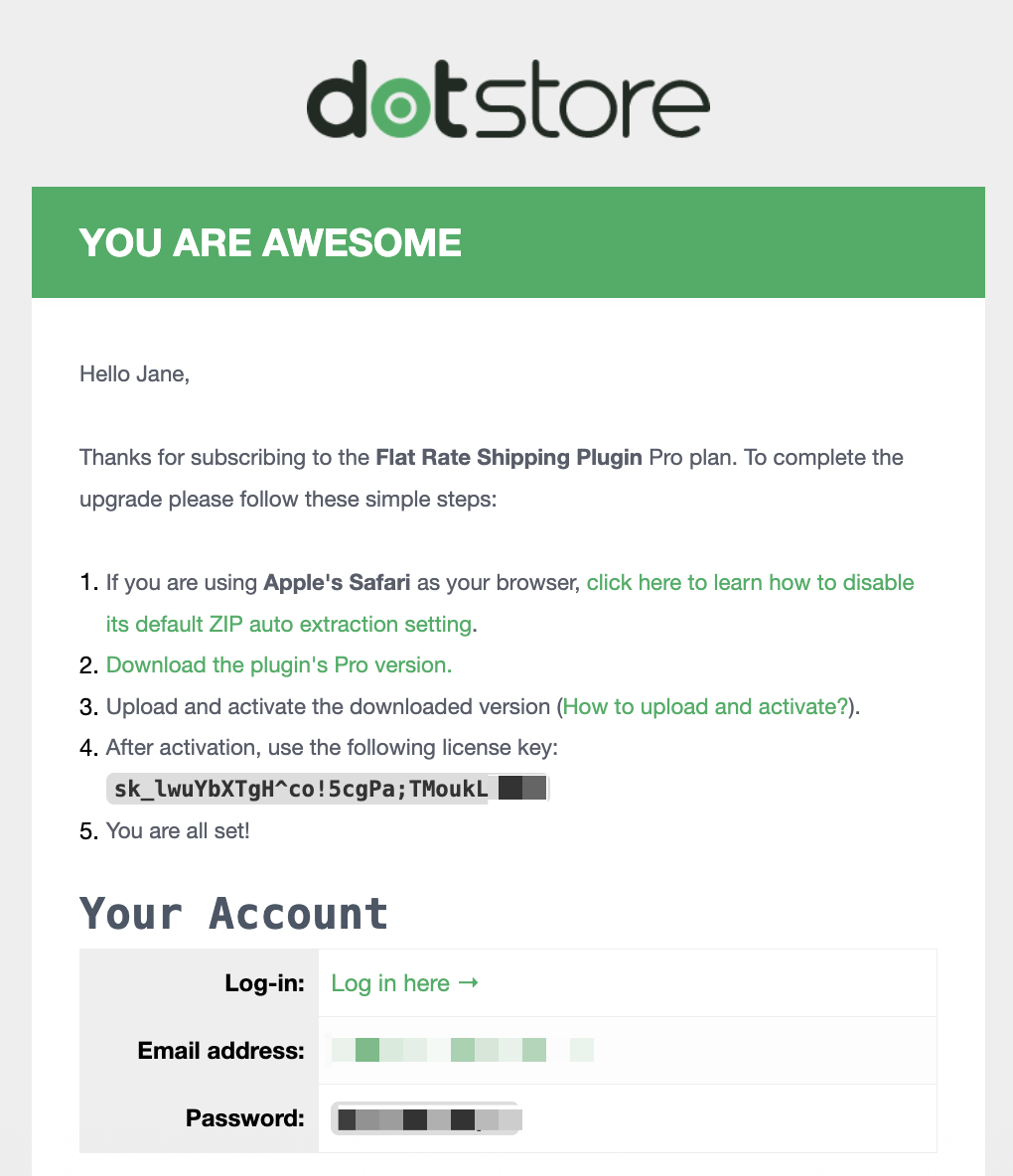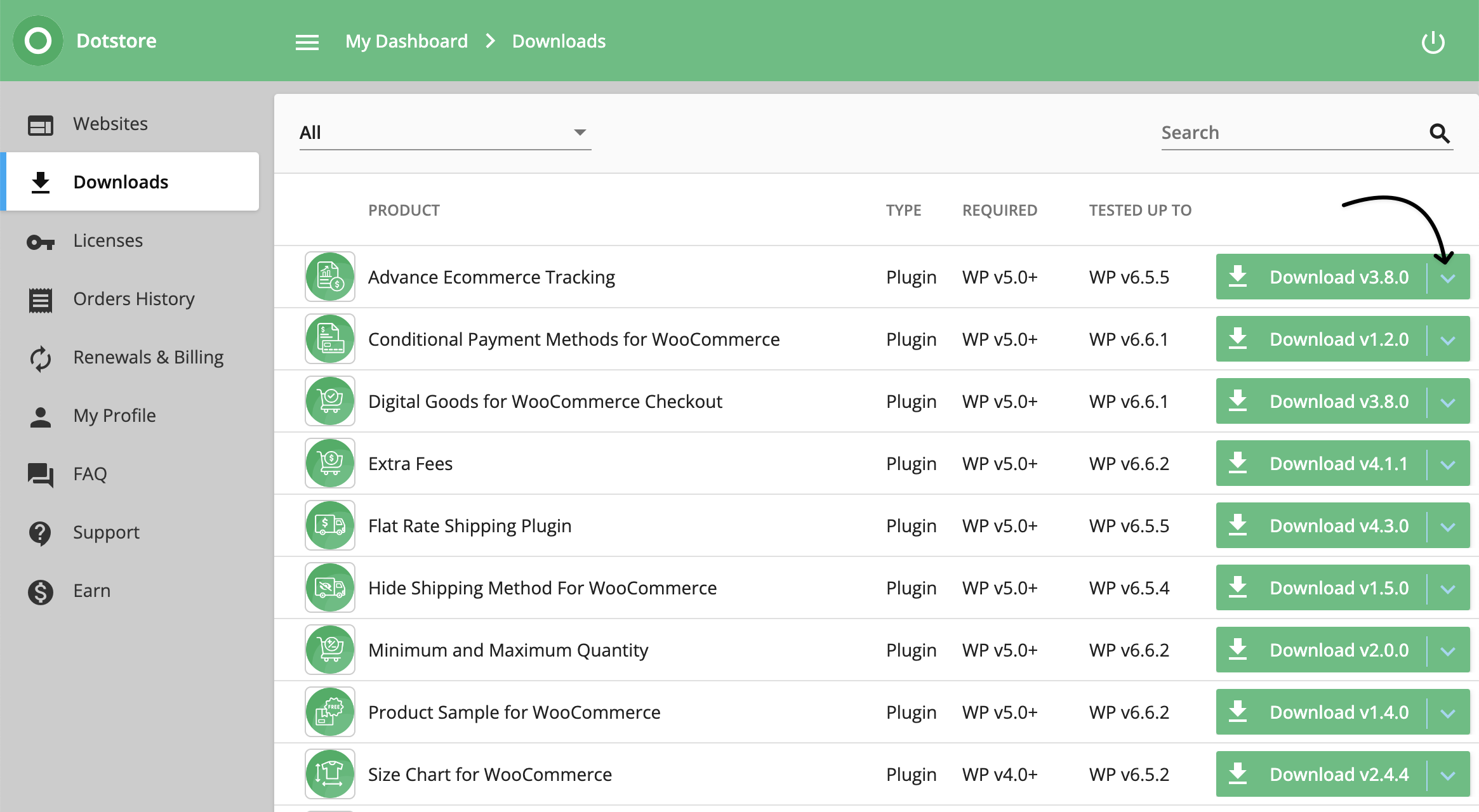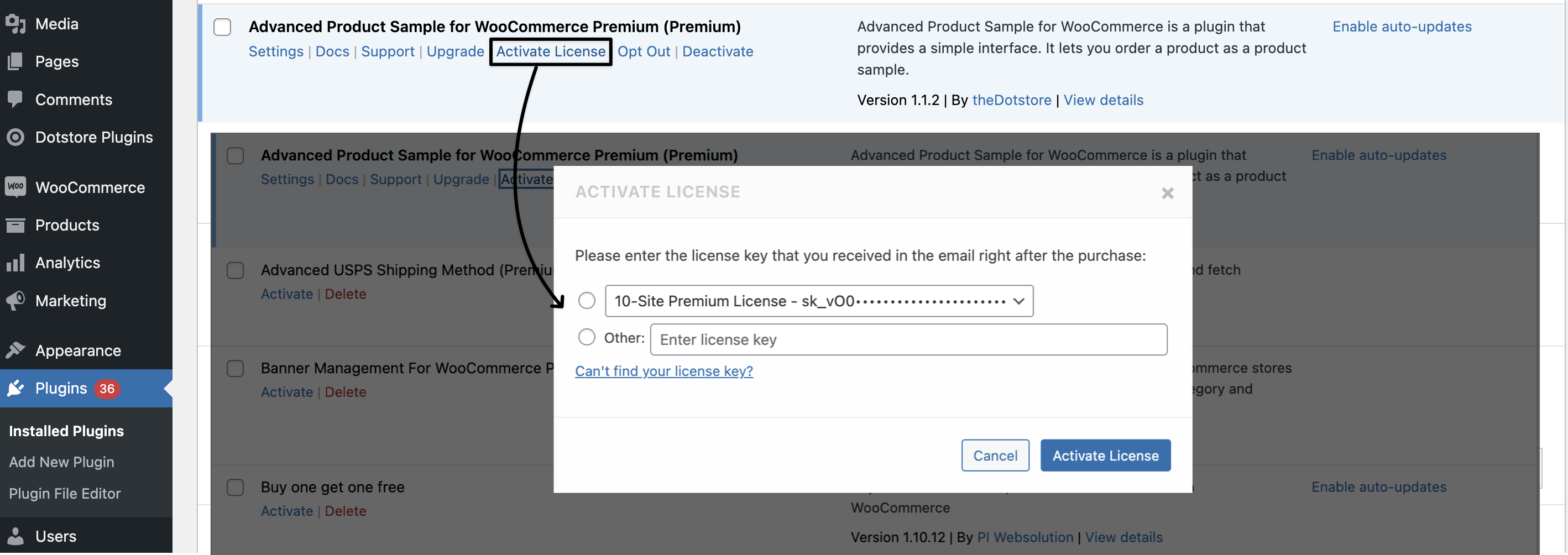License key problems
When you purchase a Dotstore plugin, you receive a license key that must be entered on the plugin settings page to activate it. This allows you to start using the plugin and access future updates. If you encounter any issues with your license key, we have a detailed guide available to help resolve them quickly.
In The Article
1. Where can I find my license key?
You can find your Dotstore plugin license key in the following two ways:
- Purchased Confirmation Email:
After purchasing a plugin, you will receive a confirmation email that includes your license key. Check your inbox or spam folder for this email.
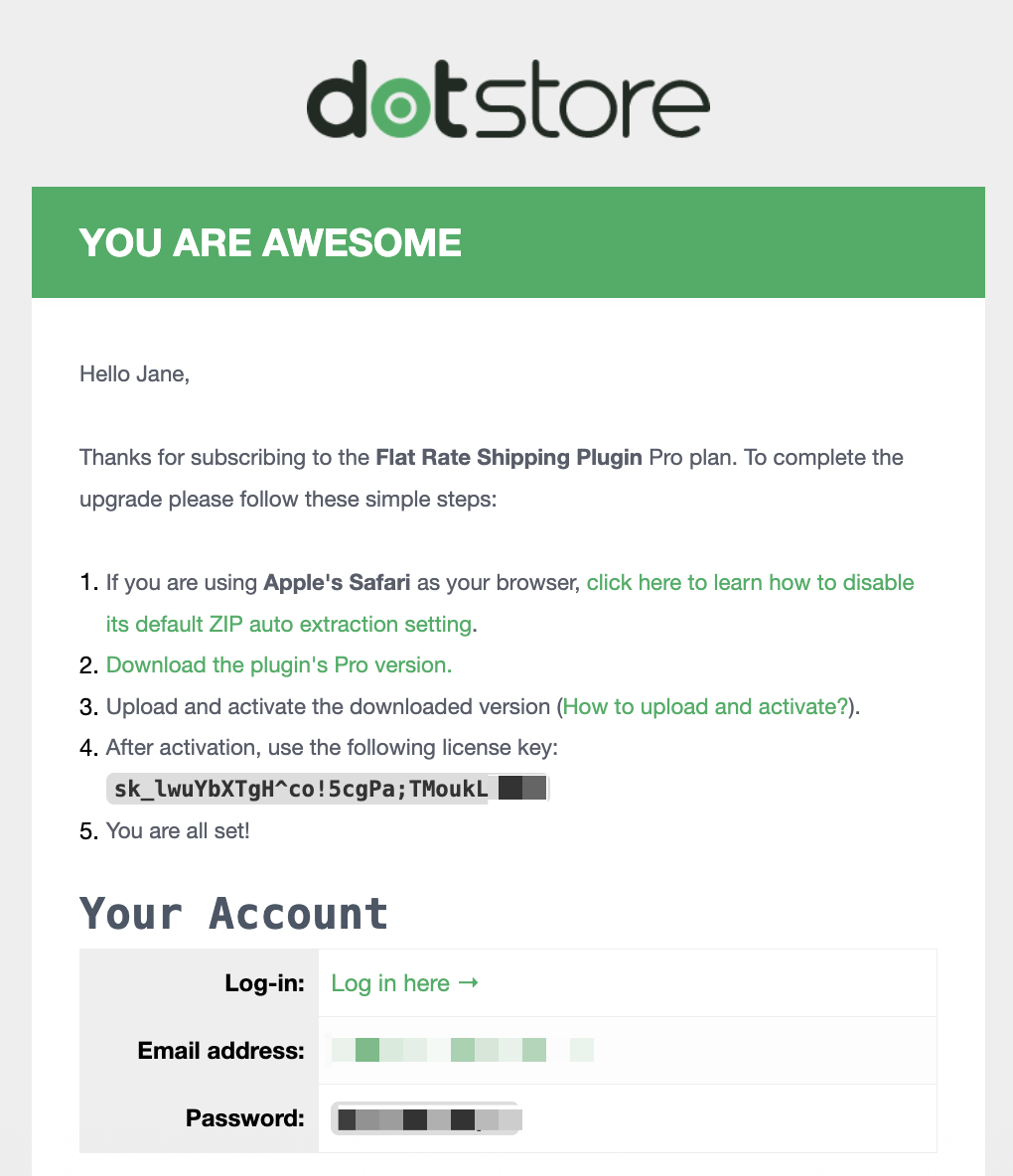
Figure - Purchased Plugin Information If you have not received the purchased email, please contact our support team with the email ID and Invoice details.
Dotstore Account Dashboard:
- Log in to your Dotstore account.
- Navigate to the “Licenses” section in your dashboard.
Here, you will find your active license keys, along with details such as the activation limit and expiration date.

License Details Thereafter, follow the steps to get a password so that you can log in. Once logged in, you will be redirected to the dashboard of your account. From the left sidebar, click on the ‘Downloads’ button.
On the Downloads page of your Dotstore account, you will be able to see the list of plugins, you’ve purchased to date. In the last cell of each row, dedicated to these plugins, you must see the links to download the latest available version of the plugin.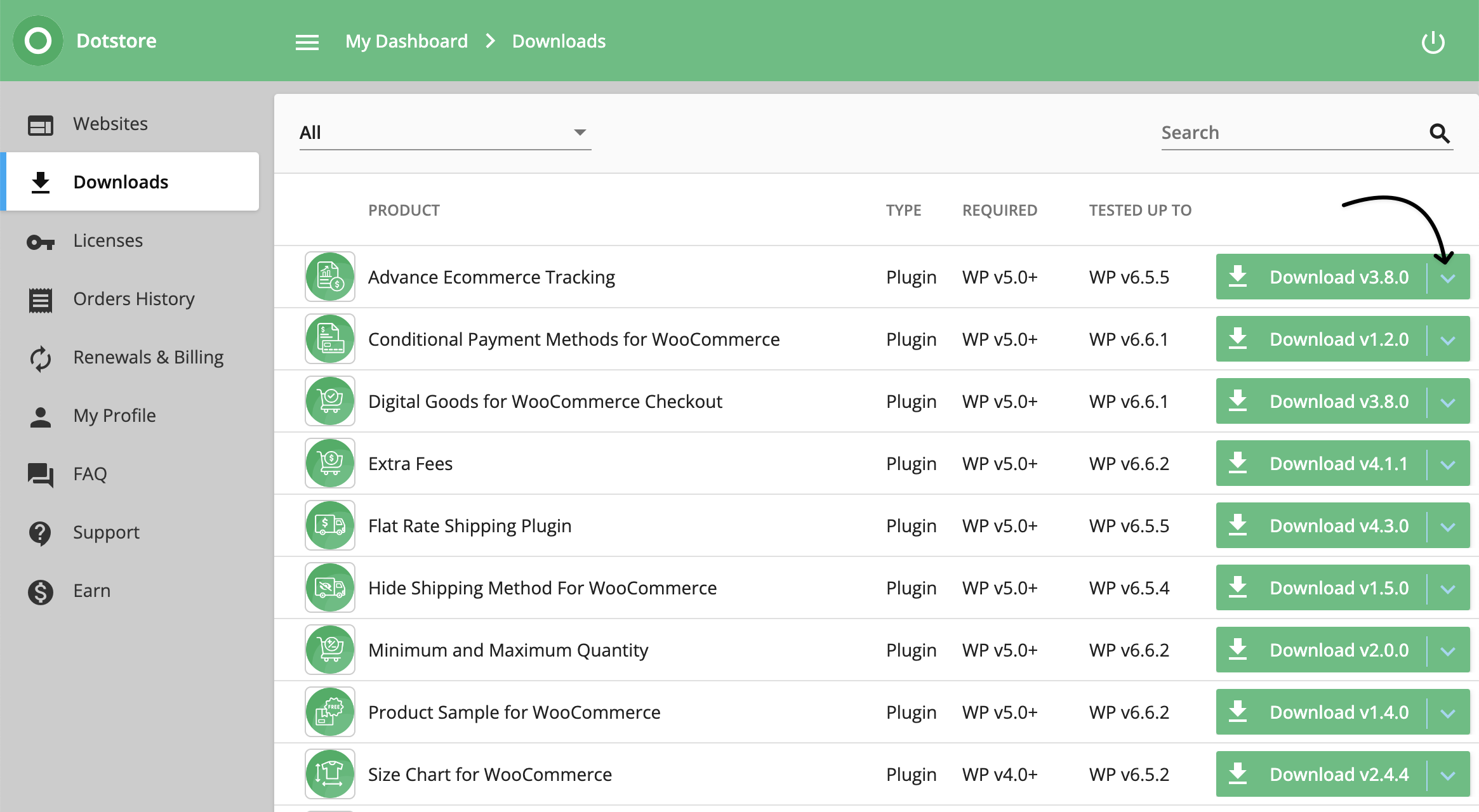
Figure - Download Plugin From The Dotstore Buyer Dashboard
If you cannot locate the key, feel free to contact Dotstore support for assistance.
2. My license key won't activate
If your license key won’t activate, try the following steps:
- Check for Typos: Ensure that you’ve entered the license key exactly as it appears, without any extra spaces or incorrect characters.
License Limit: Verify that the license hasn’t reached its activation limit. You can check the number of activations in your Dotstore account under the “Licenses” section. If your license quote is reached and want to upgrade your license quote click here.

Check utilized license quota - Internet Connection: Ensure your website is connected to the internet, as license activation requires communication with Dotstore servers.
- Deactivate on Previous Domains: If the license was previously activated on another domain, you may need to deactivate it there before activating it on a new site.
3. My license key has reached its activation limit
If your license key has reached its activation limit, here’s what you can do:
- Deactivate on Unused Sites: Log in to your Dotstore account and navigate to the “Licenses” section. From here, you can see where your license is currently activated and deactivate it on any unused sites.
Upgrade Your License: If you need to use the plugin on more sites than your current license allows, consider upgrading to a higher-tier license with more activations. This can be done from your Dotstore account.
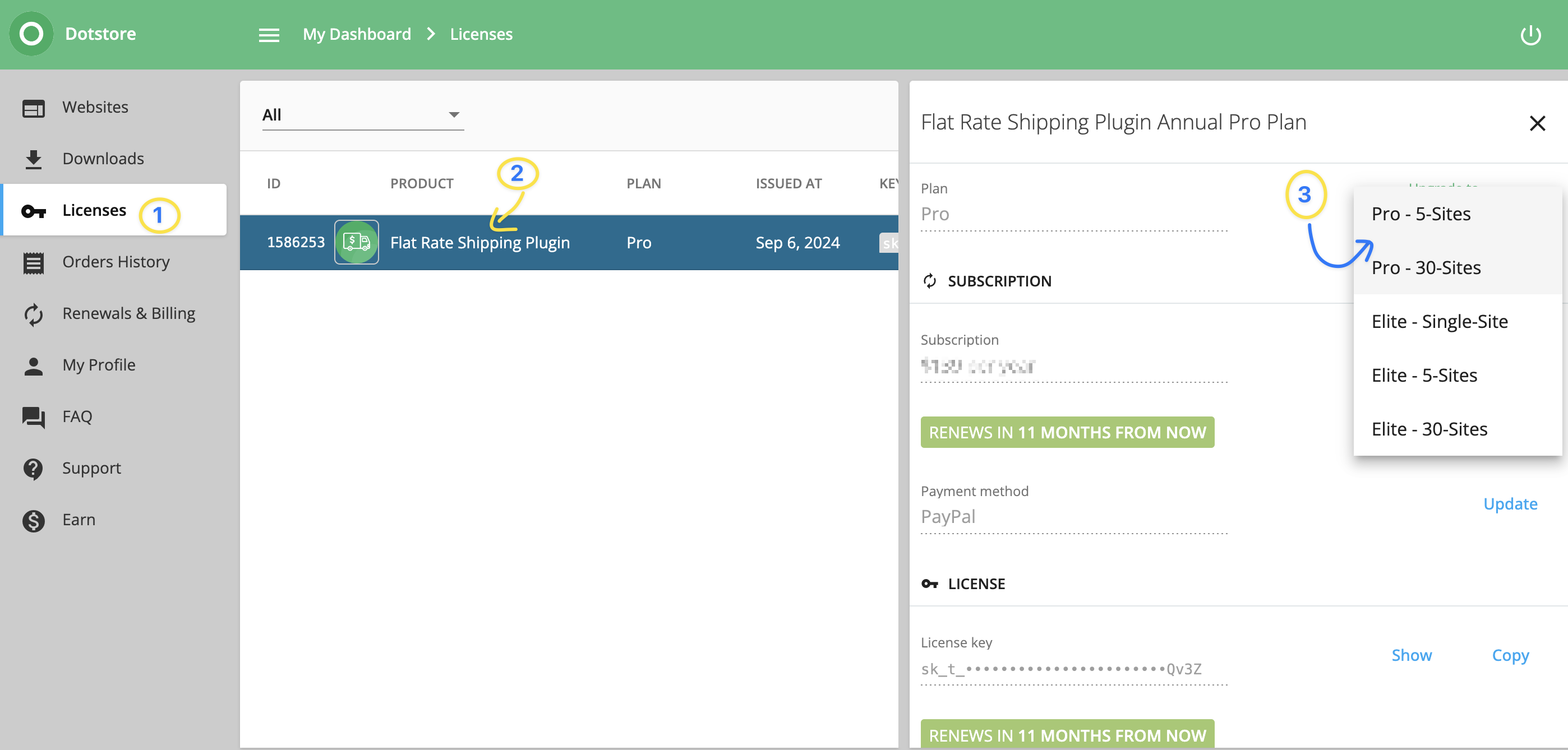
Upgrade the license
4. My license key has expired
If your license key has expired, here’s what you can do:
- Renew Your License: Log in to your Dotstore account and go to the “Licenses” section. There, you can renew your expired license to continue receiving updates and support. For further detail and guidance click the Renew License guide here.
Reactivate License After Renewal: Once the license is renewed, go to the plugin list page in your WordPress dashboard, enter your license key, and activate it to ensure continued use and updates.
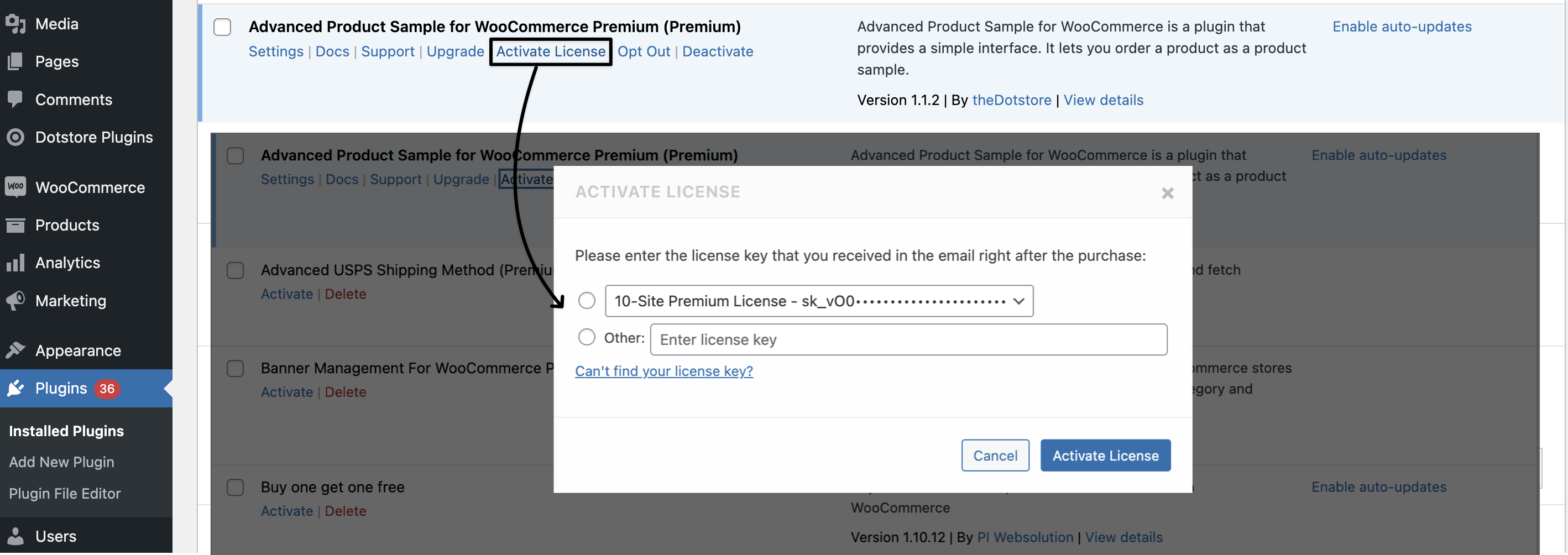
Activate the license
5. How can I reactivate my expired license key?
To reactivate your expired license key, follow these steps:
- Log into Your Account: Visit the Dotstore website and log in to your account.
Go to the Licenses Section: Once logged in, navigate to the “Licenses” section where you’ll see your expired license details and the plan that you are using.

Renew the license Renew the License: Click on the renewal option for your expired license and complete the payment process.

Renew License - Activate the Key: After renewal, go to the plugin settings page in your WordPress dashboard, enter the same renewed license key, and activate it as per point #4.
- Check Activation Status: Ensure the license key is properly activated to continue receiving updates and support.
6. If I renew, do I need to reinstall the plugin?
No, if you renew your license, you do not need to re-install the plugin. Once the license is renewed, simply enter the updated license key in the plugin settings as per point #4, and the plugin will continue to function without requiring a re-install. Your data and settings will remain intact.