Activate License
When you purchase the premium plugin, it is important to make sure that you receive an email containing the plugin details. This email should include the plugin’s download link, license key, and instructions for the plugin installation.
In The Article
If you wish to download and upload the plugin, please follow the below steps. If already installed, go to step 2 to activate the license.
Step 1: Upload the plugin
If you haven’t uploaded the plugin yet, follow the instructions in our Installation Instructions Guide. This guide provides a step-by-step process for uploading the plugin via the WordPress admin area or using FTP, depending on your preference.
Ensure that you have the plugin ZIP file and license key handy before starting the process.
After following the plugin upload step via any of the above, go to step 2 below.
Step 2: Activate the premium plugin
In order to activate the premium plugin, please log in to the WordPress dashboard and navigate to Plugins > Installed Plugins. Then, click on the Activate License link to activate the plugin.
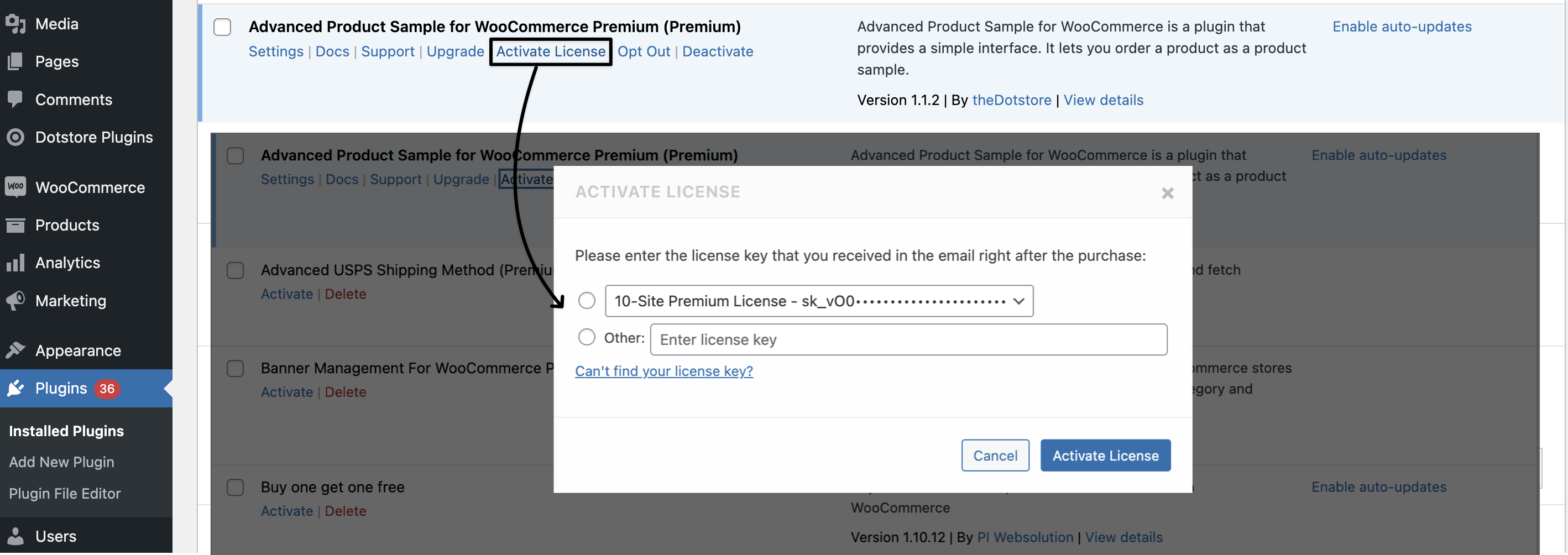
Upon entering the license key and selecting the Activate License button, the user will be redirected to the plugin's setup wizard upon activation at the welcome screen.

The next screen will be the OPT-IN option for the plugin.

After that, the quick guide video will show a quick tour of the plugin.

As the next step, you will be asked to specify how you found out about us.

