Download the Premium Version
If you have purchased any plugin from our WooCommerce Dotstore store, here is the document guide to download the premium plugin with the license details.
Once you have completed the plugin purchase process by completing the payment successfully, the Dotstore will send you the order with plugin details.
There are two ways you can download the premium plugin given the detail below.
In This Article
1. Download via Purchased Order Email
When you make the payment for a plugin, Dotstore automatically sends an email to the buyer’s registered email address like below.
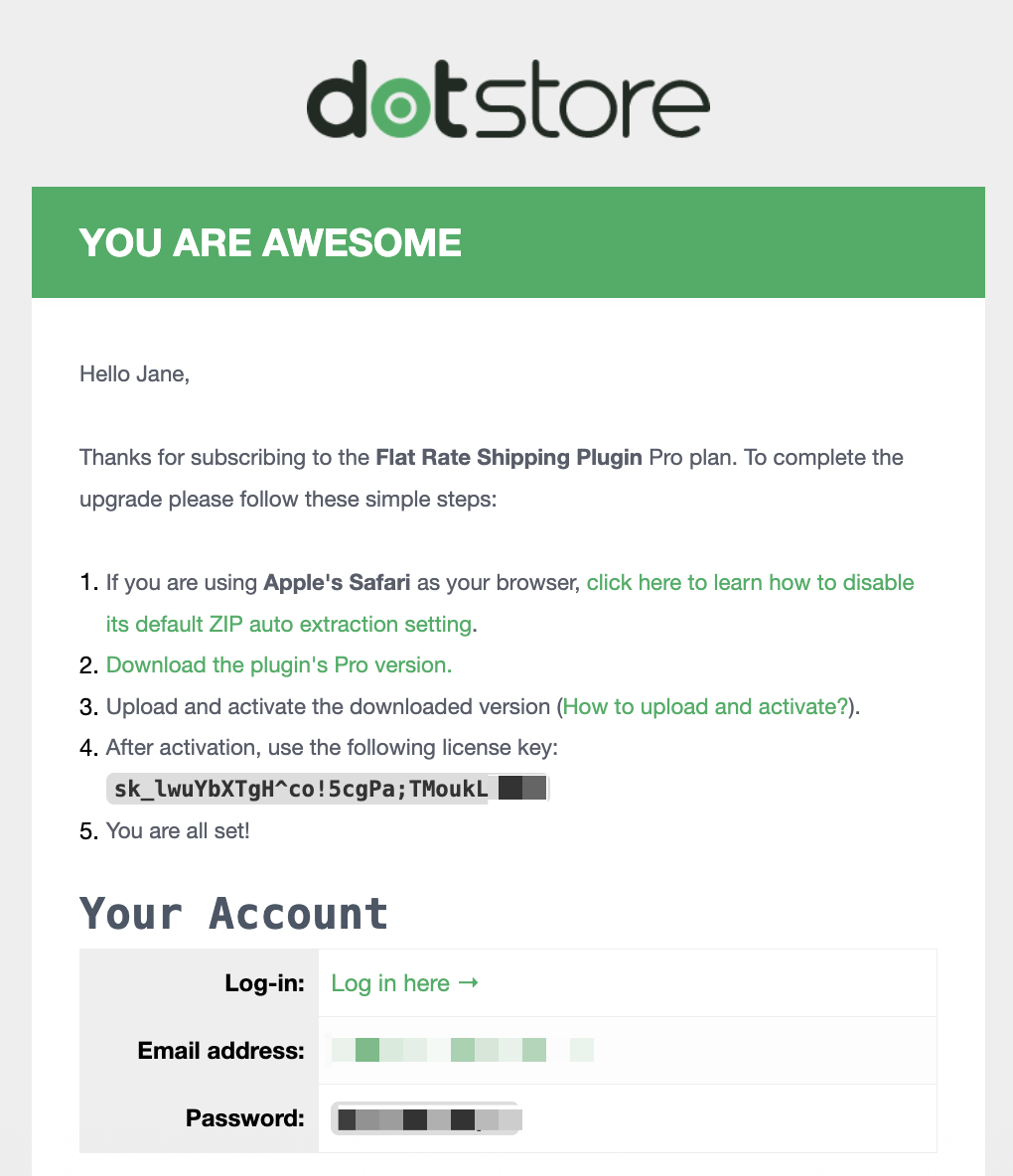
If you have not received the purchased email, please contact our support team with the email ID and Invoice details.
2. Download by My Account Page
Enter your email address and password to log in to your Dotstore account. If you have forgotten your password, or have never logged in to the account before, use the most relevant one of the two options, given below the login form.
- Forgot your password?
- Never received your password?

Once you're logged in, we'll take you straight to the dashboard of your account. From the friendly left sidebar, just click on the ‘Downloads’ button.
On the Downloads page, you'll be able to see the list of plugins you've purchased. In the last column of each row dedicated to these plugins, you should see the links to download the latest available version of the plugin.
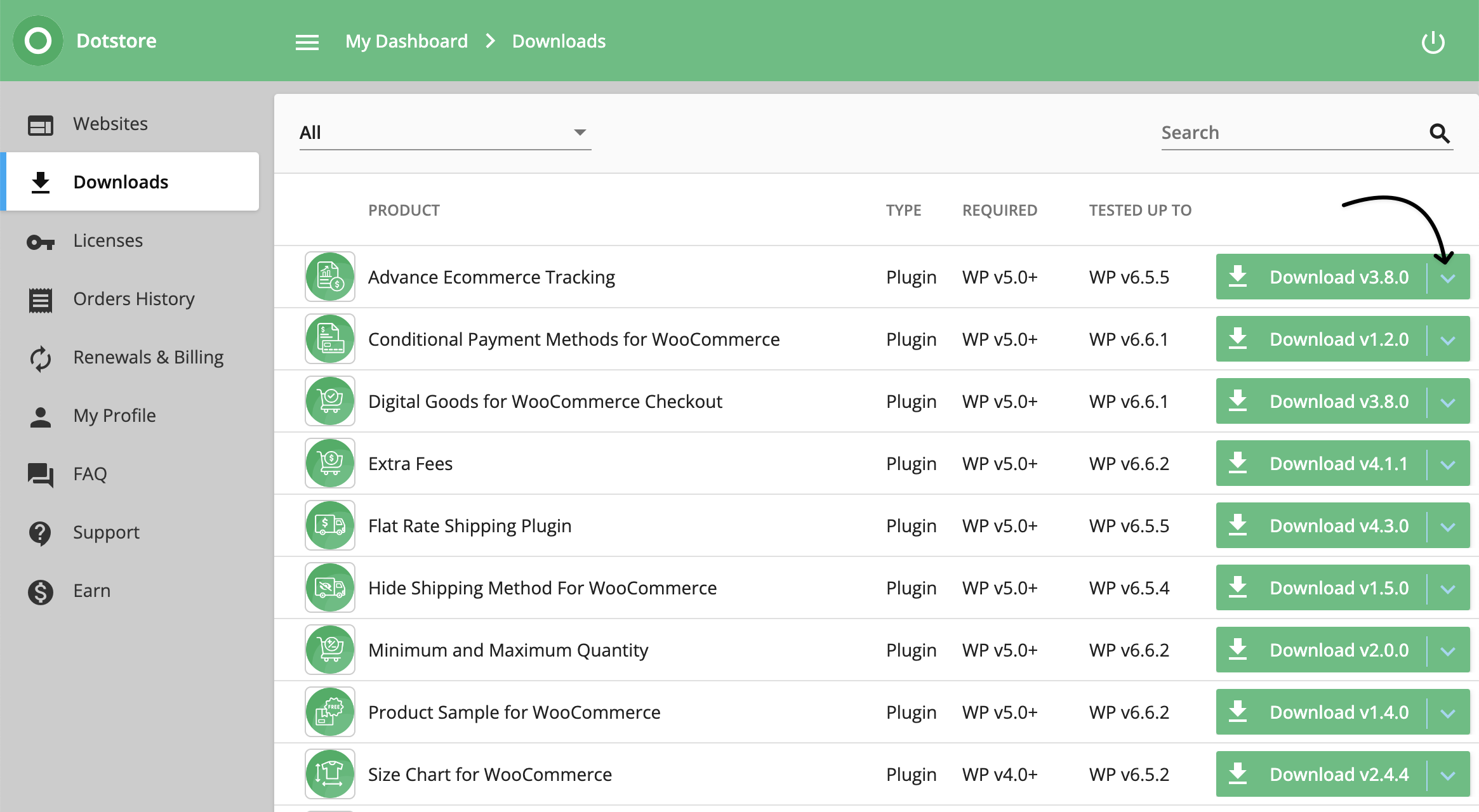
Now, let's find the name of the plugin you want to download, and simply click on the download button for that plugin. If you have multiple plugins from the Dotstore and it's becoming difficult to find the one you need, you can use the search box to locate it.