Upgrade License (Free to Premium)
Dotstore offers free WordPress and WooCommerce plugins, with the option to upgrade to Premium versions. The Premium version of a plugin has enhanced capabilities and features compared to the free or ‘Lite’ version.
In The Article
1. Upgrade from the free plugin menu
If you are utilizing the free version on your website and wish to upgrade, begin by accessing your website or shop’s WordPress admin dashboard. Then, select the name of the plugin you intend to update. Navigate to Dotstore Plugins > Plugin name to upgrade.
Within the plugin menu, you will observe that the last menu option is labeled "Get Premium," resembling the screenshot provided below.

Now, you should be able to locate the ' Upgrade Now ' button in the upper right section of your dashboard. Nevertheless, at present, you are required to click on the ' Upgrade Now ' button.
To proceed with the selection of license type and payment jump to this section.
2. Upgrade from the plugin list
The second way to upgrade the plugin is, you navigate to the Plugins page in your WordPress website’s admin dashboard. There appears a list of all plugins, installed on your website or shop at present here:

Find out the name of the plugin, which you want to upgrade, on the list. Below the name, there must be an option to ‘Upgrade’, which you need to click.
Both of the above methods will redirect you to this page:

Kindly select your preferred plan and the duration of the package. Dotstore offers the option to purchase single-site, 5-site, and unlimited-site licenses. We recommend carefully considering your needs before making a selection.
To proceed with the payment, kindly click on the Upgrade Now button. This will prompt a pop-up for you:
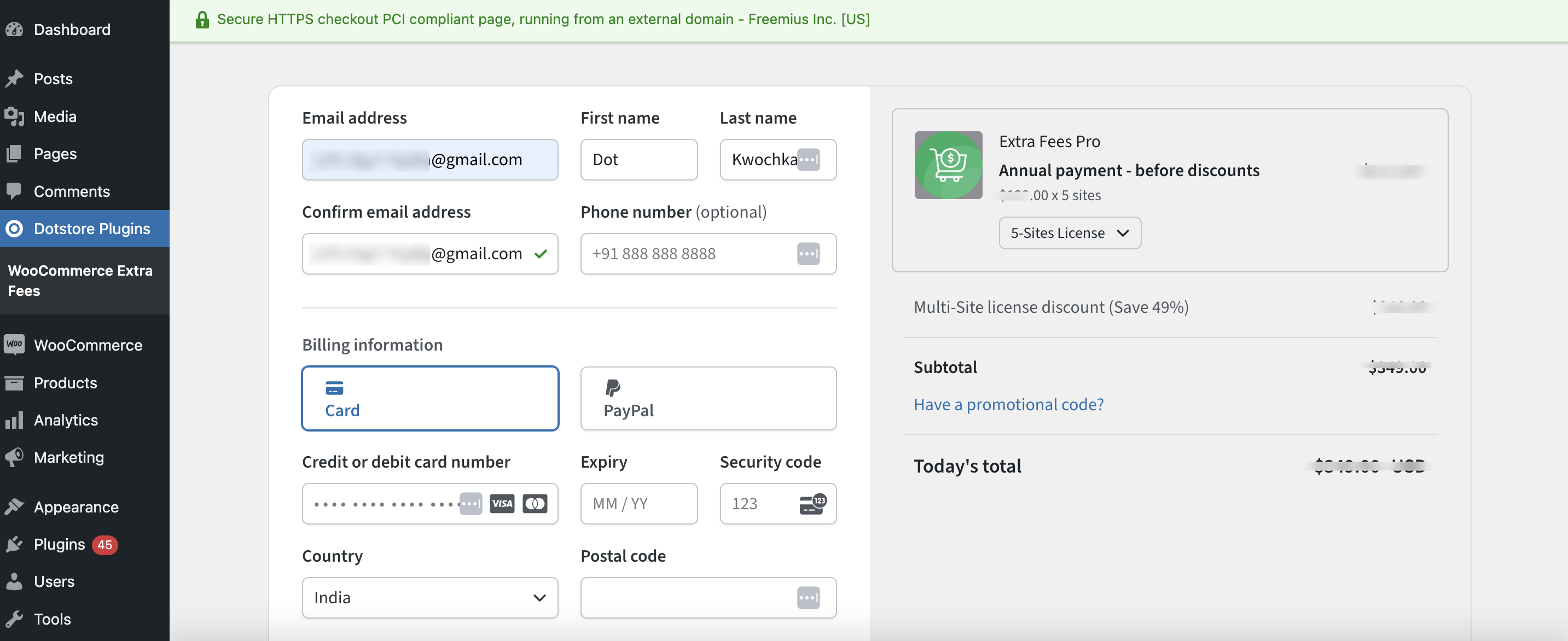
Dotstore offers secure transactions through its partnership with Freemius for payments. It has earned McAfee Secure, PayPal Verified, and Comodo Secure badges, ensuring your payment reaches the right hands without fraud. Choose the payment method, fill in the details, and click 'Review Order' to proceed.
Upon successful completion, your Lite version of the Dotstore plugin is upgraded to the Pro version, unlocking enhanced capabilities.
After you click on the Review Order button, it will show all the details about the order renewal.
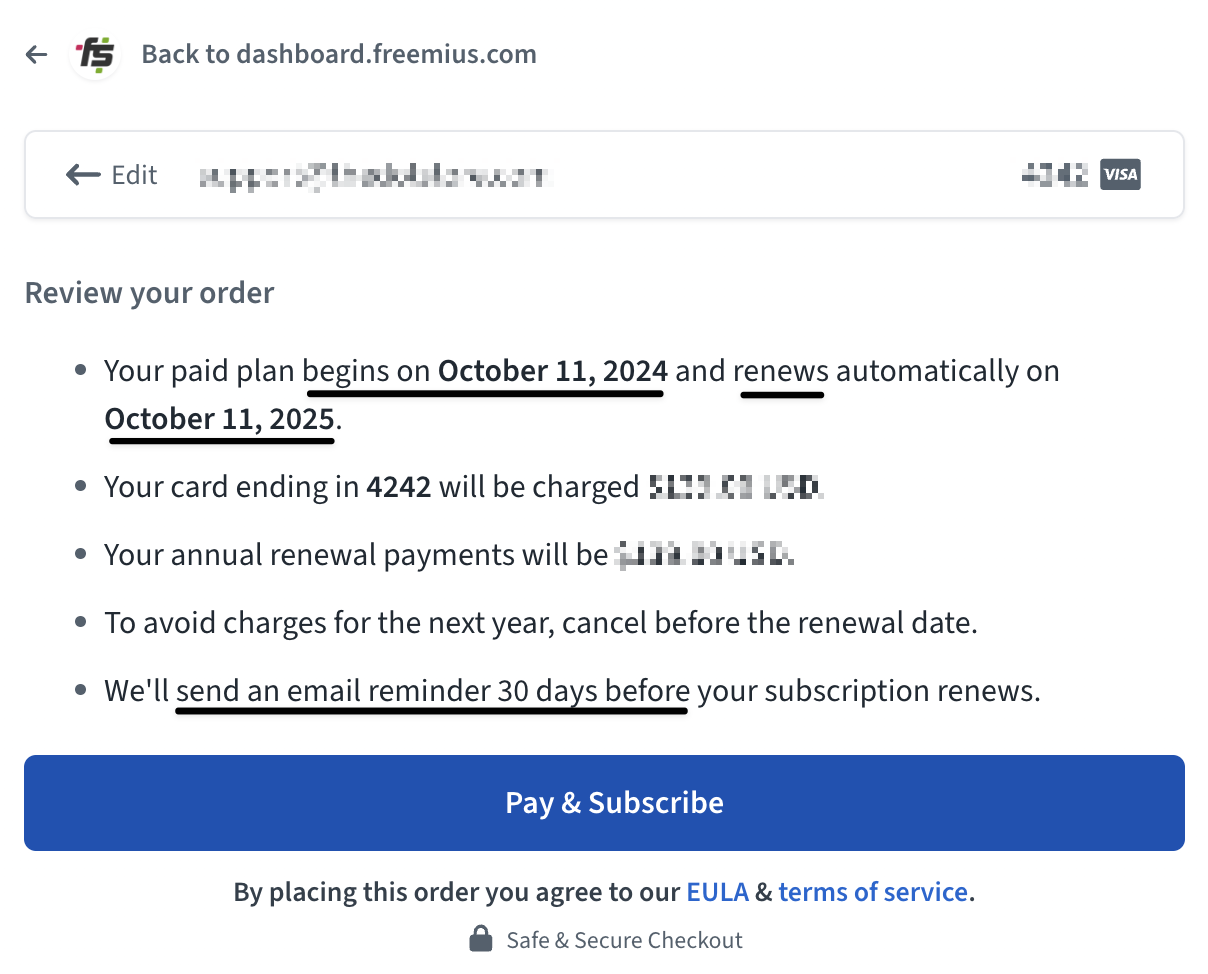
Once you've completed the payment, you'll see a popup confirming that your subscription was successful, just like the one below.
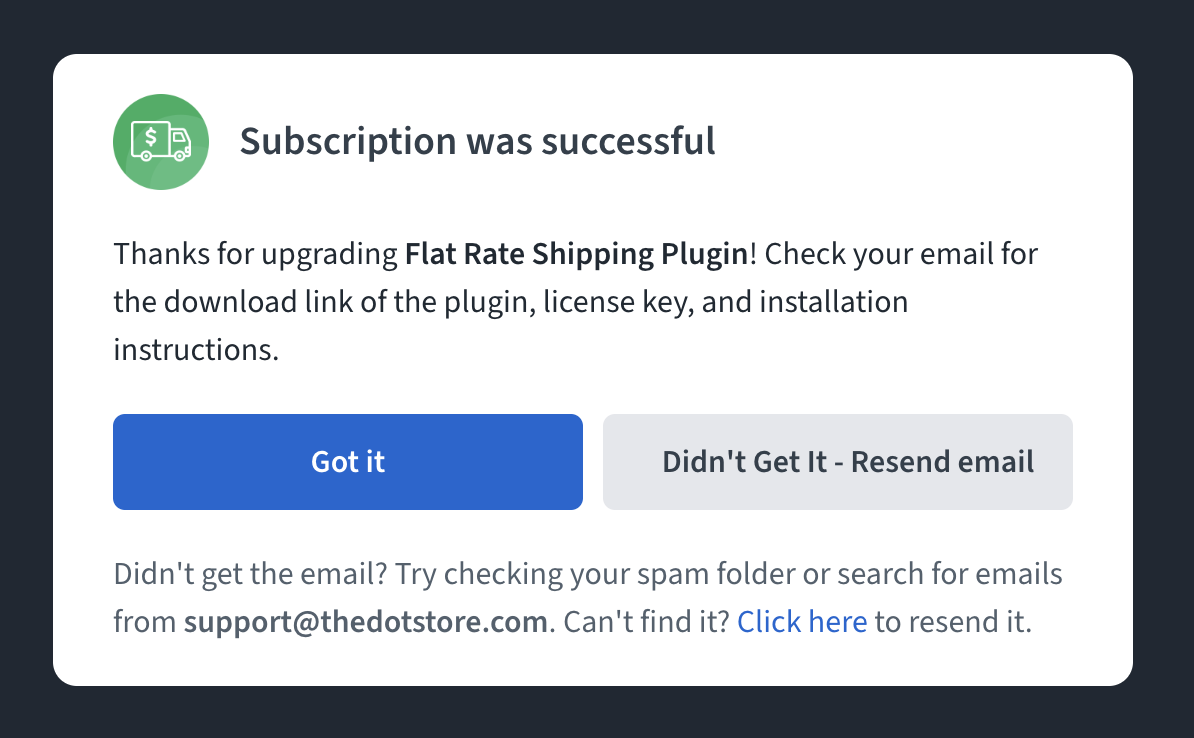
After this order, you have successfully upgraded from Free to Premium. 😊 Dotstore maintains transparency by sending you an invoice for your purchase.
3. Upgrade from the Dotstore website
If you are using the free version and want to upgrade the plugin to the premium version via our Dotstore website then follow the below guide.
You can visit the Plugins page, explore the home page of the Dotstore, review its category sections within the plugin page, and browse through the various pages of these sections.

For each plugin in Dotstore’s listing, there will be a 'Details' button that provides more information about the plugin, including options for purchasing premium plugins.
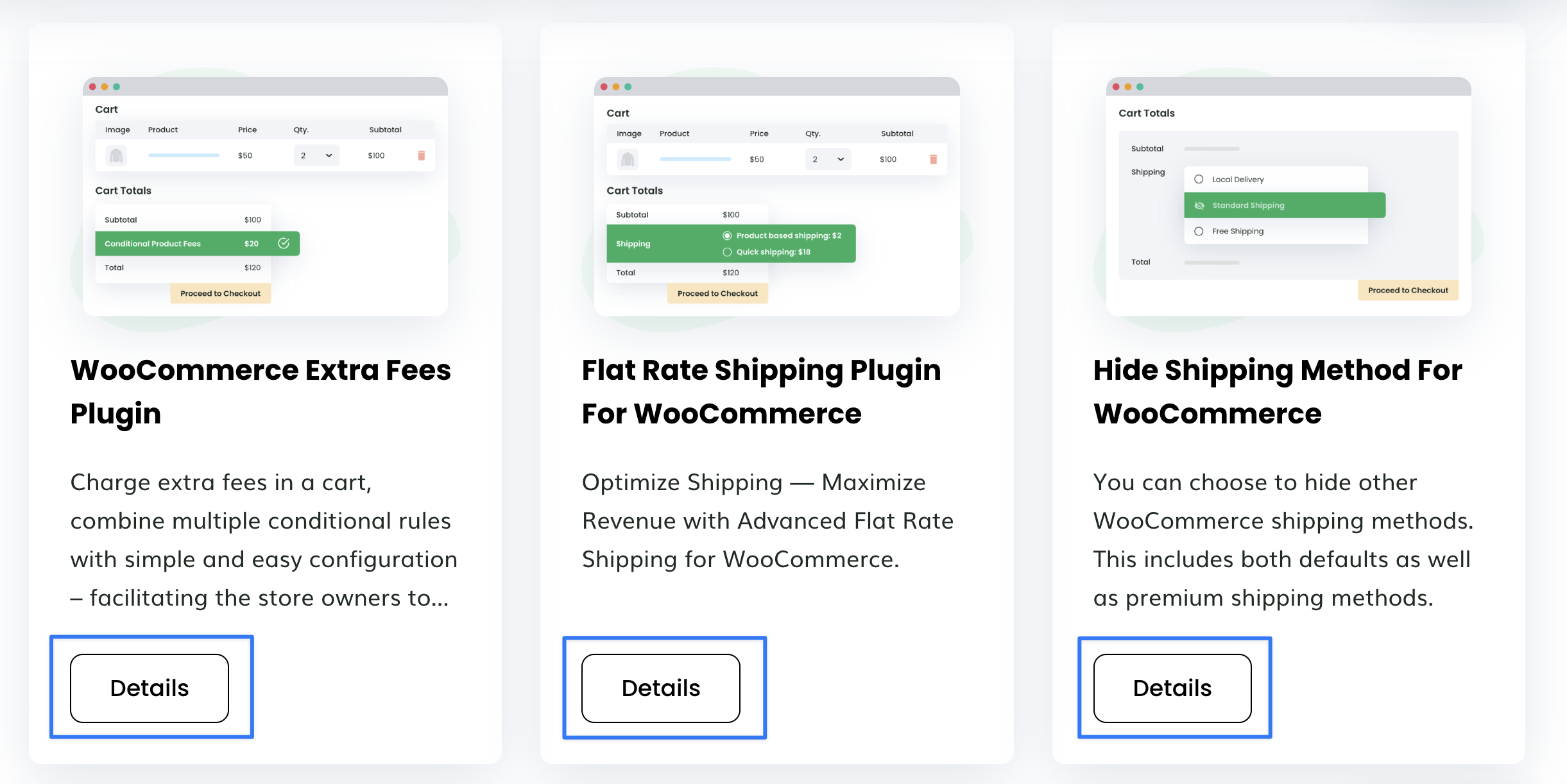
When you click on the 'Details' button, you will be redirected to a page that contains comprehensive information about the plugin you have selected to upgrade.
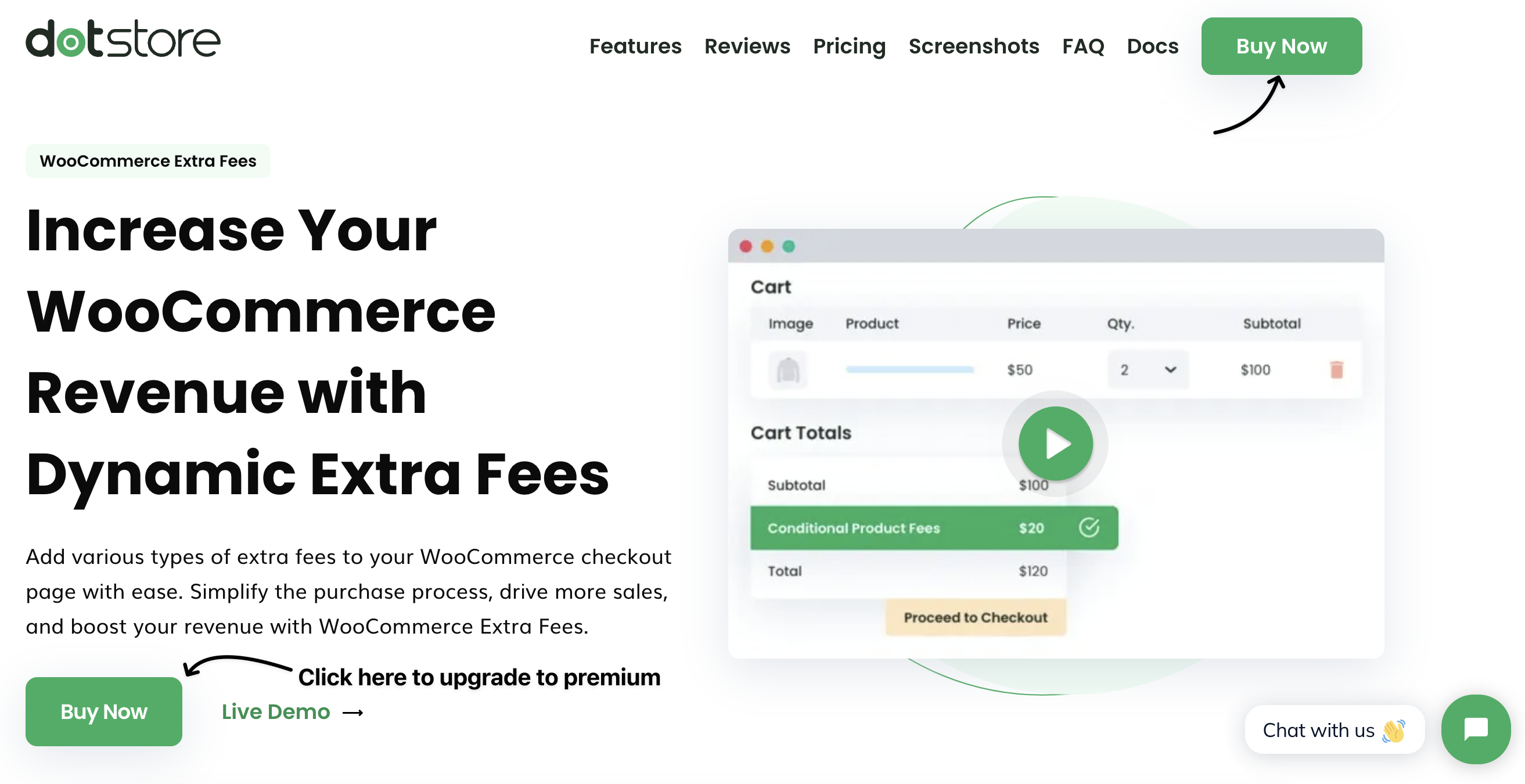
Clicking on the Buy Now button will open a popup on your screen in which you need to select the license type to a single site, 5-site, or unlimited sites license (from the top right of the pop-up). Consultants and multi-site owners should select the relevant license, while owners of 1-5 sites should consider the single-site or 5-site licenses.

Please ensure that all the necessary billing details are completed before clicking on the "Pay & Subscribe" button.

Once the payment is successful, this popup will be visible on your screen.

Please verify your inbox to receive the purchased email, or you can also click the "Didn't Get It" button to resend the email.
4. Activate premium plugin
Following the successful upgrade from the free plugin to the premium version, it is necessary to first deactivate the free version and then download the premium plugin before activating the license. For guidance on activating the premium version, please read the "Activate License" article.
After following the above four steps, you will be able to upgrade your free plugin to access premium features. To get started with the premium plugin, please visit our "Installation Instruction" article.