Renew License
There are two ways to renew the license. The first is to auto renew the license and the second is to manually renew the plugin license.
In The Article
Step 1: Auto-renew the license
Once you have purchased the plugin, the default option of auto-renew is on, so you can first verify if the option is on or not.
Go to My Dashboard > Licenses > Click on product to check the status.
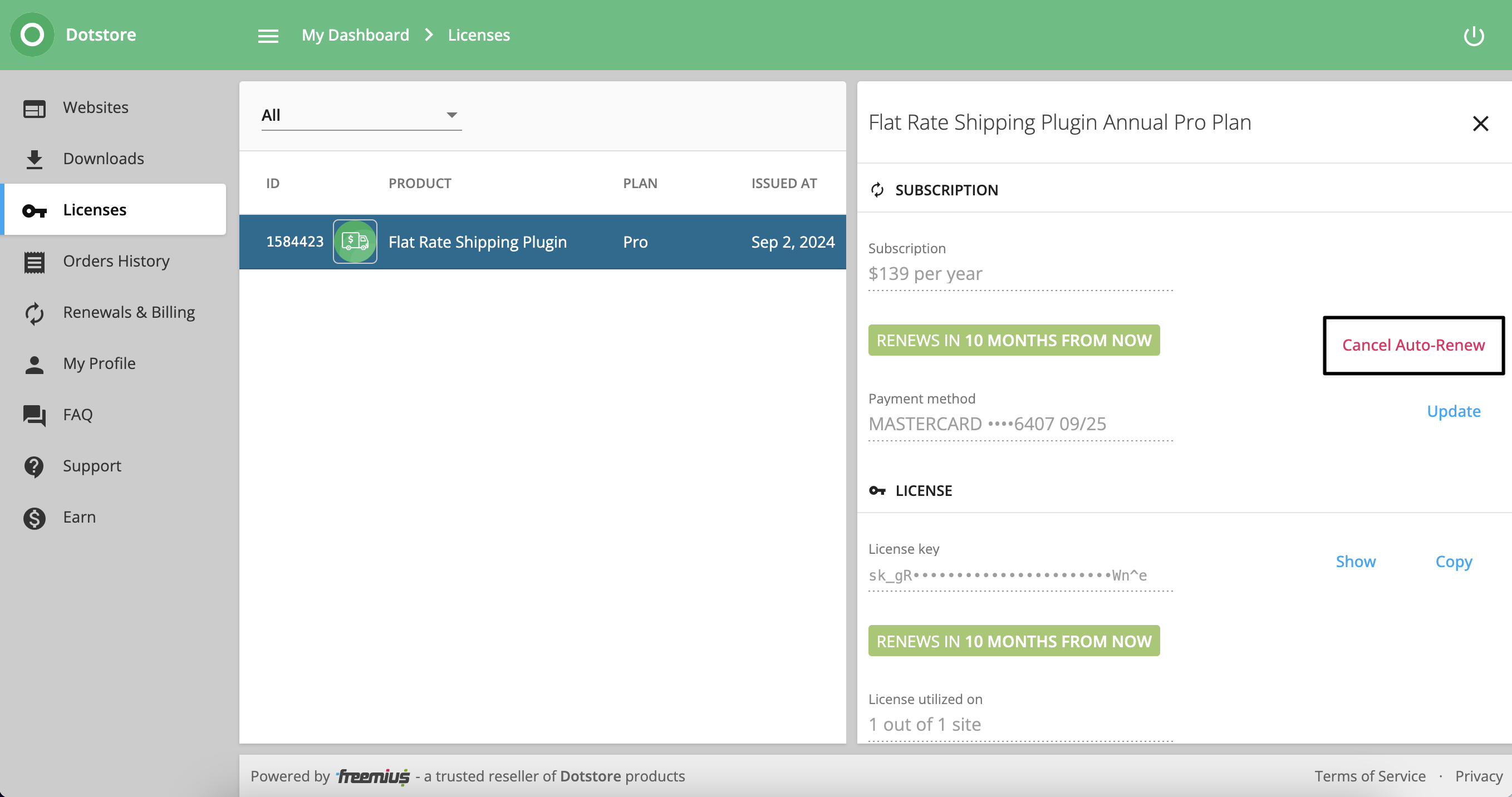
If you can see the option Cancel Auto-Renew then, the plugin auto-renewal option is ON and no more action is required to renew the license.
The best thing about having the auto-renewal option ON is that your license is always renewed at the same price you paid when you first purchased it.
Step 2: Manually renew the License
After making the purchase, if you cancel the subscription, you'll need to manually renew it after the year. To find out the current status of the auto-renewal license, please refer to the screenshot below for the link.
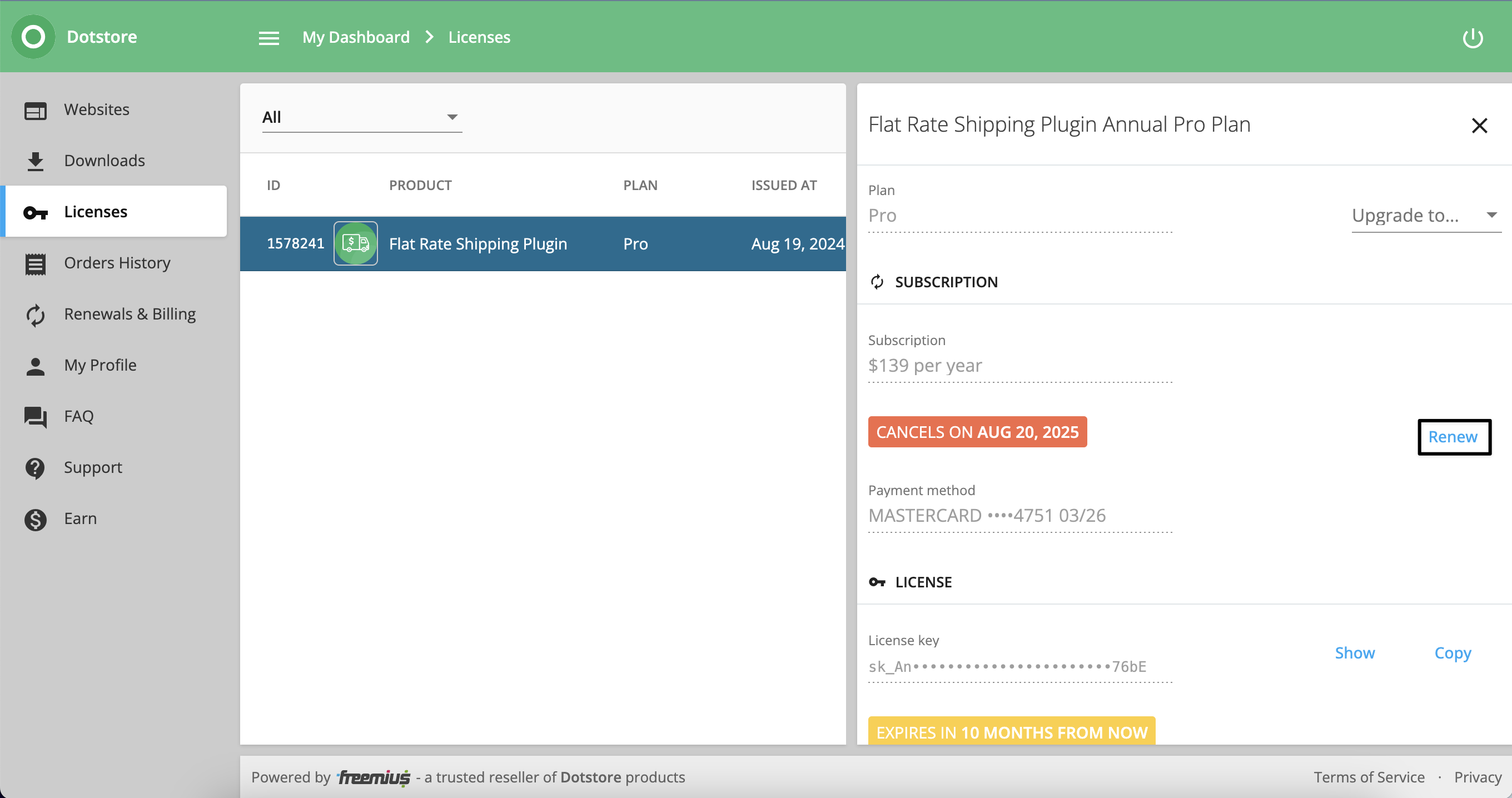
We highly recommend keeping the auto-renewal option ON to enjoy the hassle-free benefits of the premium plugin in the long term.
To renew your license manually, go to My Dashboard > Licenses > Click on product to renew the license manually.

After clicking on the renewal button, it will open the popup to fill in all the billing information to renew the license.
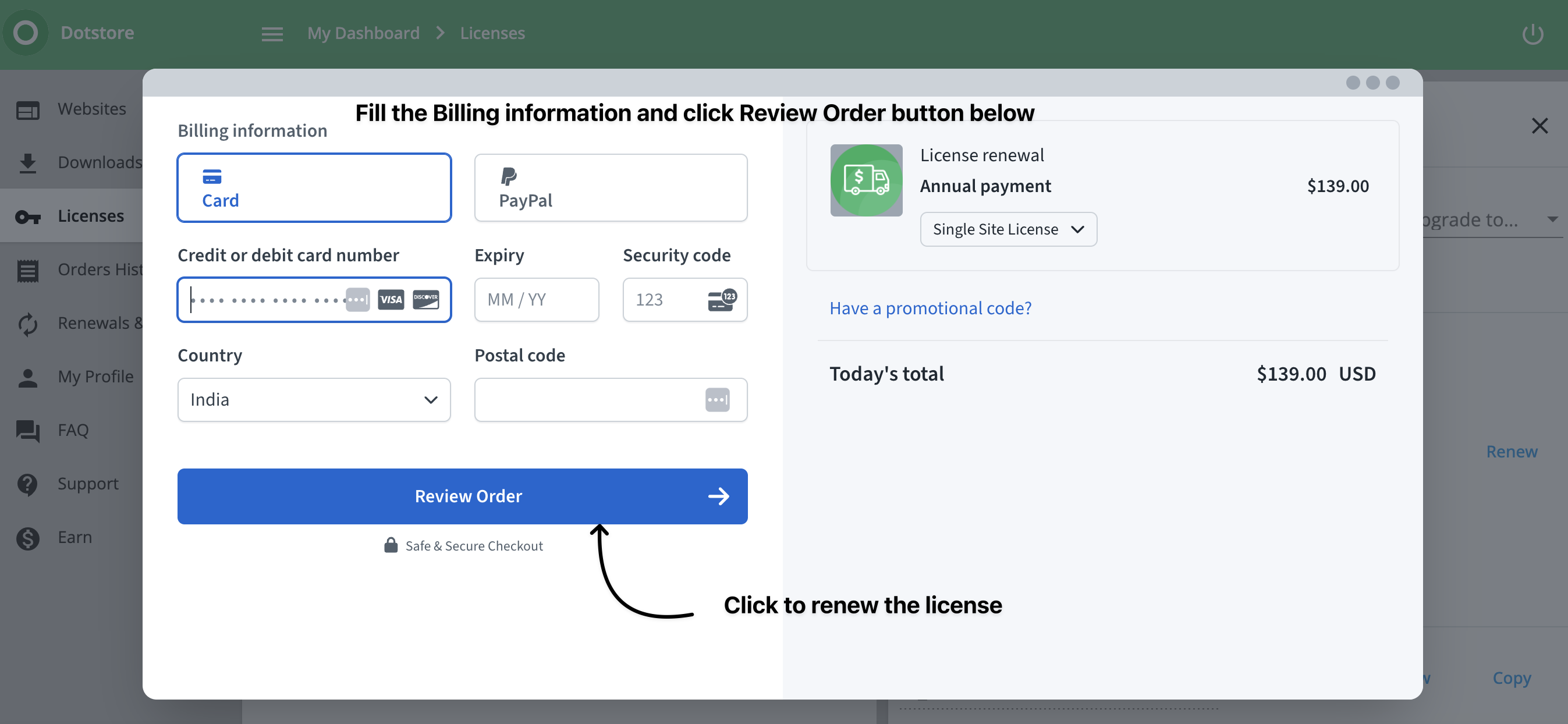
After you click on the Review Order button, it will show all the details about the order renewal.
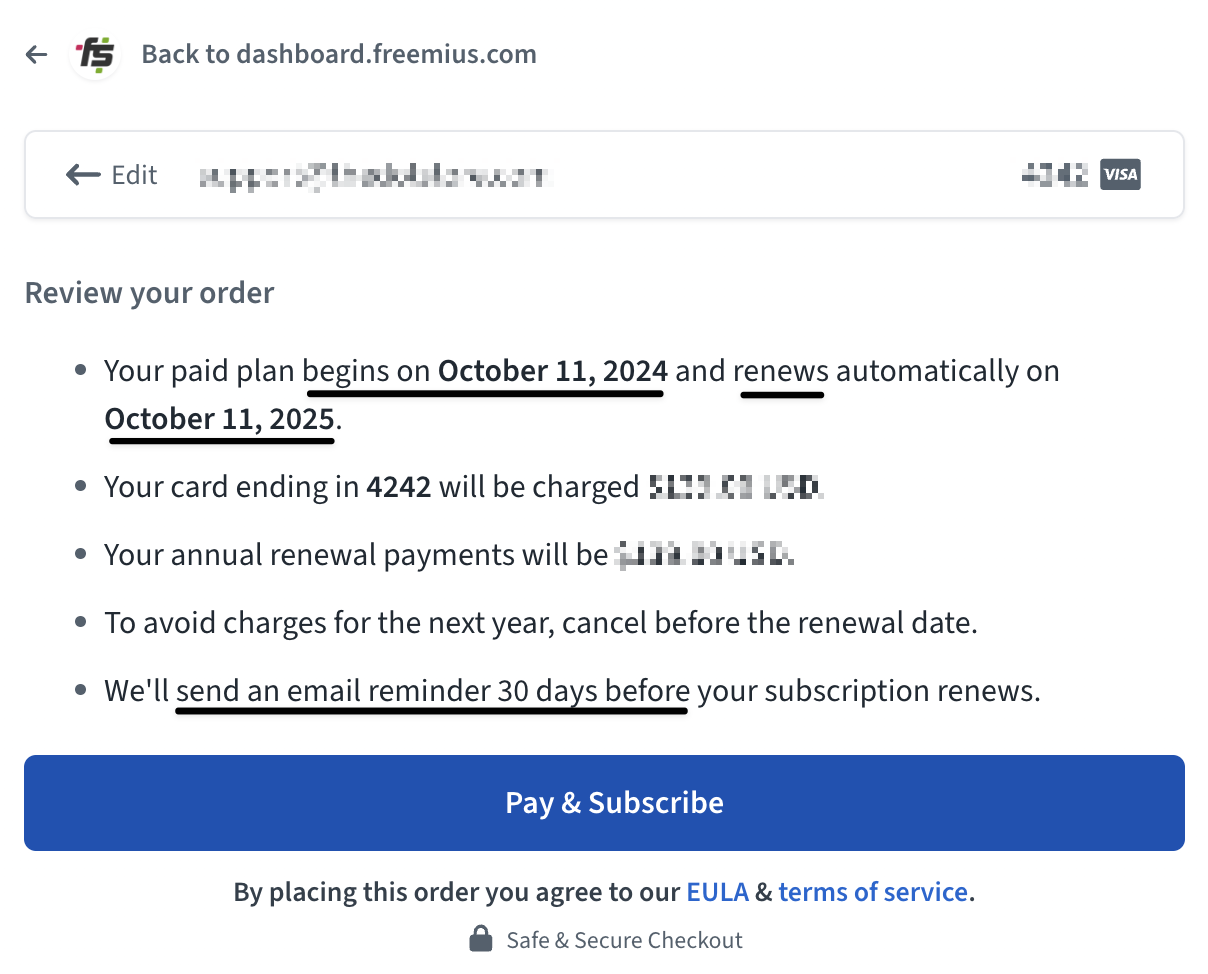
Once you've completed the auto-renewal payment, you'll see a popup confirming that your subscription was successful, just like the one below.
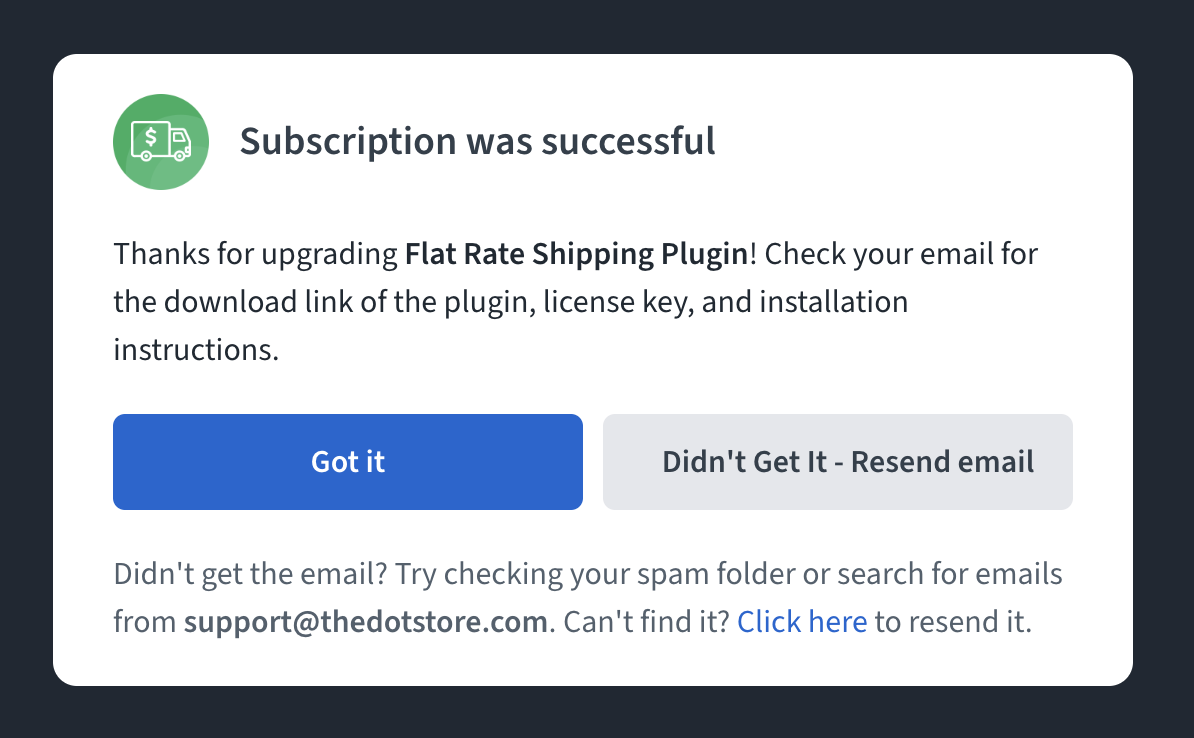
After this order, the auto-renewal option will be back ON for you, making the process super easy. 😊