Plugin installation & setup services
In The Article
In this document, you will learn how to install the premium plugin with the latest plugin version with the license details and set up the plugin settings.
Step 1: Plugin Installation
First, make sure that you have received the order email from the Dotstore with plugin files and license details. Before installing the plugin, if you want to download the premium plugin click this Download the Premium Version article.
Once you have the plugin zip file and license key in your hand, click this Installation Instructions article to install the premium plugin.
Step 2: Setup the plugin
Once you have installed the premium plugin using step 1, now you need to set up the plugin using this Activate License article.
In the above article link, you are able to set up the plugin with the setup wizard. At the last add your license key and the plugin is ready to use based on your business needs. For the quick getting started, go to the Dottore plugins > Get Started menu from the right side.
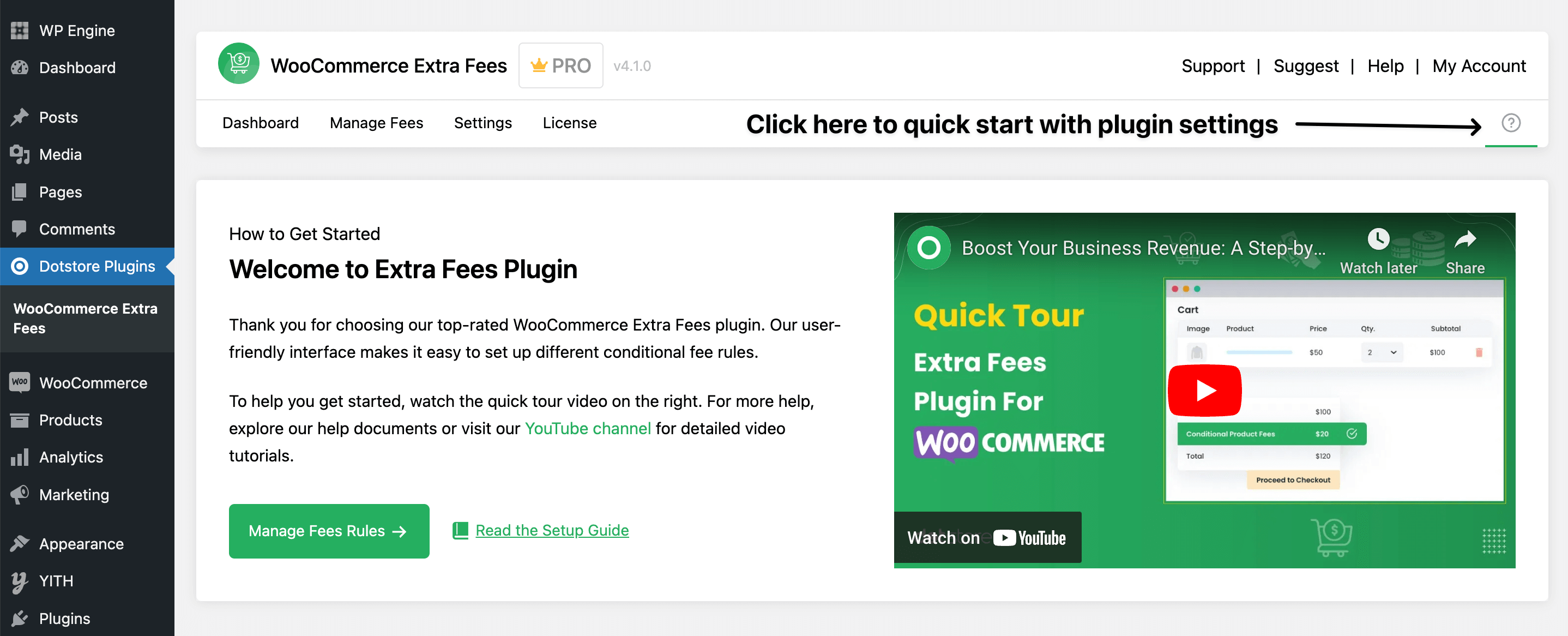
After reviewing the video guide, you can start with setting up the plugin and if you need further assistance related to specific plugin features, visit the plugin-specific document.
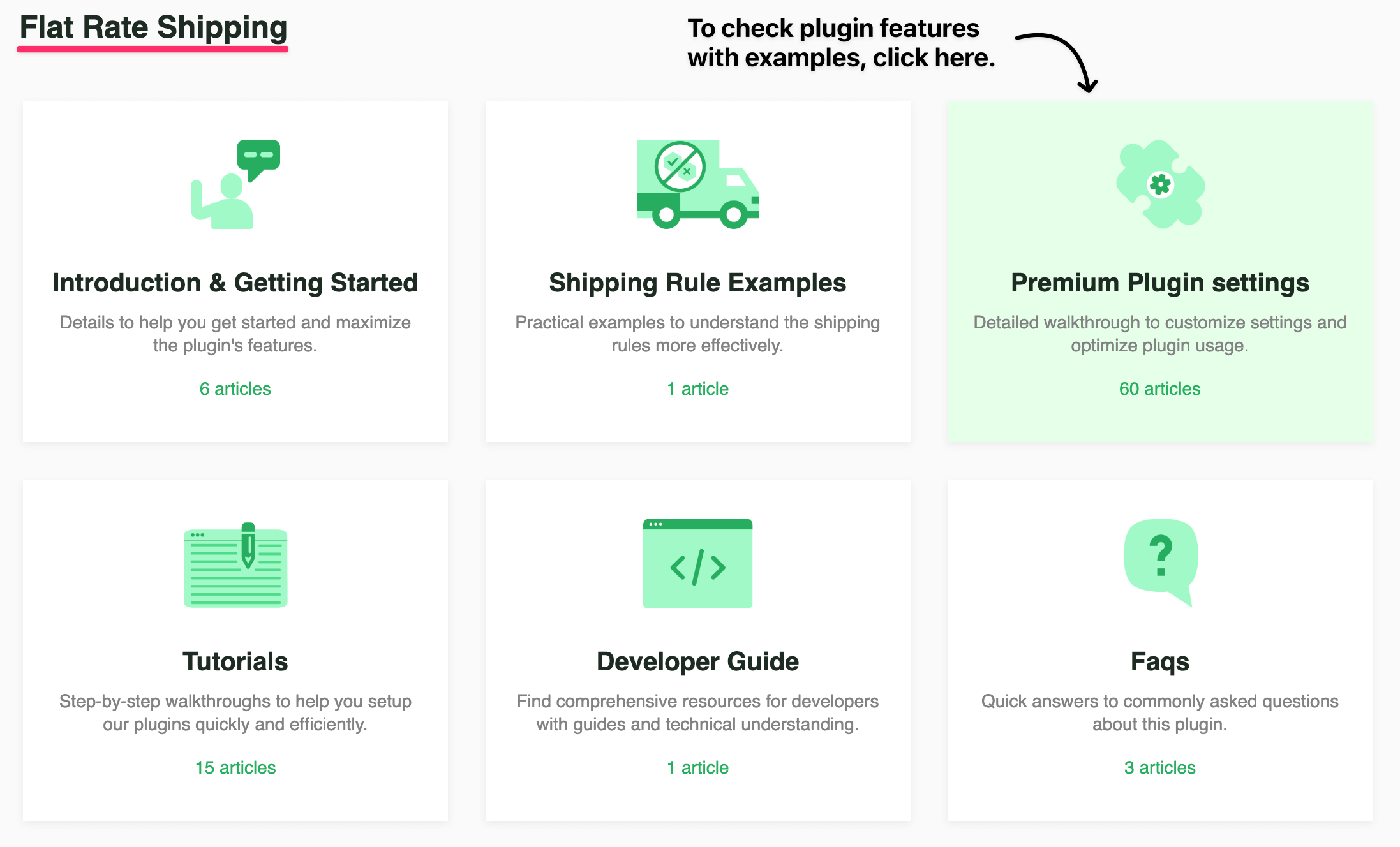
Conclusion
Our plugin installation & setup services ensure a seamless integration, saving you time and effort. Get your plugin configured professionally for optimal performance and immediate use.