How do I upgrade my license?
When you have purchased the Dotstore plugin, it will create an account associated with the purchased email. Through that account, you have an option to upgrade your license key at any time. If you have a single site license then you can upgrade the license to 5 sites or 30 sites.
In The Article
Step 1: Log In to Your Account
Go to the Dotstore Account and add your user and email credentials to log in. Then navigate to the "My Licenses" section to check your current plugin license and quota details.
Step 2: Select Plan to Upgrade
After navigating to the license section, click on the product that you want to upgrade, and from the right sidebar select your plan to upgrade.
There are two types of plans available to upgrade: First is the Pro plan and second is the Elite plan. If you are using the Pro plan then you can upgrade it to 5 sites or 30 sites based on your business needs.
After upgrading the plan, if you need any technical help to activate the license or need help configuring your business needs, in that case, you need to upgrade the plugin to the Elite plan.
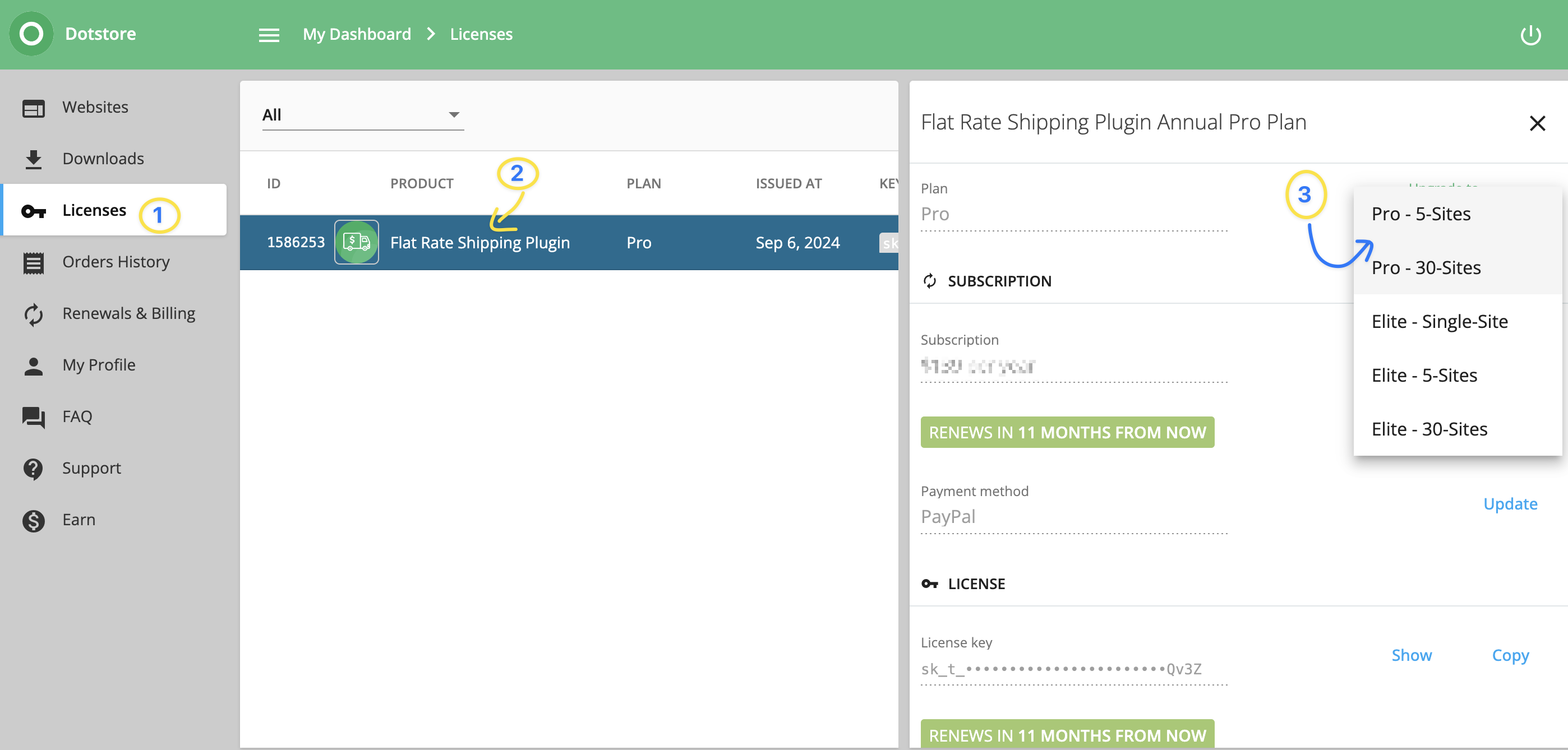
Step 3: Complete the Payment & Activate License
After selecting the plan, it will open the popup with billing information that you need to add before reviewing the order. After that just verify your plan and billing details and click on the Review Order button to upgrade the license quota.
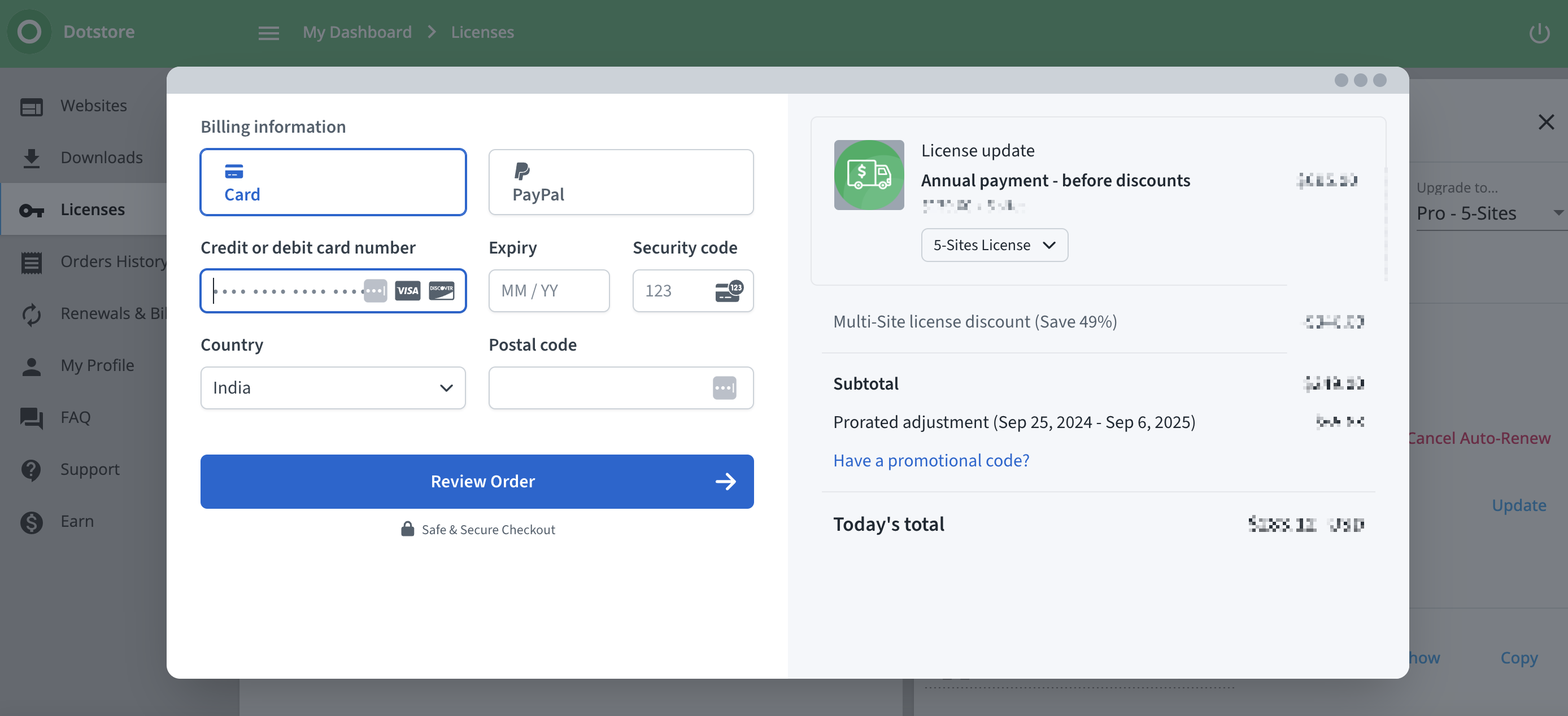
After successful payment, you will receive a confirmation email with details of your upgraded license quota. To activate the license on another site use the same license key on another site and it will work for you. To activate the plugin follow this Activate License guide.