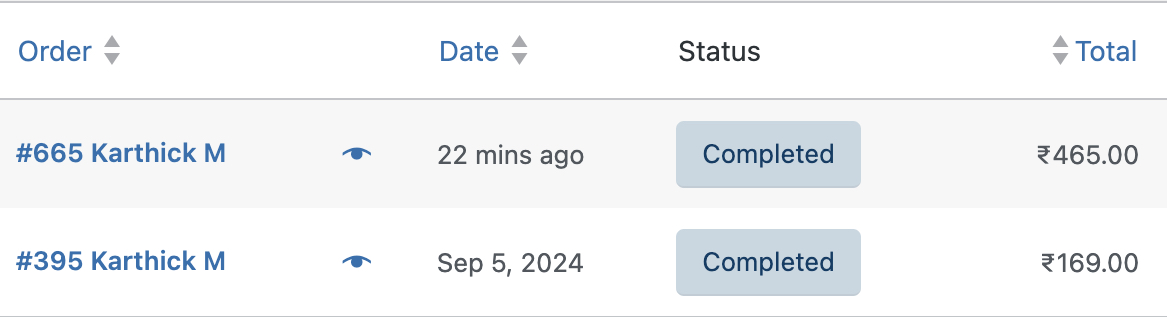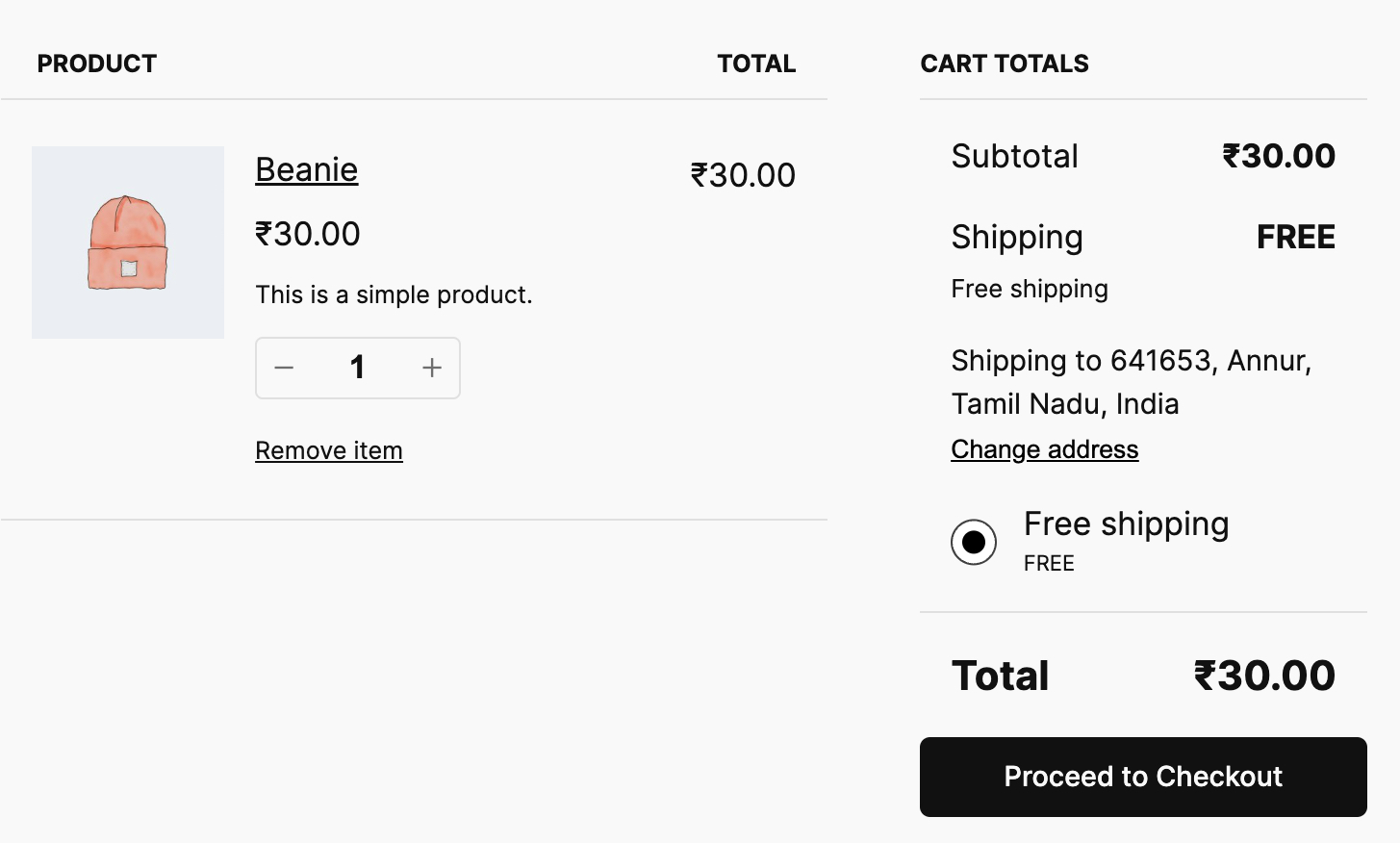How to add custom fees based on customer total spend
You can now utilize the "Total order spent (all time)" condition to apply custom fees based on a customer's total spend. This feature allows you to set fees based on the total amount a customer has spent in your store.
The condition can apply fees according to criteria such as less than, greater than, equal to, less than or equal to, greater than or equal to, or not equal to a specified spend amount.
To set this up, navigate to Conditional Fee Rule > Dropdown > Purchase History, and select "Total order spent (all time)". This option gives you full control over when the fees will be applied based on the customer's total spending history.
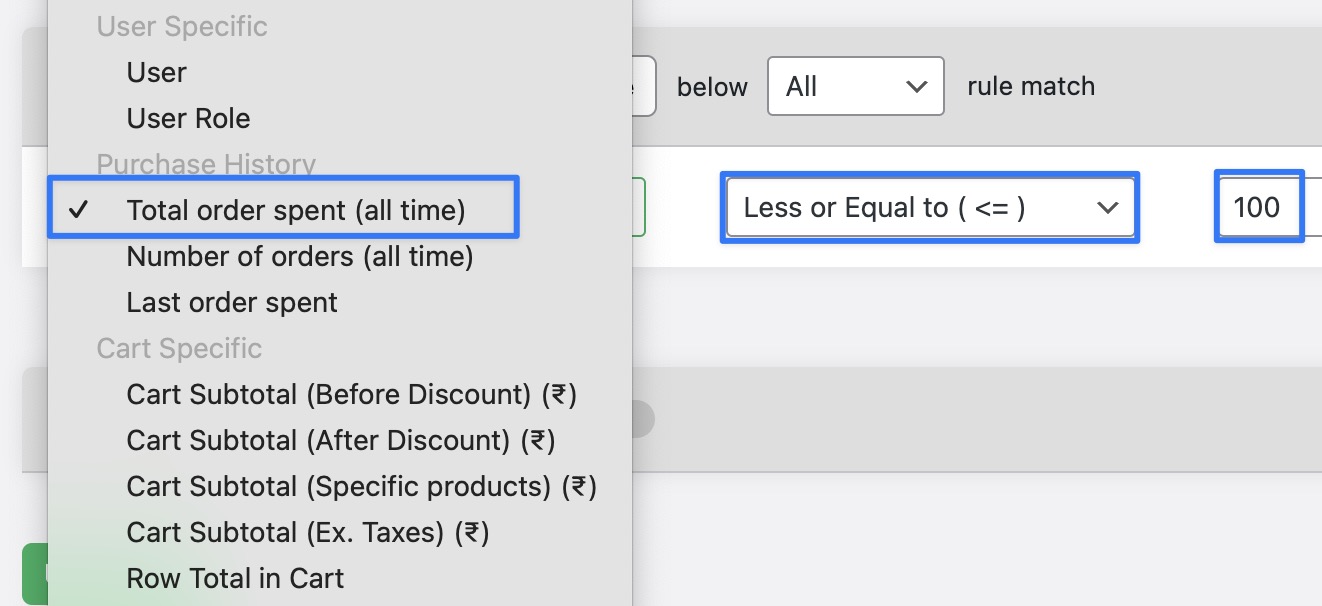
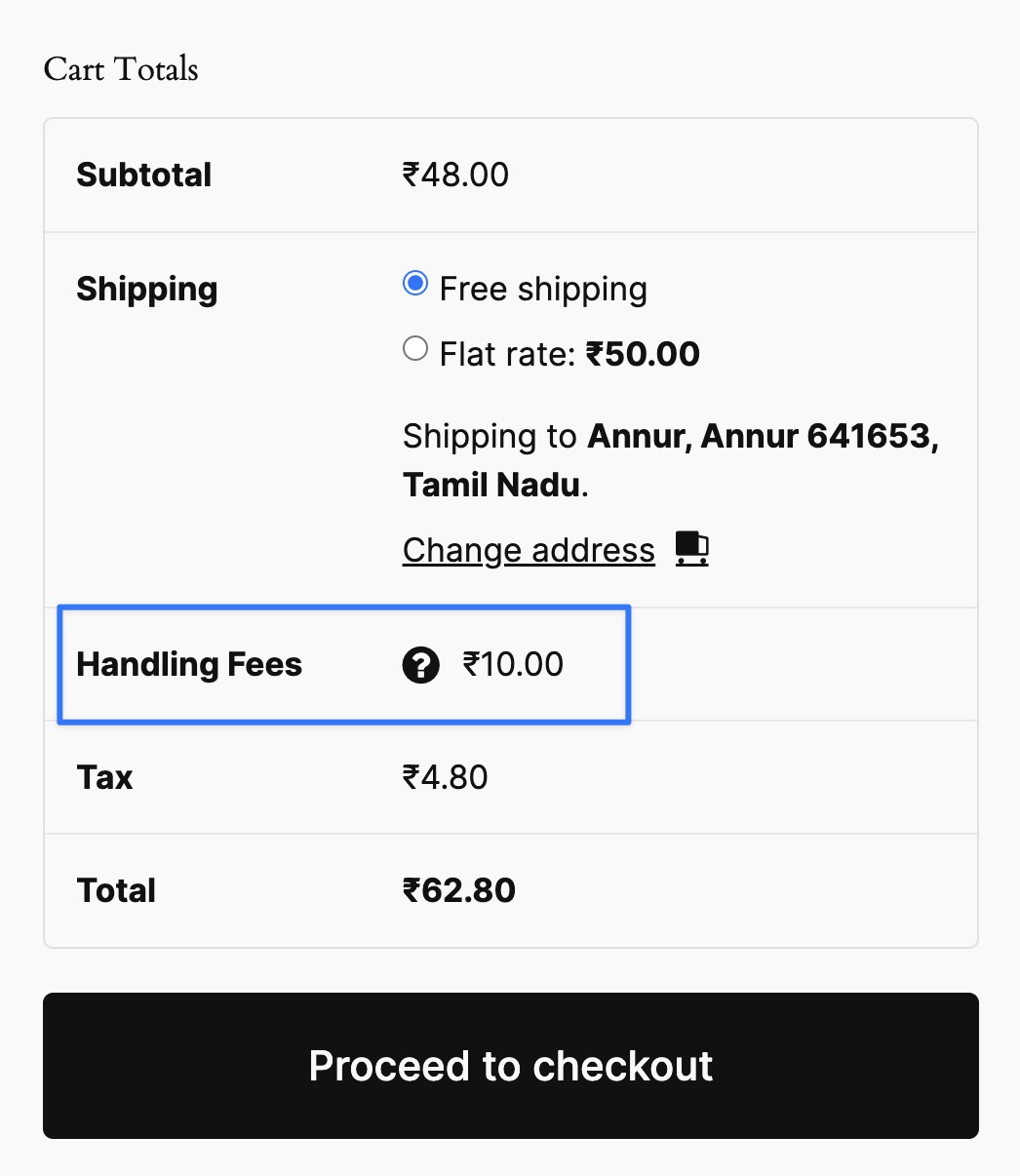
Conclusion:
Utilize the "Total order spent (all time)" condition in the Conditional Fee Rule settings to apply custom fees based on a customer's total lifetime spending. You can configure criteria such as less than, greater than, or equal to specified amounts. This feature provides complete control over fee applications based on spending history.
Example Scenario:
You want to charge a $10 additional fee for customers who have spent less than $500 in your store over their lifetime. The fee will not apply to customers who have spent $500 or more.
Here is step-by-step guide:
Step 1: Access the "Conditional Fee Rule" Settings
- Go to your WordPress dashboard and navigate WooCommerce > Settings > Conditional Fee Rules.
- Click on Add New Fee Rule to create a custom fee.
- Enter the Fee Name as “Additional Shipping Fee” and set the Fee Amount to $10.
- Under Condition Type, select Purchase History.
- Choose Total Order Spent (All-Time) for the Condition and set the criteria to less than $500.
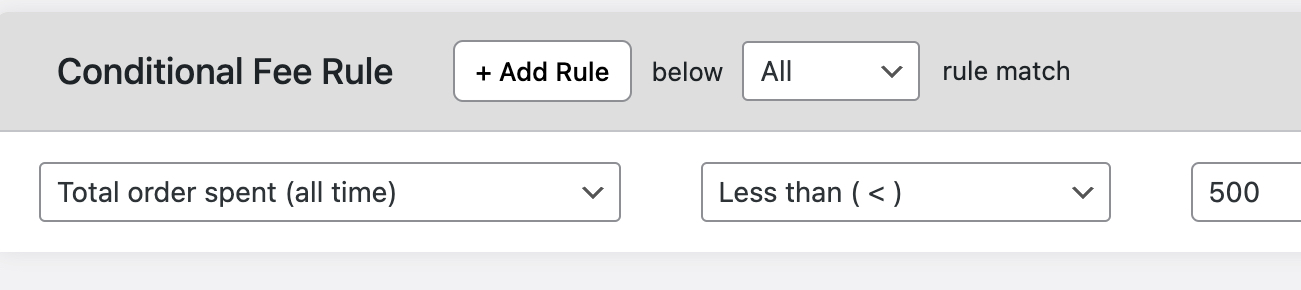
From the backend orders, the total number of completed orders for that customer is only 169. If there are more completed orders from that customer, we can add all those. In this case, it is 169.
Step 4: Test the Fee Application on the Frontend
- Add items to your cart and proceed to checkout as a customer with less than $500 lifetime spent. The $10 fee should appear.

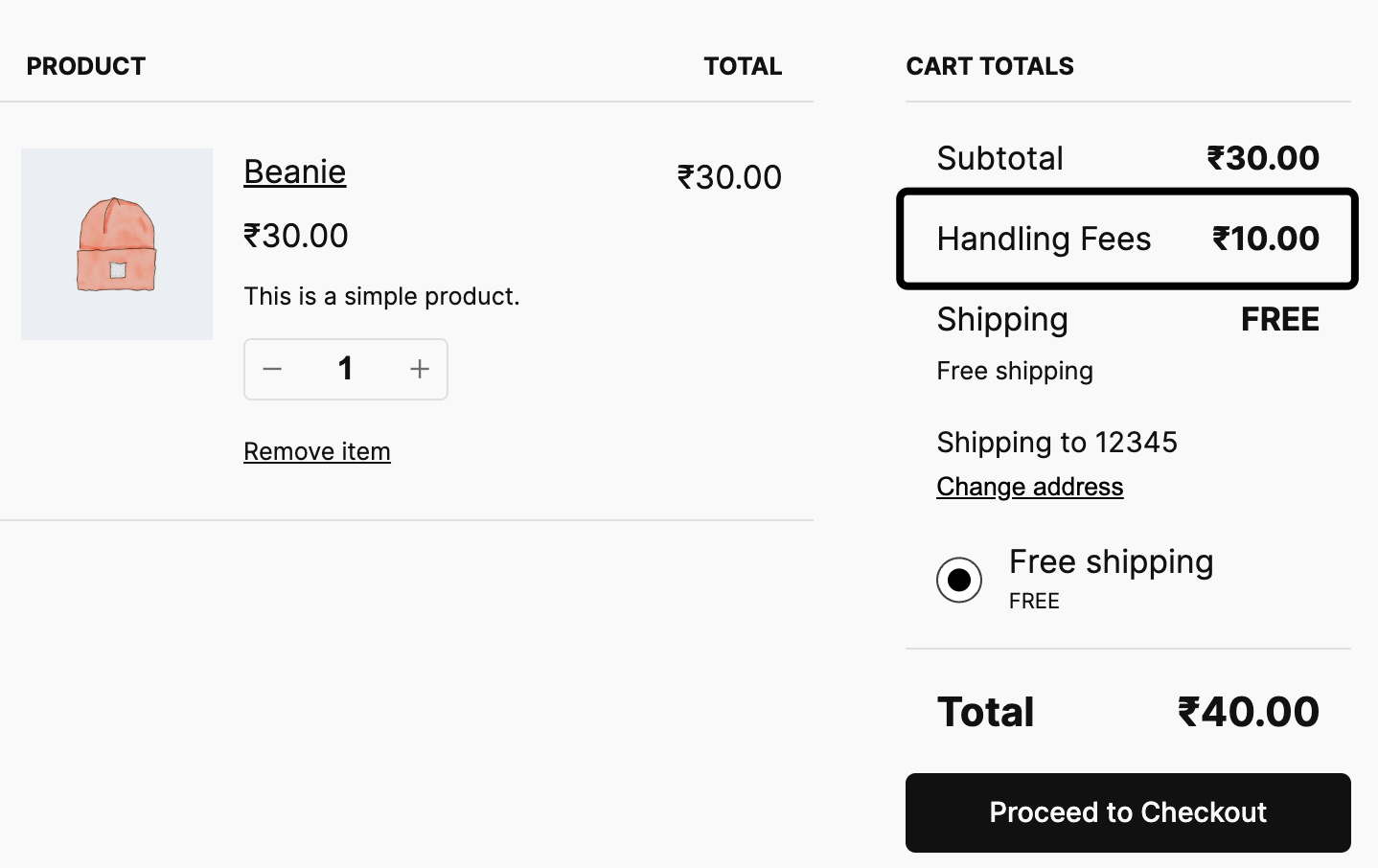
- As a different customer with more than $500 spent, go through the checkout process to confirm that no additional fee is applied.