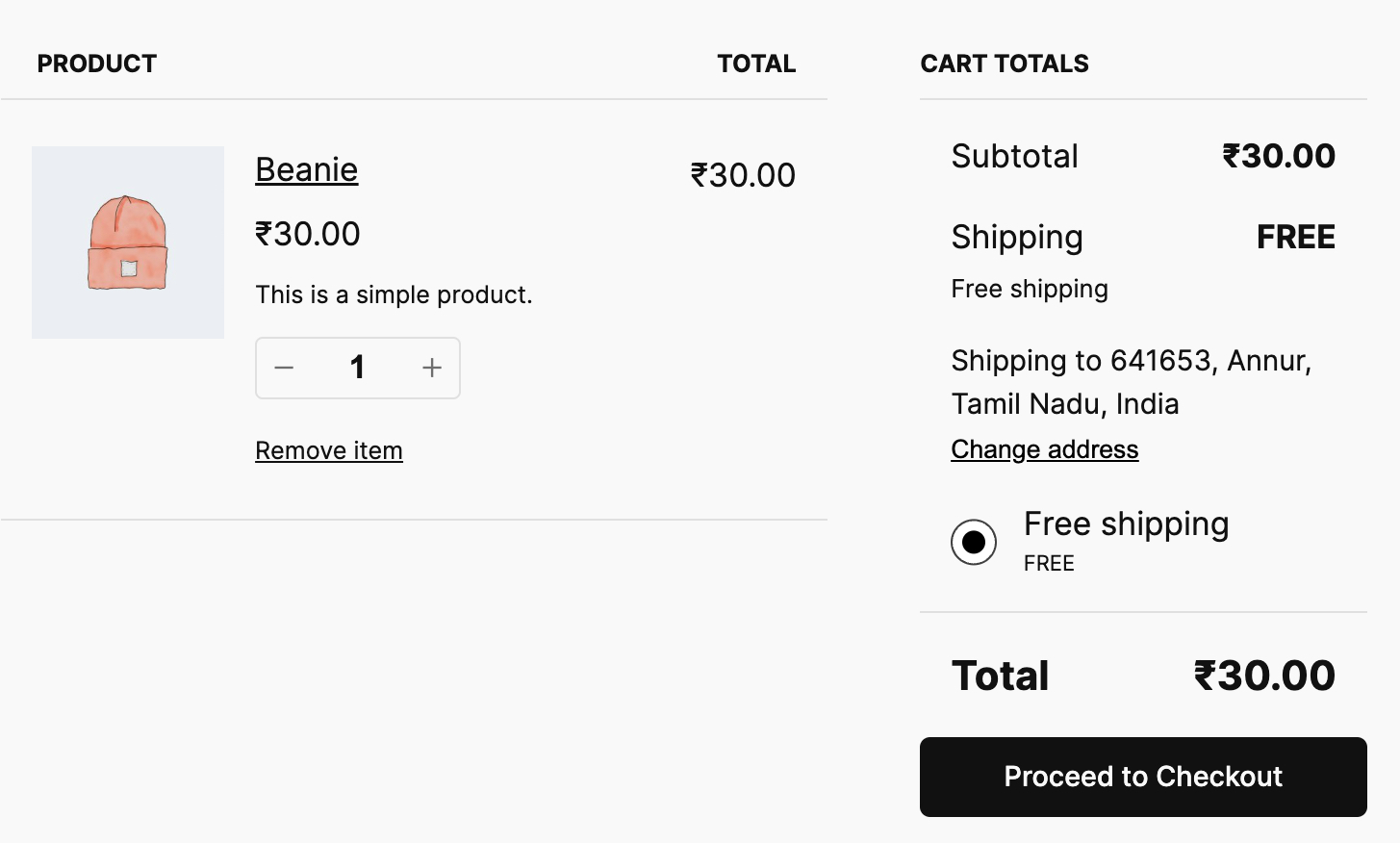How to charge extra fees based on last order
To apply custom fees based on a customer's last order, you can now utilize the "Last order spent" condition. This feature allows you to set fees based on the last order amount a customer has spent in your store.
The condition can be configured to apply fees according to criteria such as less than, greater than, equal to, less than or equal to, greater than or equal to, or not equal to a specified spend amount.
To set this up, navigate to Conditional Fee Rule > Dropdown > Purchase History , and select "Last order spent". This option gives you full control over when the fees will be applied based on the customer's last order history.
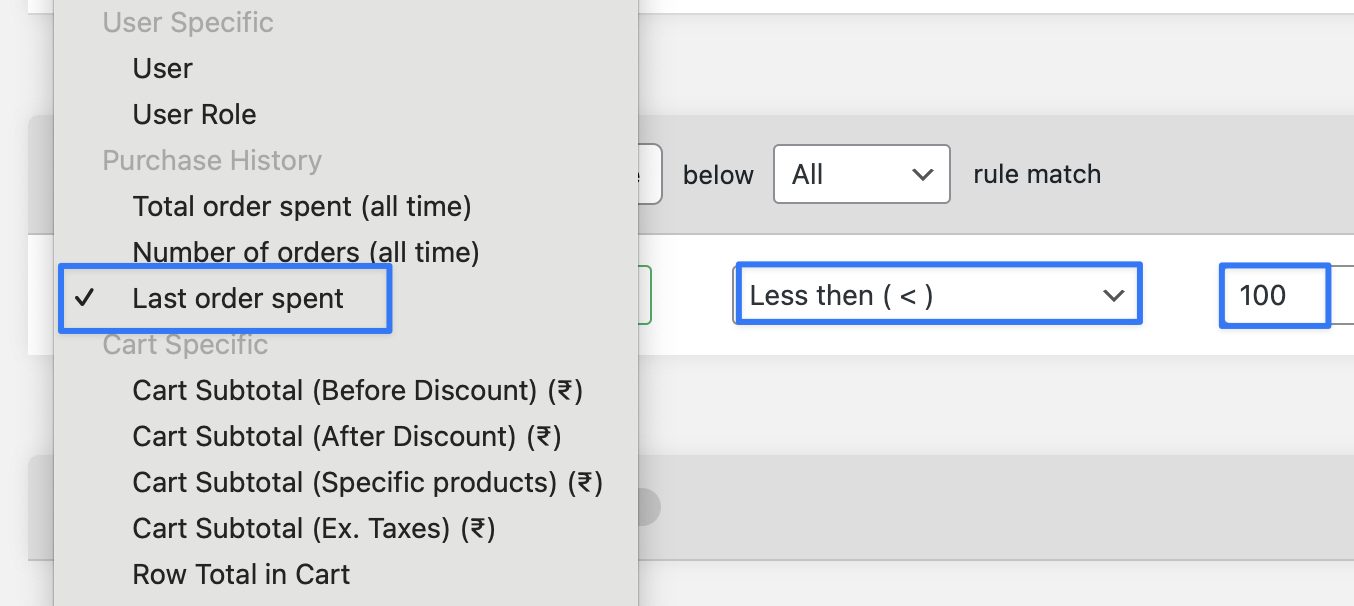
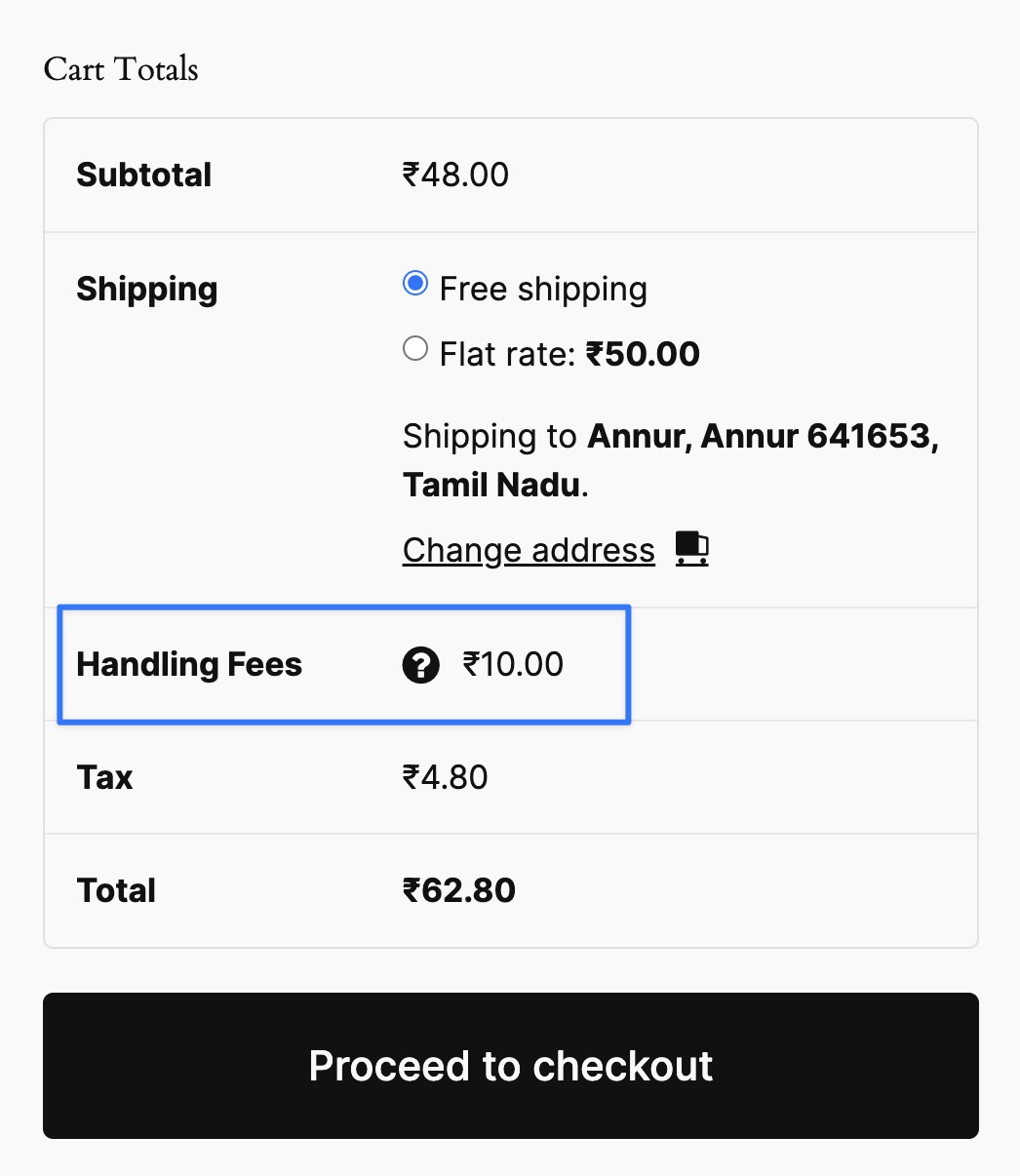
Conclusion:
Set up the "Last order spent" condition under Conditional Fee Rule to apply custom fees based on a customer's previous order amount, offering flexible control over fee application.
Example Scenario:
You want to charge a $15 handling fee for customers whose last order total was less than $200. No fee will be applied for customers whose last order was $200 or more.
Step-by-Step Guide:
Step 1: Access the "Conditional Fee Rule" and Set the Fee
- Log in to your WordPress dashboard and go to WooCommerce > Settings > Conditional Fee Rules.
- Click on Add New Fee Rule to create a new custom fee.
- Name the fee, for example, “Handling Fee for Low Orders”.
- Set the Fee Amount to $15.
- Under Condition Type, choose Purchase History.
- Select Last Order Spent and set the condition to less than $200.
- Click Save Changes to activate the rule.
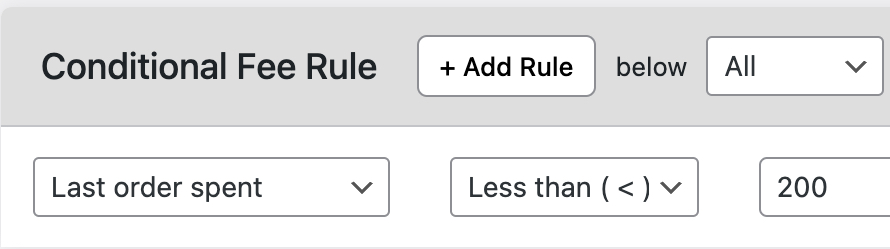
Step 2: Test the Fee on the Frontend
- As a customer whose last order was less than $200 ($169, as seen in the screenshot ), add products to the cart and proceed to checkout. The $15 handling fee should appear automatically.

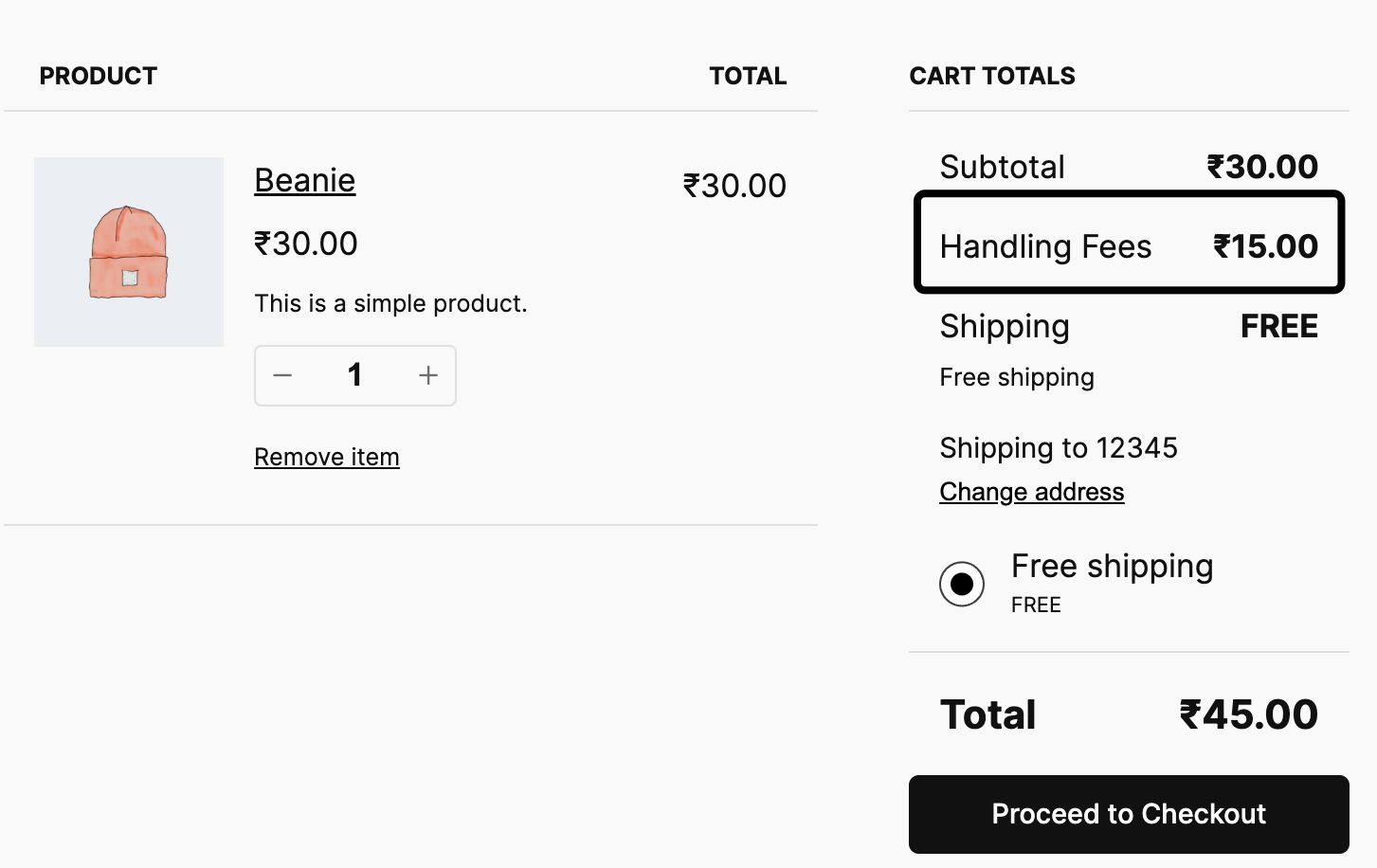
- As a different customer whose last order was $200 or more, go through the checkout process and confirm that no fee is applied.