How to add an optional fee or service charge? (Optional)
Adding an optional fee or service charge allows you to offer extra services (e.g., gift wrapping, expedited shipping, Transaction fee, Registration fee, Setup fee, or insurance) that customers can choose during checkout. With the WooCommerce Extra Fees plugin, you can easily configure these optional charges.
In the article
- How to add optional fees on the WooCommerce checkout
- Why use optional fees?
- Configure the extra fees
- Select the optional extra fee display type
- Custom optional extra fee description
- Enable the optional fee on the cart page
- Example 1: Adding a $10 gift-wrapping fee (checkbox option)
- Example 2: Offering expedited shipping (dropdown option)
How to add optional fees on the WooCommerce checkout
Why use optional fees?
Configure the extra fees
First, add the fee title, amount, and fee type.
For example:
- Title: Enter a fee label (e.g., "Gift Wrapping Fee").
- Fee Amount: Set the amount (e.g., $5 for gift wrapping).
- Fee Type: Choose Fixed Fee or Percentage Fee based on your needs.
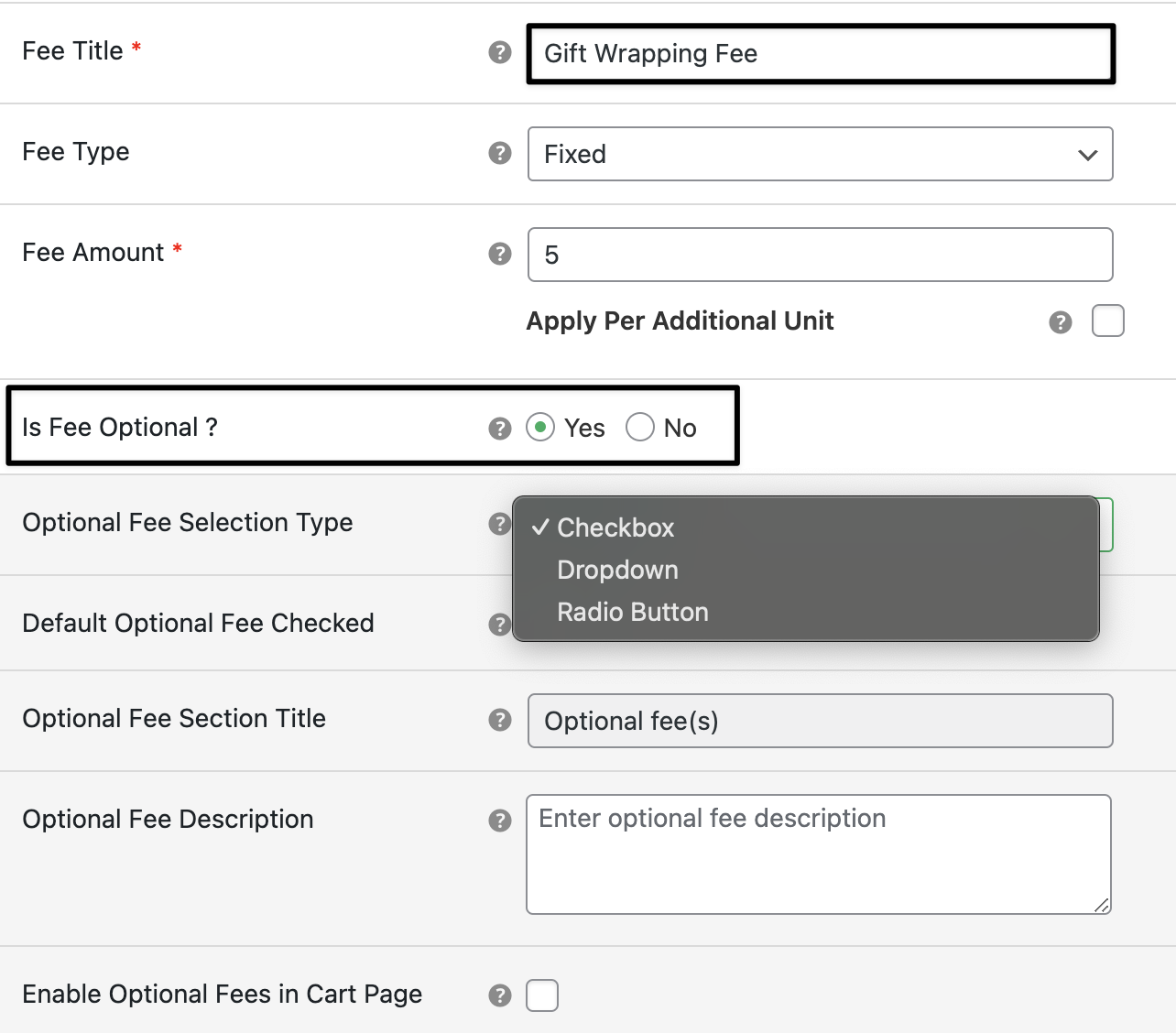
In the admin area, you have the option to set the type of optional fee as either a "Checkbox", "Radio Button" or a "Dropdown." If you want the optional fee to be checked by default on the checkout page, simply enable the "Default Optional Fee Checked" option.
Once configured, customers will see the optional fees available for selection on the checkout page.
Select the optional extra fee display type
- Checkbox – Customers can tick to add the fee. (Checkbox Option)
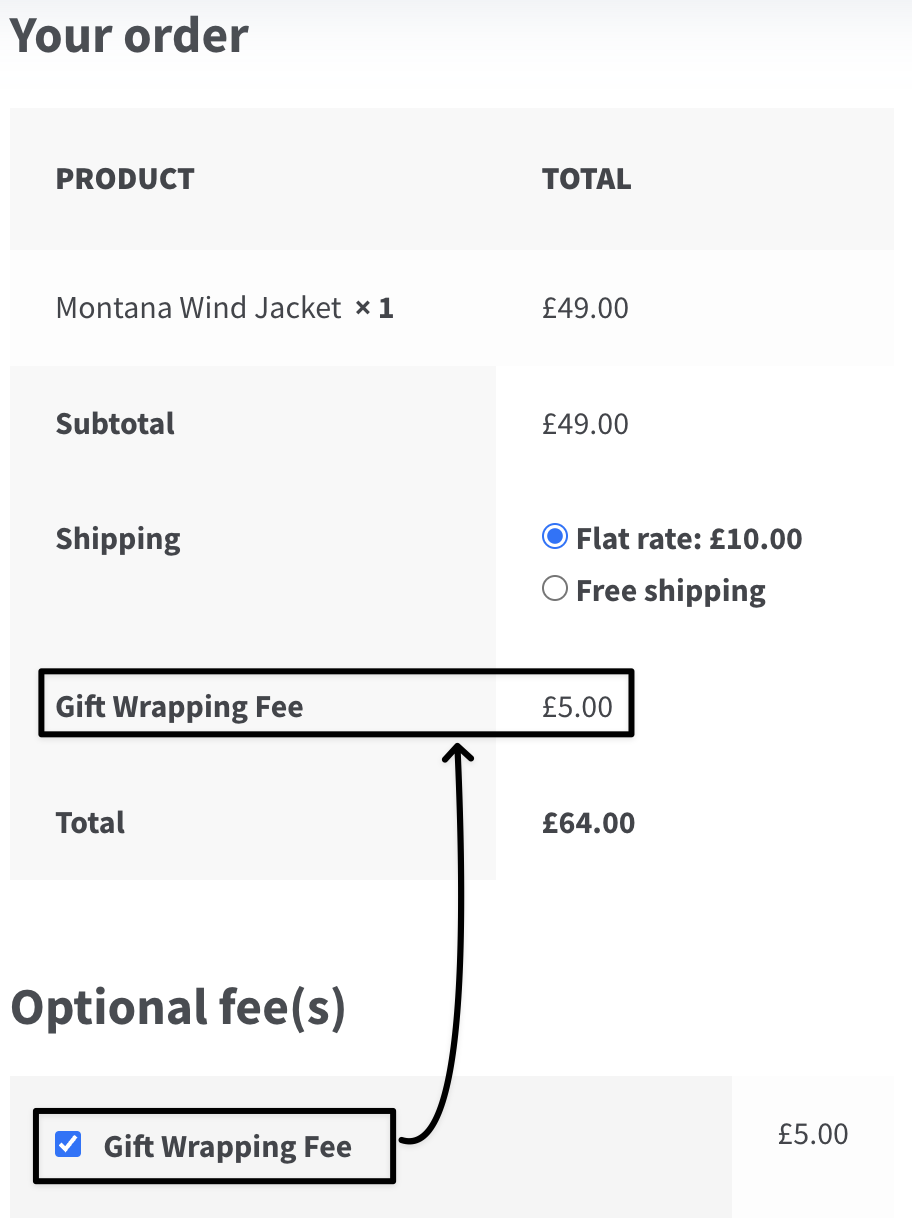
- Dropdown – Customers can select from available options. (Dropdown Option)
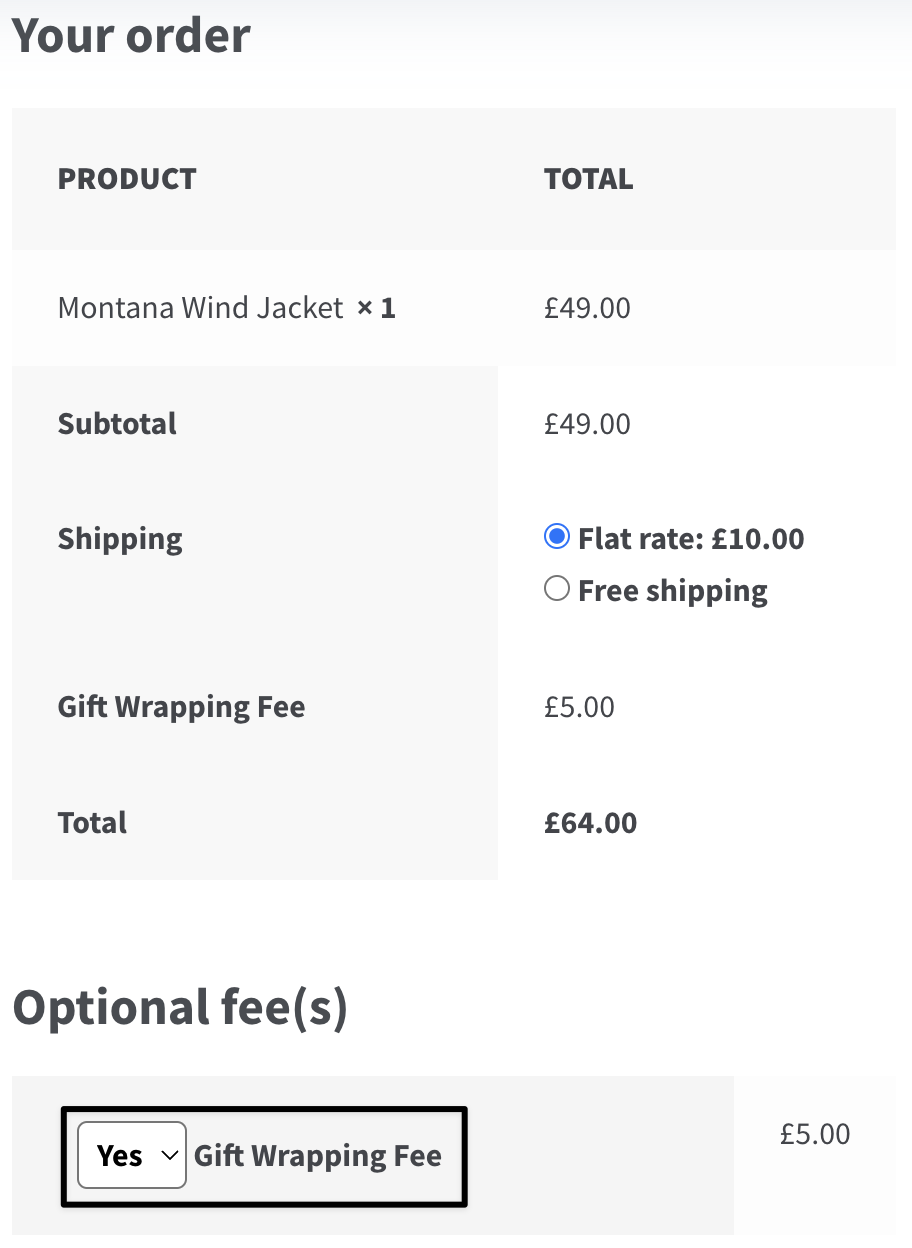
- Radio Button – Customers can choose from available options. (Radio Button Option)

Custom optional extra fee description
Additionally, you can add a short description for the optional fee section for your customer's note.

Enable the optional fee on the cart page
Enable an optional fee on the cart page, allowing customers to select additional services or charges. This helps them make informed decisions before proceeding to checkout.

Example 1: Adding a $10 gift-wrapping fee (checkbox option)
- Title: "Gift Wrapping"
- Fee Amount: $10 (Fixed Fee)
- Display Type: Checkbox (Optional fee)
- Default Checked: Disabled (Customer can opt-in)

Example 2: Offering expedited shipping (dropdown option)
- Title: "Expedited Delivery"
- Fee Amount: $15 (Fixed Fee)
- Display Type: Dropdown (Optional fee)
- Default Yes: Disabled (Customer needs to select)
