Will the plugin start working immediately after installation or it requires something else?
If you have downloaded a free plugin, you need not do anything extra. However, for a premium plugin, you need to use the license activation key to get started with the plugin.
Follow the below steps to install and activate the Premium plugin license.
The received email should look similar to this:
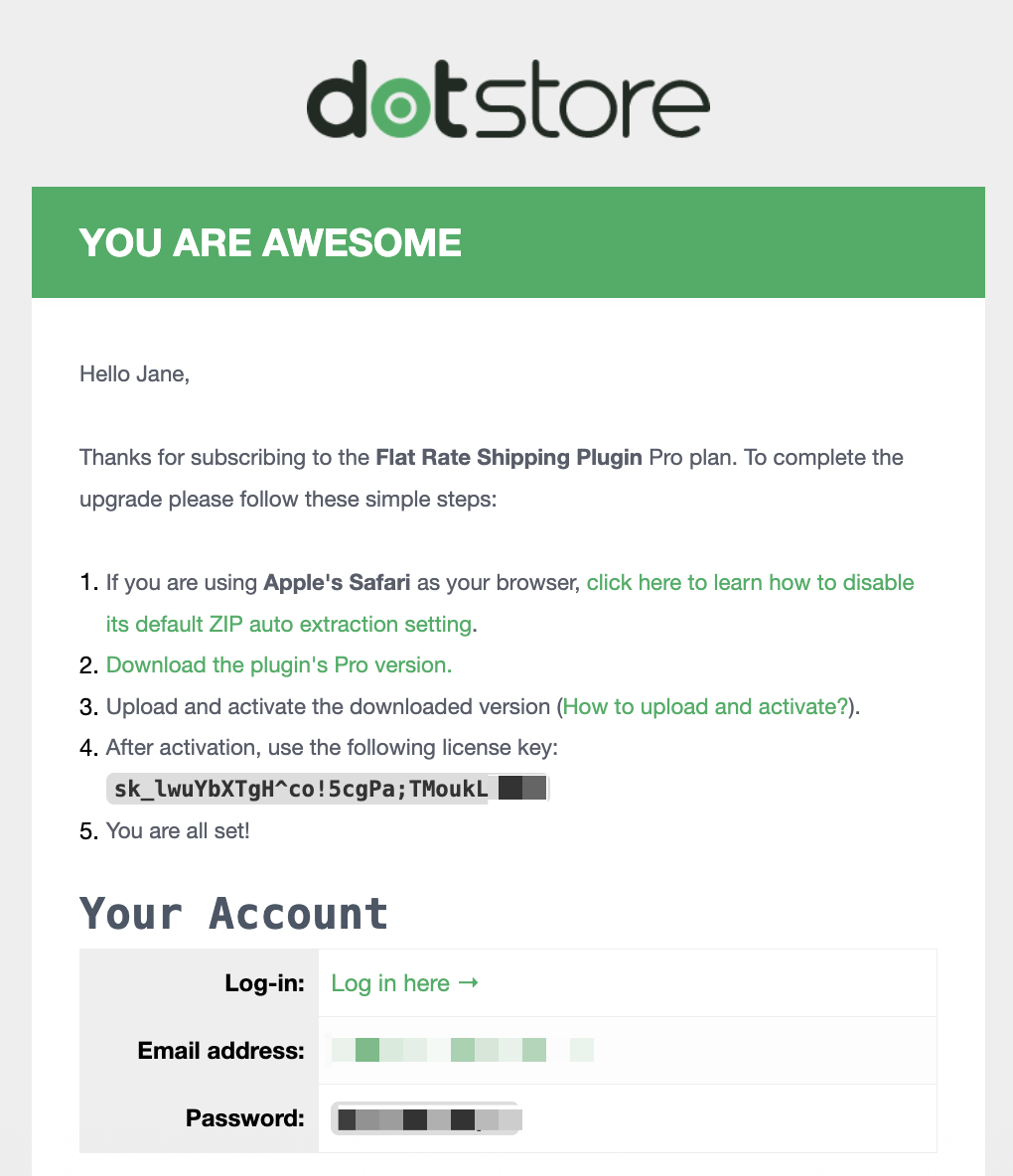
This email contains login details, a link, account information, attachments to help you use the plugin, the email address of the plugin, payment confirmation details, a key, and other important information.
If you are using Apple’s Safari browser, it automatically extracts the zip files. Therefore, in order to download the zip file without decompression, you must disable its default zip extraction settings.
If you know the process, please do so. If not, please follow the steps given below.
Step 1 to learn how to disable it and take the necessary steps before proceeding to download the plugin.
Step 2 contains a link to download the WordPress or WooCommerce plugin you’ve purchased. Click on the link to download the zip file.
The third step includes a quick video on how to install and activate plugins from Dotstore. You can use this link to learn the process more quickly if you find it necessary.
The license key for your plugin is provided in Step 4. You will need it when activating the plugin for your website or shop, so be sure to copy and save it somewhere.
The next section provides the login details for your Dotstore account. There, you can find all your purchases, related information, keys, zip files, and other important details in one place.

Click on ‘Choose file’ here, and upload the plugin zip as you’ve downloaded in the previous step. It will take a few seconds or some minutes before you see the ‘Plugin installed successfully’ message on this web page. So, patiently wait for the process to complete.

Once the installation is successful, click on the ‘Activate Plugin’ button. You will redirected to the plugin setup wizard and welcome screen.

The next screen will be the OPT-IN option for the plugin.

After that, the quick guide video will show a quick tour of the plugin.

As the next step, you will be asked to specify how you found out about us.

