Self Service Guide
If you’ve landed here, you might be experiencing issues with Dotstore plugins on your websites. This document is to help you identify where the problem actually lies. Many of the issues you experience can be solved by addressing these top three problems:
Outdated Plugins/Theme:
Outdated plugins and themes can leave your website vulnerable to security risks and functionality issues. Keeping your software up to date is essential for optimal performance and security.
Check for updates by navigating to WordPress Dashboard > Updates. Ensure that WordPress core, WooCommerce, and your installed plugins/themes are updated to the latest versions.
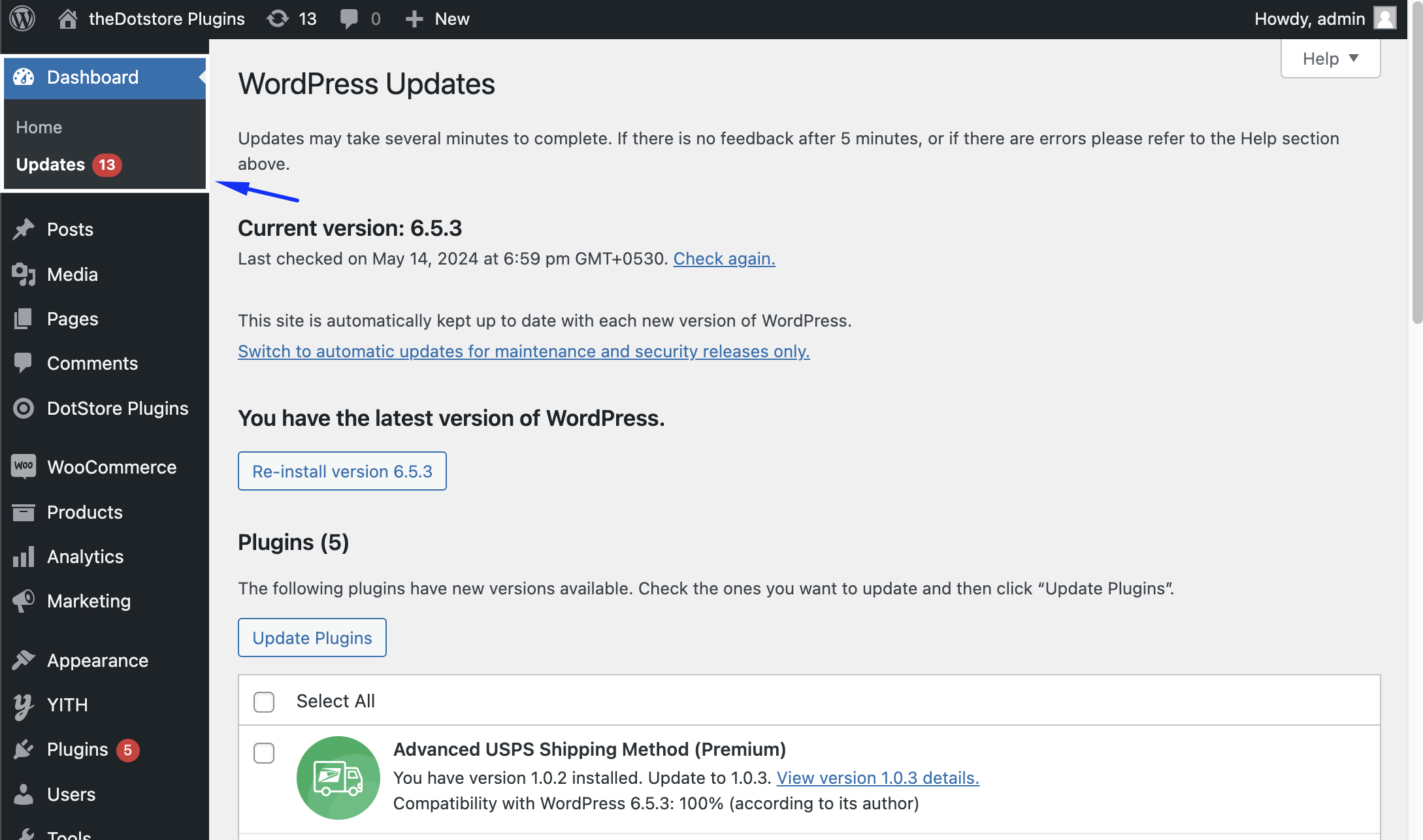
Common Troubleshooting Steps:
Sometimes, simple troubleshooting steps can resolve minor issues quickly. Here are some common troubleshooting techniques:
Deactivate & Reactivate Plugin: Try deactivating and then reactivating the problematic plugin to reset its functionality.

To troubleshoot plugin issues, deactivate and then reactivate the problematic plugin. Check Browser Console Errors: Inspect your browser's console for any error messages that might provide insights into the issue.

Inspect your browser's console for error messages that may provide insights into the issue. Look for any red error messages or warnings. - Review Fatal Errors: If you encounter a fatal error message on your website, it will usually include the path, which contains the name of the plugin or theme causing the error. This information will help you identify which plugin or theme is causing the issue, making it easier for you to fix it.
- Review Error Logs: Access your cPanel's error log or ask your hosting provider for assistance in diagnosing errors that may be affecting your website.
- Check Recently Added Plugins or Functionality Code: If you have recently added new plugins or custom functionality code, try disabling or removing them to see if the issue persists. Sometimes, new additions can conflict with existing configurations and cause problems.
- WooCommerce System Report & Logs: Access your WooCommerce site system report and error logs. These details can be helpful for troubleshooting issues with your store. To do this, navigate to WooCommerce > Status > Get System Report. You can also check the logs under WooCommerce > Status > Logs.
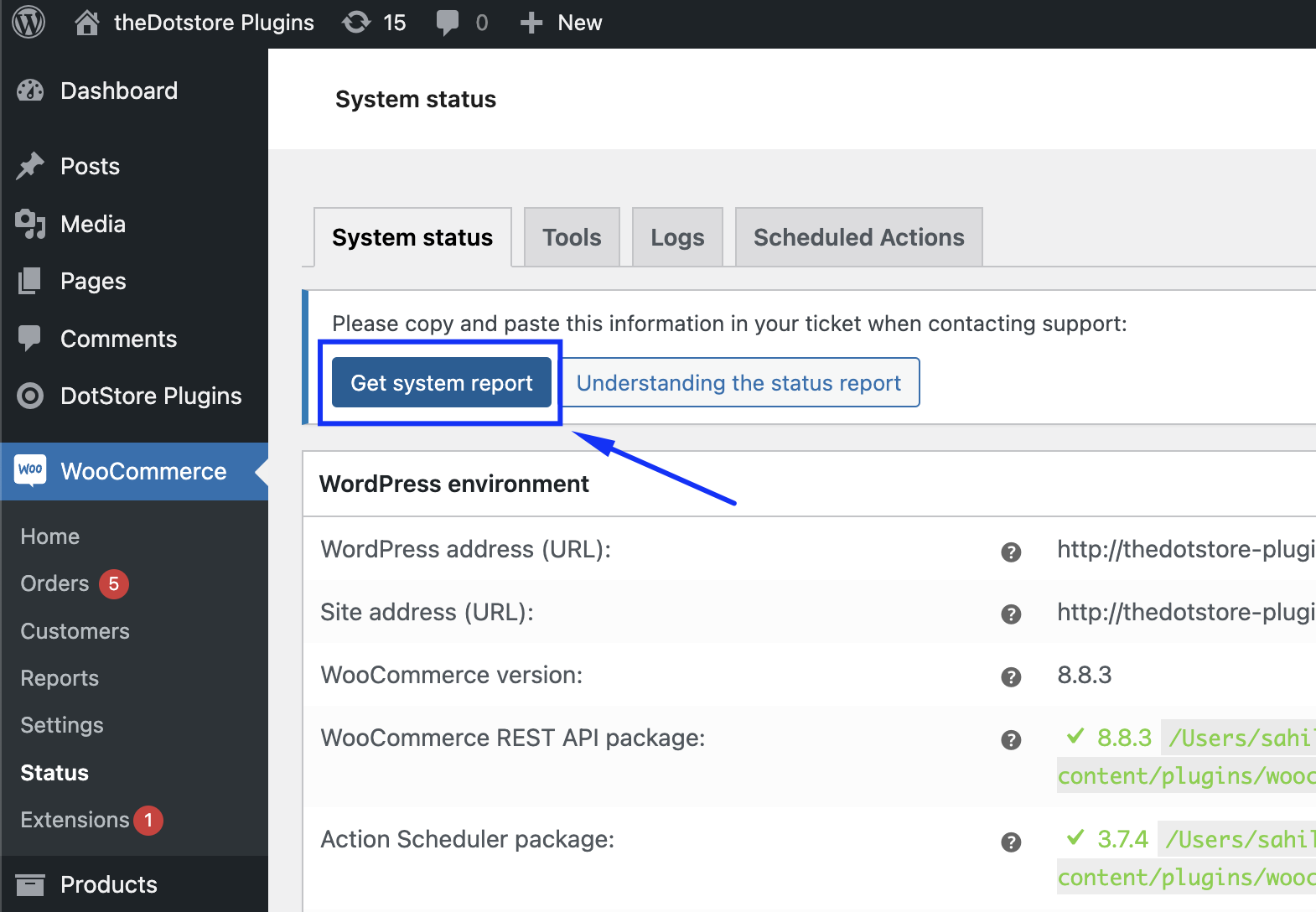
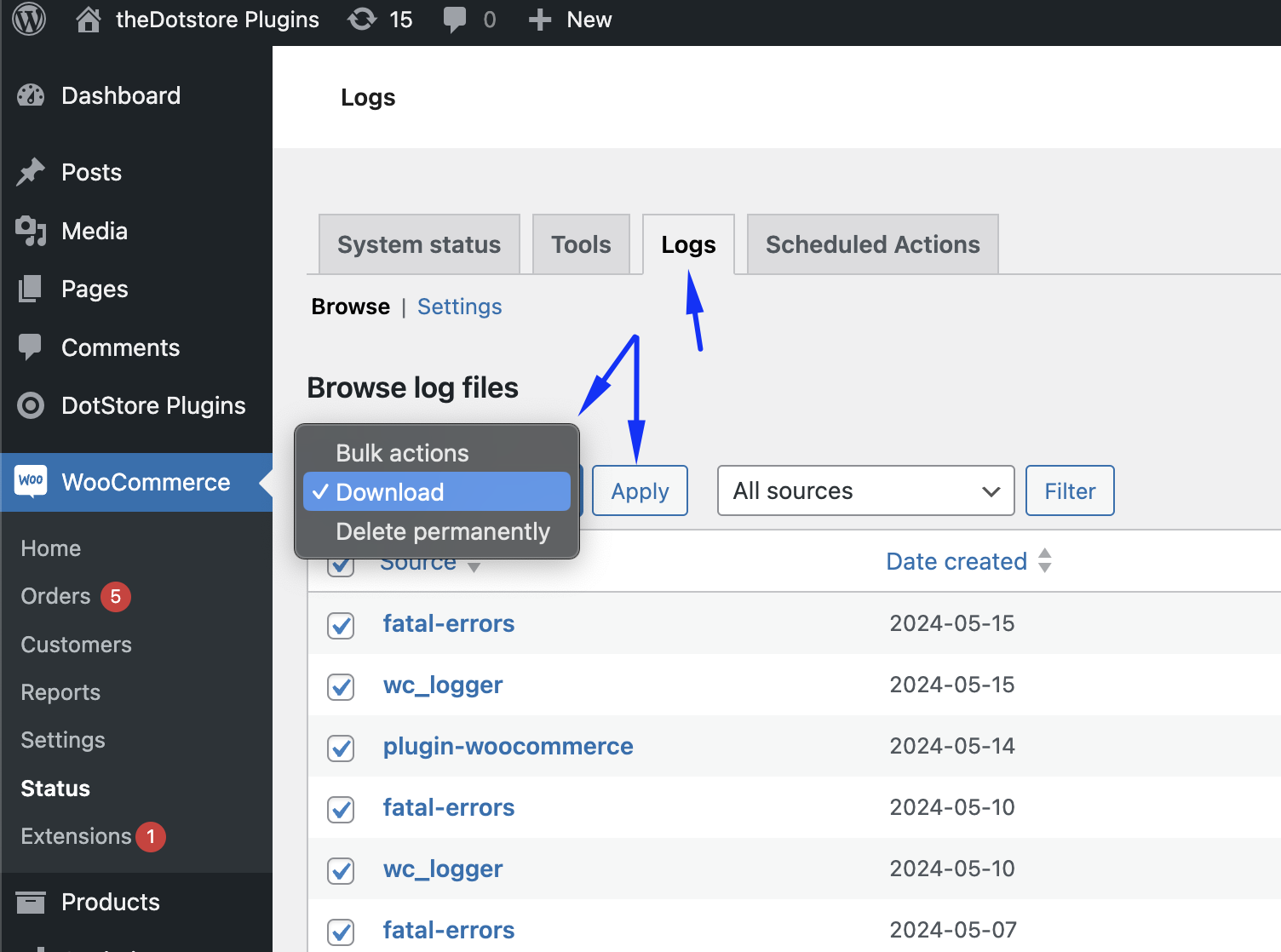
Plugin and Theme Conflict:
Conflicts between plugins and themes can often cause unexpected behavior on your website. Here's how to identify and resolve conflicts:
- Use Health Check Plugin: Install and activate the Health Check plugin from WordPress.org to identify conflicts without affecting your live site.
- Isolate Plugins/Themes: Temporarily deactivate all plugins except WooCommerce and the problematic plugin. If the issue persists, switch to a default WordPress theme to rule out theme-related conflicts.
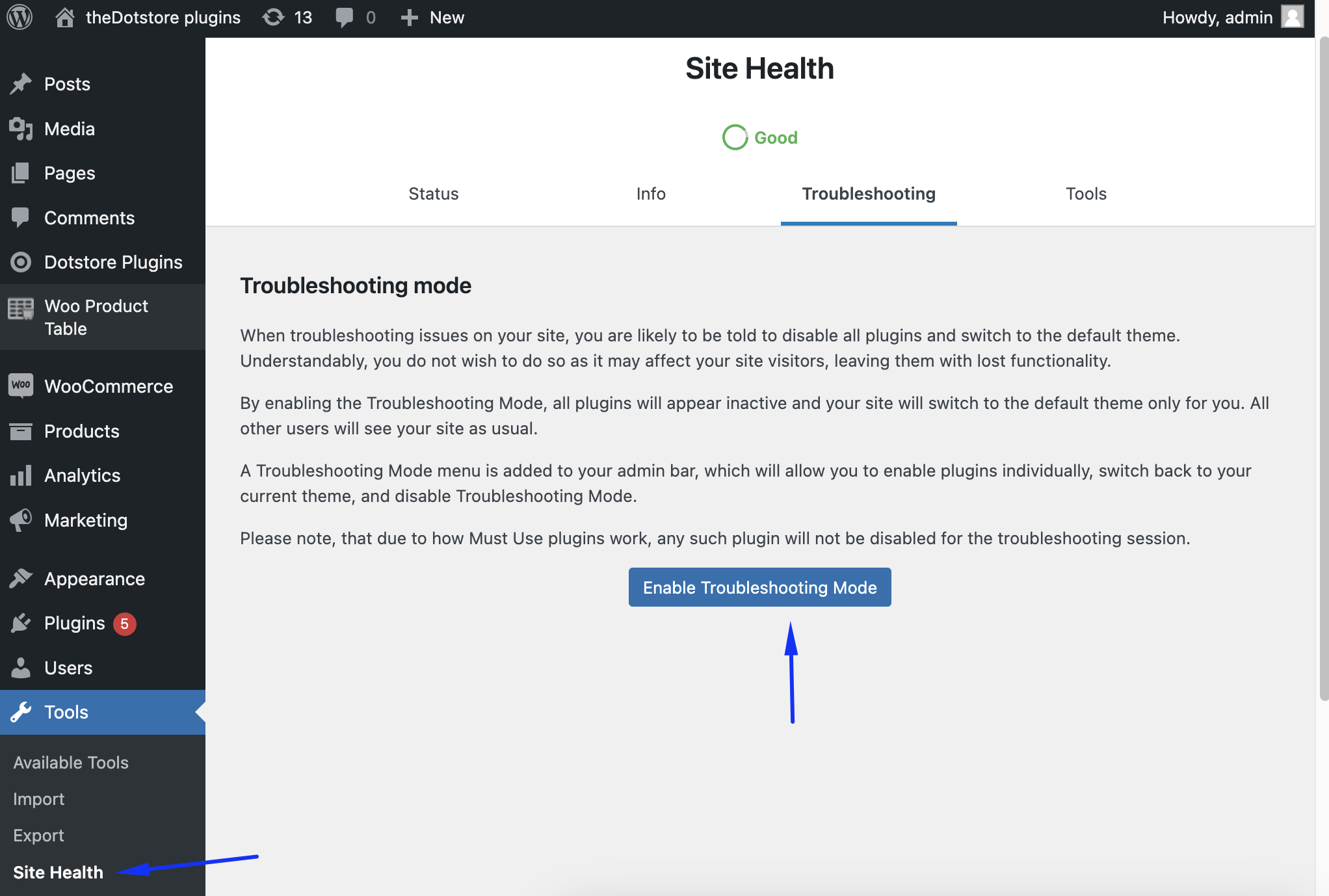
Creating a Test Replica of Your Live Site:
If you are unable to perform the aforementioned steps on your live site, we suggest creating a test replica of your live site and conducting the investigation there. You can use these free plugins to help you create an exact replica of your live site:
- Duplicator – WordPress Migration & Backup Plugin
- WP Staging - WordPress Backup Plugin – Migration Backup Restore
- WP Migrate Lite – WordPress Migration Made Easy
Additional Troubleshooting Ideas:
- Detailed Documentation and Resources: Explore our comprehensive documentation and online resources for step-by-step guides and troubleshooting tips.
- Live Chat Support (For Dotstore Customers): If you're a Dotstore customer, utilize our live chat support feature for real-time assistance from our support team.
- Submit a Support Ticket or Email: When self-help resources are not sufficient, submit a support ticket or email us at hello@thedotstore.com. Our support team is available Monday to Friday from 10:00 AM to 7:00 PM (IST).
Following the above procedure is highly efficient at solving problems faster, and saving you from waiting for ticket resolution. No matter how fast we resolve tickets, it will still be slower than these self-help steps.
If the issue still persists after following all these steps, then contact us to investigate further. In the support ticket that you create, provide us with as much information as possible. Answering these questions will help us resolve your queries quickly:
- Were you able to reproduce the issue?
- What were the exact steps?
- When exactly did you first notice the problem?
- Have any updates been applied to your website recently?
- Have you changed the theme or made any changes?
- Have you installed any new plugins?
- Can the issue be replicated on multiple devices?
- Is your problem specific to only one browser, or all of them? Mention the browser.
- Do you see any specific error messages?
- Provide WooCommerce system report and log details.
Remember, providing detailed information when reaching out for support will help us resolve your issue more efficiently. We're committed to ensuring your experience with Dotstore plugins is seamless and trouble-free.

