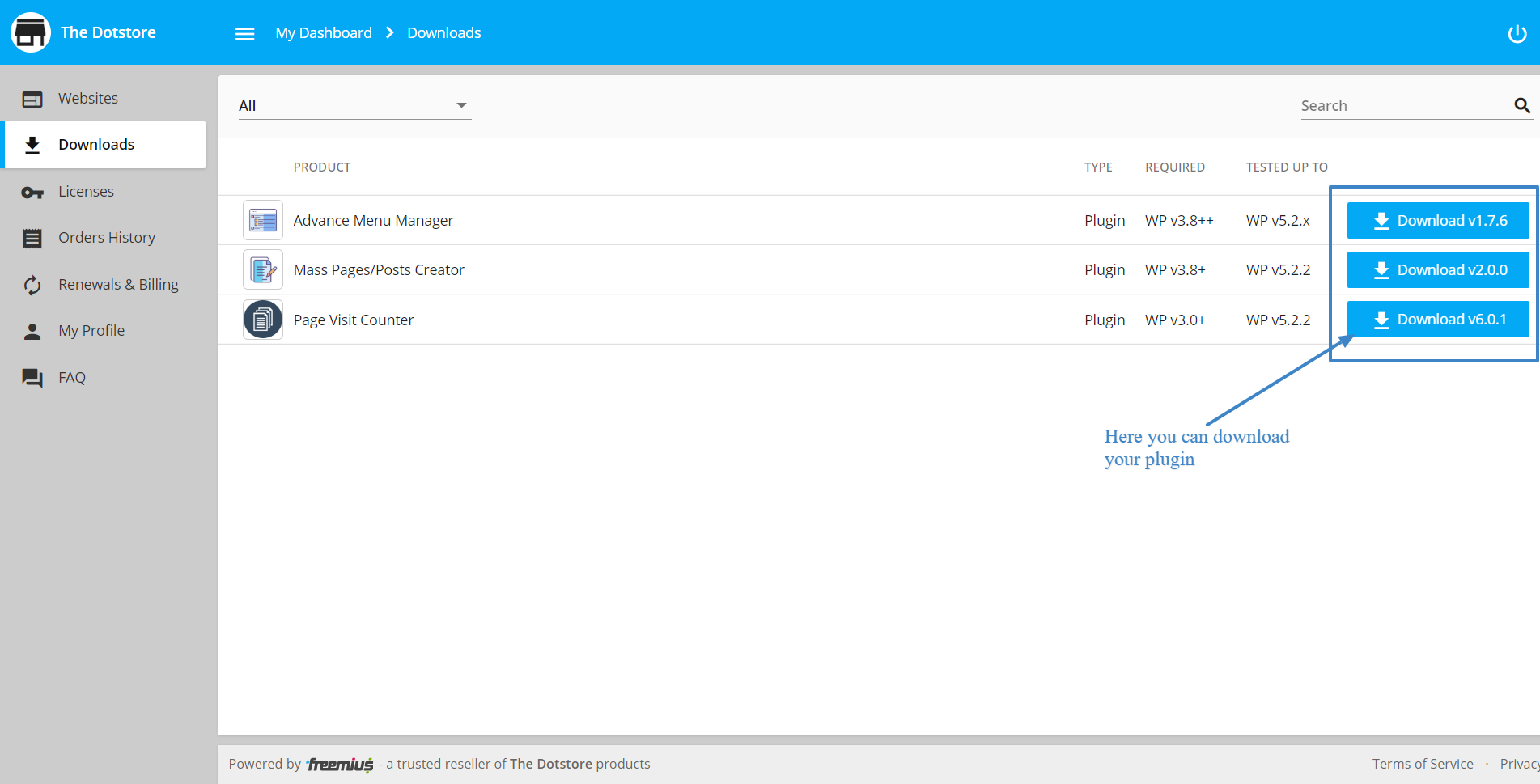I have completed the Plugin Purchase. Now, from where can I download the plugin?
Once your purchase is completed, you will receive an email from Dotstore. This email will have the download link for the plugin you’ve purchased, the credentials of your Dotstore accounts, instructions on how to complete the installation & activation of the plugin, and so on.
Follow the below steps to download the Premium plugin.
1. Via Purchased Email
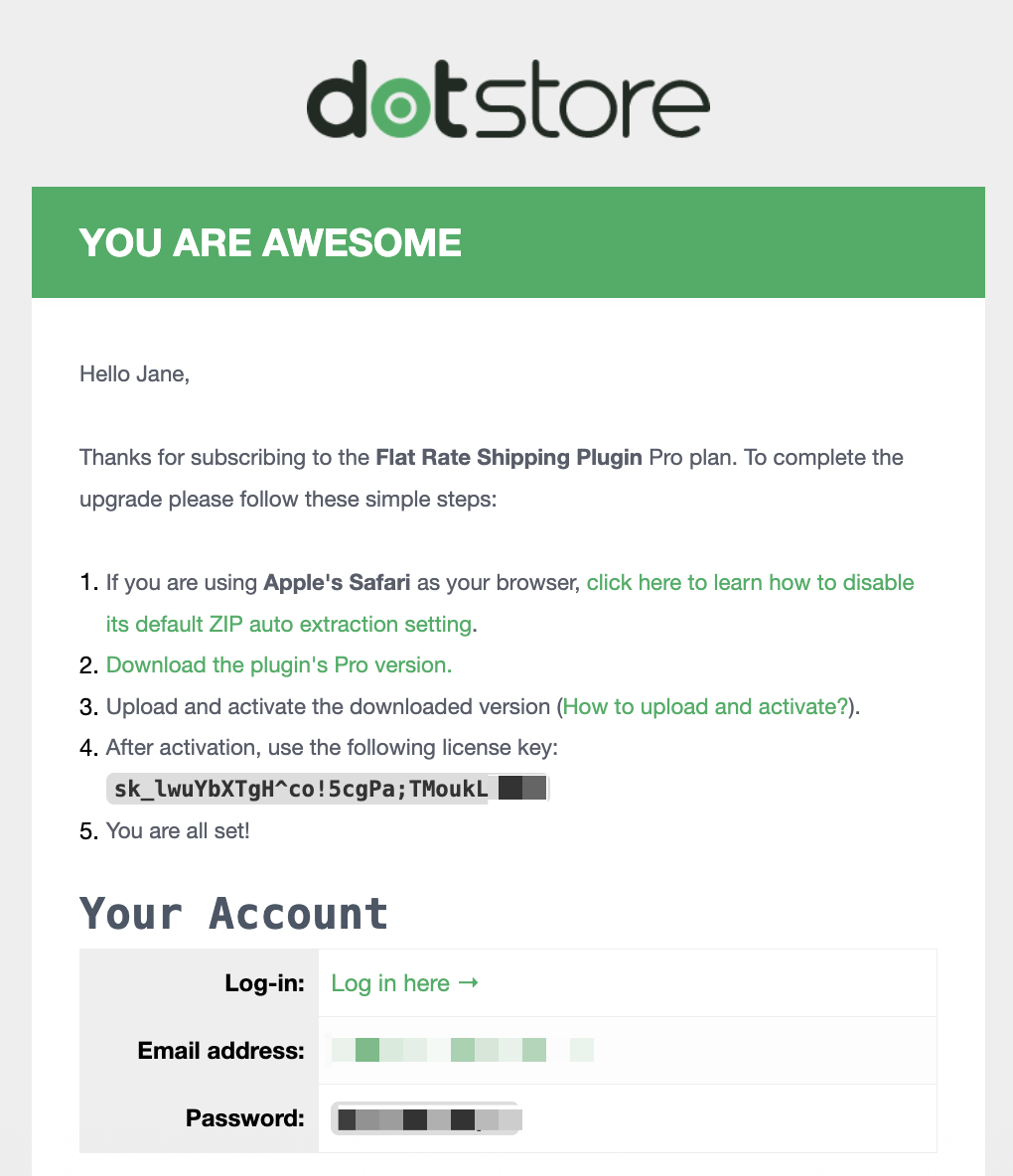
If you have not received the purchased email, please contact our support team with the email ID and Invoice details.
2. My Account Login Page of Dotstore
Enter your email address and password to log in to your Dotstore account. If you have forgotten your password, or have never logged in to the account before, use the most relevant one of the two options, given below the login form.
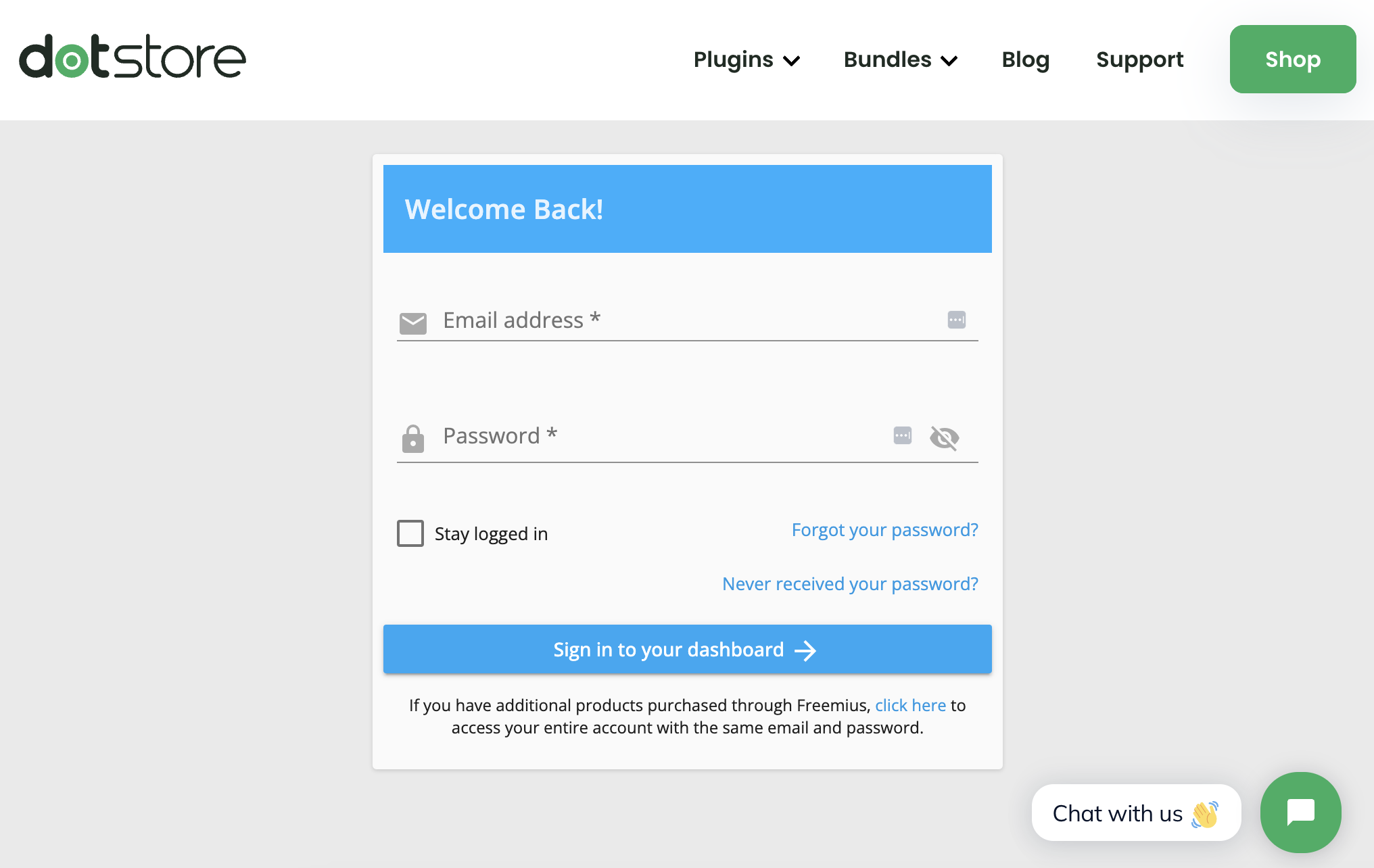
Thereafter, follow the steps to get a password so that you can log in. Once logged in, you will be redirected to the dashboard of your account. From the left sidebar, click on the ‘Downloads’ button.