How to display the extra fee on the product detail page
You can now configure your WooCommerce store to display extra fees directly on the product details page. To enable this feature, follow these steps:
Enabling Fees Display: Navigate to Fee Configuration and then to Advanced Settings. Locate the option labeled "Display Fees in Product Page" and set it to Yes. This setting ensures that extra fees associated with products are shown on the product details page.
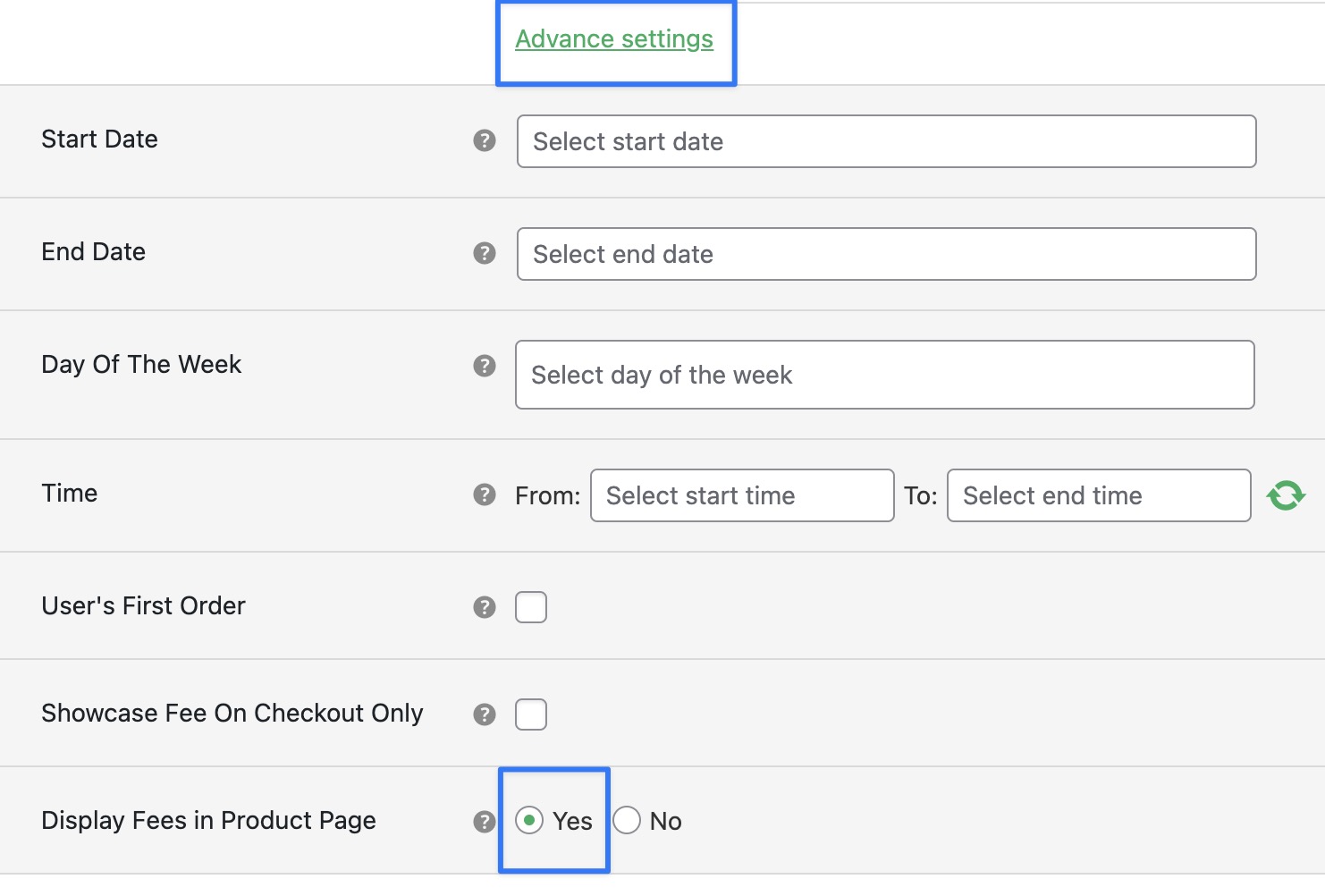
Conditional Fee Rule Application: The Conditional Fee Rule will be applied selectively:
Applicable Rules: The display of fees will be based on "Product Specific" (excluding "Cart contains product’s quantity") and "User Specific" rules. If the conditions for these rules are not met, the extra fees will not be displayed on the product page.
Ignored Rules: Any other Conditional Fee Rules not fitting the above criteria will be ignored for the purpose of displaying fees on the product page. Instead, these rules will display the price in a table format on the product details page.
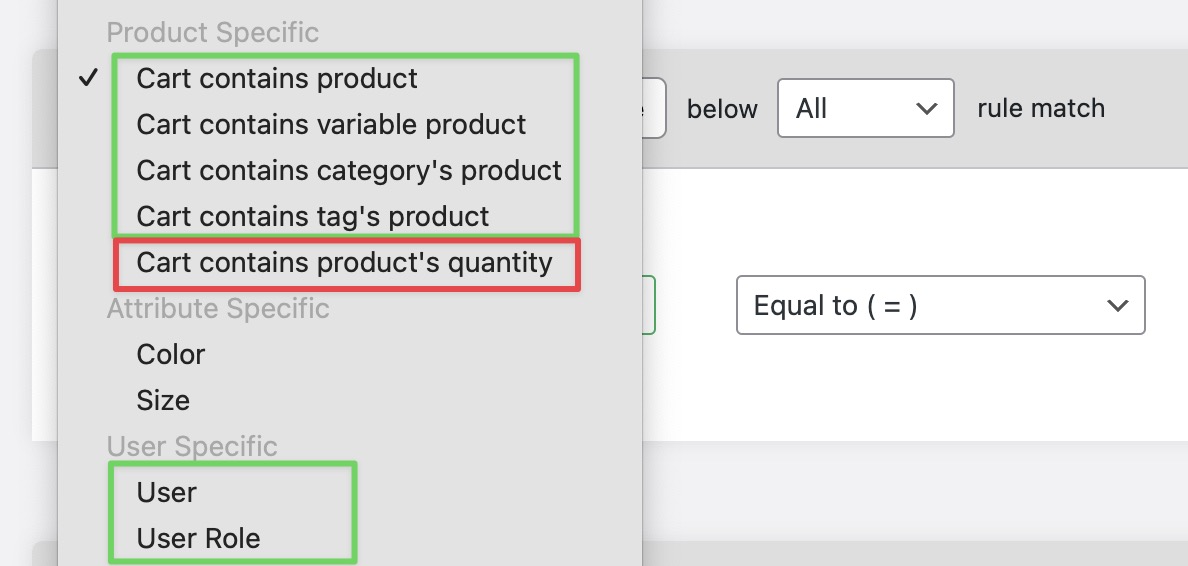
This is how the fees will be displayed on the product page in the table format.
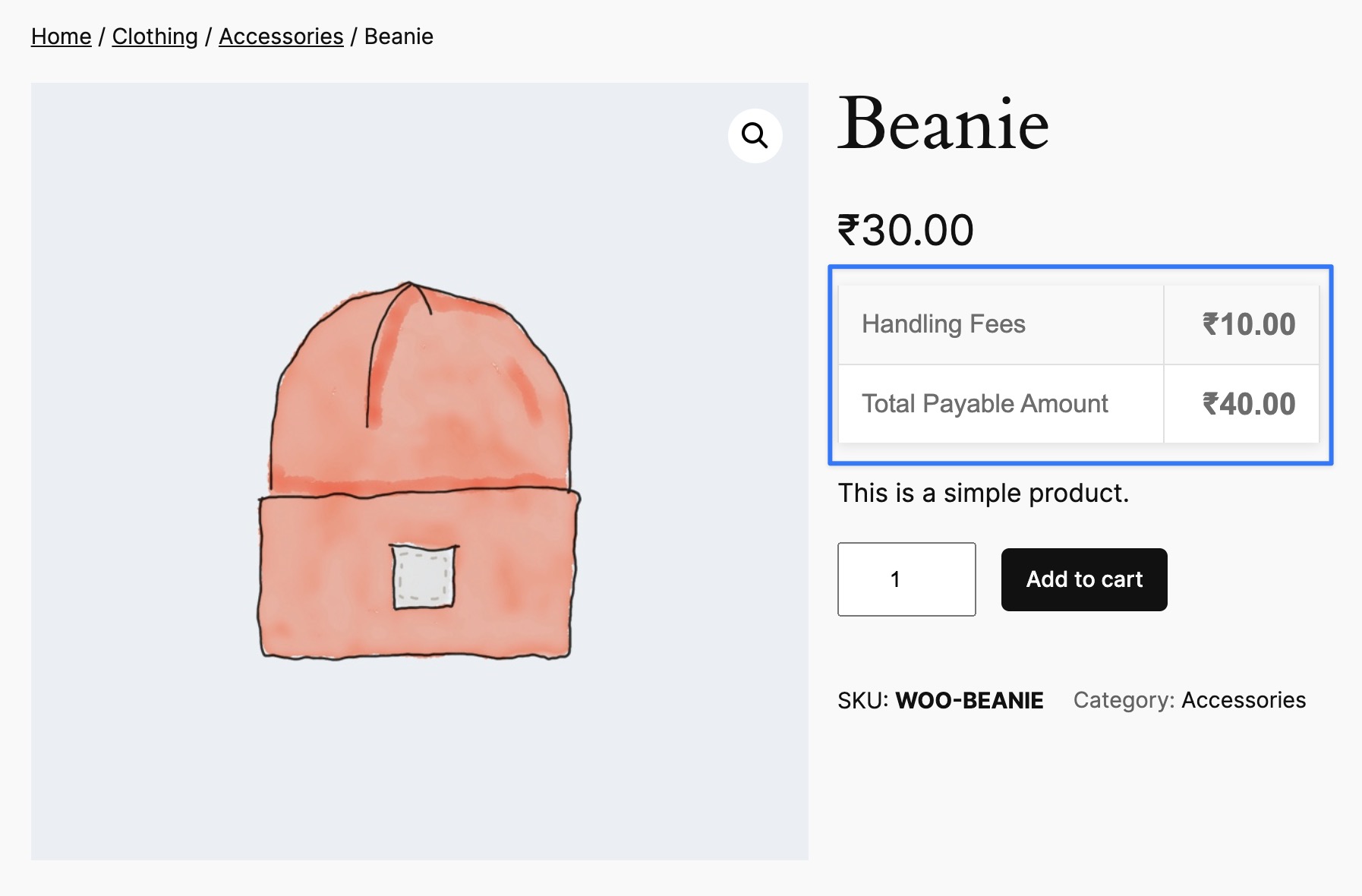
Advanced Fees Price Rules: For Advanced Fees Price Rules, the display on the product details page is restricted to:
"Cost on Product" and "Cost on Category" rule tabs. In these tabs, you will find buttons labeled "Display Product AP Rule in Product Page" and "Display Category AP Rule in Product Page".

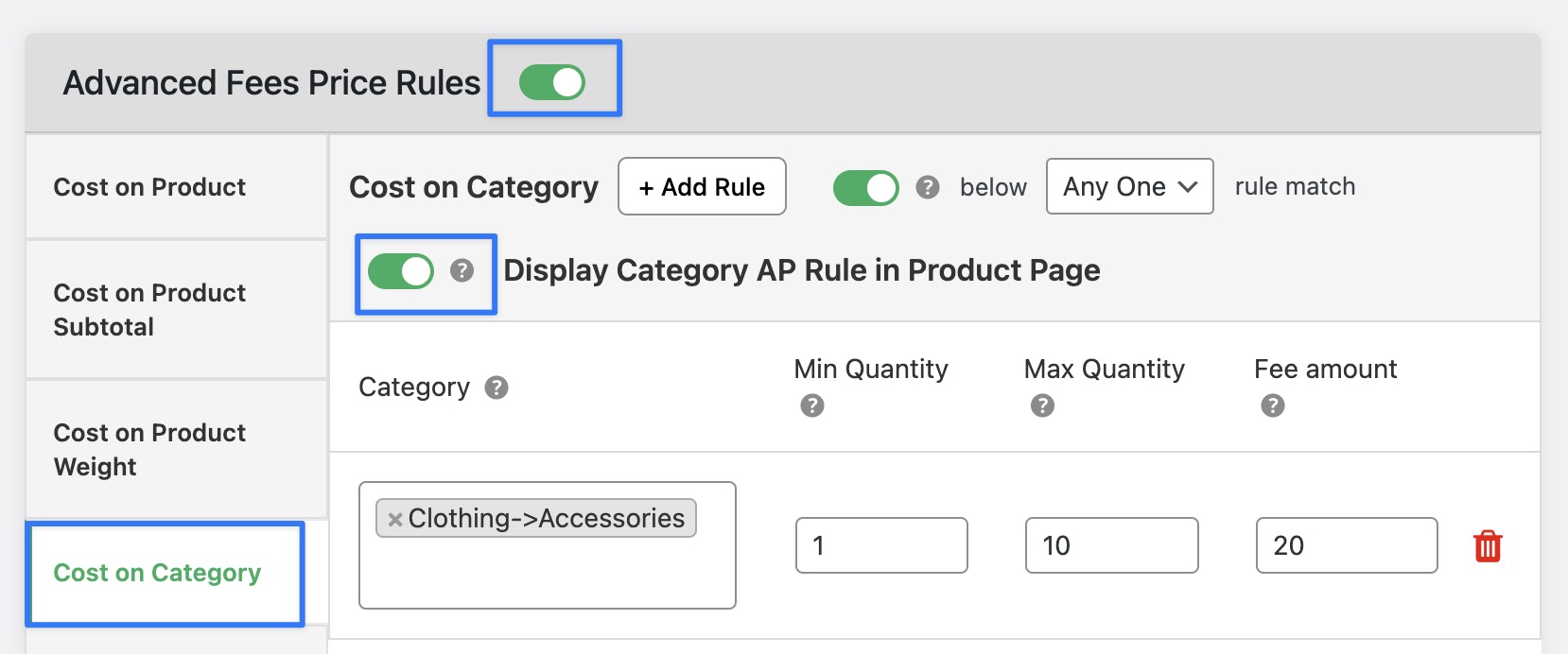
Rule Application: When the rules match, the fees specified in the Advanced Fees Price Rules section will be presented in a separate table on the product details page.
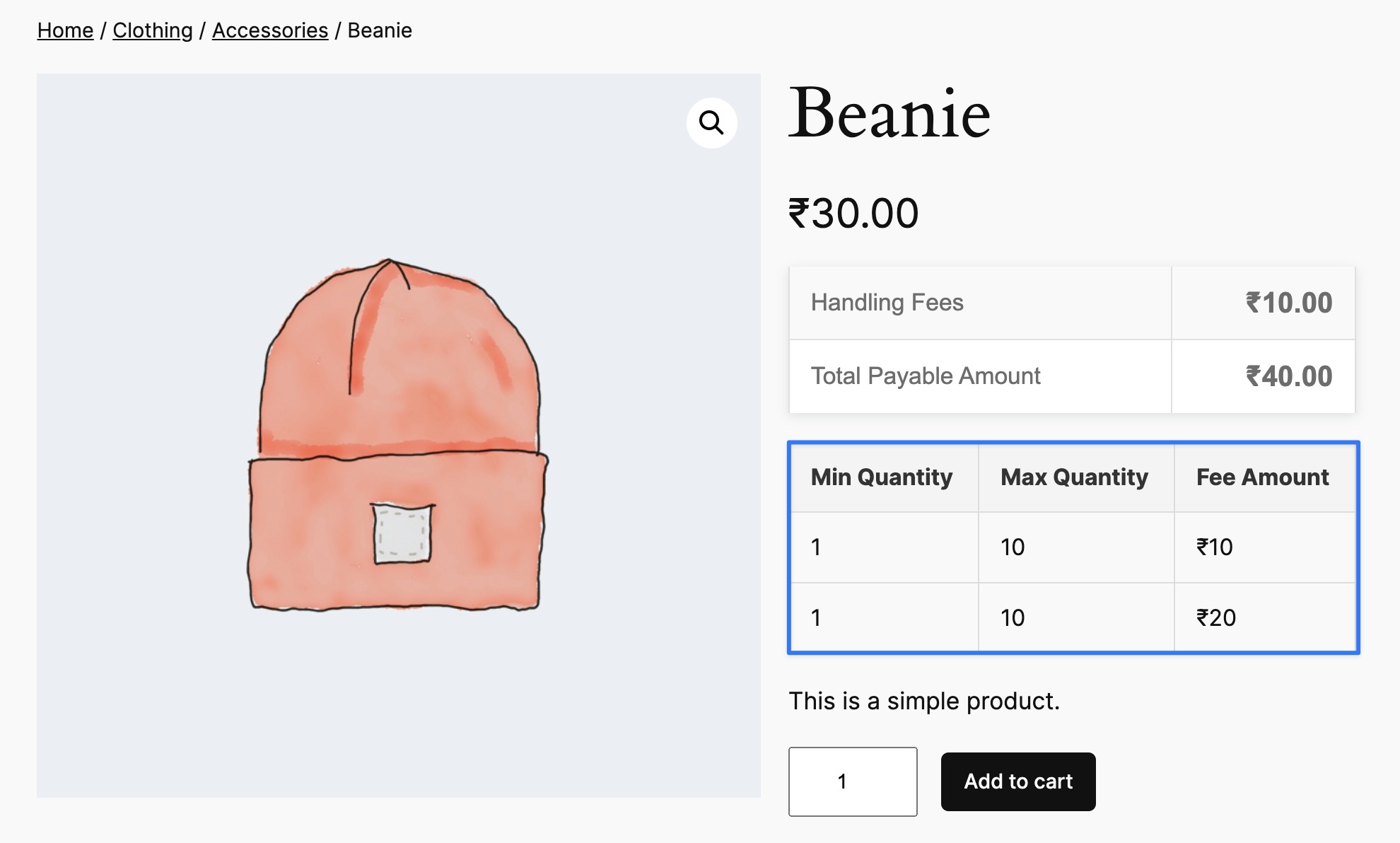
Conclusion:
By following these configurations, you ensure that extra fees are displayed appropriately based on the specific rules applied, enhancing transparency and customer experience on your product details pages.