How to show a message based on extra fees added to the cart
This option will display a price message on the cart page when the conditional fee rule which is set in the backend matches the frontend. You can configure the message content from the backend option.
Select the fee for which you want to add the price message, and Navigate to Fee Configuration, enter the message in the Price Message on Cart text area. After adding the message, make sure to click Update Fee to save your changes.
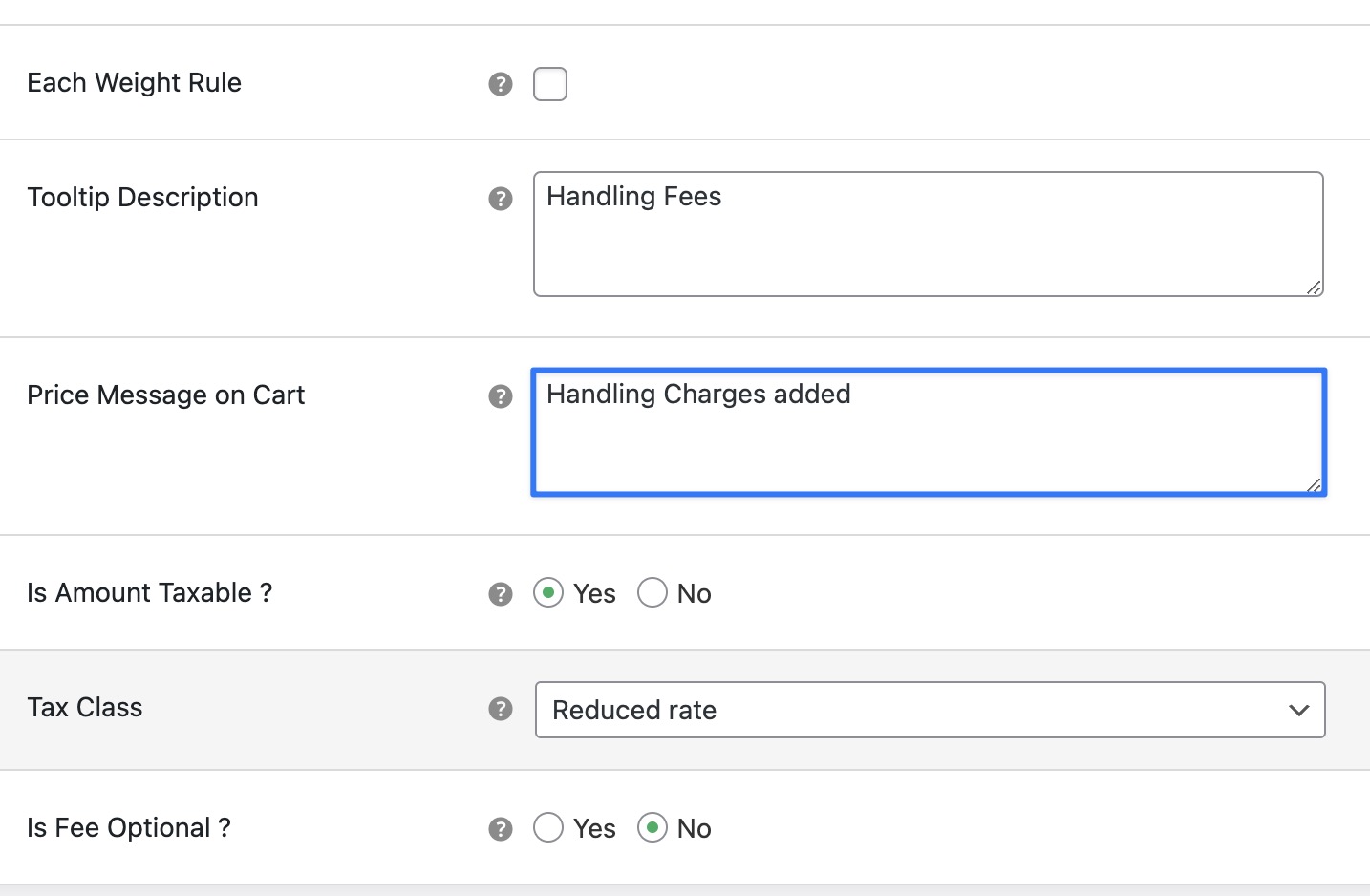
Once the price message is added, it will be displayed on the frontend cart page based on the conditional rules you have set. The message will appear when the conditions for applying the fee are met, providing customers with relevant information about the fees applied to their cart.
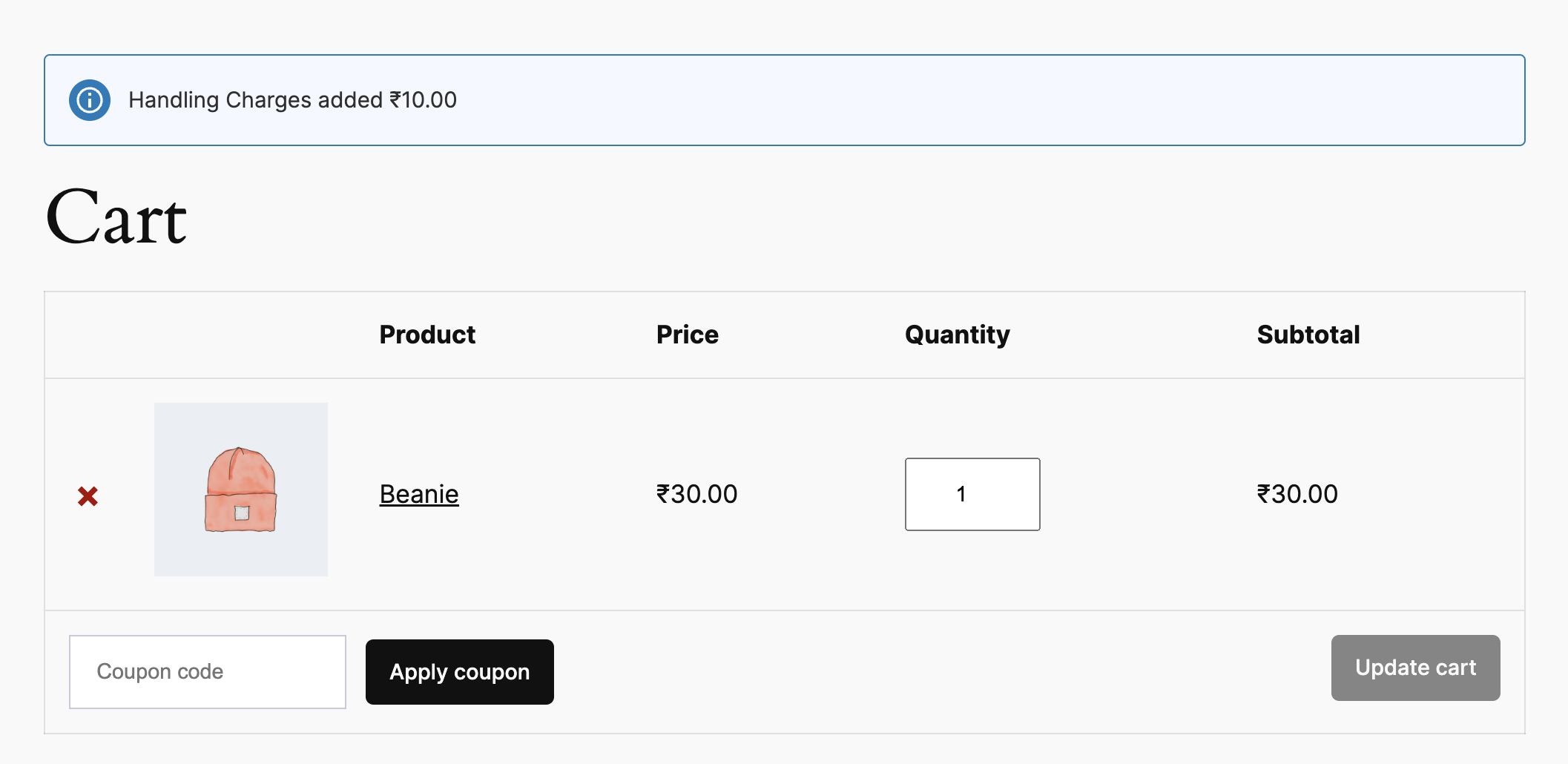
If you want to remove the price message in the cart, just remove the message content from the textarea provided, so that the message will be removed from cart page.
Conclusion:
This setup ensures that customers are informed about any additional fees through a clear and customizable message, enhancing their shopping experience by keeping them informed about the costs associated with their cart.