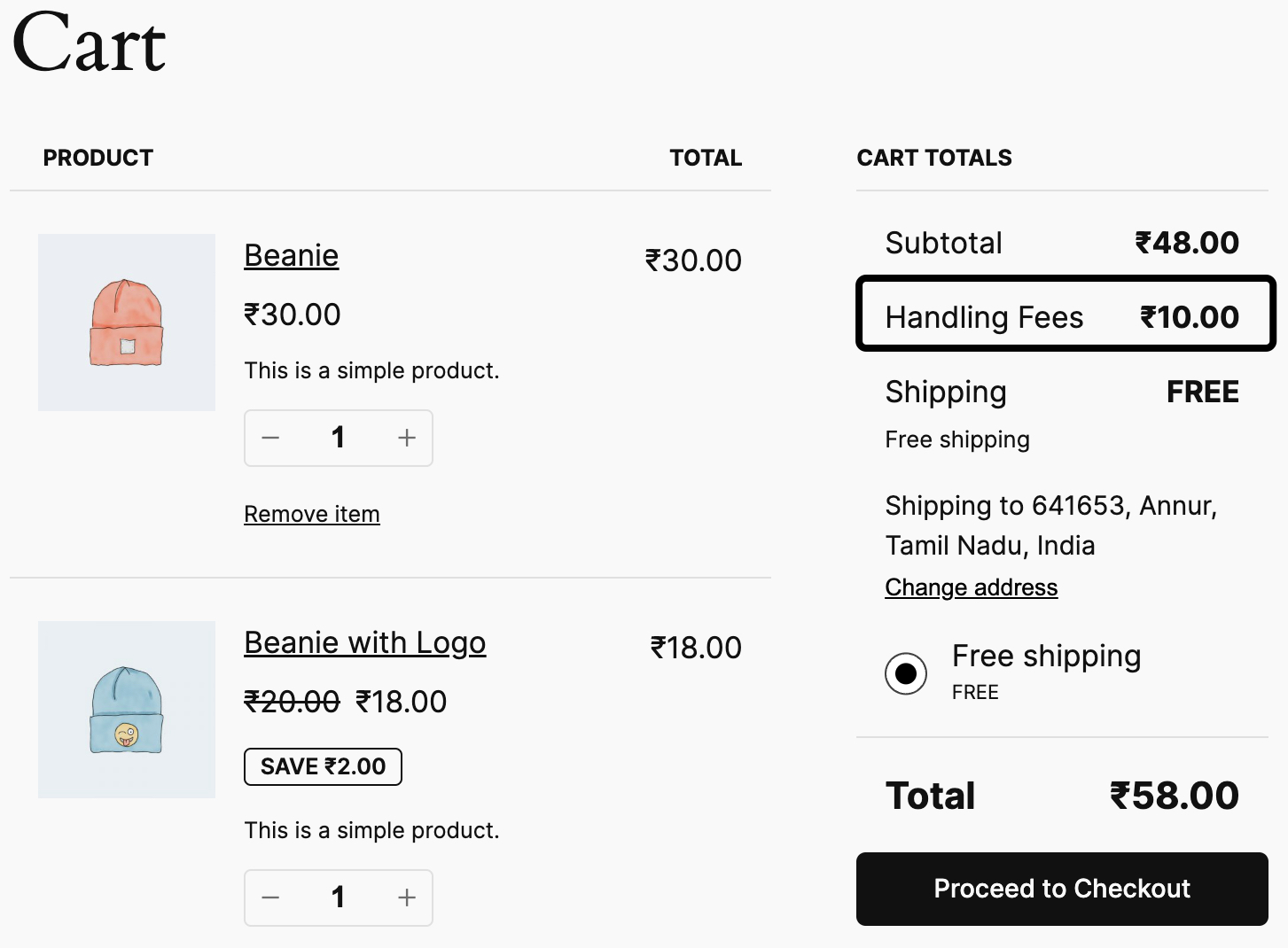How to add extra fees based on cart row count
To apply additional fees based on the cart's row count, you can now use the "Row Total in Cart" feature. This refers to the total number of distinct product rows added to the cart.
For example, if the cart contains 2 separate product rows, the "Row Total in Cart" would be 2.
To configure this, navigate to the "Conditional Fee Rule" settings, select "Row Total in Cart" specify the desired row count, and set the condition. Fees will automatically apply based on this configuration.
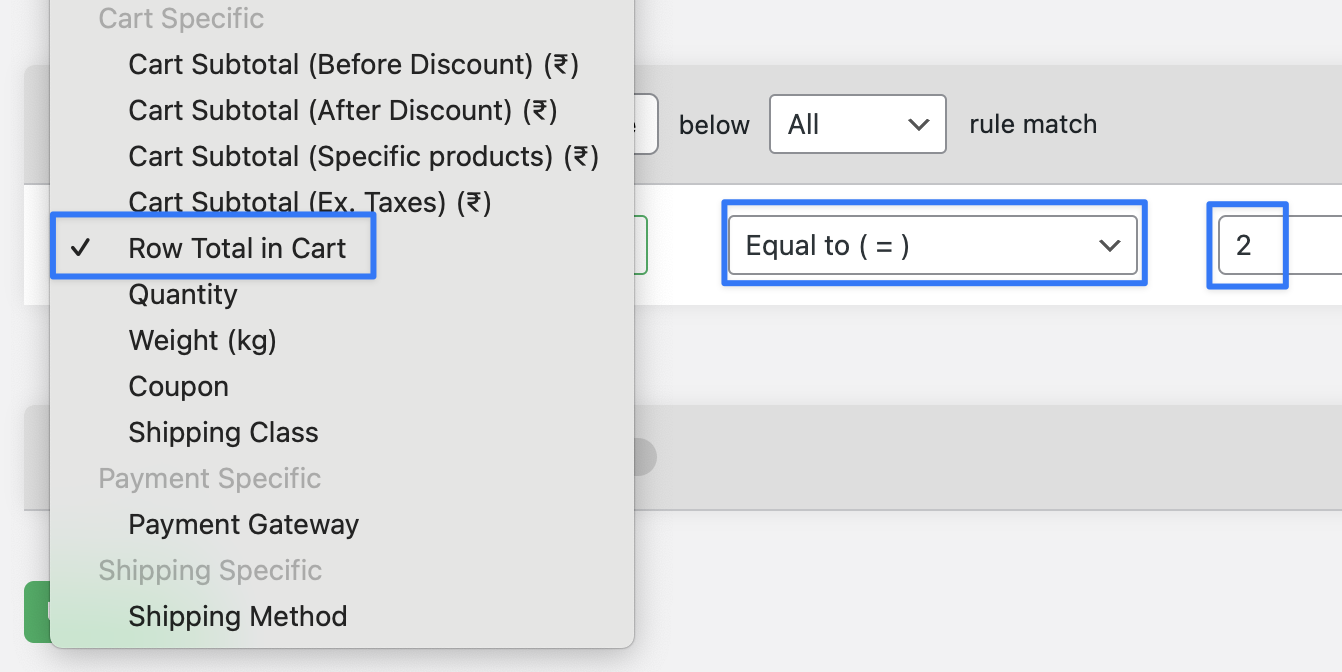
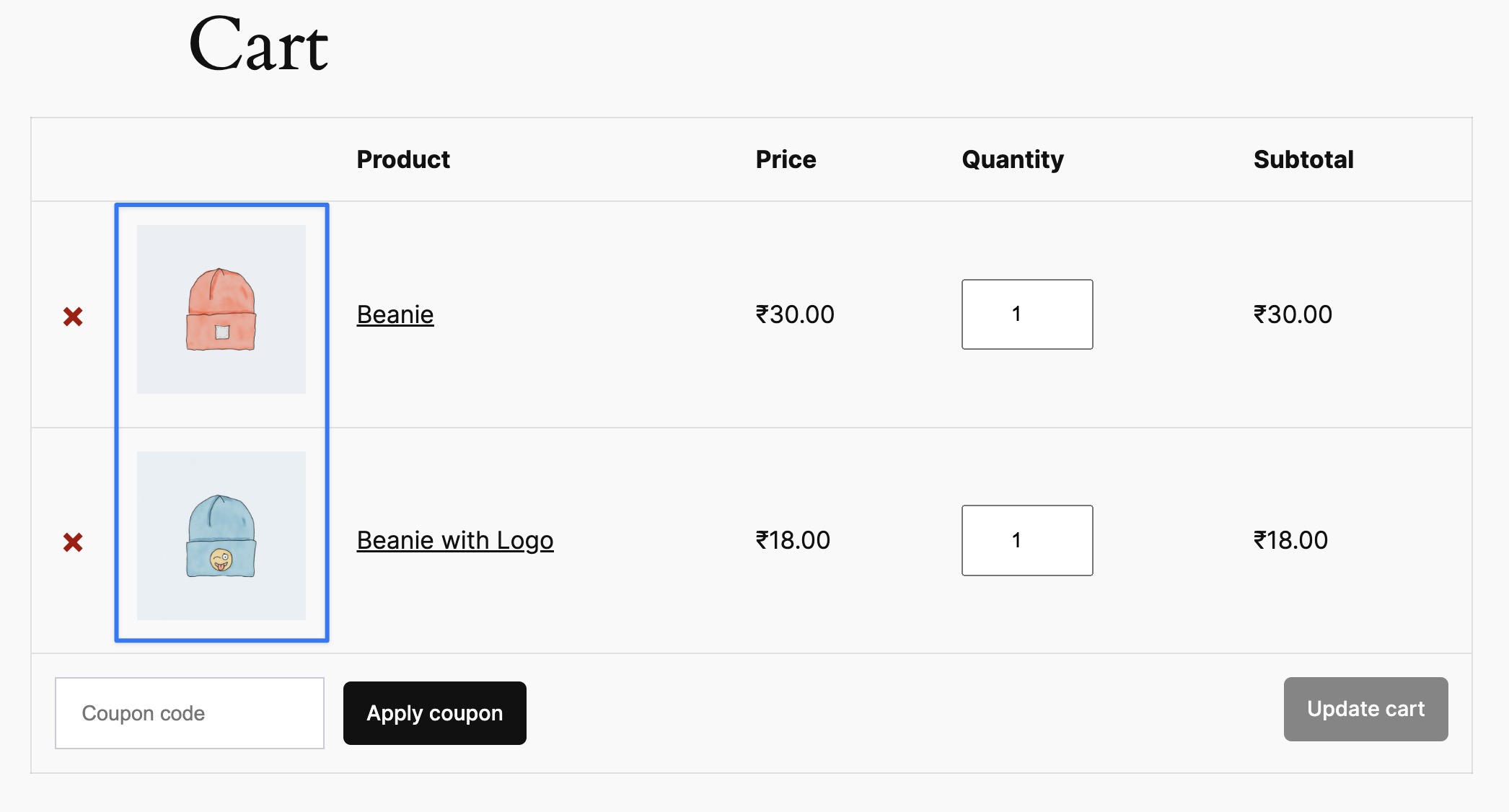
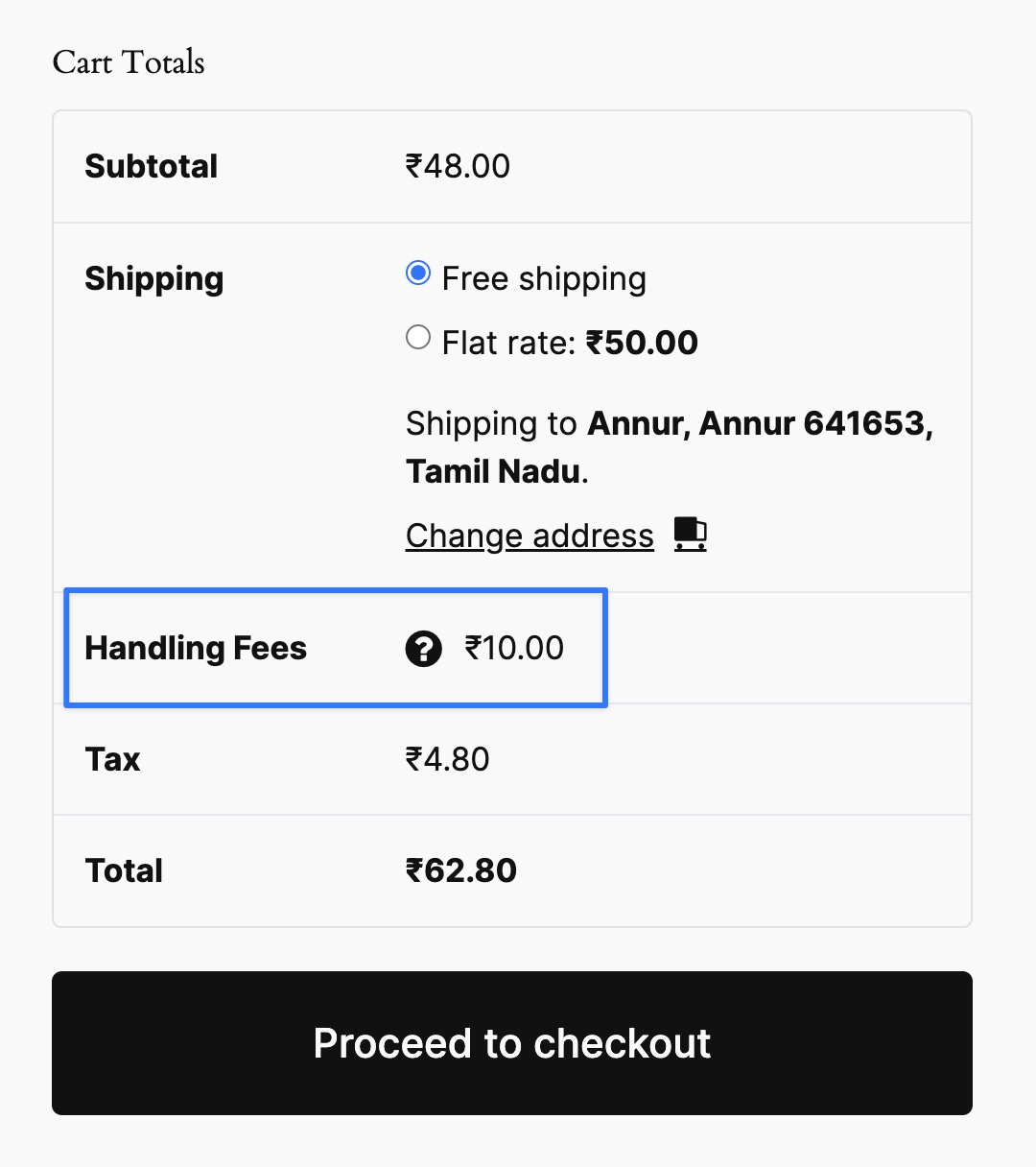
Conclusion:
You can apply fees based on the total number of distinct product rows in the cart using the "Row Total in Cart" feature. Configure this in the "Conditional Fee Rule" settings by specifying the desired row count. Fees will then automatically apply based on your setup.
Example Scenario:
Let’s consider a scenario where the customer adds two distinct product rows to their cart.
1. Cart with 1 Product Row (No Extra Fee):
If the customer adds only one product to the cart (one row), no extra fee will be applied. The cart summary will show the subtotal and no additional fees.
- Cart Example 1:
- Product A: $30
- Total: $30
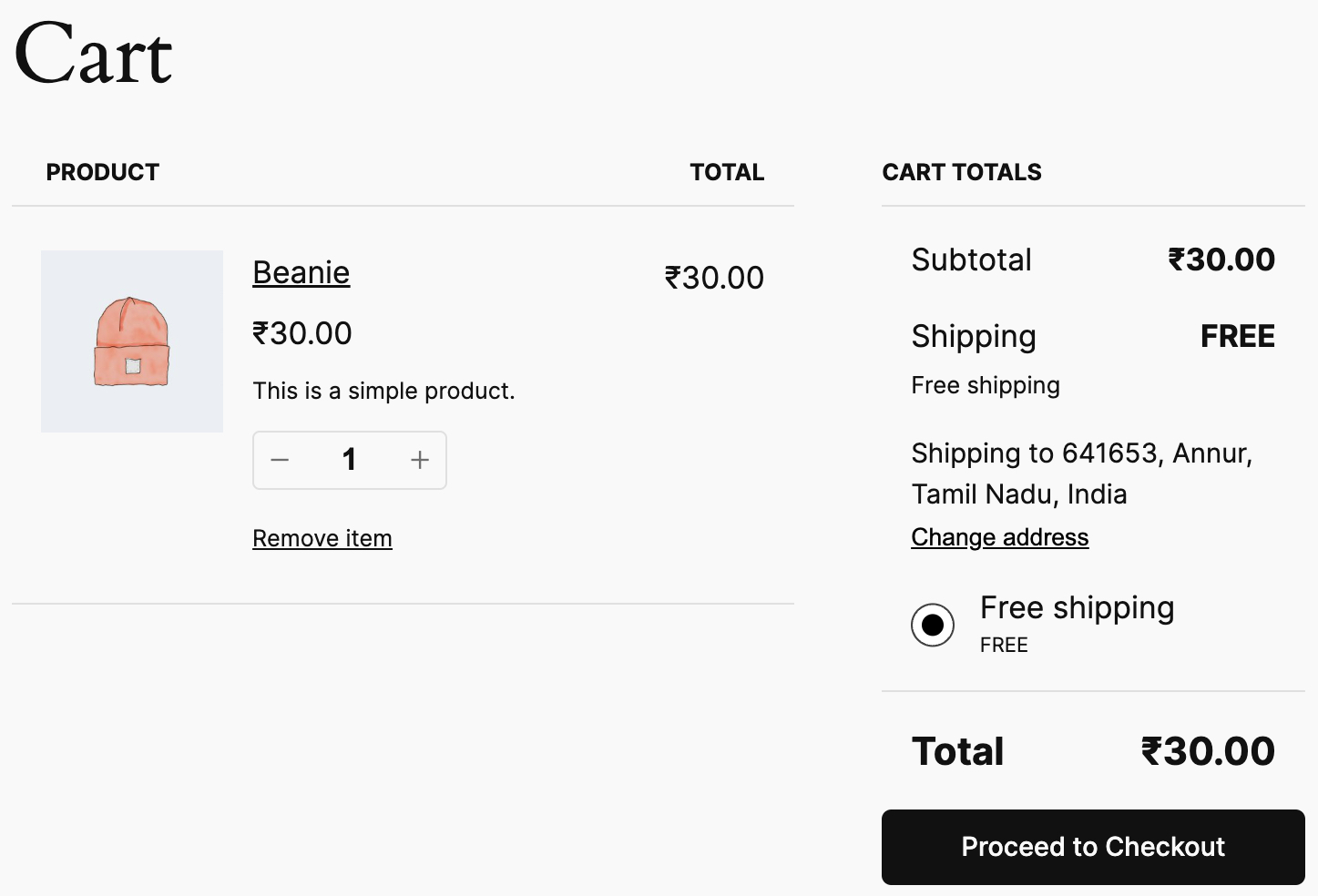
2. Cart with 2 Product Rows (Extra Fee Applied):
If the customer adds two separate products to the cart (two rows), the $5 extra fee will automatically be added to the total.
- Cart Example 2:
- Product A: $30
- Product B: $18
- Extra Handling Fee: $10
- Total: $58