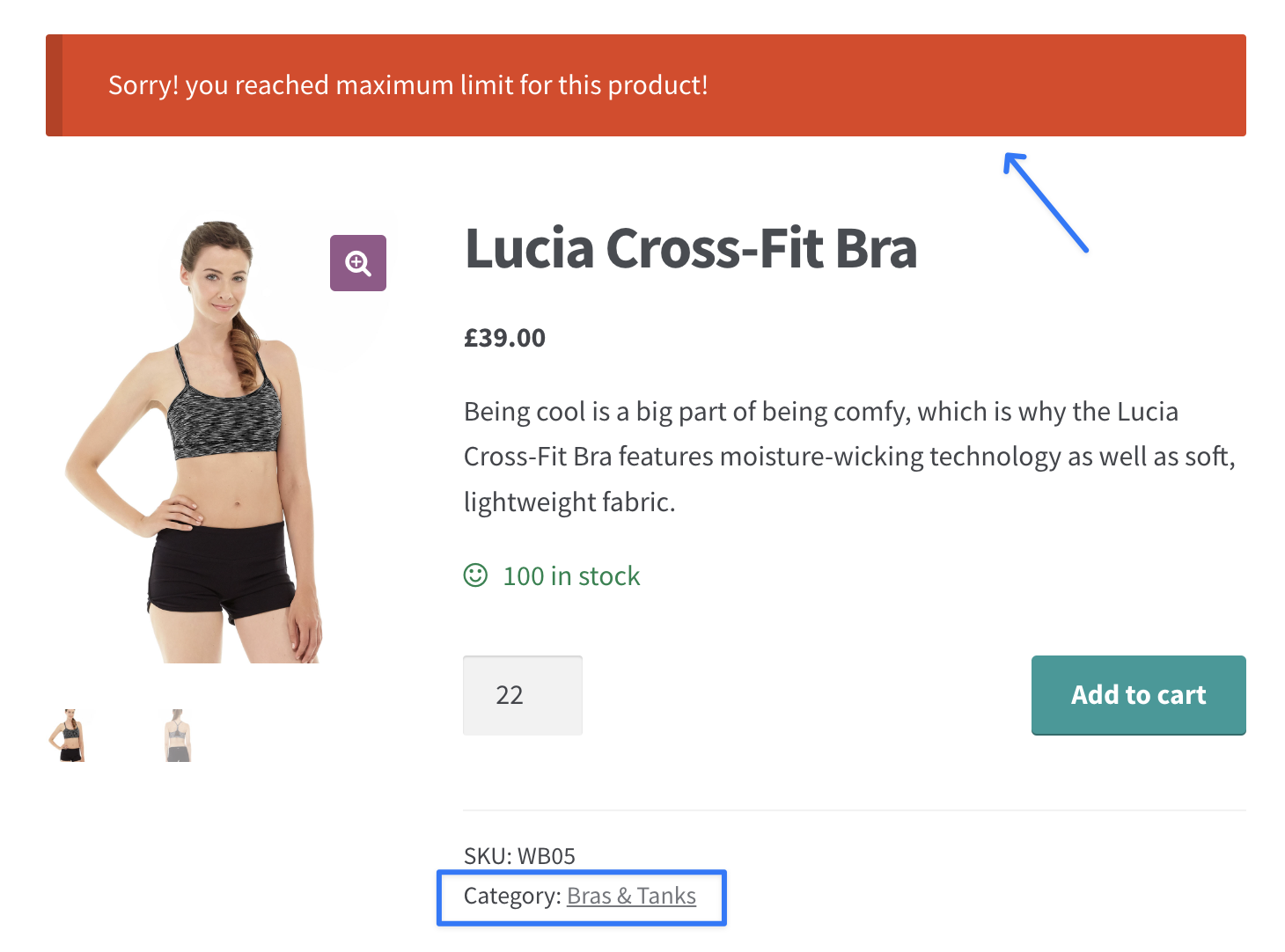How to create a category-specific min/max quantity rule
This guide will walk you through the process of setting up category-specific minimum and maximum quantity rules for your WooCommerce store. These rules help ensure that customers purchase the correct quantity of products within specific categories.
Steps to Create a Category-Specific Rule:
- Begin by navigating to the "Manage Rules" page in the plugin settings. Either click "Add New" to create a new rule or select an existing rule to edit.
- In the "Conditions" section, choose the 'Category' condition. This allows you to target product categories rather than individual products.
- Choose the condition type (e.g., 'Equal to,' or 'Not Equal to') and select the product category or categories to which the rule should apply.
- In the "Action" section, set the minimum and maximum quantity limits for the selected category or categories. These limits will control how many products a customer can buy from that category.
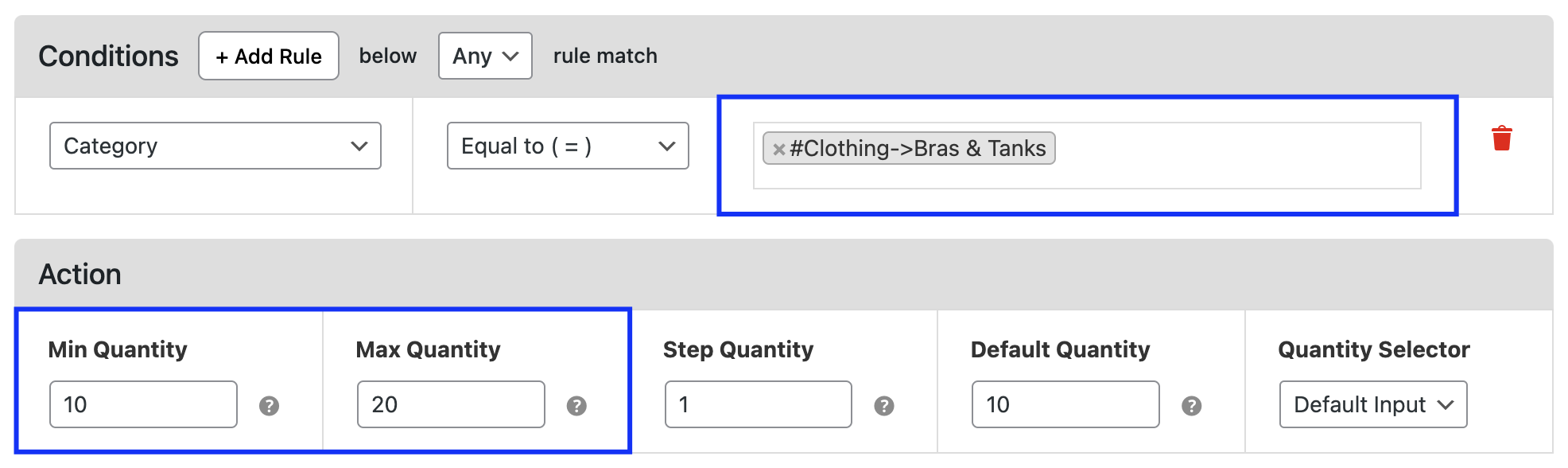
Example:
Let's say, You have a category named 'Bras & Tanks', and you want to ensure that customers order between 10 and 20 units for any products in this category. To apply this rule:
- Set the minimum quantity to 10 and the maximum quantity to 20 for the Bras & Tanks category.
Now, if a customer attempts to purchase fewer than 10 or more than 20 units of any product within the Bras & Tanks category, the plugin will prevent the order from proceeding and display an error message. This feature ensures that customers purchase within the required limits for that category.