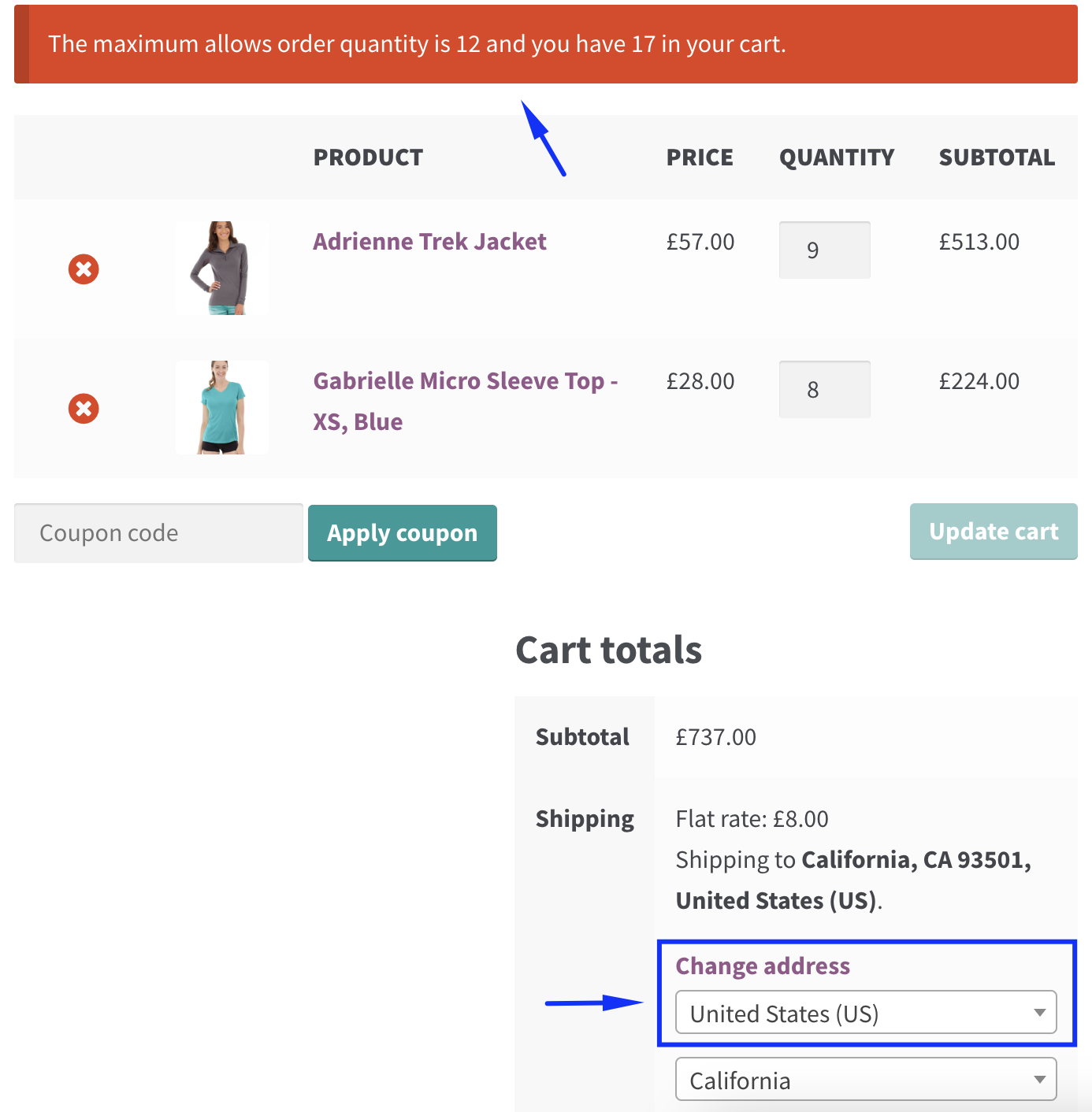How to create a country specific quantity rule
This guide will help you set up country-specific minimum and maximum quantity rules in your WooCommerce store. This feature allows you to apply custom purchase quantity limits based on the customer's location, helping you manage sales flow and inventory in different regions.
Steps to Create a Country-Specific Rule:
- Navigate to the "Manage Rules" page in your plugin settings. Click "Add New" to create a new rule or select an existing rule to edit.
- In the "Conditions" section, select the 'Country' condition. This condition enables you to apply the min/max quantity rule based on the customer's country.
- Choose whether the rule should be 'Equal to' or 'Not equal to' and then select the specific country or countries to which the rule should apply.
- Under the "Action" section, set the minimum and maximum quantity limits for the selected country or countries.
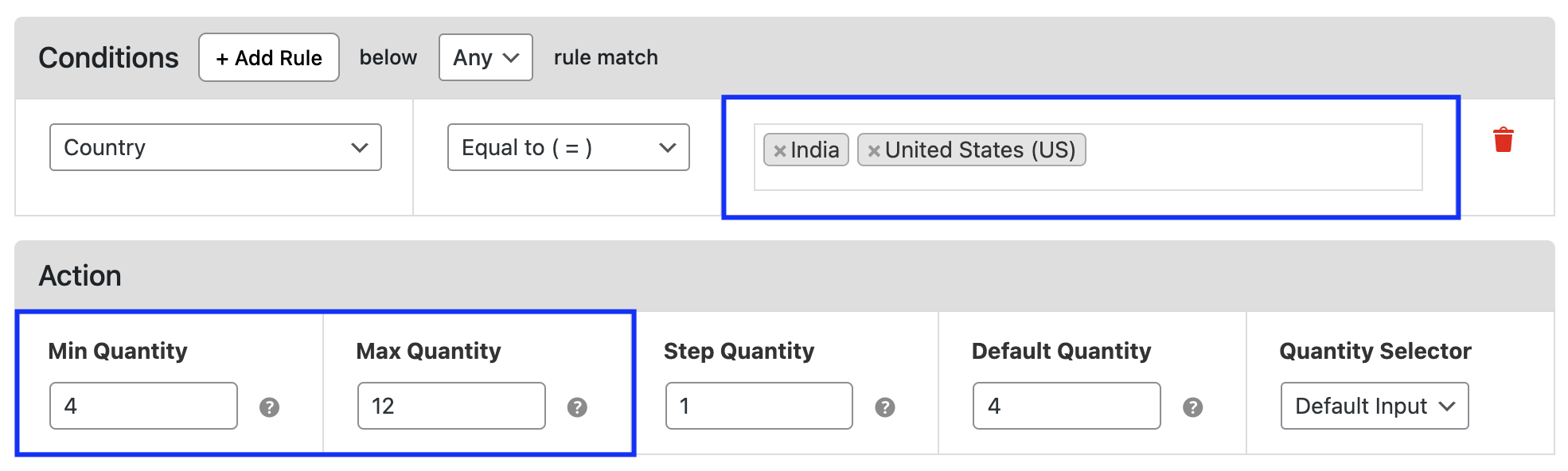
Example:
Suppose you run a global e-commerce store but want to impose different purchase limits for customers from different countries. Here's an example:
- For customers in the United States and India, set the minimum quantity to 4 and the maximum quantity to 12.
- For customers in Canada, set the minimum quantity to 5 and the maximum quantity to 25.
Now, when a customer from these countries tries to purchase a product:
- A U.S. or Indian customer must purchase between 4 and 12 units of the product.
- A Canadian customer must purchase between 5 and 25 units.
If they attempt to purchase outside these limits, the plugin will block the purchase and display an error message. This ensures that customers from different regions adhere to your desired sales quantities, helping you manage supply chain issues or sales strategies based on regional demands.