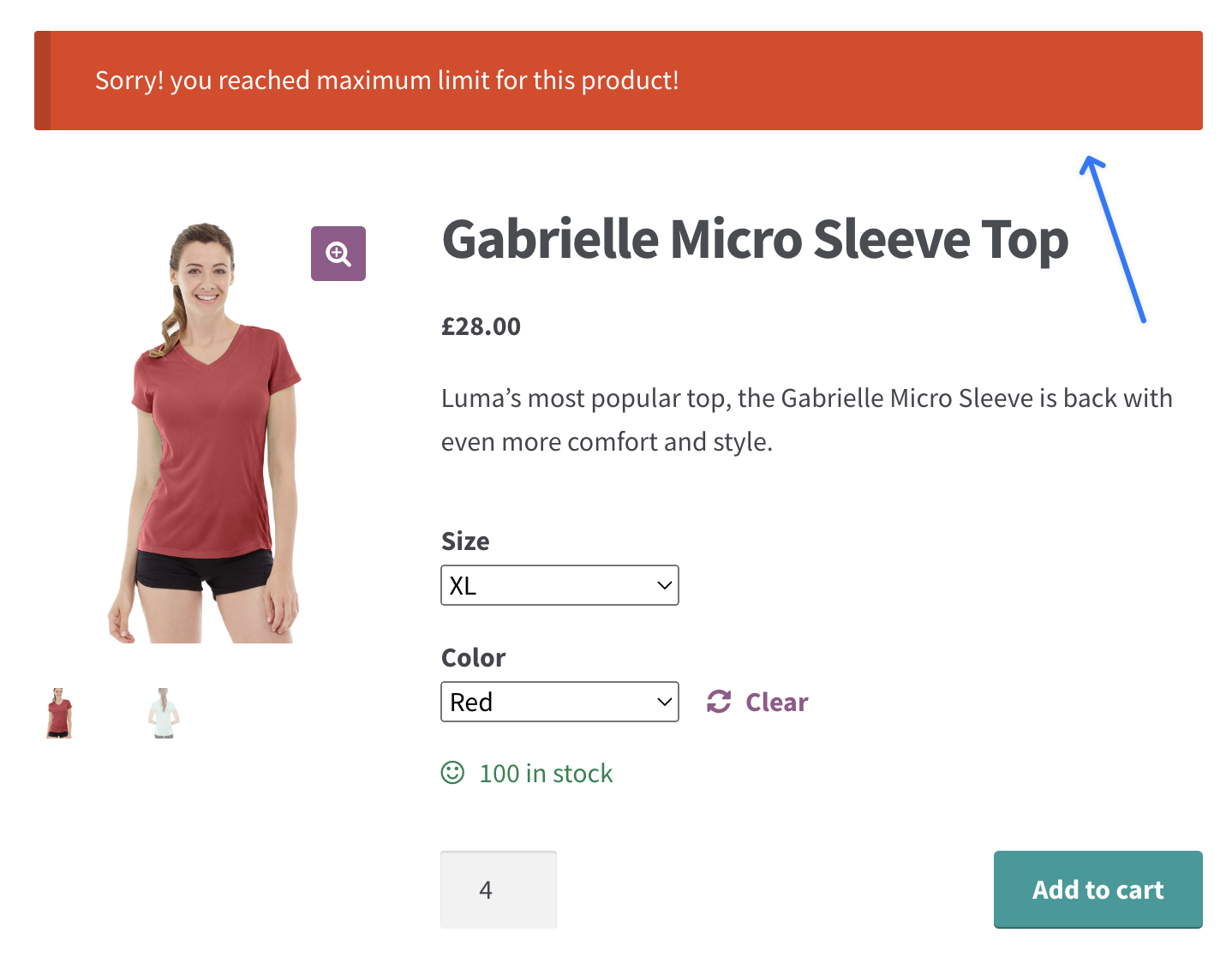How to create a variable product-specific min/max quantity rule
This guide explains how to set up product-specific minimum and maximum quantity rules for variable products in WooCommerce. These rules allow you to control how many units of each variation a customer can purchase.
Steps to Create a Variable Product-Specific Rule:
- Navigate to the "Manage Rules" page in your plugin settings. Either create a new rule or select an existing one to edit.
- In the "Conditions" section, choose the 'Variable Product' condition. This allows you to create quantity rules for specific variations of a product.
- Choose your condition type (e.g., 'Equal to,' or 'Not Equal to,') and select the specific variable product(s) for which you want to apply the rule.
- In the "Action" section, set the minimum and maximum quantity limits for the chosen variations. These limits ensure customers can only purchase the specified amount for each product variation.
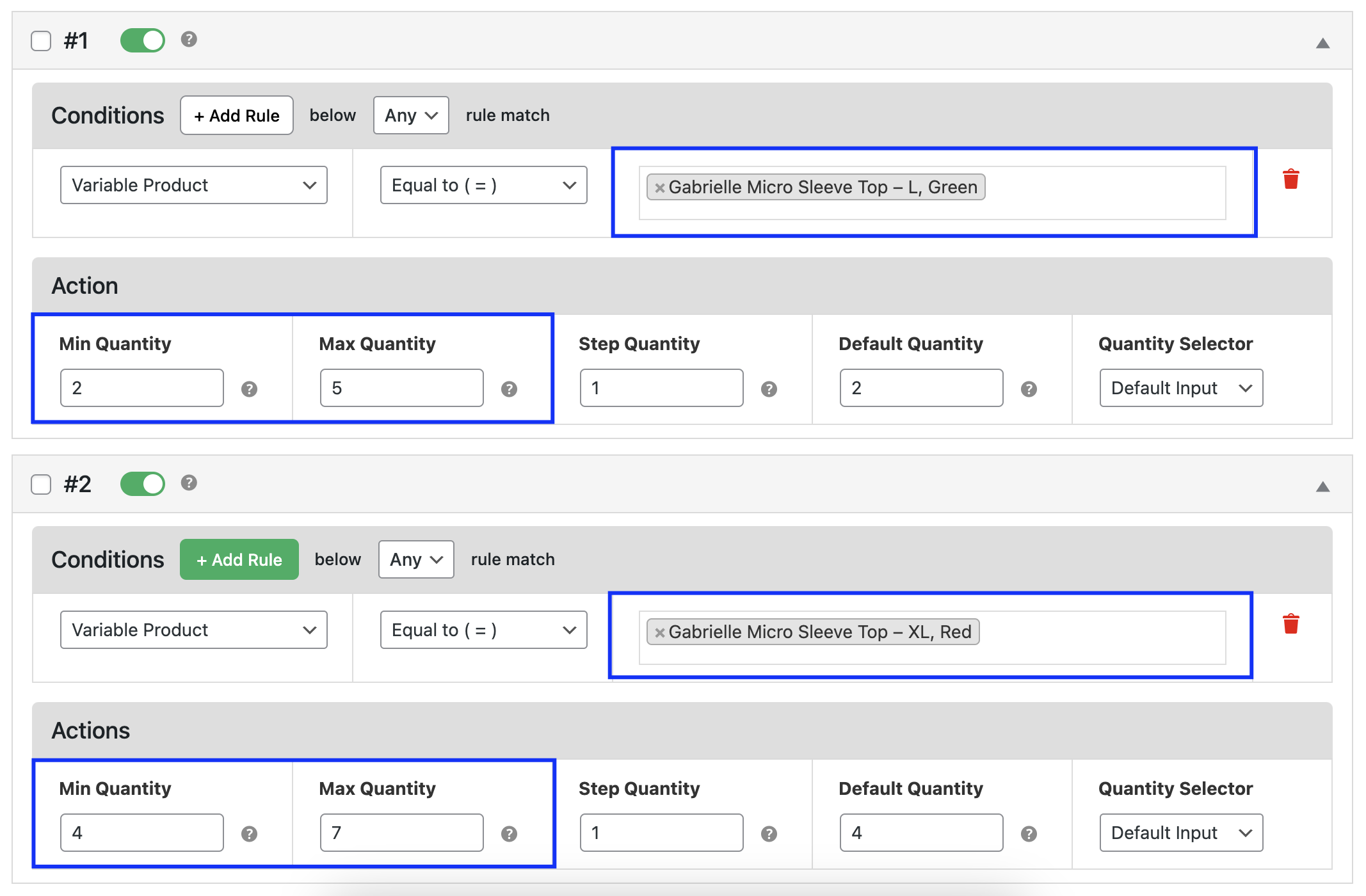
Example:
Let's say, You have a variable product called 'Gabrielle Micro Sleeve Top', which comes in different sizes (L, XL) and colors (Green, Red). You want to create quantity rules for each variation:
- For the L size in Green color, you set a minimum of 2 units and a maximum of 5 units.
- For the XL size in Red color, you set a minimum of 4 units and a maximum of 7 units.
Now, when a customer attempts to purchase the 'Gabrielle Micro Sleeve Top', the plugin will ensure they cannot order less than the minimum or more than the maximum quantity set for each variation.
Screenshot - 2: (Front: Variable product with min/max quantity restriction)