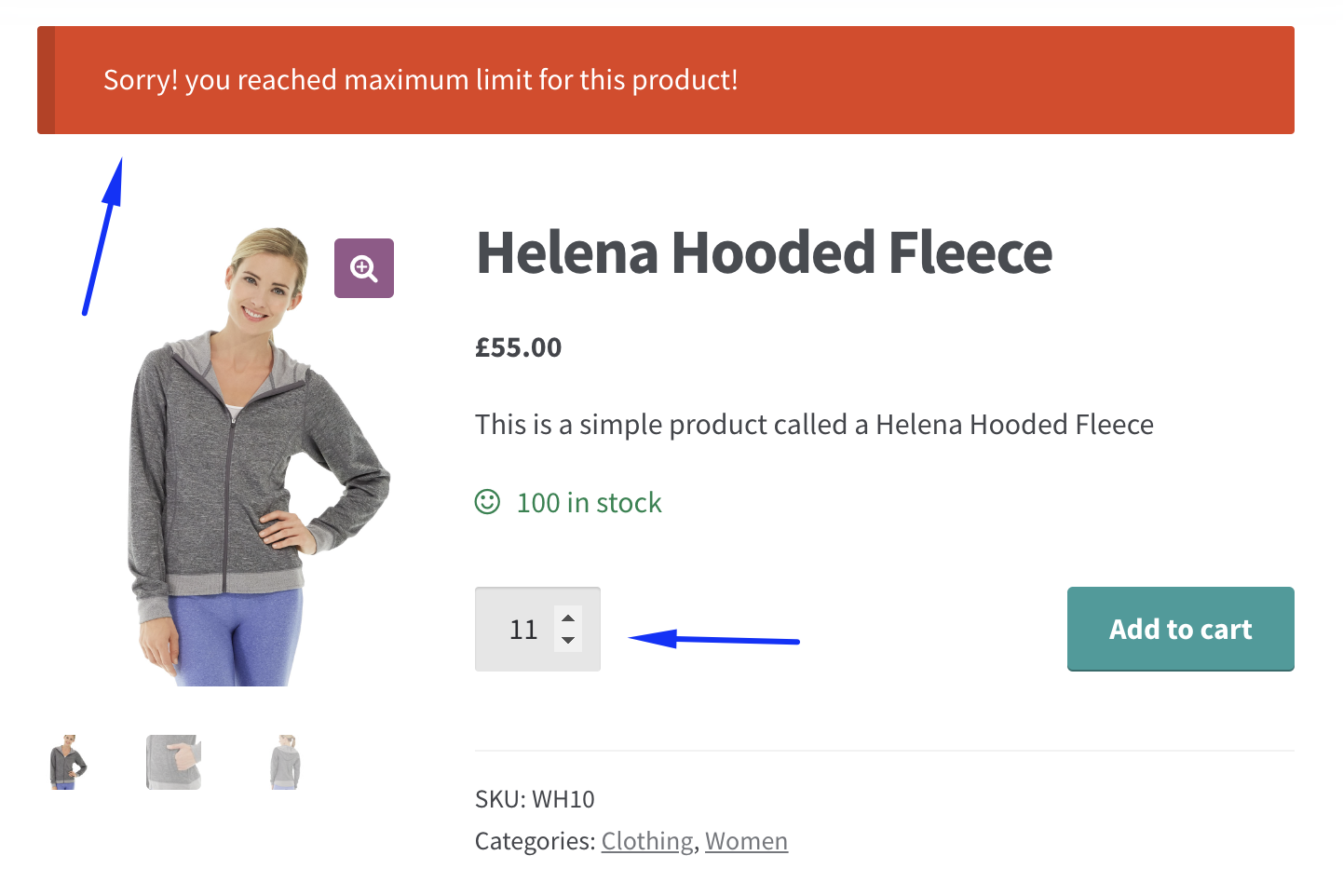How to create a simple product-specific min/max quantity rule
This guide will help you set up product-specific quantity rules, ensuring customers purchase within the quantity limits you define for specific products.
Steps to Create a Product-Specific Rule:
- Go to the "Manage Rules" page and either create a new rule or edit an existing one.
- In the "Conditions" section, choose the 'Product' option to define the rule based on product-specific quantities.
- Select the condition type: either 'Equal to,' or 'Not Equal to,' and choose the specific product(s) to which the rule will apply. For example, you could set a rule for a specific product like "Helena Hooded Fleece".
- In the "Action" section, define the minimum and maximum quantity limits for the product(s). This ensures customers cannot purchase less than or more than the specified amounts.
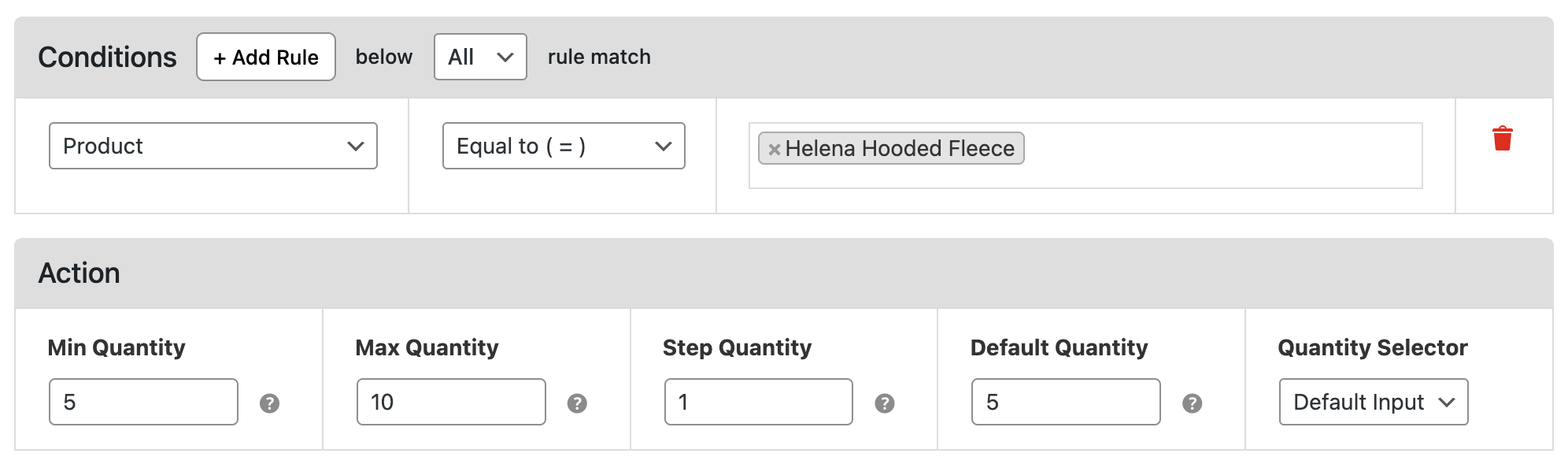
Example:
Suppose you have a product called 'Helena Hooded Fleece,' and you want customers to only purchase between 5 and 10 units.
- You can configure the rule with a minimum of 5 and a maximum of 10 units.
- Now, if a customer attempts to purchase fewer than 5 or more than 10 units of this product, the plugin will prevent the transaction and display a custom error message to the customer.
This type of rule is useful when you need to maintain a controlled sale quantity, such as for limited stock items or special promotions.