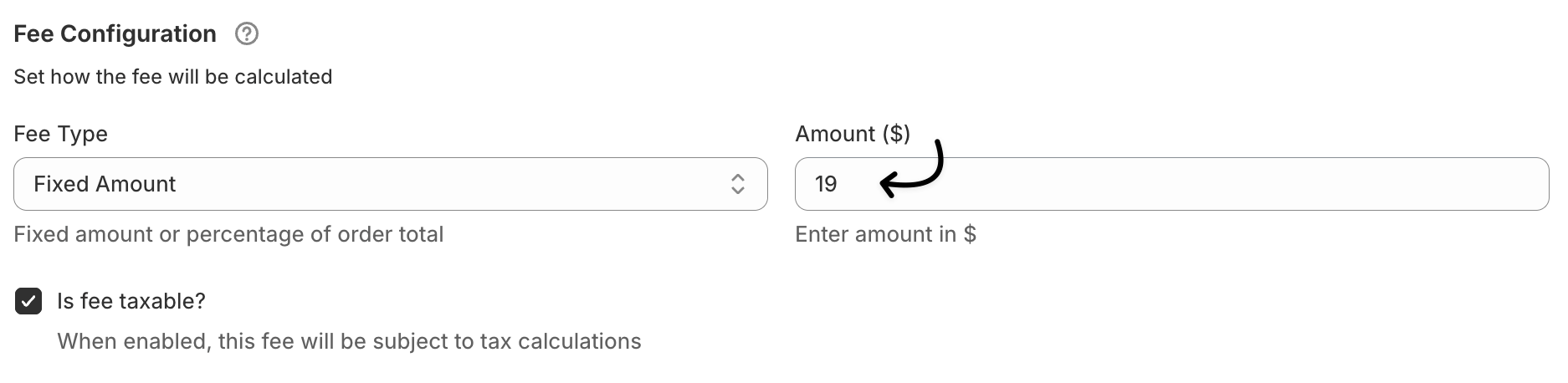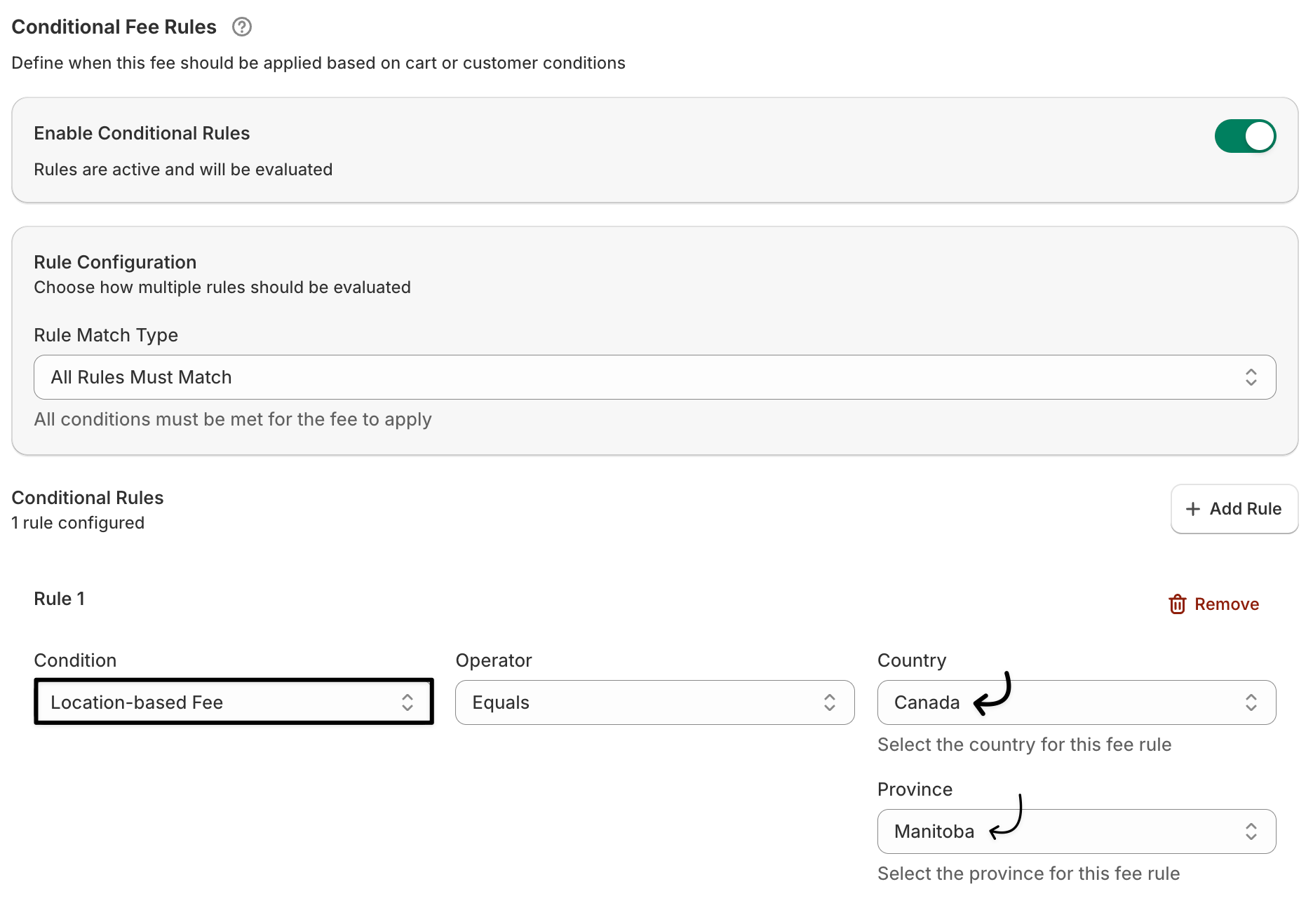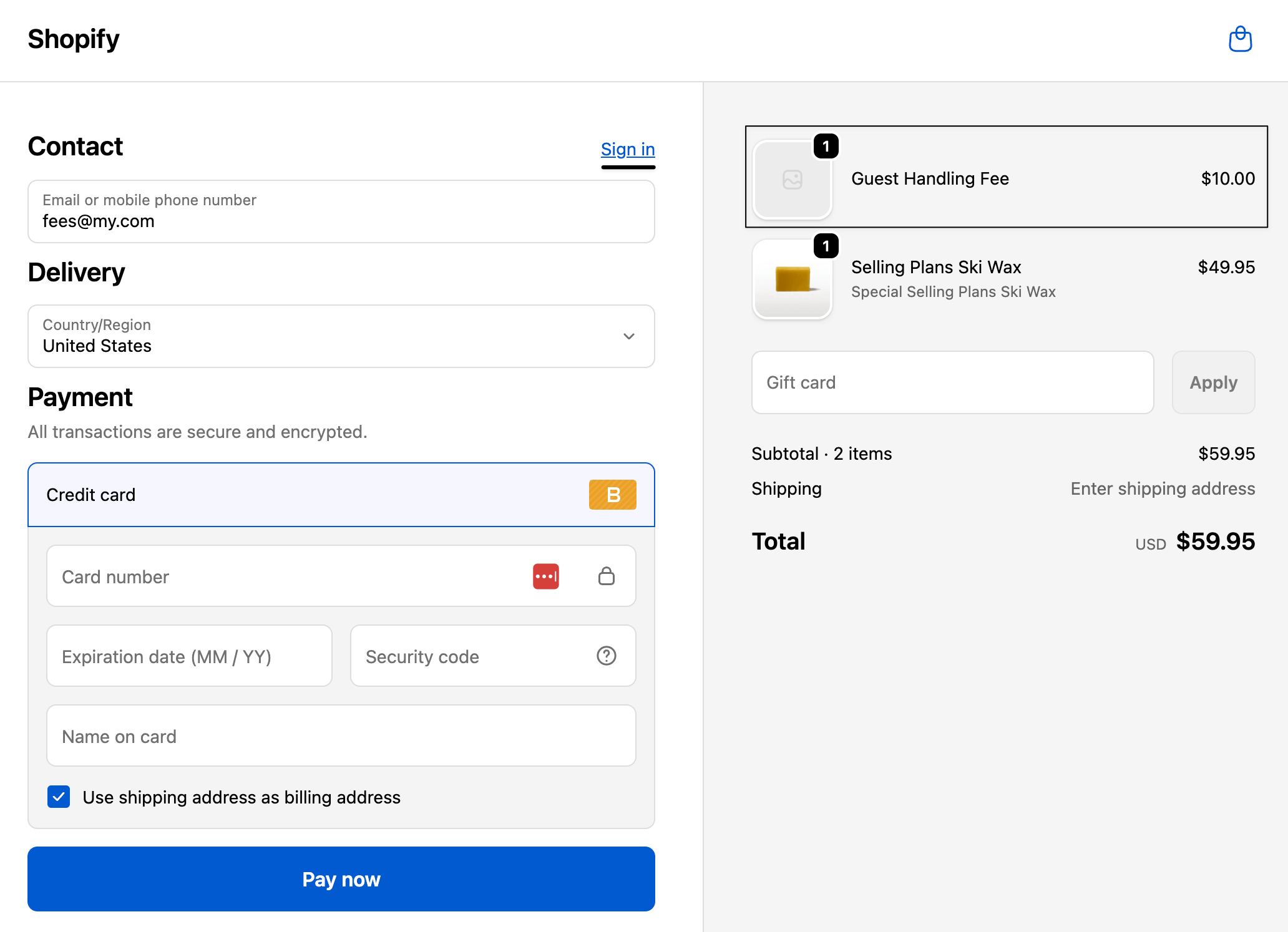How to set a location-based extra fee in Shopify
If your business operates across multiple regions, shipping zones, or countries, you may face different handling or logistics costs depending on the customer's location.
With the Extra Fee Manager app, you can easily configure location-based extra fees — ensuring fair pricing that reflects your real costs.
This feature automatically applies extra fees based on the customer’s country or state, giving you complete control over region-specific charges.
In The Article
About this feature
The location-based extra fee allows you to set fees that are automatically applied during checkout based on the shipping address or location of the customer.
It’s ideal for merchants who want to recover higher logistics costs, manage regional tax differences, or apply service fees to specific regions.
For example, you can add a $5 surcharge for international orders or a $3 delivery zone fee for customers in a specific state.
Benefits of using a location-based extra fee
- Geo-based pricing flexibility: Apply different fees across countries, states, or regions effortlessly.
- Recover shipping or compliance costs: Offset higher delivery, customs, or packaging expenses in specific areas.
- Automated fee calculation: The app detects customer location automatically at checkout.
- Transparent and fair billing: Customers see fees clearly in the checkout summary — no surprises.
- Perfect for global or multi-region stores: Helps tailor operations for international selling or domestic delivery zones.
How to configure a location-based extra fee in Shopify
Follow these simple steps to set up the rule:
Step 1: Open the Extra Fee Manager app
- From your Shopify admin, go to Apps → Extra Fee Manager.
Click Create Fee to add a new fee rule.

Step 2: Add fee details
- Fee name: Use a descriptive title like International Shipping Fee or California Environmental Fee.
Description (optional): Write a short note, for example: “Applies to orders shipped to select states or countries.”

Add fee title
Step 3: Configure the fee
- Under Fee configuration, choose Fixed amount or Percentage of order total.
- Enter the amount ($) — e.g., 5.00 for a flat $5 fee.
Is the fee taxable? if required.
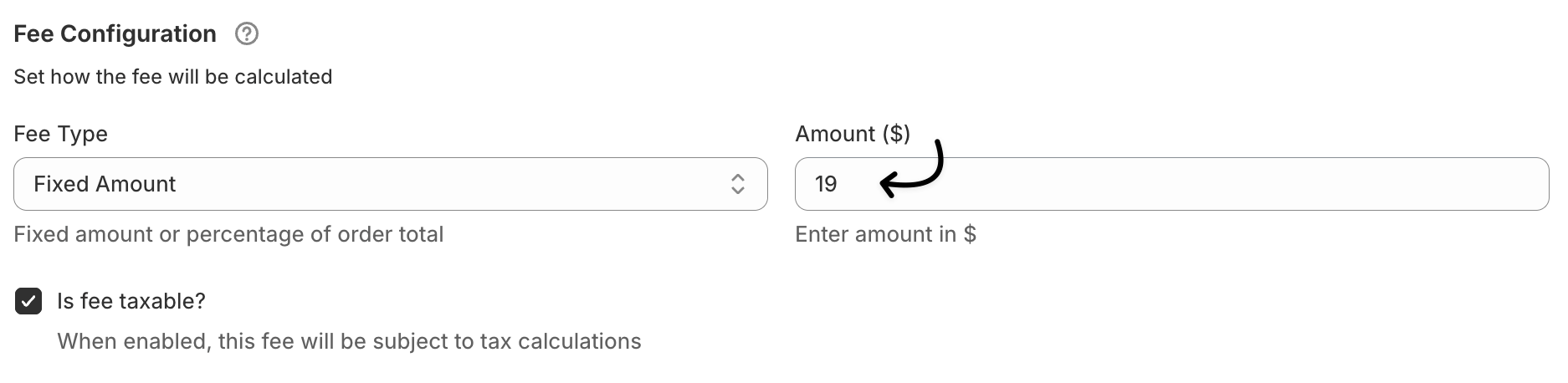
Add international fee charge
Step 4: Enable location conditions
Scroll to Conditional Fee Rules.
Turn Enable Conditional Rules → ON.
Add a new rule:
- Condition type: Location
- Operator: Equals or Not Equals
Value: Select the country or state where the fee should apply.
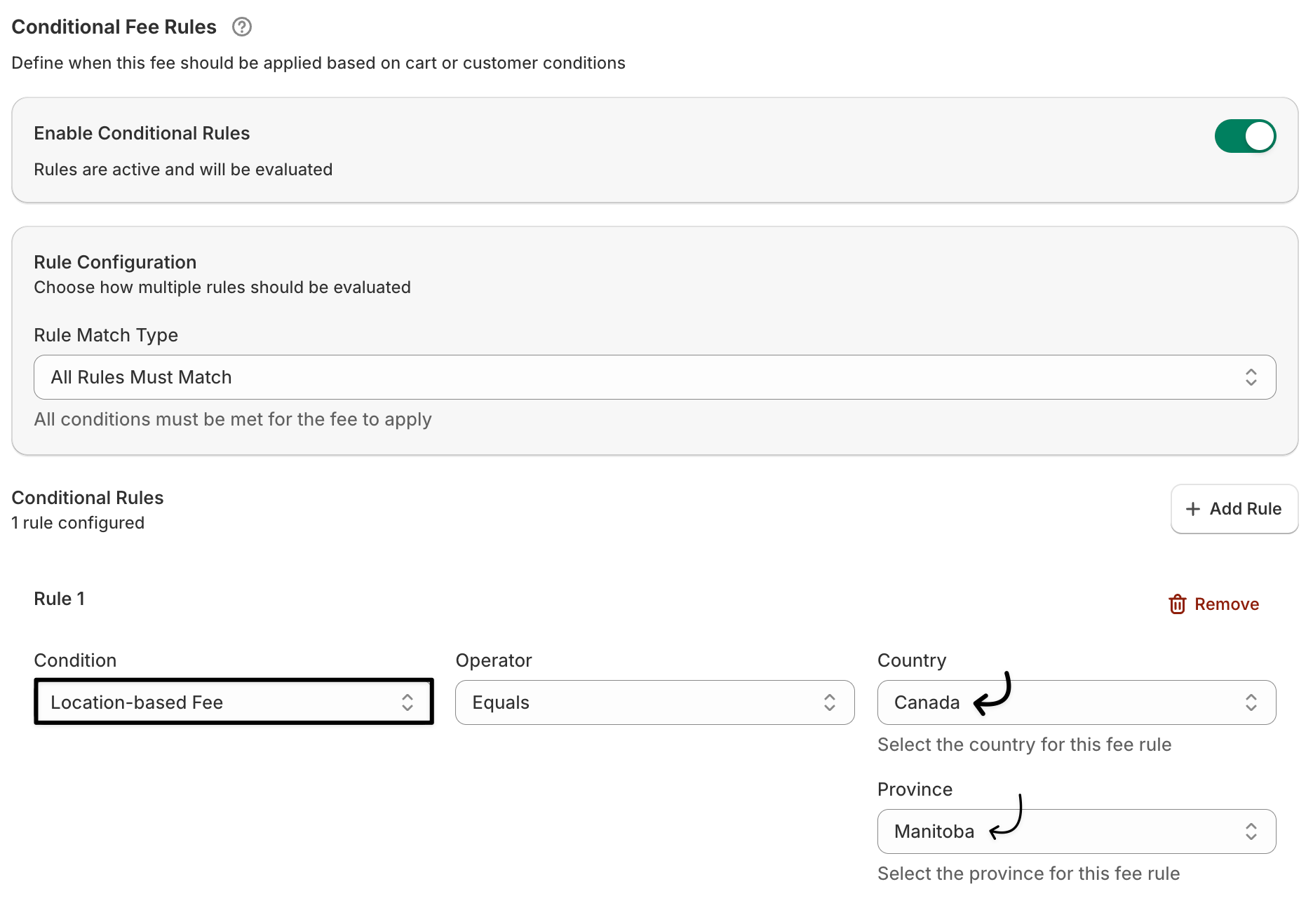
International fee rules
Step 5: Save and test
- Click Save Fee.
Test the checkout using different addresses to confirm the correct fee is applied.
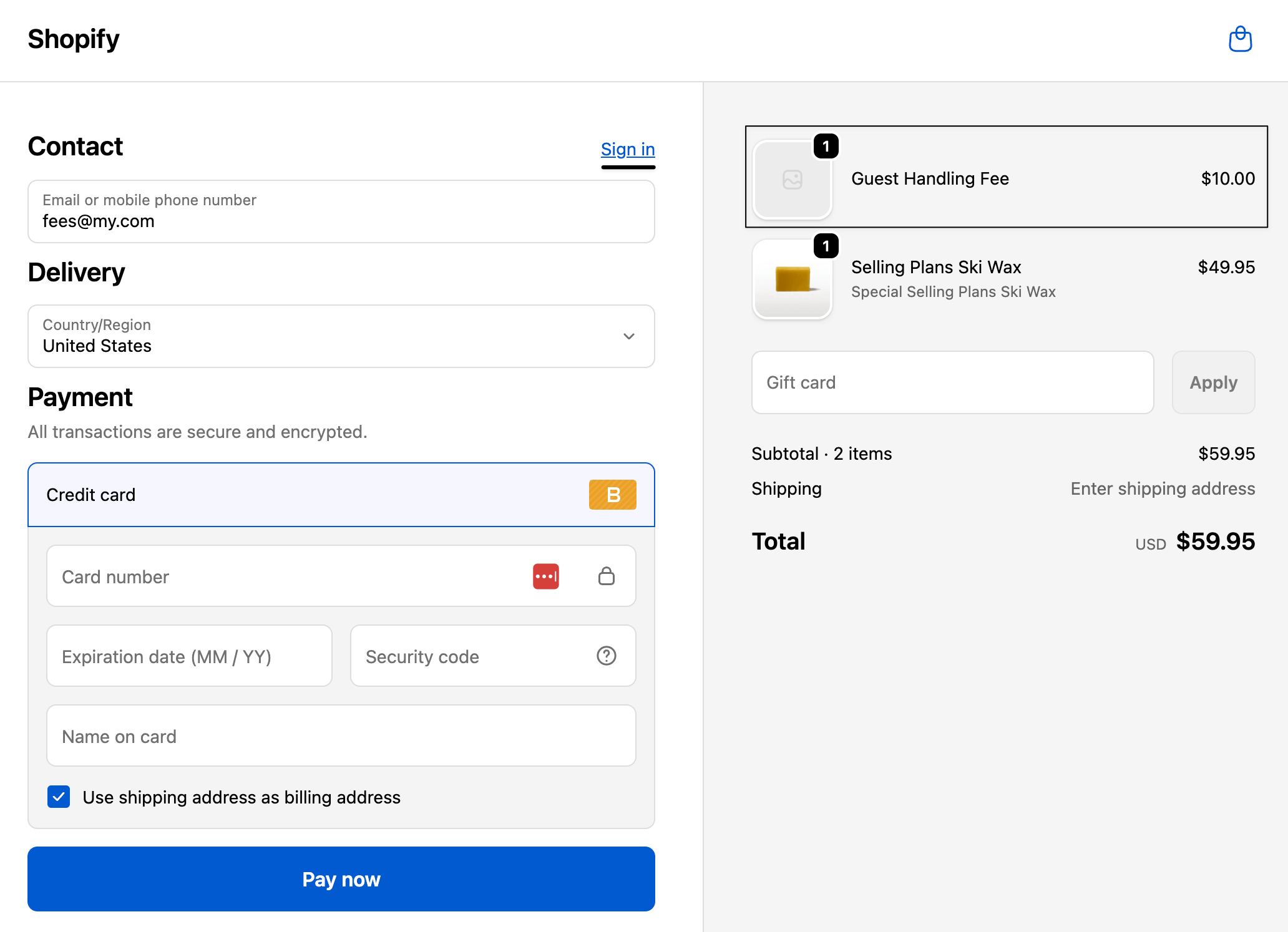
Guest handling fee applied
Use case examples
1. International shipping surcharge
A clothing store based in the U.S. wants to apply an additional charge for international orders to cover customs and higher delivery fees.
Set up: Add a $10 fixed fee for customers whose shipping country is not the United States.
Result: International customers automatically see a $10 International Shipping Fee during checkout.
2. State-specific environmental fee
A beauty store must comply with packaging waste regulations in California.
Set up: Add a $2.50 fee for orders shipped to California.
Result: The system applies the environmental handling fee automatically for California-based customers at checkout.
FAQs
Q1. Can I apply fees to multiple countries or states at once?
Yes. You can add multiple location rules or create separate fees for each region.
Q2. What if my customer changes their shipping address at checkout?
The app dynamically updates the fee based on the new address — ensuring accuracy every time.
Q3. Can I use both country and state filters together?
Yes. You can combine them to apply fees only when both conditions match.
Q4. Will this fee appear on the invoice and checkout summary?
Absolutely. The fee name and amount are clearly displayed in both the cart and checkout pages.
Q5. Can I combine this rule with other conditions, like cart total or customer type?
Yes. You can stack multiple conditions for advanced use cases (e.g., apply a $5 fee for California customers when the cart total is below $50).