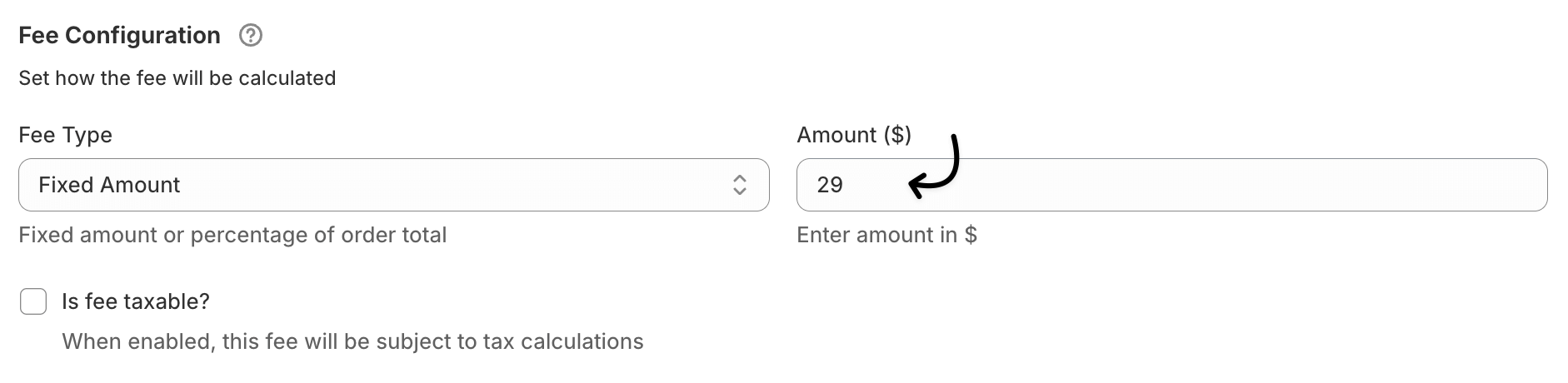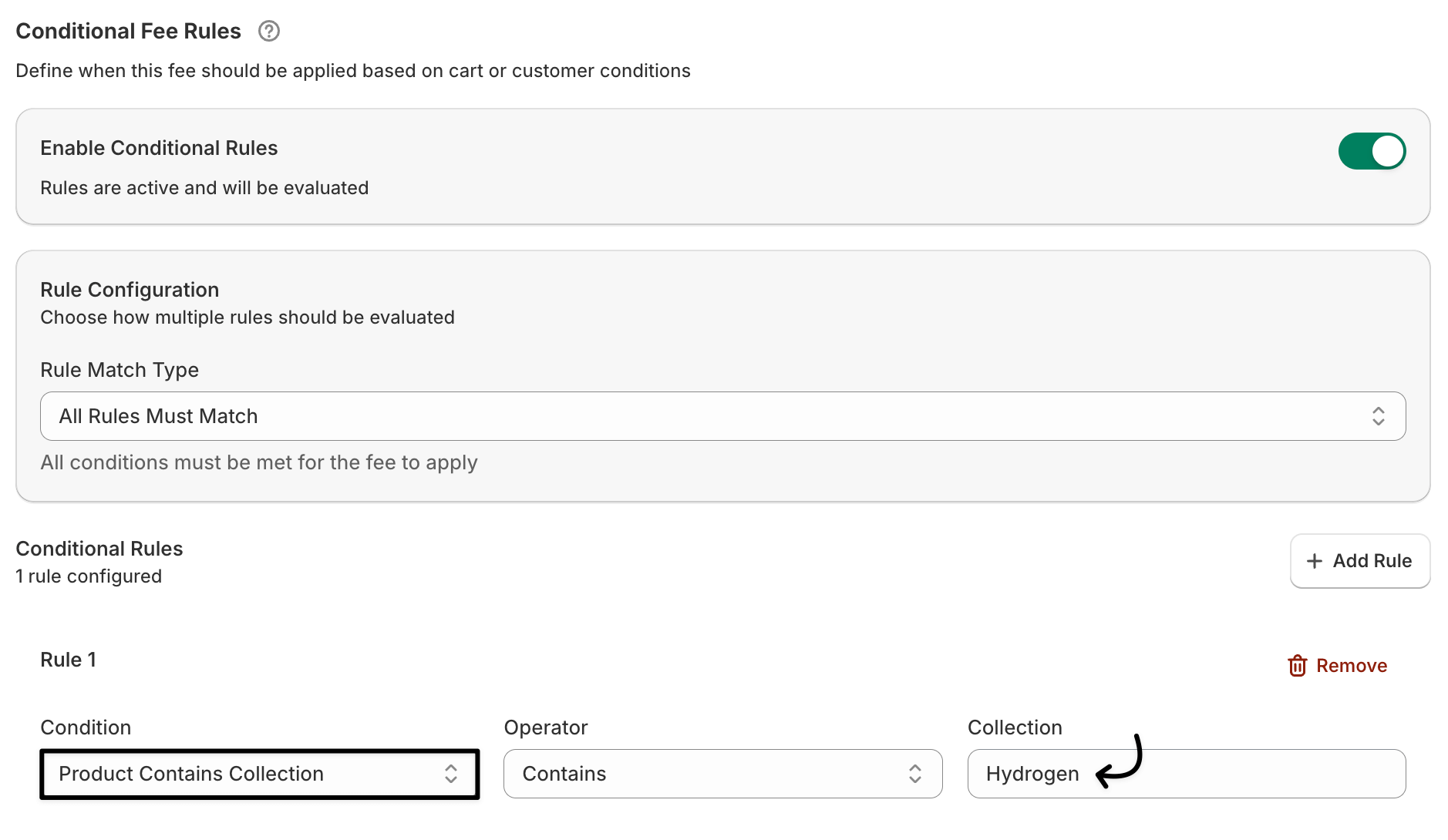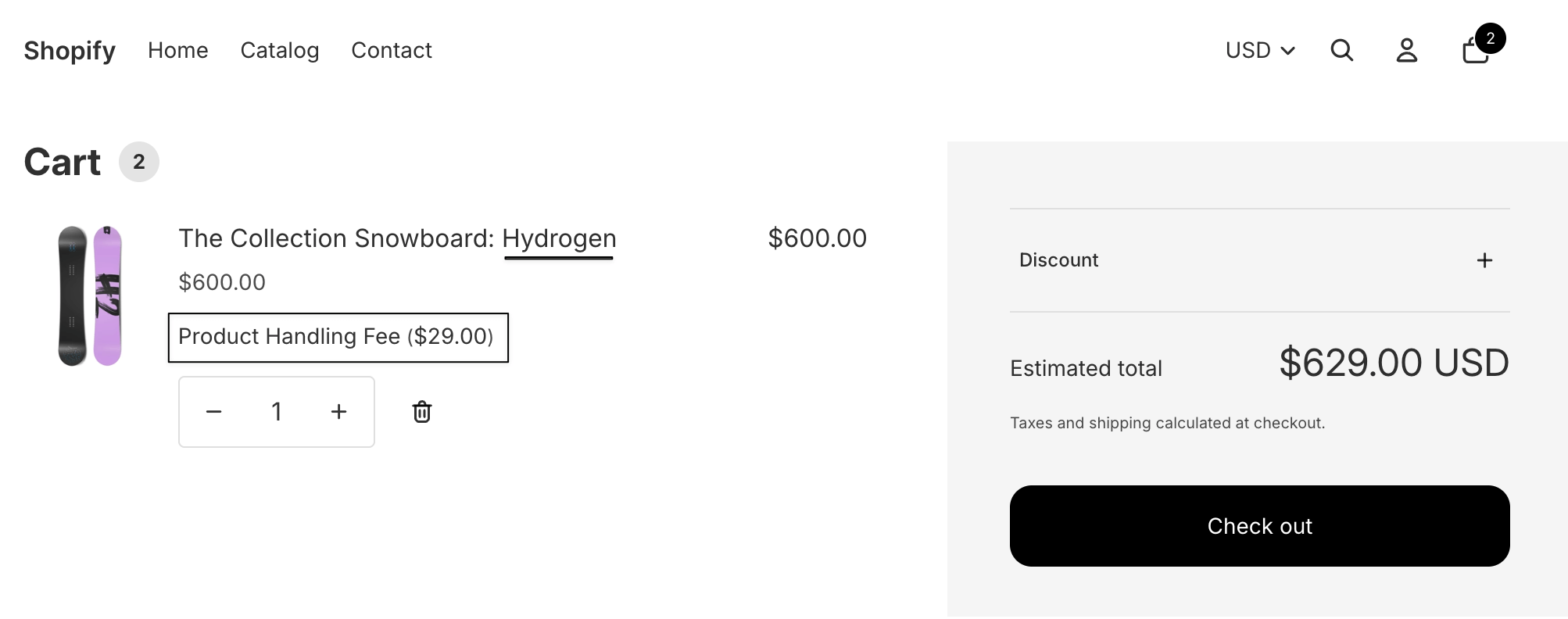How to create a product collection based fee in Shopify
If you want to apply an additional fee only to specific product categories or collections — such as Fragile Items, Heavy Products, or Luxury Goods — the Extra Fees Manager app makes it effortless.
This feature allows you to link extra fees directly to Shopify product collections, ensuring targeted and automated fee management during checkout.
It’s ideal for merchants who manage multiple product types that require different packaging, handling, or delivery efforts.
In The Article
- About this feature
- Benefits of using a product collection-based extra fee
- How to configure a product collection-based extra fee in Shopify
- Step 1: Open the Extra Fee Manager app
- Step 2: Enter fee details
- Step 3: Configure fee type
- Step 4: Apply to a specific collection
- Step 5: Add optional conditions
- Step 6: Save and verify
- Use case examples
- FAQs
About this feature
The product collection-based extra fee lets you apply fees to an entire Shopify collection instead of individual products.
When any product from that collection is added to the cart, the configured fee will automatically appear at checkout.
For example, you can add a “Heavy Item Handling Fee” for your Furniture collection or a “Premium Packaging Fee” for your Gift Items collection.
Benefits of using a product collection-based extra fee
- Simplified setup: Apply one rule for an entire category instead of configuring each product individually.
- Automation at scale: Fees automatically apply to all items within the chosen collection.
- Recover additional costs: Useful for products that have unique handling, packaging, or shipping needs.
- Consistent customer experience: The same type of products always show a uniform fee.
- No manual maintenance: When you add new products to that collection, the rule applies automatically.
How to configure a product collection-based extra fee in Shopify
Follow these steps to create a collection-specific fee:
Step 1: Open the Extra Fee Manager app
- From your Shopify admin, go to Apps → Extra Fees Manager.
Click Create Fee on the dashboard.

Click to add new fee
Step 2: Enter fee details
- Fee name: Choose a clear name such as Heavy Product Handling Fee or Luxury Item Packaging Fee.
Description (optional): Add a short explanation, e.g., “Applies to all products from the Furniture collection for extra packaging and delivery care.”

Add fee title
Step 3: Configure fee type
- Under Fee configuration, select Fixed amount or Percentage of order total.
- Enter your amount ($) — for example, 5.00 for a $5 fee.
Turn on Is fee taxable? If it should be included in your tax calculations.
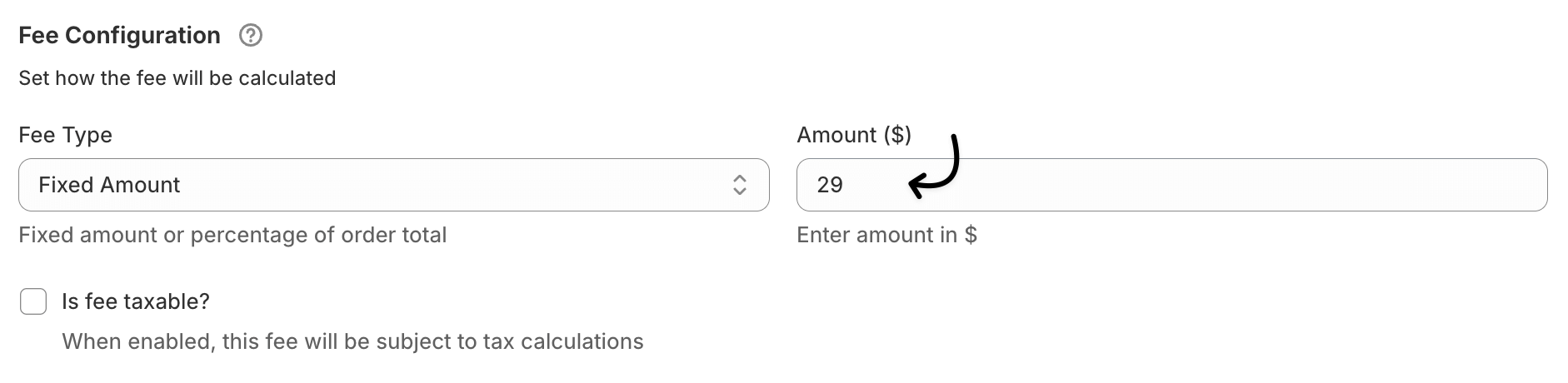
Add handling fee cost
Step 4: Apply to a specific collection
- In the Applies To section, select Product Collection Specific.
- Choose the collection(s) from your Shopify store where this fee should apply.
You can select multiple collections if needed.
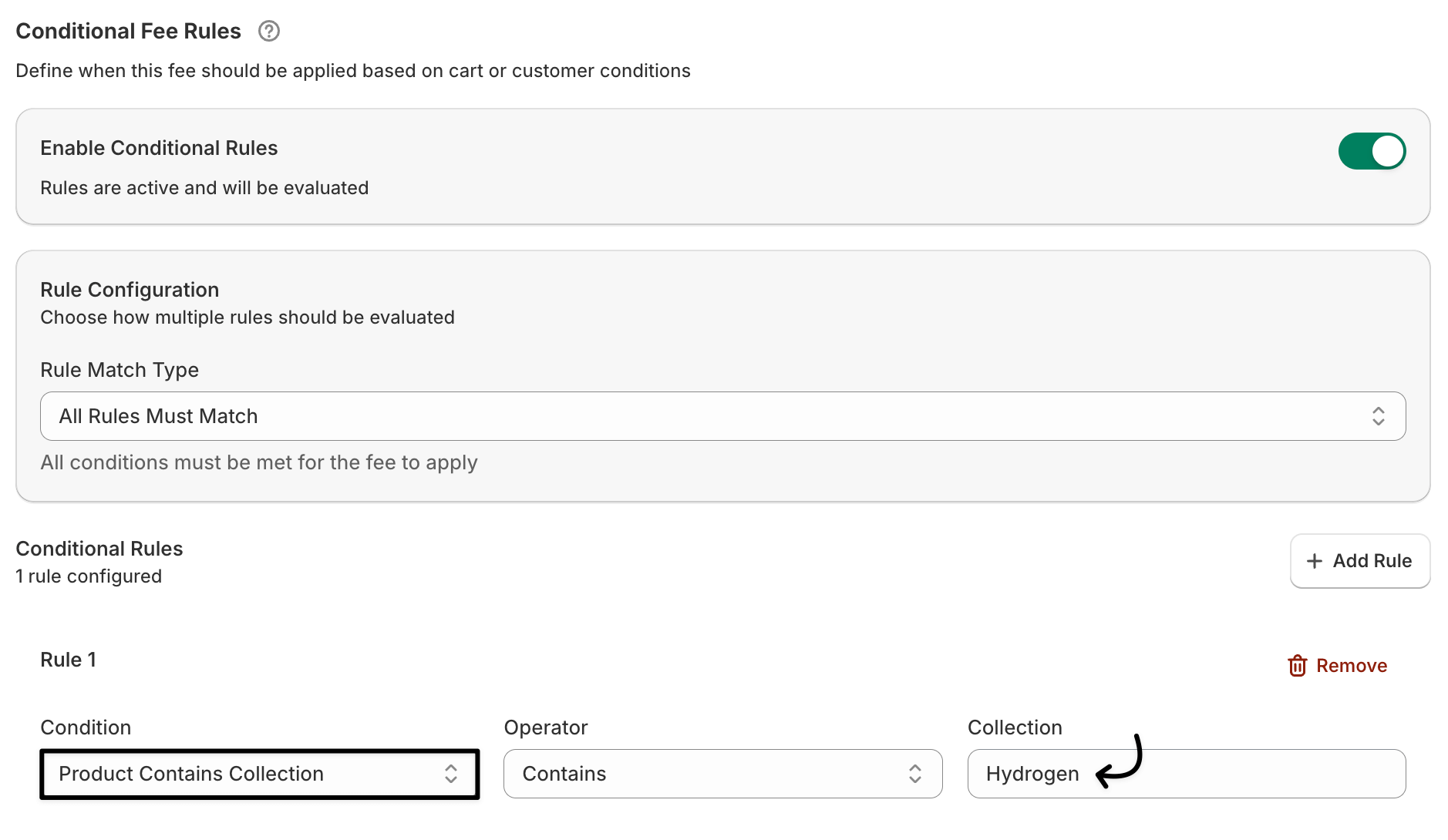
Select collection from list
Step 5: Add optional conditions
- If desired, enable Conditional Fee Rules → ON to make the fee depend on other factors (like location or cart total).
Step 6: Save and verify
- Click Save Fee.
Add a product from that collection to your cart and confirm that the fee appears at checkout.
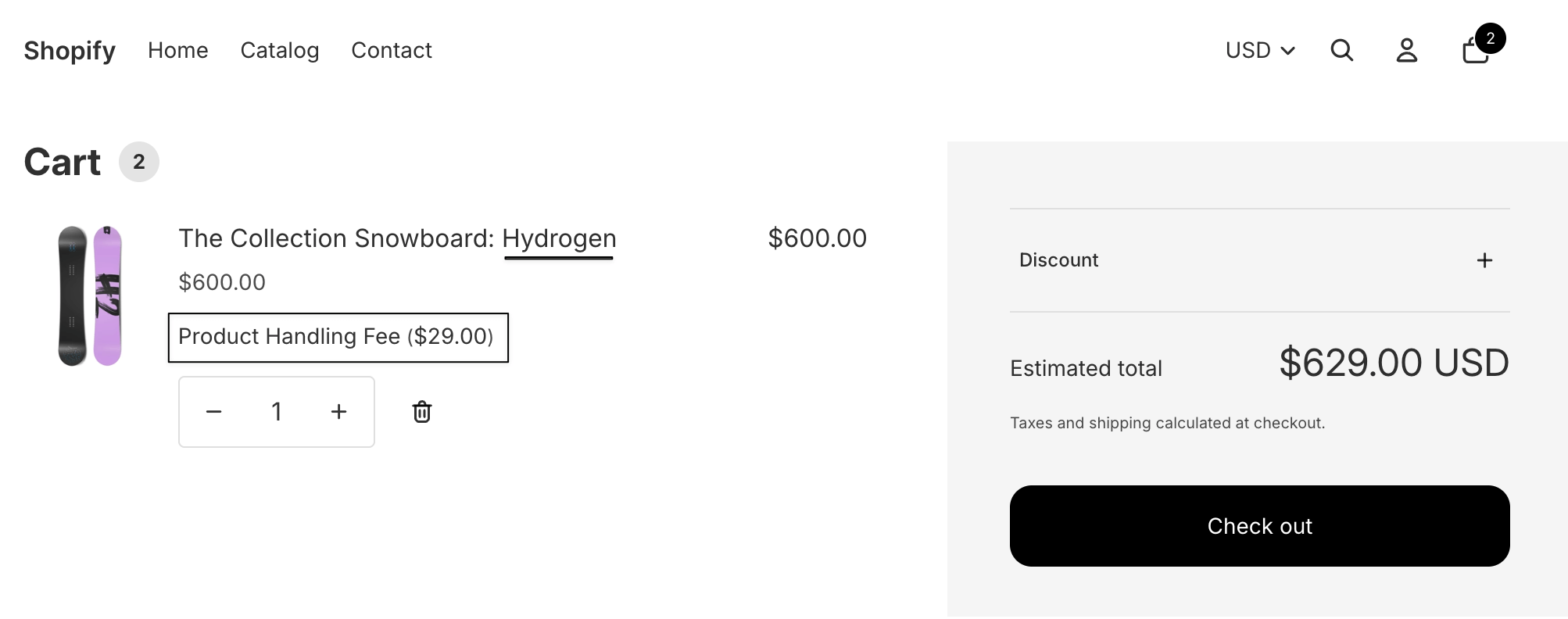
Collection handling fee applied
Use case examples
1. Heavy product handling fee
A home furniture store wants to charge an additional fee for products that require special handling and transport.
Set up: Apply a $10 fee for all products in the Furniture collection.
Result: Whenever a customer adds a furniture item to the cart, the handling fee automatically appears during checkout.
2. Premium gift packaging fee
An online gift shop offers premium wrapping for items in its Luxury Gifts collection.
Set up: Add a $3 fee for the Luxury Gifts collection to cover wrapping and card personalization.
Result: Customers buying products from this collection see a small, clear packaging fee added automatically at checkout.
FAQs
Q1. Can I apply different fees to multiple collections?
Yes. You can create separate fee rules for each collection with different amounts.
Q2. What if a customer adds products from multiple collections with different fees?
The app will automatically calculate and display all applicable fees separately at checkout.
Q3. Will new products added to the collection be automatically included?
Yes. Any new product added to the same Shopify collection will automatically inherit the fee rule.
Q4. Can I combine collection-based fees with other conditions?
Absolutely. You can mix conditions such as cart total, quantity, or customer type for advanced fee logic.
Q5. Can I use this feature for both fixed and percentage-based fees?
Yes. You can choose between fixed or percentage-based calculation during setup.