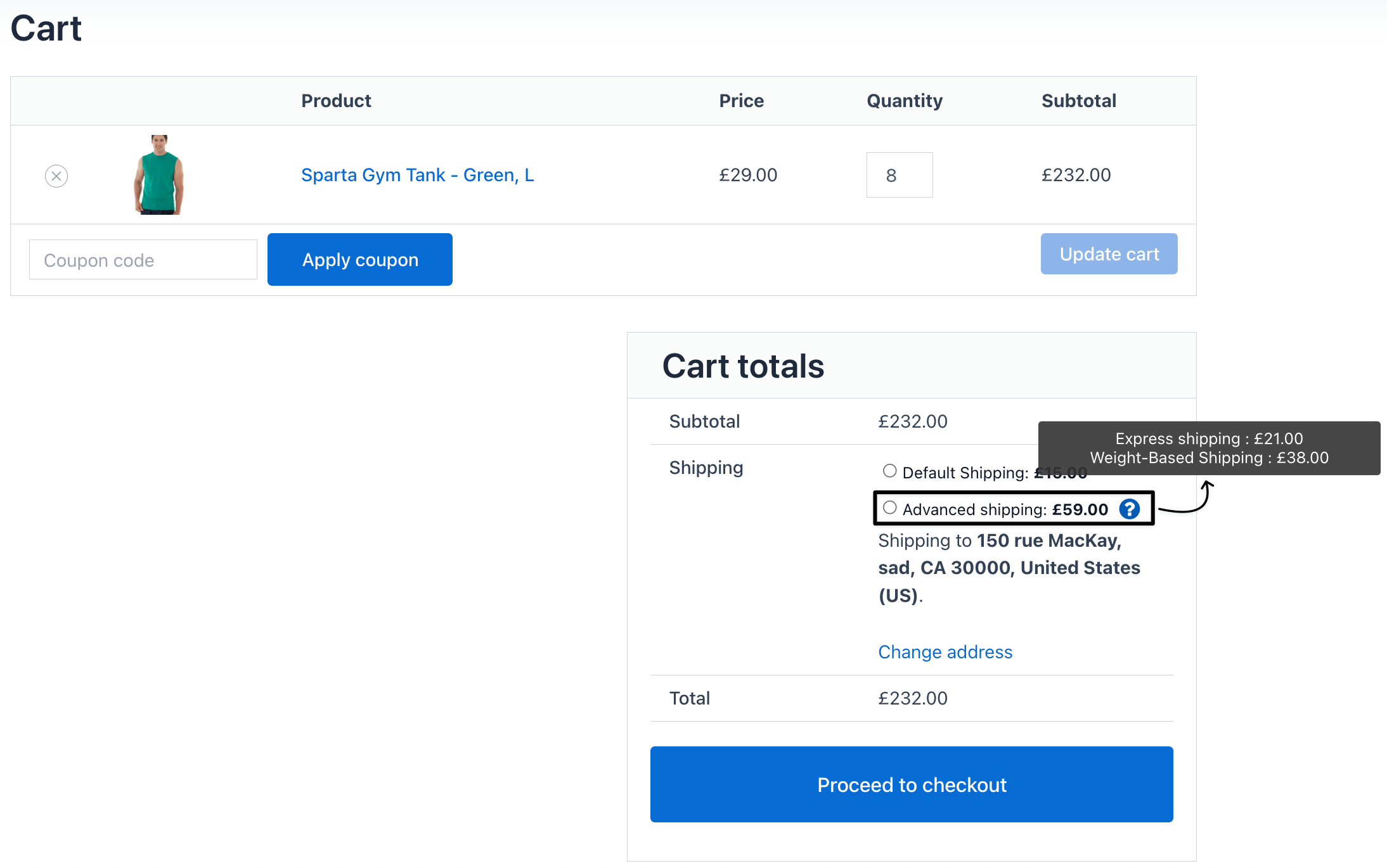Master Settings
There are a few times when your buyers’ cart has more than one shipping method applied to it.
In such cases, you might want to apply all or one shipping method as per the optimality.
Master settings help you with that. You can find the master settings section on the main plugin page itself. It is present just below the list of shipping methods you’ve added to the date.

| Mode | What it does | When to use |
|---|---|---|
| Minimum shipping charges — “Apply Smallest” | Charges the lowest cost among all applicable methods. | Promote conversions with the most economical option. |
| Maximum shipping charges — “Apply Highest” | Charges the highest cost among all applicable methods. | Cover worst-case packing/handling without complex rules. |
| Allow Customer to Choose | Shows all applicable methods and lets the shopper pick one at checkout. | Offer speed vs. price choices (e.g., Standard vs. Express). |
| Force All (sum all methods) | Charges the sum of all applicable methods. A single combined line is shown with your custom label. | You need to stack fees (e.g., Bulky + Fragile + Local Surcharge). |
“Force All” — Combination Scope
When you choose Force All, pick how methods should be combined:
- Combine both (Core WooCommerce + This plugin’s methods)
- Combine plugin methods only (ignore core methods)
- Combine all shipping (combine every matching method; use if you have other third-party methods too)
Examples
1) Apply Smallest
- Matching methods: Local Pickup $2, Standard $20, Express $29
- Charged: $2
2) Apply Highest
- Matching methods: Standard $20, Oversize Handling $12
- Charged: $20
3) Allow Customer to Choose
- Matching methods: Standard $20, Express $29
- Checkout shows both; the customer selects one.
4) Force All (Combine both: Core + Plugin)
- Core method: Local pickup $2
- Plugin methods: Country-Based $39, First Shipping $20
- Combined total: $2 + $39 + $20 = $61
- Displayed as one line using your custom Force All Label.
How to Configure (Master Settings)
- Go to Master Settings → Conflict Resolution.
- Select one mode: Apply Smallest, Apply Highest, Allow Customer to Choose, or Force All.
- If Force All is selected, choose the combination scope (Combine both / Plugin only / Combine all) and set a custom label.
Click Save.
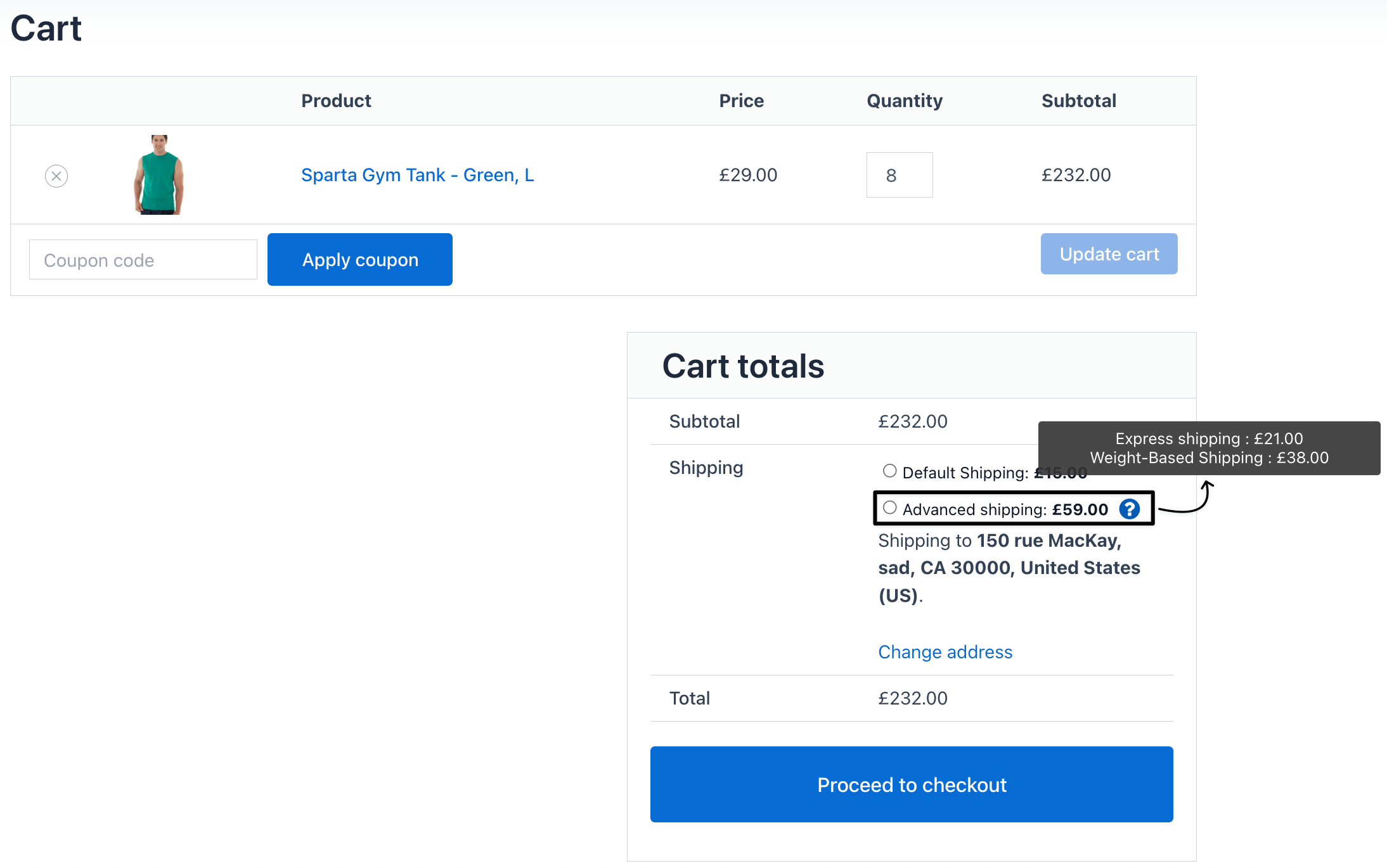
Best Practices
- Be explicit: Use clear labels (e.g., “Standard (3–5 days)”, “Express (1–2 days)”).
- Please avoid surprises: If you use Force All, simply add a short tooltip explaining why fees are combined.
- Test edge cases: Mixed carts, coupons, heavy items, and different addresses.
- Keep rules tidy: If two methods target the same scenario, prefer Apply Smallest or Allow Customer to Choose over overlapping logic.