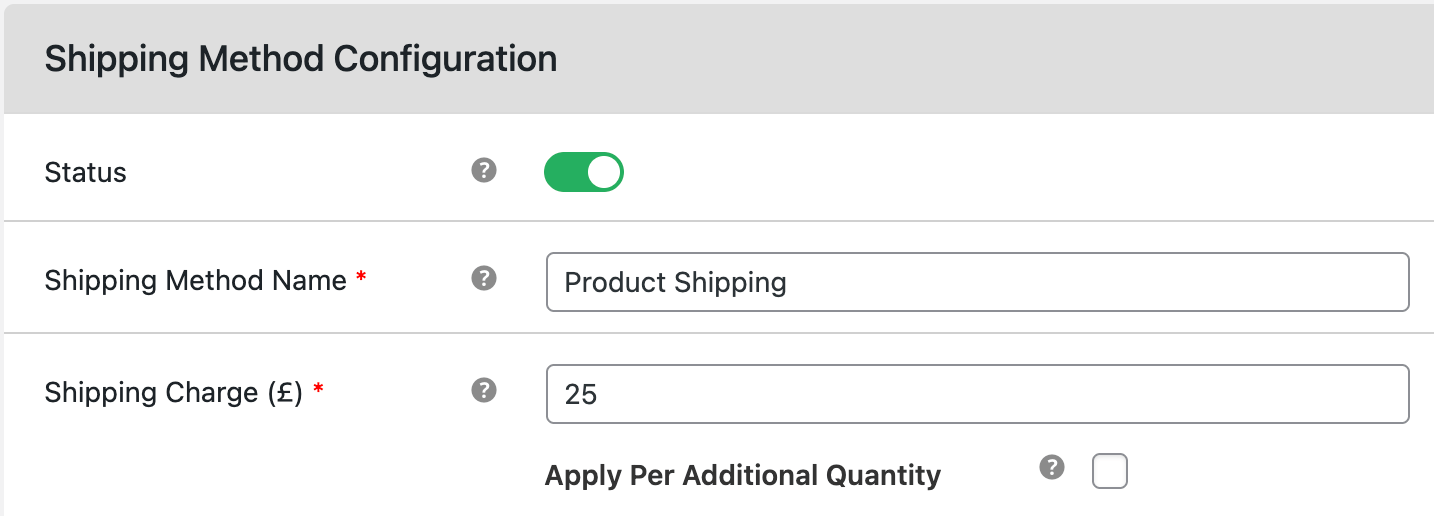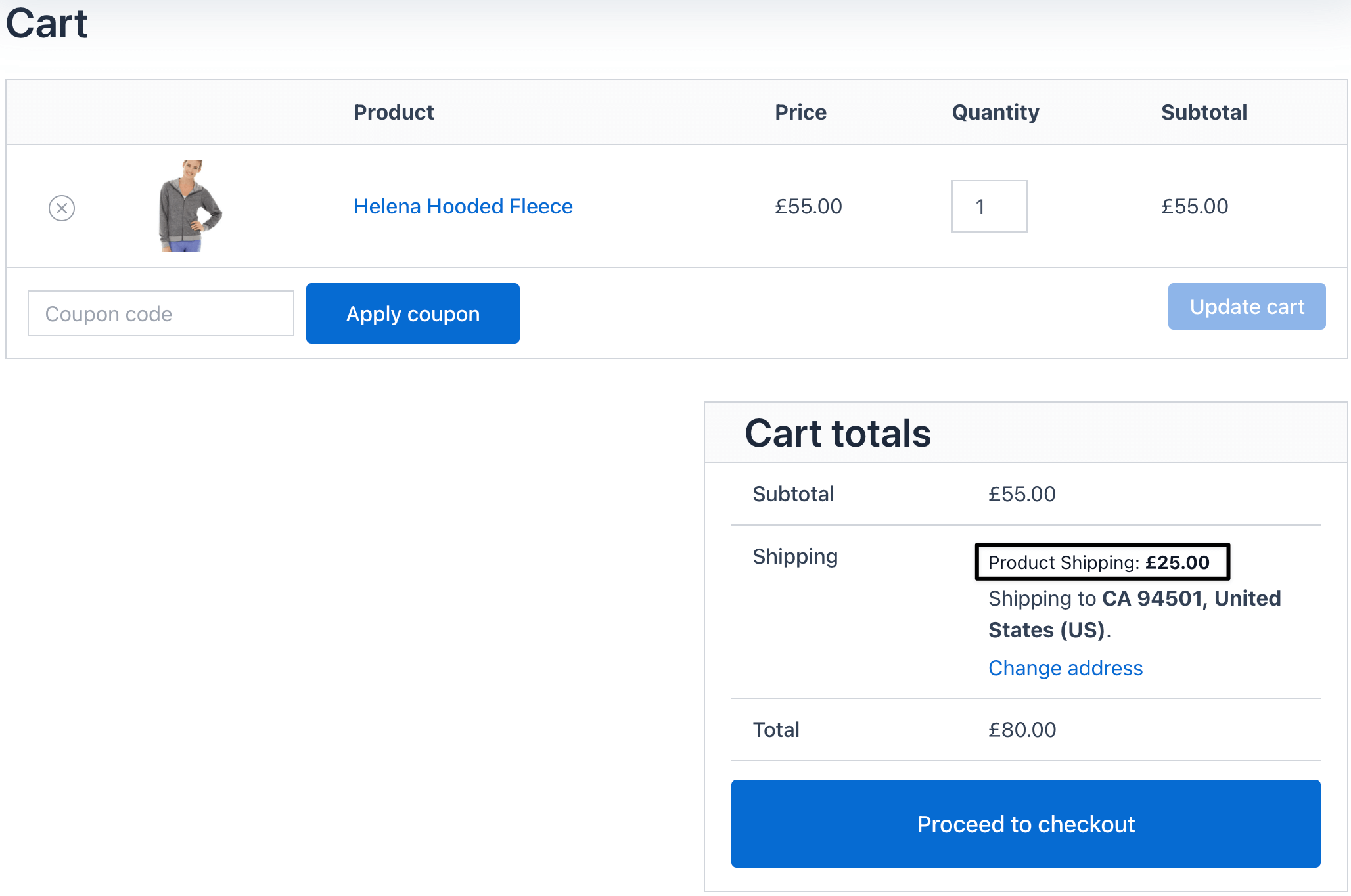How to add product-specific shipping methods in WooCommerce
Product-specific shipping allows you to apply unique shipping rules to individual products instead of using the same cost across your whole store. With the Flat Rate Shipping Plugin, you can create flexible rules based on product, category, cart details, or customer location.
This means you can charge different shipping fees depending on what product the customer buys.
In The Article
Why Use Product-Specific Shipping?
- Fair Pricing: Charge more for heavy or fragile items that cost extra to ship.
- Flexibility: Offer free or discounted shipping on certain products to attract buyers.
- Control: Prevent customers from taking advantage of flat rates that don’t reflect actual costs.
- Better Customer Experience: Show transparent shipping fees at checkout that match the product type.
Configuration Steps
Open Plugin Settings
- Log in to your WordPress dashboard.
Go to Dotstore → Flat Rate → Manage Shipping
Add a Shipping Method
- Click the Add New button
Configure the shipping method name and price information
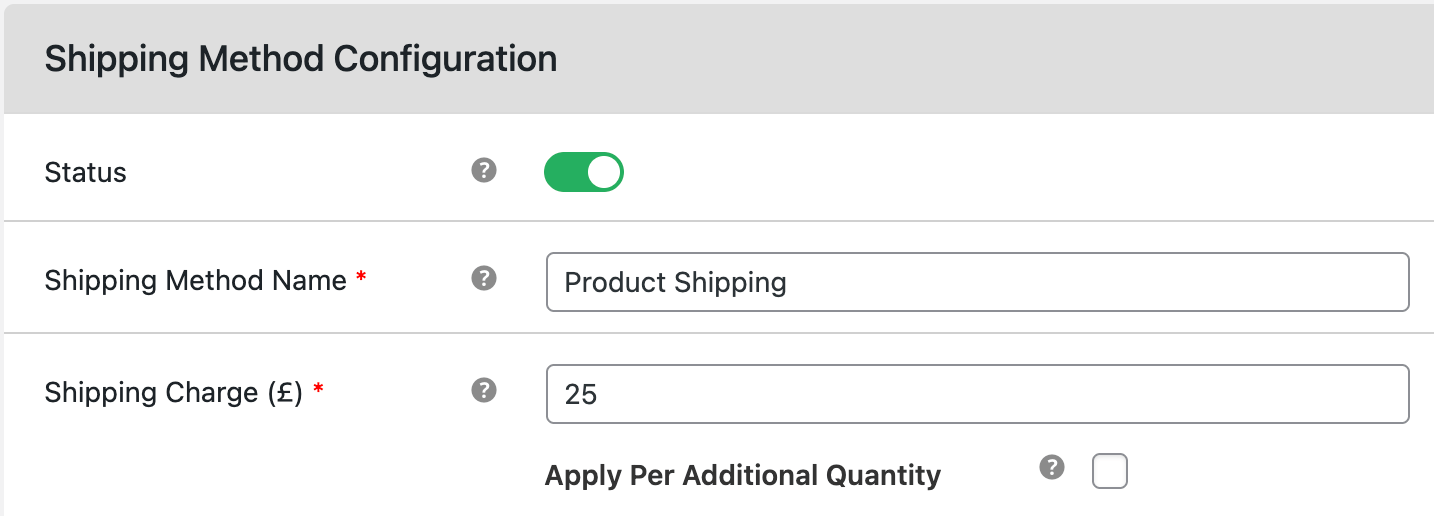
Configure Product-Specific Rule
- Go to Shipping Rules.
- Add a New Rule and set Condition = Product.
- Choose the product(s) you want the rule to apply to.
Enter the shipping fee you want for that product.

Save Settings
- Click Save Changes.
Test the checkout to confirm the product-specific rule works.
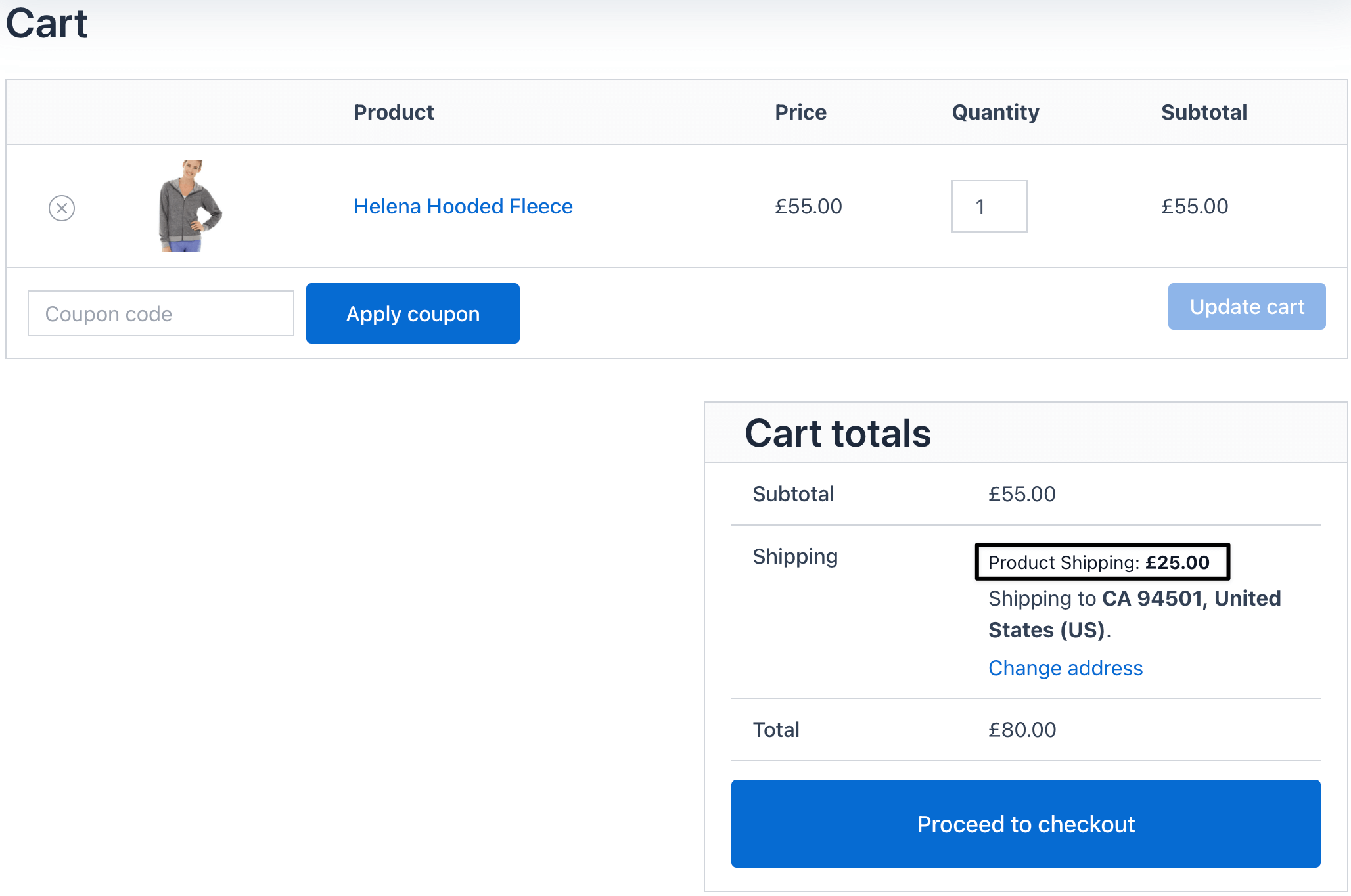
Ready to See All Features in Actions?
Access our complete advanced features instance, allowing you to configure every feature with real checkout scenarios.
Two Real Examples
Example 1: Extra Fee for Heavy Electronics
- Product: Gaming Laptop
Base Price: $1,200
Rule: Add a $25 shipping fee when a customer in the United States buys this product.
Checkout Result:
- Subtotal: $1,200
- Shipping (Laptop Handling Fee): $25
- Total = $1,225
Example 2: Free Shipping for Apparel
- Product: Cotton T-Shirt
Base Price: $30
Rule: Offer Free Shipping to customers in the United States when buying this product.
Checkout Result:
- Subtotal: $30
- Shipping: Free
- Total = $30