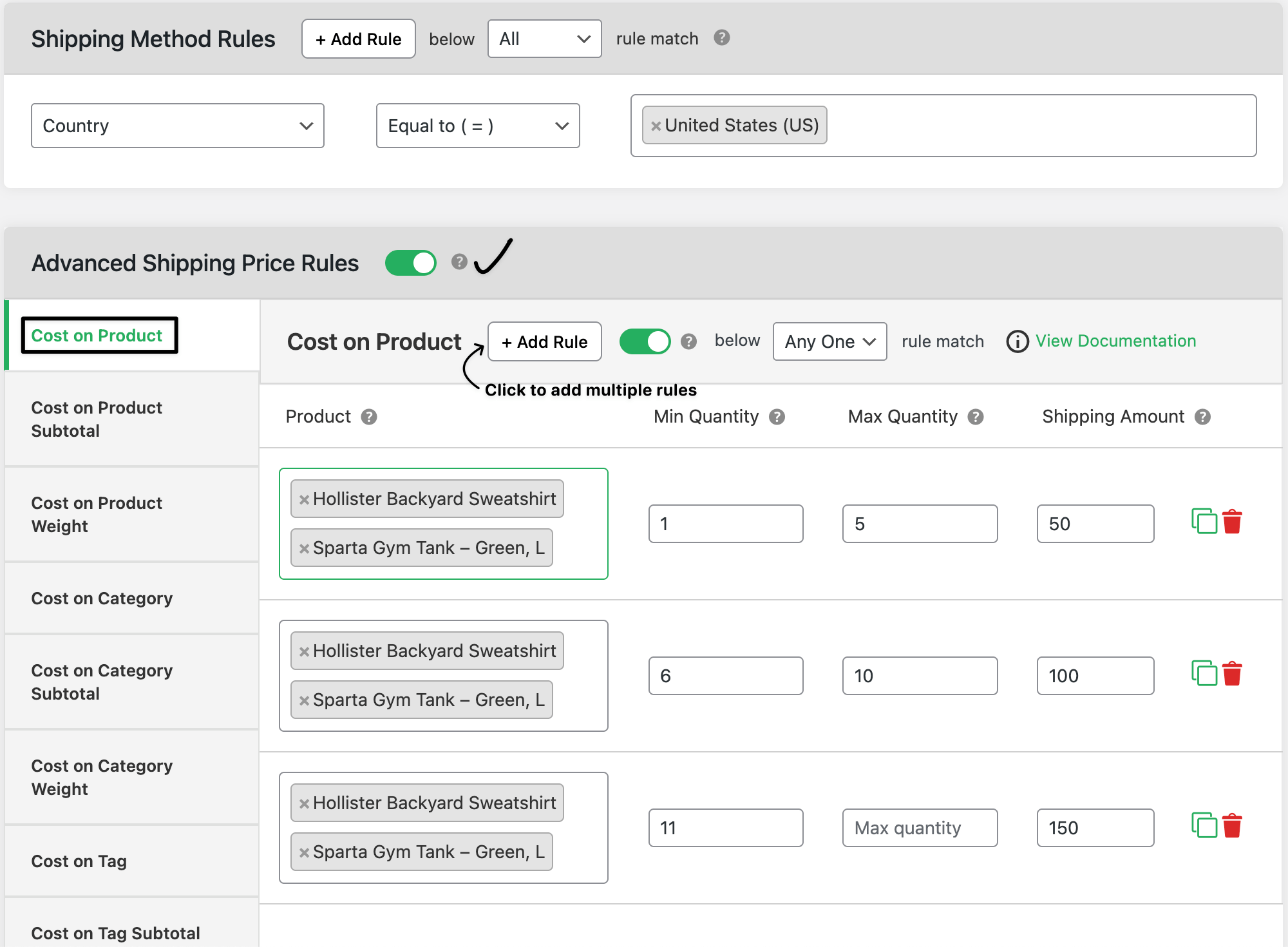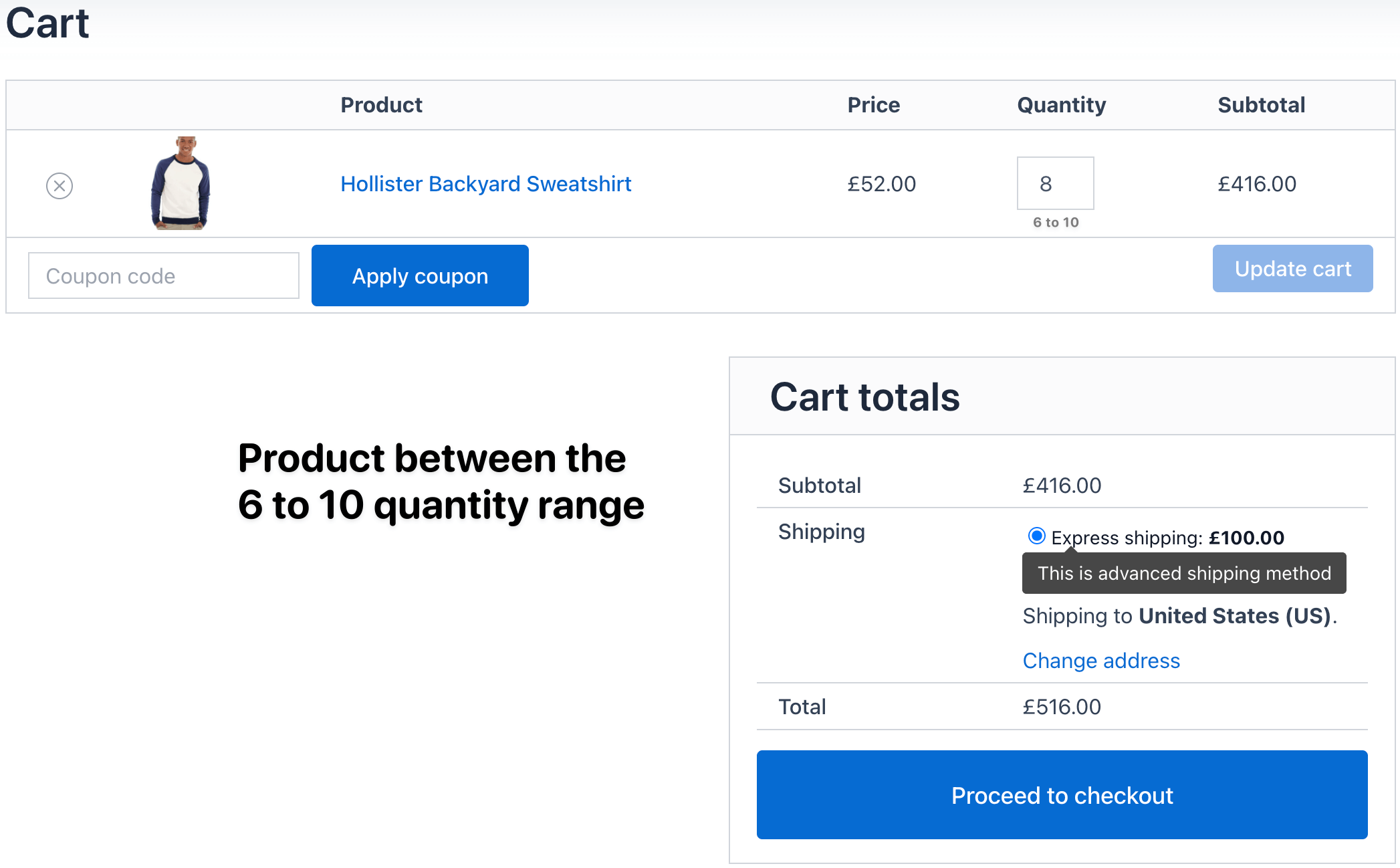Advanced Shipping Price Rules - Shipping Cost on Product
The Advanced Shipping Price Rules section in the Flat Rate Shipping Plugin allows you to set up custom shipping costs per product.
The Cost on Product option gives you the flexibility to define multiple rules based on:
- Specific products
- Minimum and maximum quantity ranges
- Custom shipping amounts
This means you can charge different shipping rates depending on the product and the quantity ordered.
In The Article
- Why use cost on product rules?
- Configuration steps
- Access advanced shipping rules
- Add cost on product rules
- Define rule conditions
- Add multiple rules
- Save and test
- Two real examples
- Example 1: Product with increasing shipping cost by quantity
- Example 2: Product with free shipping for higher quantities
- Expected outcome
Why use cost on product rules?
- Fair pricing: Charge higher shipping for heavy or fragile products.
- Control: Set custom fees for products with unique handling costs.
- Bulk orders: Apply extra costs or discounts based on product quantity.
- Flexibility: Add multiple rules covering different products and ranges.
Configuration steps
1. Access advanced shipping rules
- Go to Dashboard → Dotstore → Flat Rate Shipping (Dotstore).
- Add a new shipping method.
- Scroll down to the section Advanced Shipping Price Rules.
2. Add cost on product rules
- Find the Cost on Product section.
- Click Add New Rule.
3. Define rule conditions
Each rule can be customized with:
- Product selection → Choose the product the rule applies to.
- Minimum quantity → Set the minimum number of units required for the rule.
- Maximum quantity → Set the maximum number of units for the rule.
- Shipping amount → Enter the shipping cost to apply when the rule conditions are met.
4. Add multiple rules
- You can create several rules for the same product or different products.
Example: Product A can have one rate for 1–5 units and a higher rate for 6–10 units.
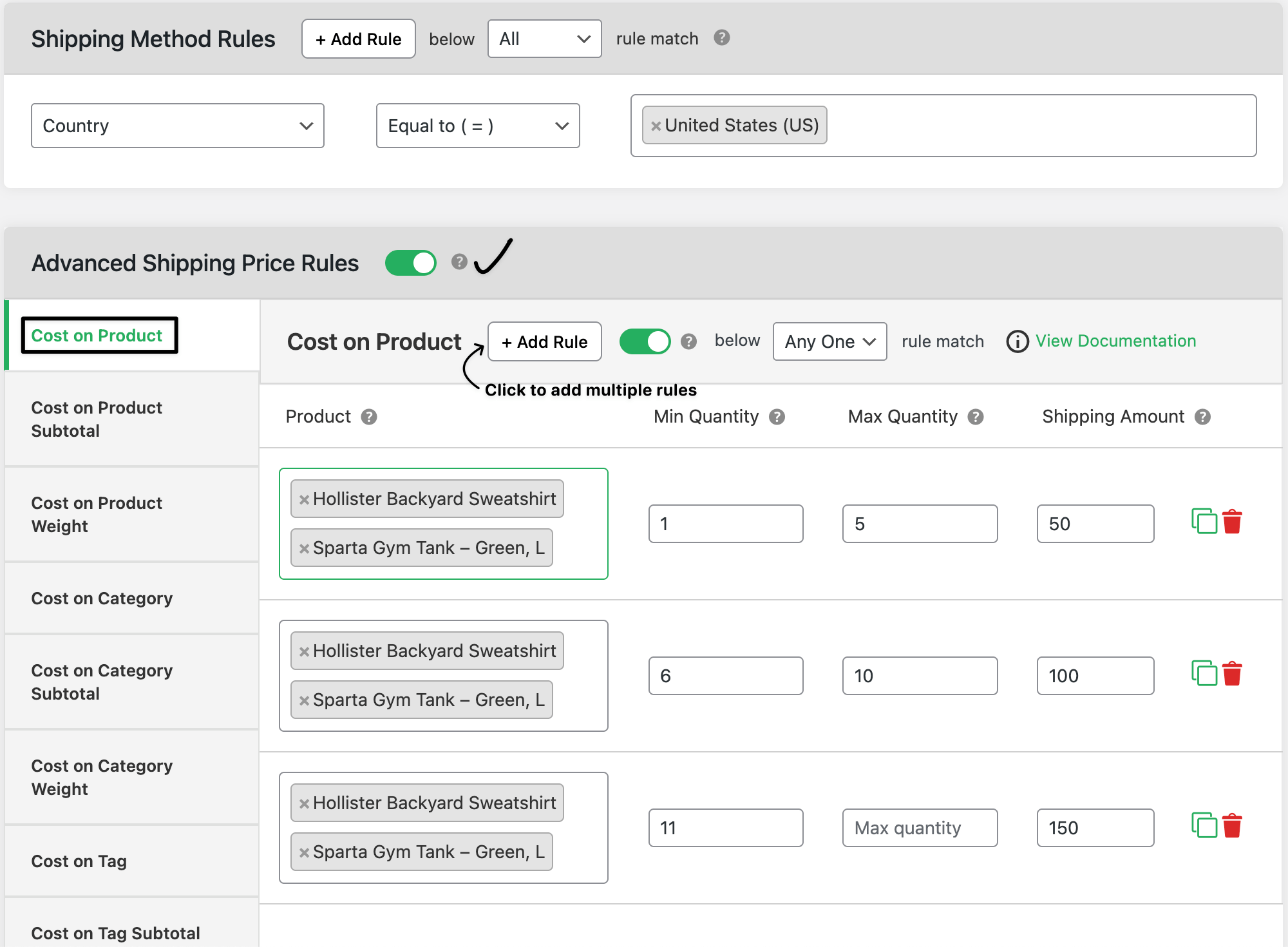
5. Save and test
- Click Save Changes.
Add the selected product(s) to your cart with different quantities to confirm the correct rule applies.
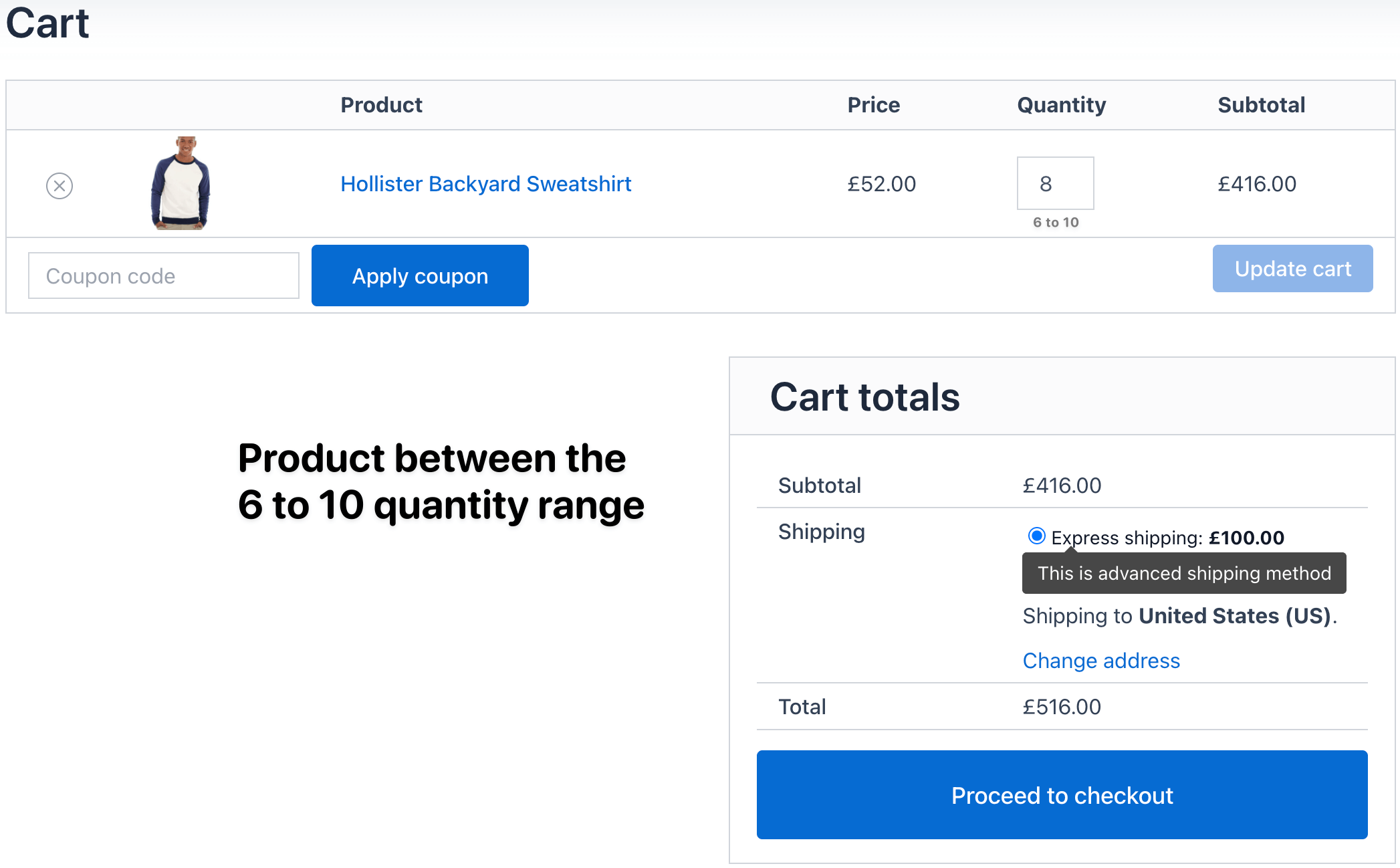
Ready to See All Features in Actions?
Access our complete advanced features instance, allowing you to configure every feature with real checkout scenarios.
Two real examples
Example 1: Product with increasing shipping cost by quantity
- Product: Ceramic Vase
- Rule 1: Quantity 1–2 → $10 shipping
Rule 2: Quantity 3–5 → $18 shipping
Rule 3: Quantity 6–10 → $30 shipping
Checkout result:
- Customer adds 2 vases → $10 shipping
- Customer adds 6 vases → $30 shipping
Example 2: Product with free shipping for higher quantities
- Product: Cotton T-Shirt
- Rule 1: Quantity 1–3 → $5 shipping
Rule 2: Quantity 4–10 → $10 shipping
Rule 3: Quantity 11+ → Free shipping ($0)
Checkout result:
- Customer adds 2 T-shirts → $5 shipping
- Customer adds 12 T-shirts → Free shipping
Expected outcome
Using Advanced Shipping Price Rules → Cost on Product, WooCommerce will automatically apply shipping costs based on product type and quantity range. This ensures transparent pricing for your customers and better control for your business.