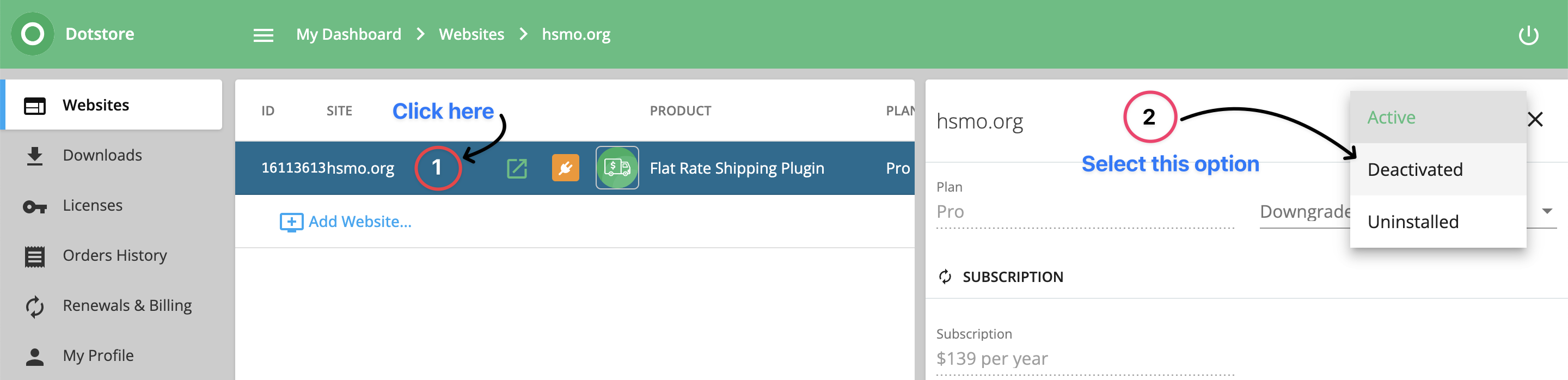Deactivate License
To deactivate the license, there are several reasons to consider. For example, if you are relocating your website to a new domain, it may be necessary to deactivate the license from the old domain before activating it on the new one.
Similarly, if the plugin is no longer used for your website or business, you may deactivate the license.
There are two ways you can deactivate your plugin license.
1. Deactivate from the admin dashboard
First, access your website admin dashboard with your administrator credentials. Next, go to the plugins section.
Review the list of plugins to locate the Dotstore plugin you wish to deactivate. You can also utilize the search bar at the top right of the page to quickly locate the specific plugin.
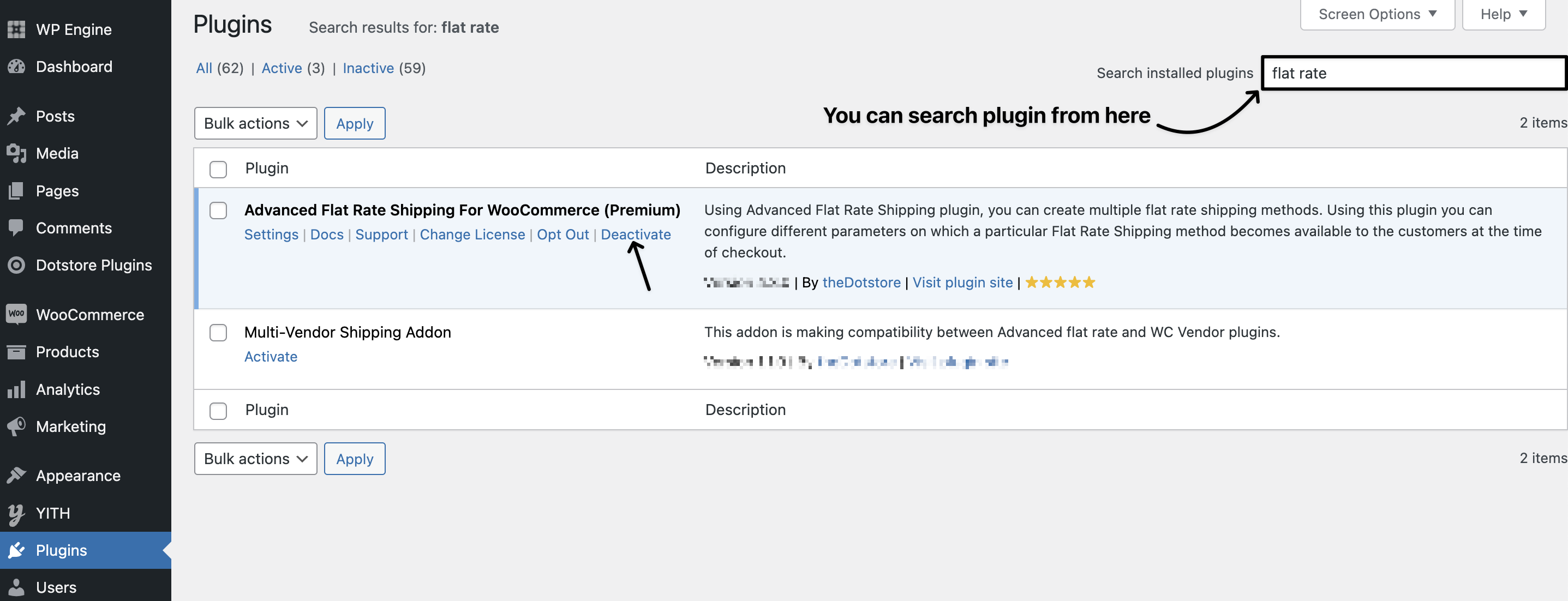
Once you’ve identified the Dotstore plugin, select the "Deactivate" link below the plugin’s name. This action will immediately deactivate the plugin, and you’ll observe that the status changes from “Active” to “Inactive.”
It is important to ensure that there is no use of premium plugin features before deactivating the license, as doing so will result in the loss of premium functionality for your online store.
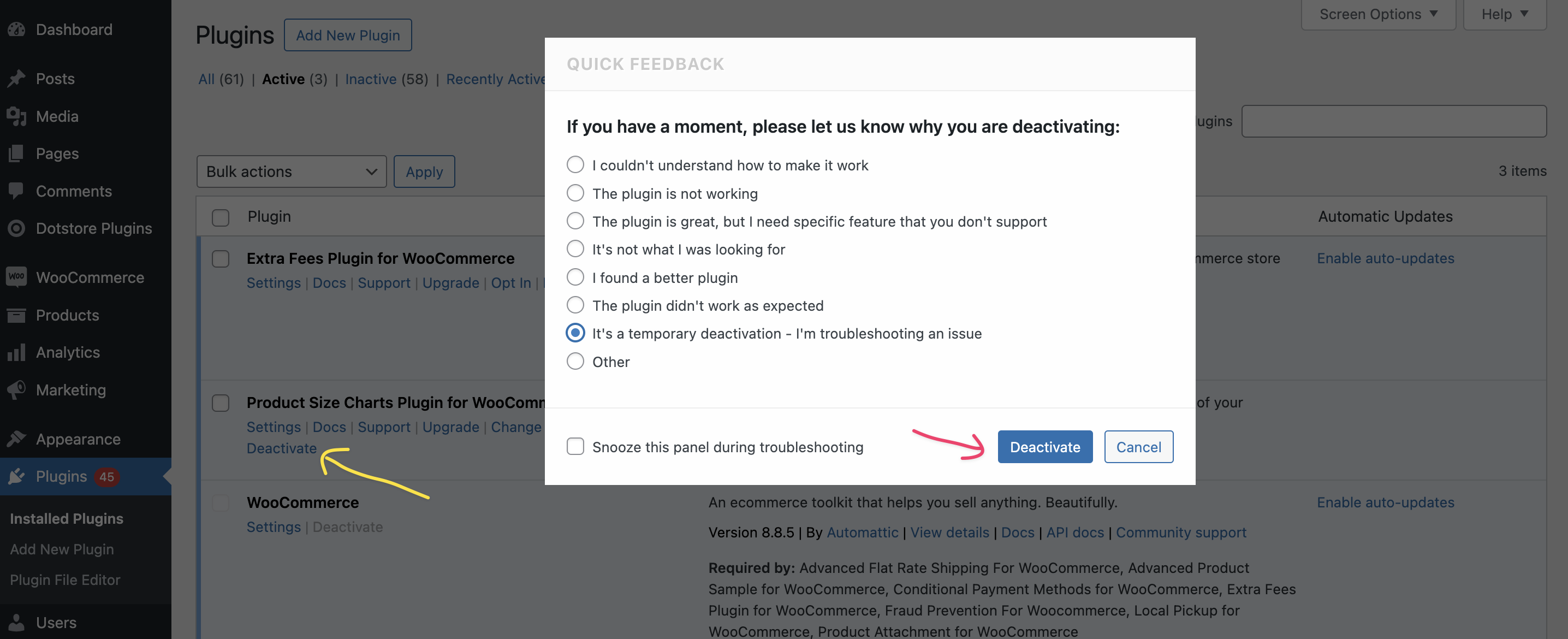
To ensure the plugin has been successfully deactivated, look for the plugin in the list. The “Deactivate” link should now read "Activate", indicating that the plugin is no longer active.
If you wish to completely remove the plugin from your site, click on the "Delete" link under the plugin’s name. Confirm the deletion when prompted. Note that deleting a plugin will remove all its files from your server.
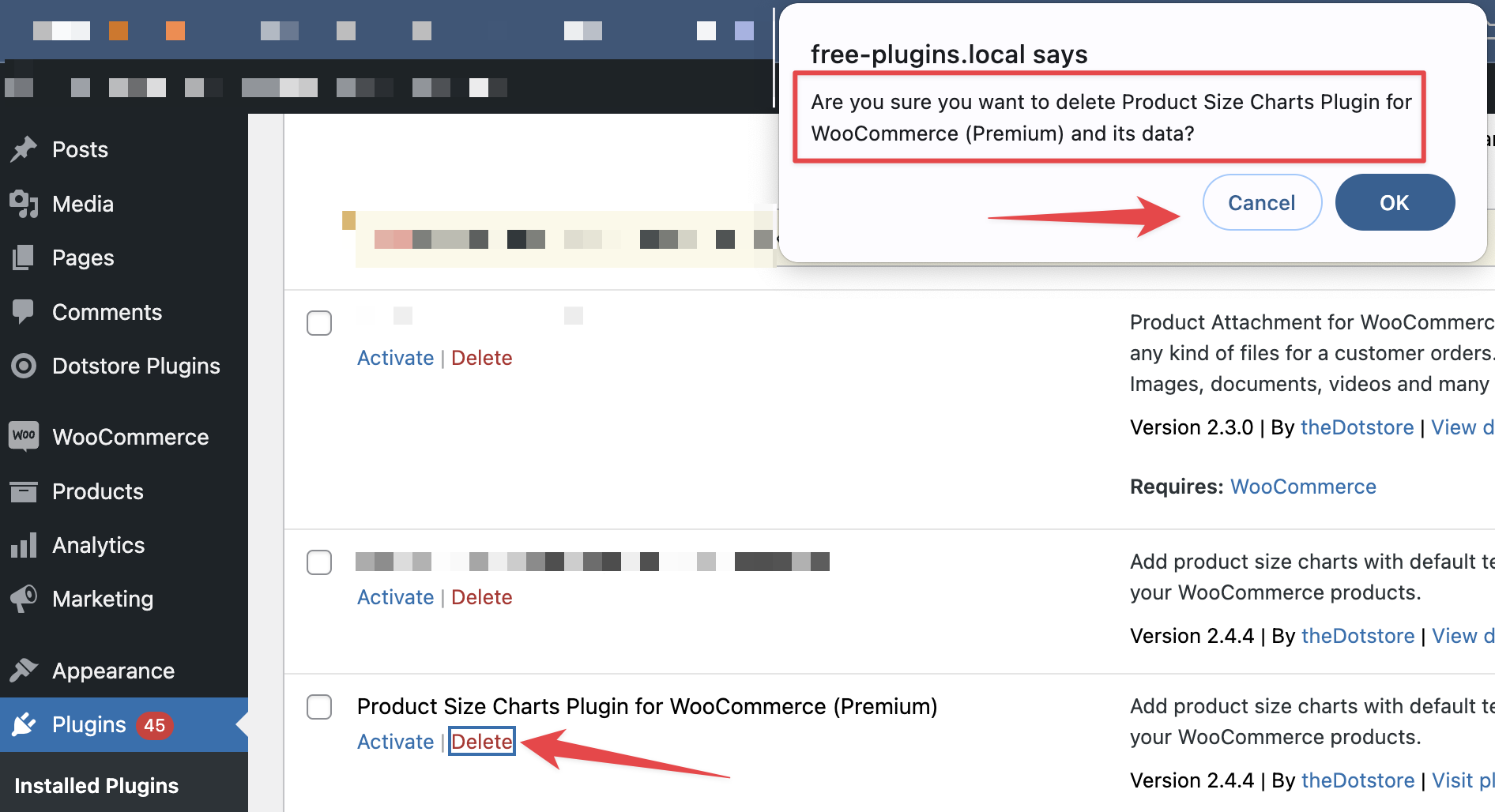
Additional Tips
Check Plugin Dependencies: Before deactivating, ensure that no other plugins or features on your site depend on the Dotstore plugin you are deactivating.
Backup Your Site: It’s a good practice to back up your WordPress site before deactivating or deleting any plugins, especially if they impact your site’s functionality or design.
2. Deactivate from the Dotstore My Account page
To deactivate the plugin from the Dotstore Account page, make sure that you are logged in.
If you have already logged in with the My account, then go to the My Dashboard > Websites and check your website list with the current status of the plugin.
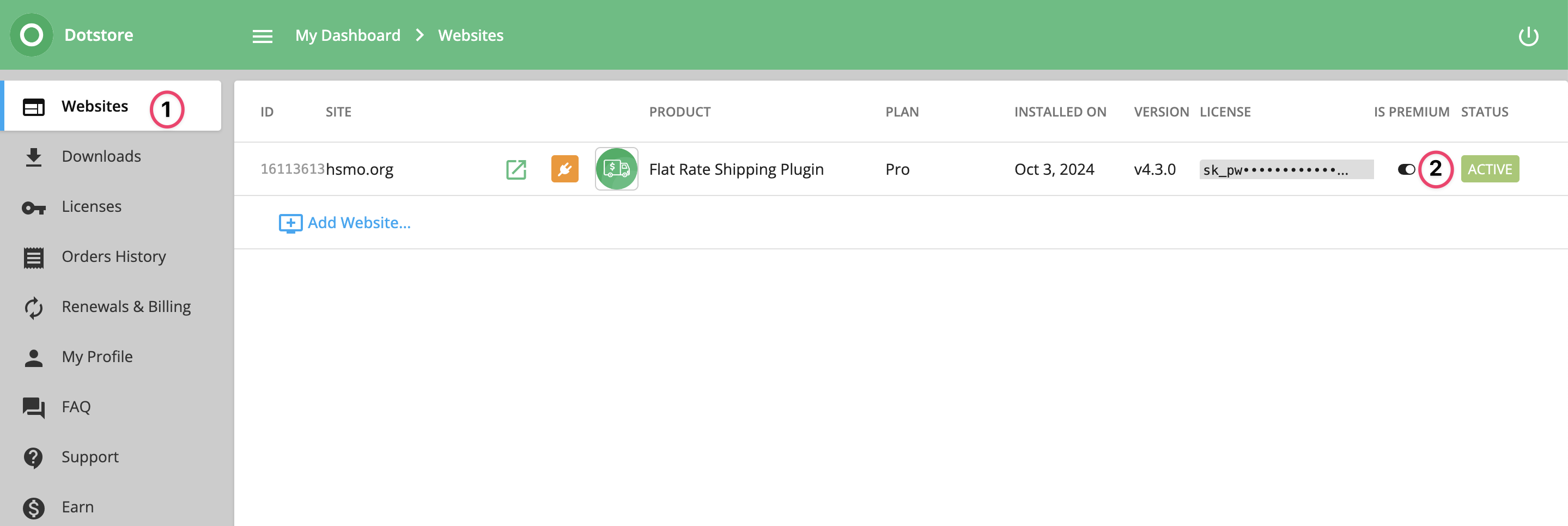
Now, click on any website to deactivate the license. Then select the option "Deactivated" from the drop-down list.