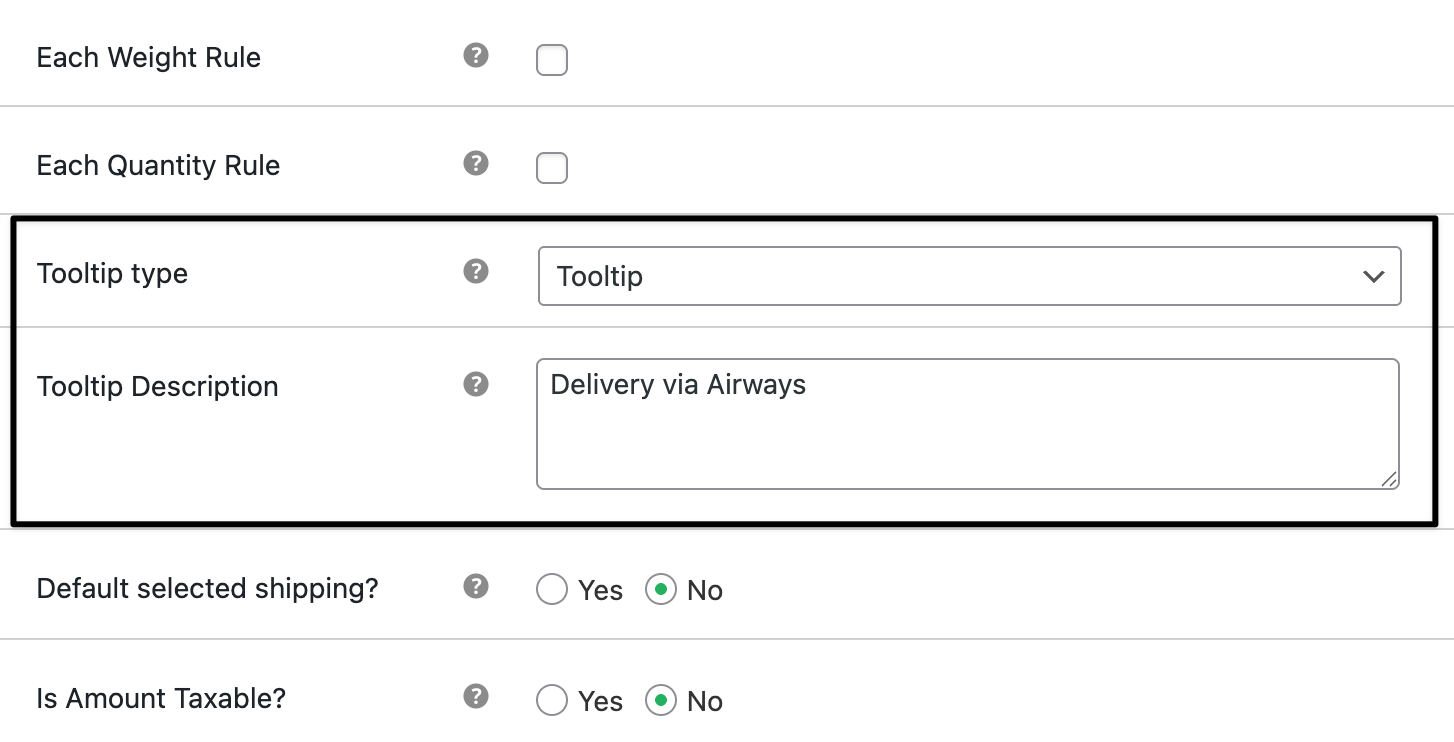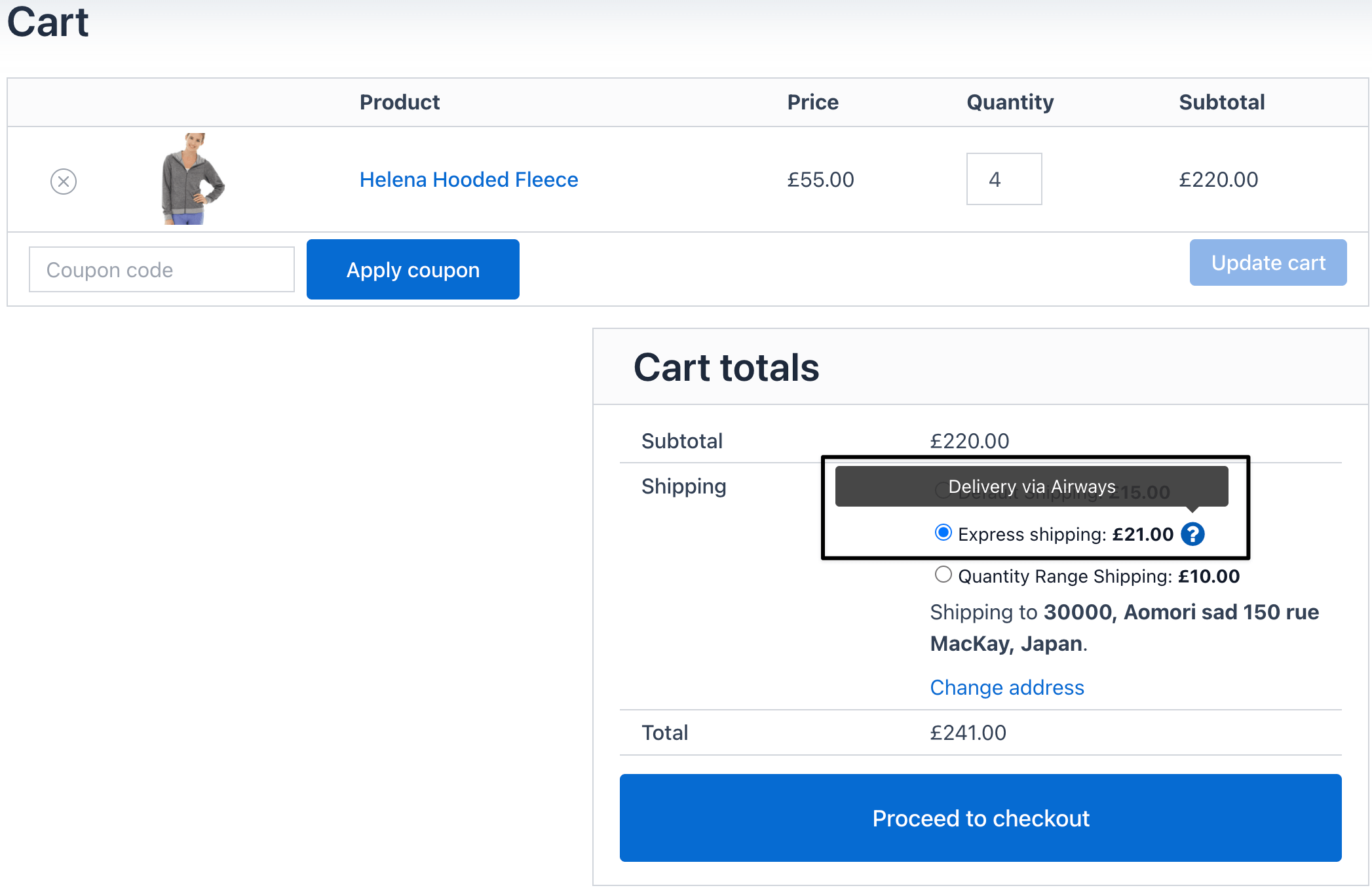How to add a tooltip in the WooCommerce shipping method
A tooltip is a small text box that appears when a customer hovers over an information icon (ℹ️) next to a shipping method.
It helps explain extra details about shipping rules, delivery timelines, or conditions without cluttering the checkout page.
With the flat rate shipping plugin for WooCommerce, you can easily add tooltips to shipping methods.
In The Article
Why use a tooltip in shipping methods?
- Clarity for customers: explain shipping charges, conditions, or restrictions.
- Reduce cart abandonment: avoid confusion at checkout by providing extra info upfront.
- Build trust: transparency increases the chance of successful conversions.
- Professional look: improves the user experience with a clean, modern checkout design.
Configuration steps
1. Install and activate the plugin
- Go to WordPress dashboard → Plugins → Add New.
- Install and activate the flat rate shipping plugin for WooCommerce.
2. Add a shipping method
- Go to Dashboard → Dotstore → Flat Rate Shipping.
- Click Add New Shipping Method.
3. Add a tooltip
- In the method settings, look for the option Tooltip Description.
Enter your message (example: “Take 2 days during holidays”).
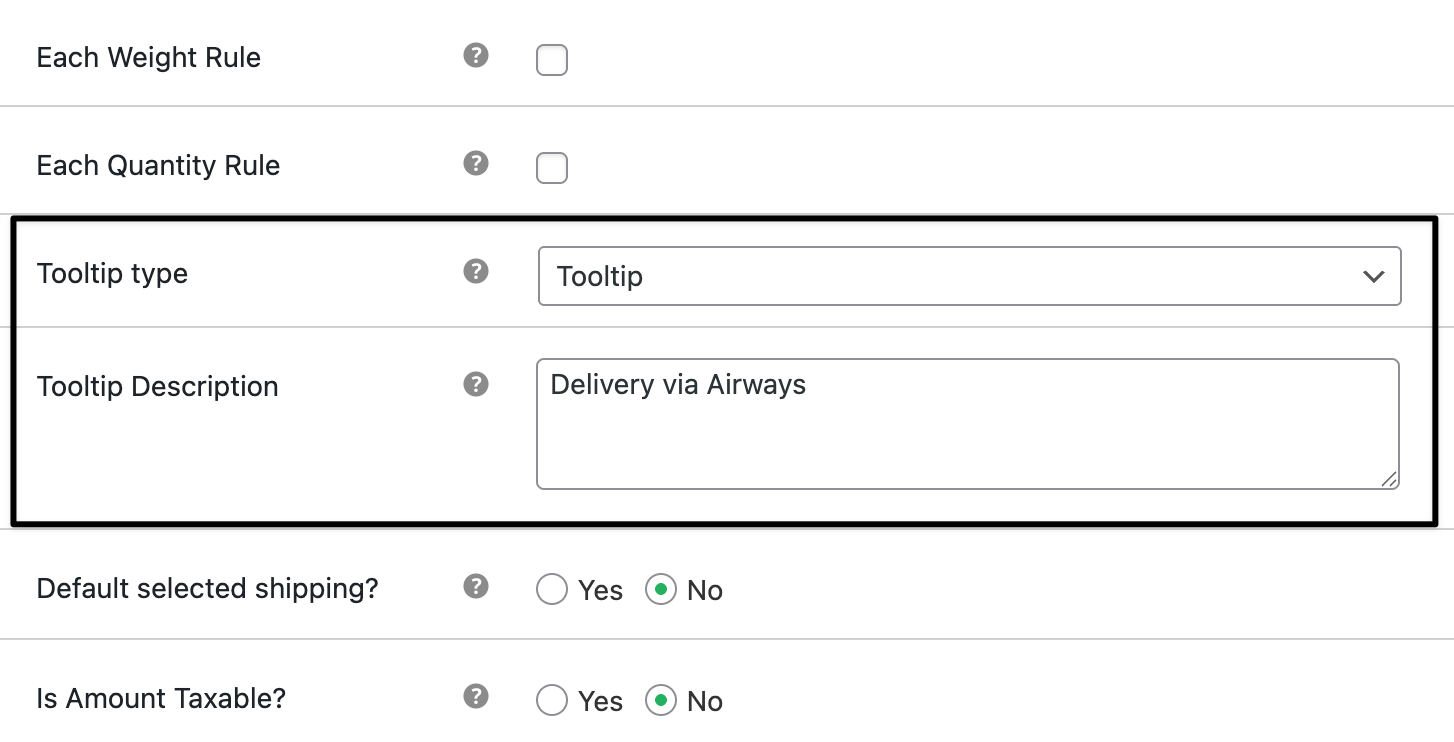
4. Save changes
- Click Save Changes.
The tooltip will now appear as an info icon next to your shipping method on the checkout page.
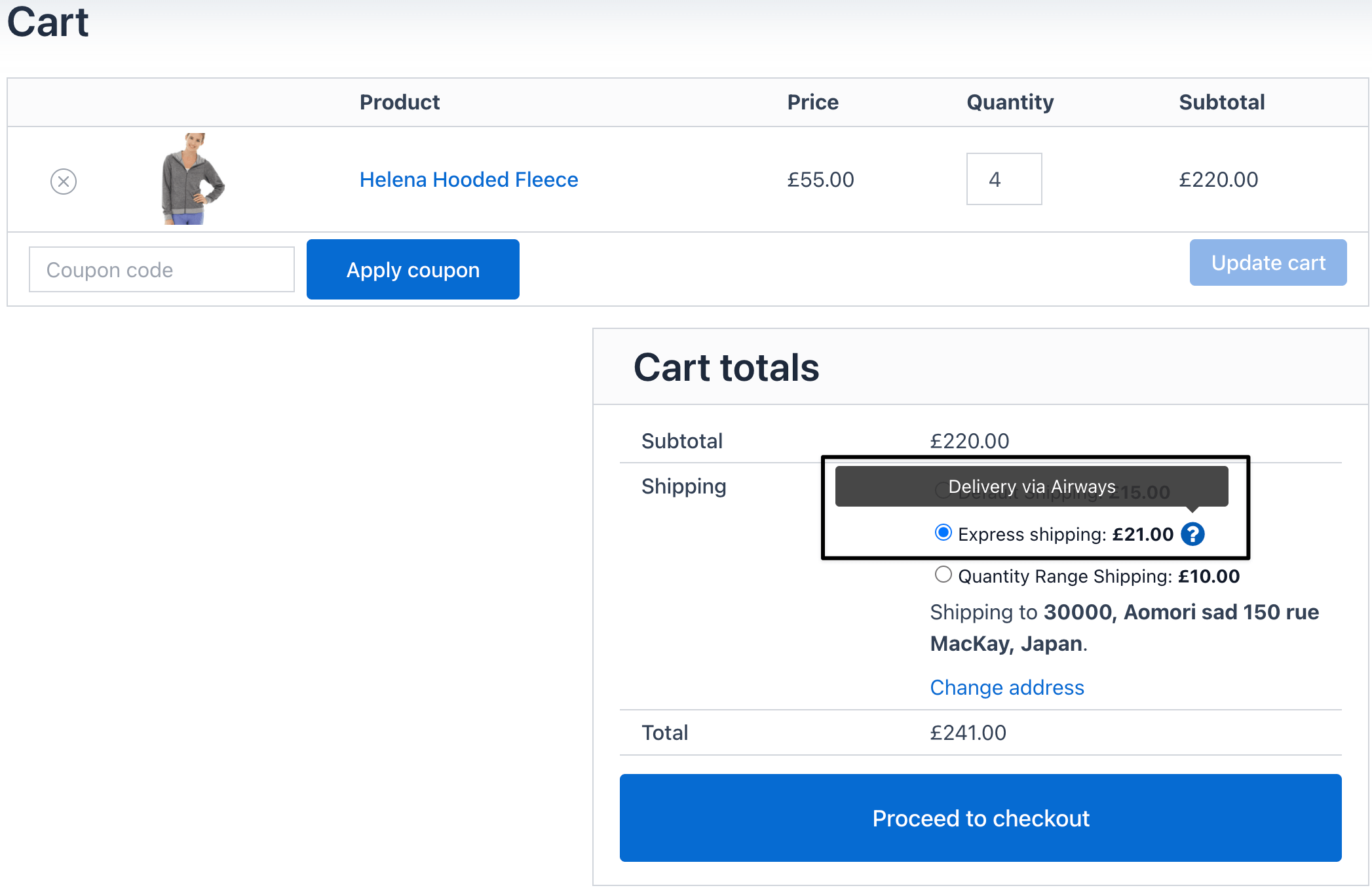
Ready to See All Features in Actions?
Access our complete advanced features instance, allowing you to configure every feature with real checkout scenarios.
Two real examples
Example 1: Standard shipping
- Shipping method: Flat Rate ($5)
- Tooltip text: “Free shipping on orders above $50.”
Checkout view:
Flat Rate – $5 ℹ️ (hover shows tooltip message)
Example 2: Express shipping
- Shipping method: Express ($15)
- Tooltip text: “Not available on weekends.”
Checkout view:
Express Shipping – $15 ℹ️ (hover shows tooltip message)