How to Set Product Samples Quantity Limit?
The Product Sample for WooCommerce Plugin allows you to set a maximum limit on the number of sample products that can be ordered. This limit can be defined either by individual sample product quantity or by the total sample quantity within an order. You can also configure an alert message to notify customers when they reach the maximum limit.
To set these restrictions, navigate to the Order Restrictions section on the Sample Product Settings page.
Option 1: Restrict by Per Sample Quantity
This option limits the quantity for each individual sample product. For example, if you set the limit to 3, customers will only be able to purchase up to 3 quantities of each sample product.
Screenshot - 1:
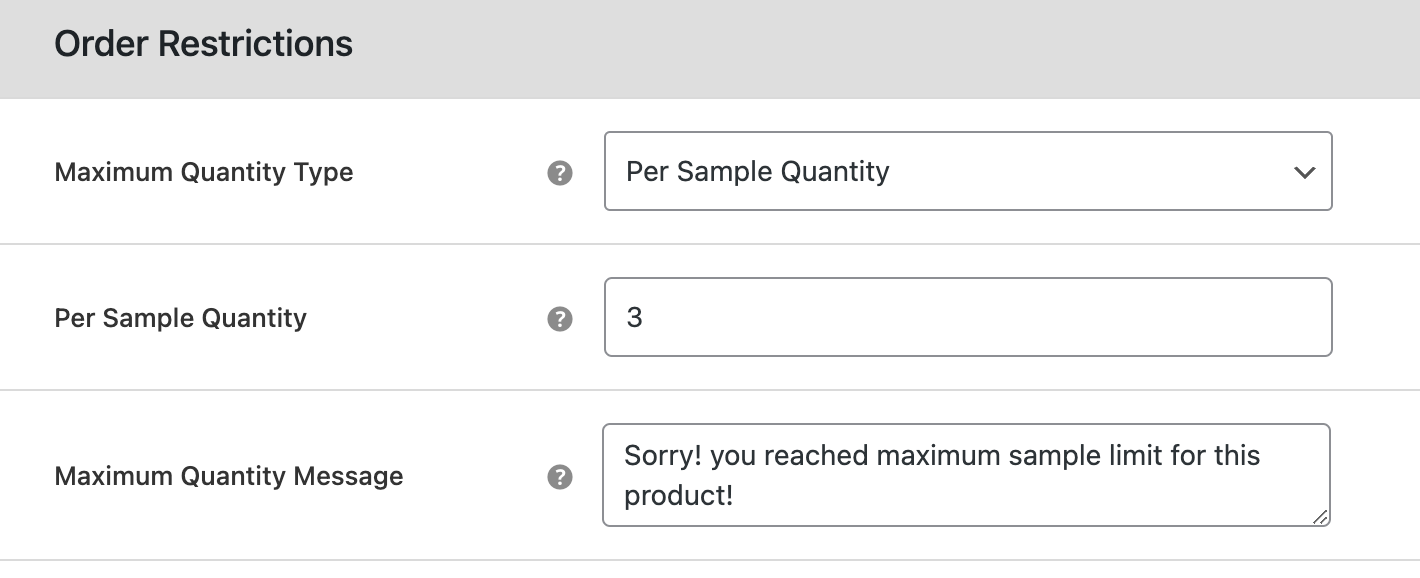
Screenshot - 2:
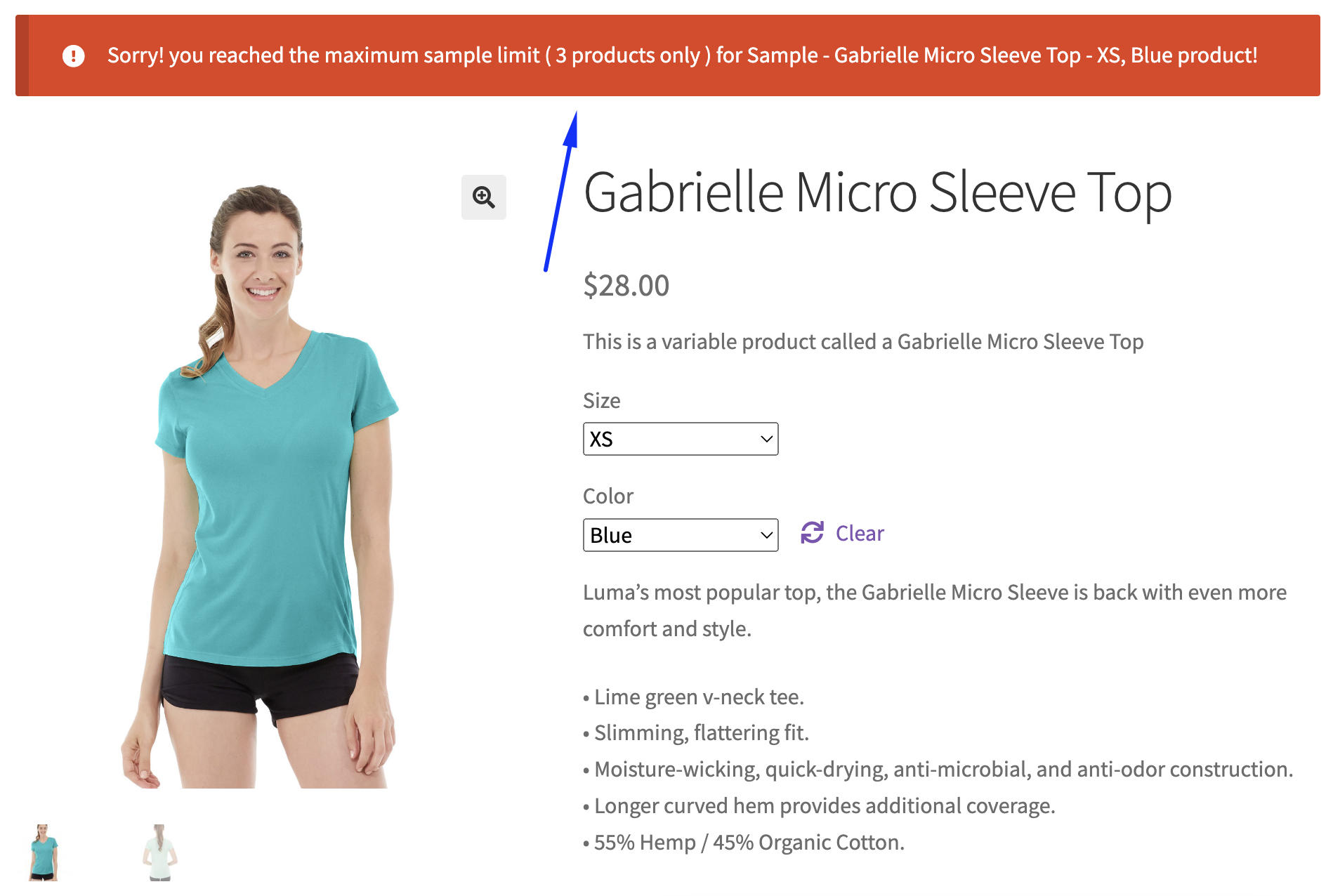
You can also set a maximum quantity limit for each sample product. You can adjust this limit on individual product pages.
Steps to set a quantity limit:
- Add new or Edit any simple or variable product.
- Click on the "Sample Product" tab.
- You’ll see the option "Allow Max Quantity".
Screenshot - 3:
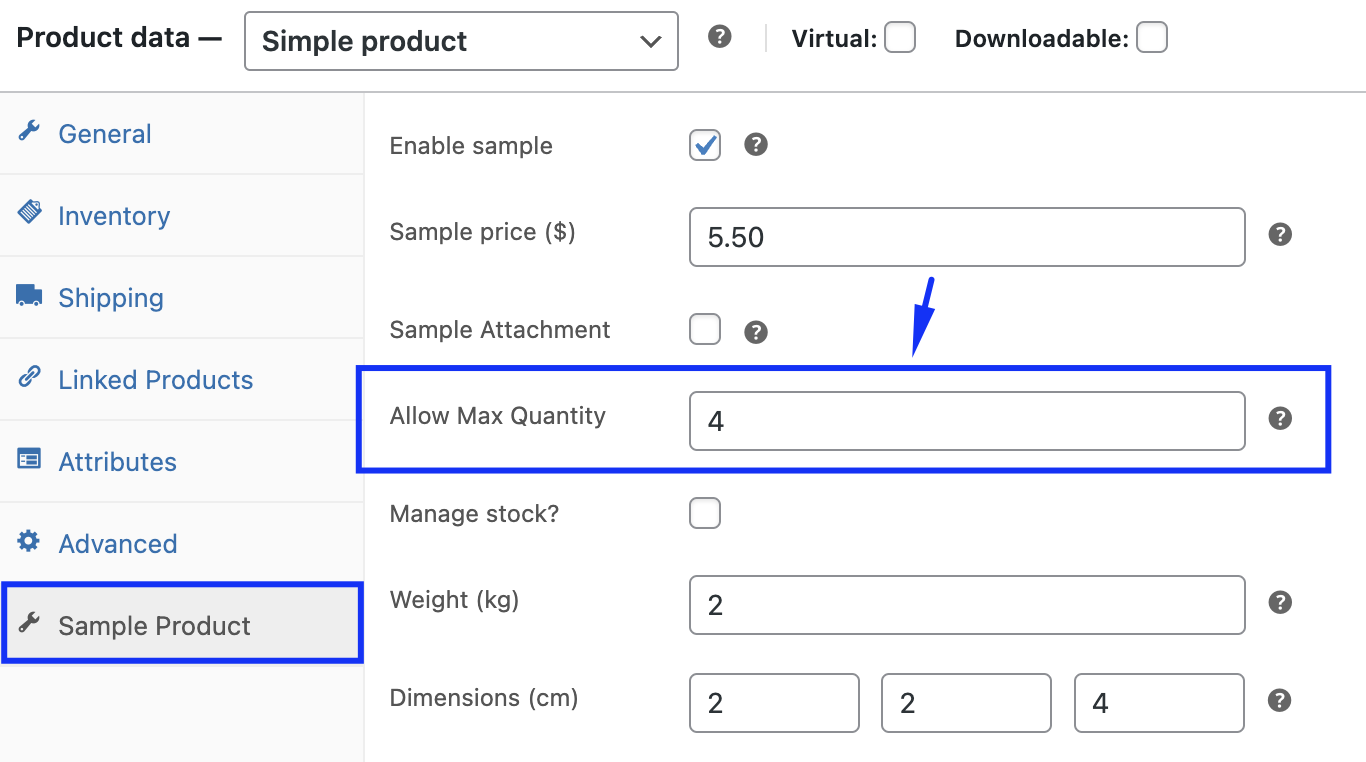
Screenshot - 4:
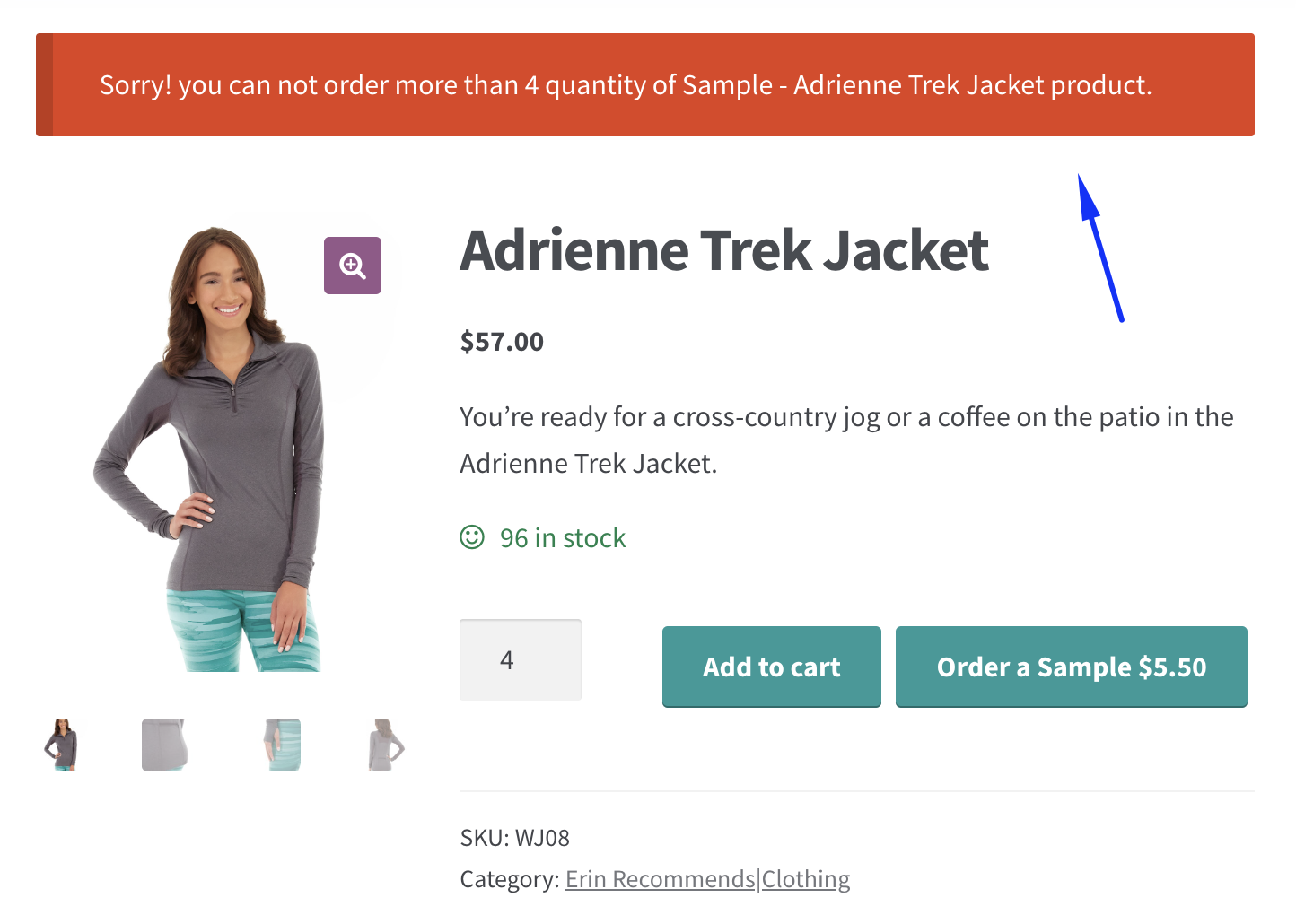
Note:
This setting will override the global Order Restrictions' "Per Sample Quantity" settings. For instance, if the global per sample limit is set to 3 in the "Order Restrictions" settings, but you set a limit of 4 for a specific product, that product will follow the limit of 4.
Option 2: Restrict by Per Order Quantity
This option limits the total number of sample products that can be included in a single order. For instance, if the limit is set to 5, customers can only purchase up to 5 sample products in total.
Screenshot - 3:
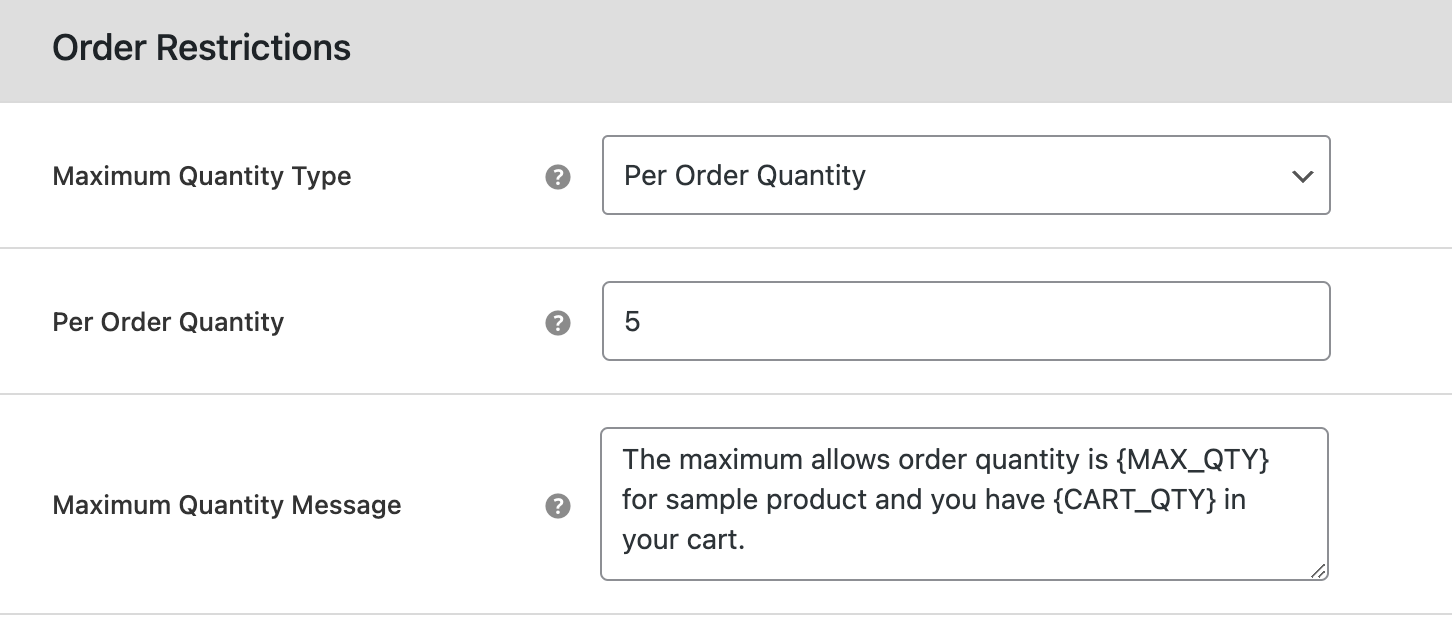
Screenshot - 4:
