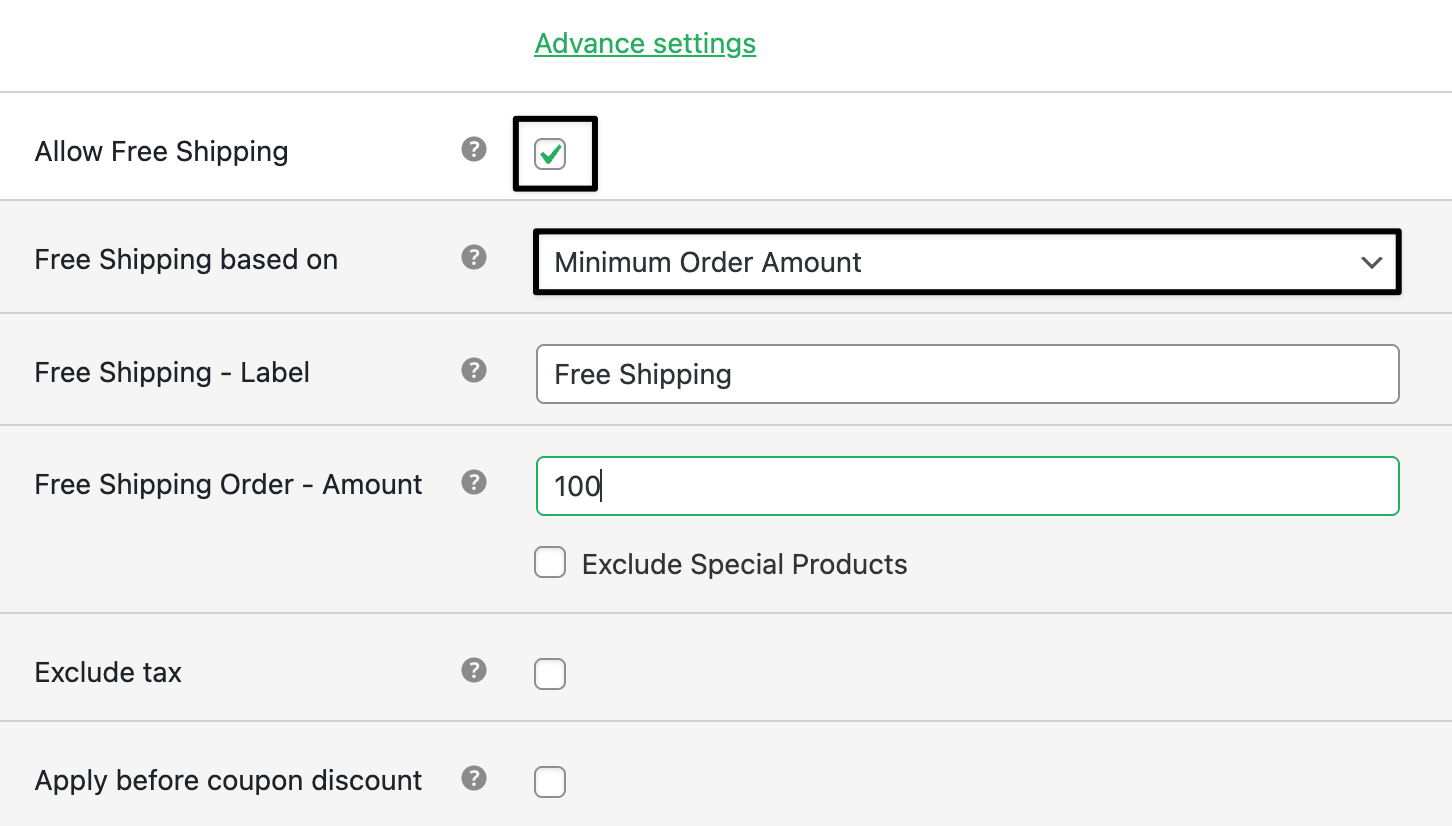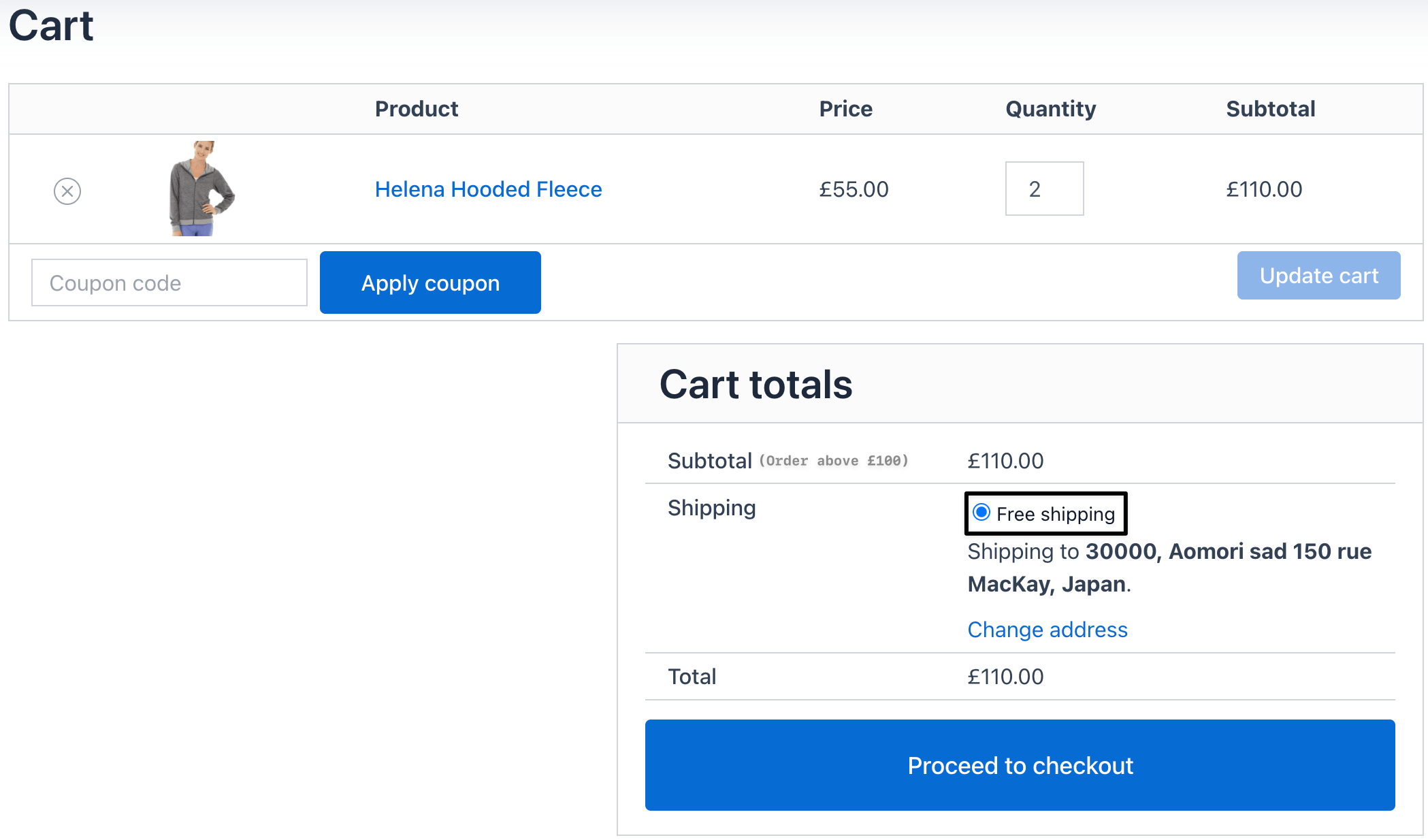How to add free woocommerce shipping for a minimum order amount
Free shipping is one of the most effective ways to encourage customers to complete their purchase. In WooCommerce, you can set up free shipping automatically when the cart total reaches a minimum order amount.
This can be configured easily with WooCommerce’s built-in settings, or you can use the Flat Rate Shipping Plugin for more advanced conditions.
In The Article
Why use free shipping for a minimum order amount?
- Boosts sales: motivates customers to spend more to unlock free shipping.
- Reduces cart abandonment: customers love transparent checkout costs.
- Encourages bulk orders: higher cart totals increase revenue.
- Competitive advantage: offering free shipping makes your store stand out.
Configuration steps
If you want more control (e.g., apply free shipping only for certain products, categories, or user roles):
- Install and activate the Dotstore Flat Rate Shipping Plugin.
- Go to Dashboard → Dotstore → Flat Rate Shipping.
- In the shipping method configurations → select Allow Free shipping and select free shipping based on the option
- Add the shipping title
Set Shipping Cost = 0
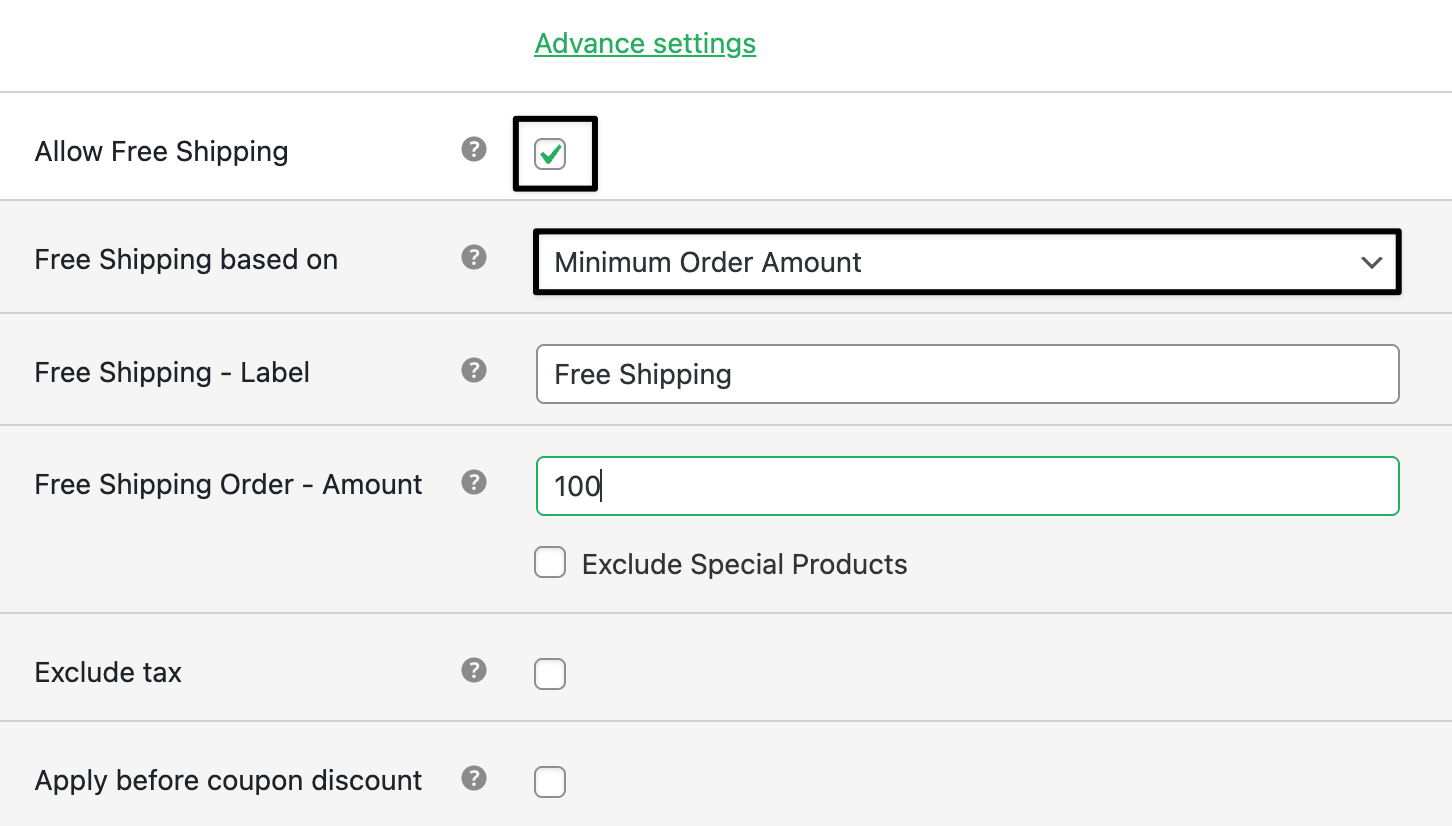
Save and test at checkout
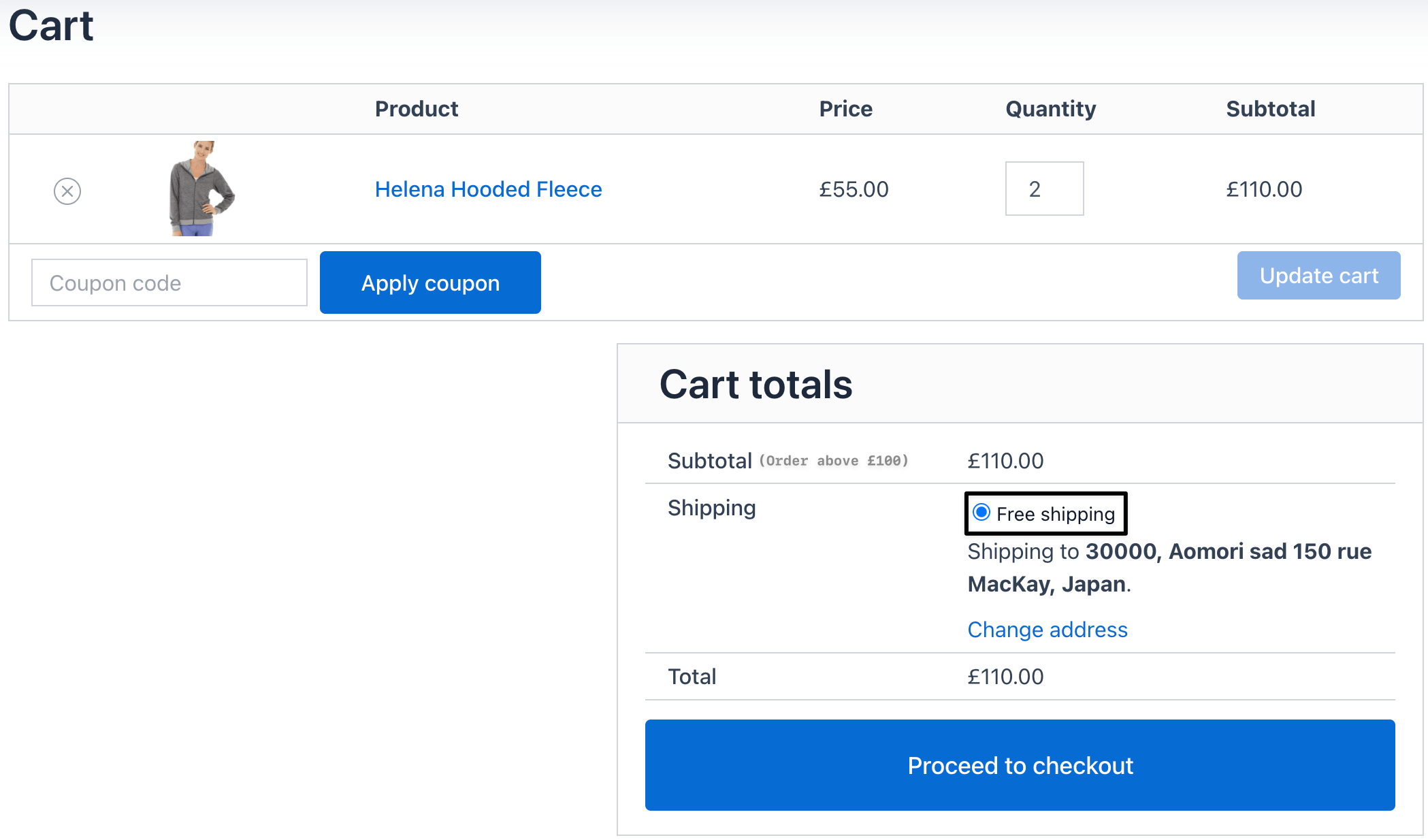
Ready to See All Features in Actions?
Access our complete advanced features instance, allowing you to configure every feature with real checkout scenarios.
Two real examples
Example 1: Free shipping on orders above $100
Rule: If cart total ≥ $100 → Free Shipping.
Customer scenario: A shopper buys a handbag worth $120.
Checkout result:
- Subtotal: $120
- Shipping: Free
- Total: $120
Example 2: Free shipping for $200 electronics orders
Rule: If cart subtotal ≥ $200 and category = Electronics → Free Shipping.
Customer scenario: A shopper buys a Bluetooth speaker ($150) and headphones ($70).
Checkout result:
- Subtotal: $220
- Shipping: Free
- Total: $220
Expected outcome
Once configured, customers will automatically see Free Shipping at checkout whenever their cart meets the minimum order amount you’ve set. This helps increase order values and improve customer satisfaction.