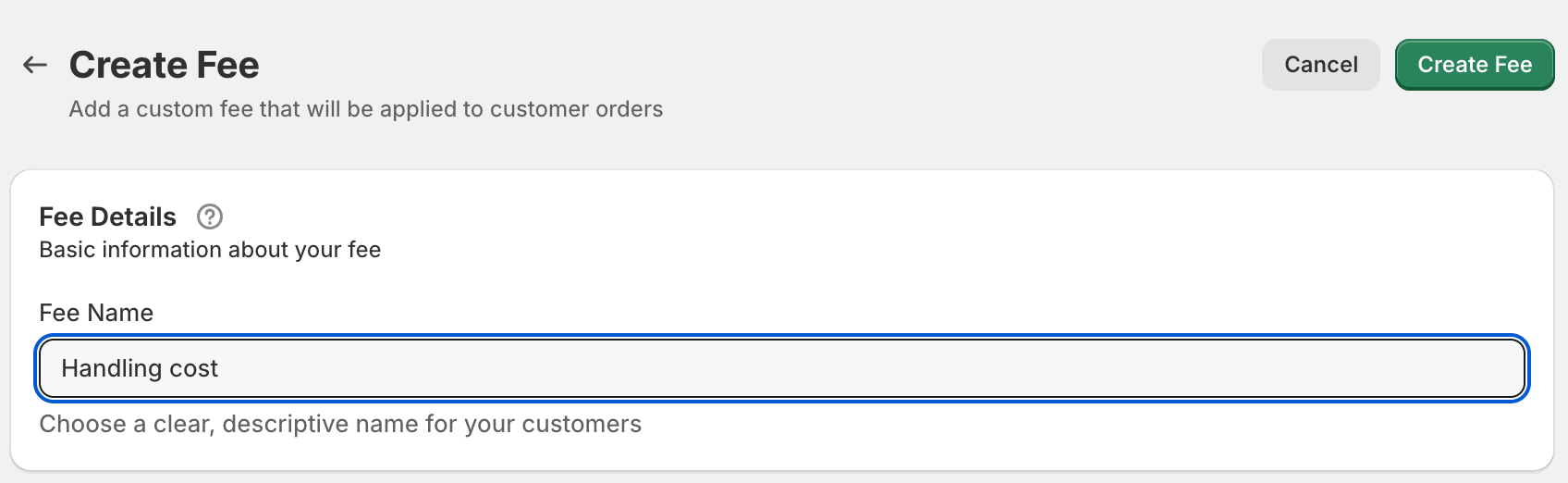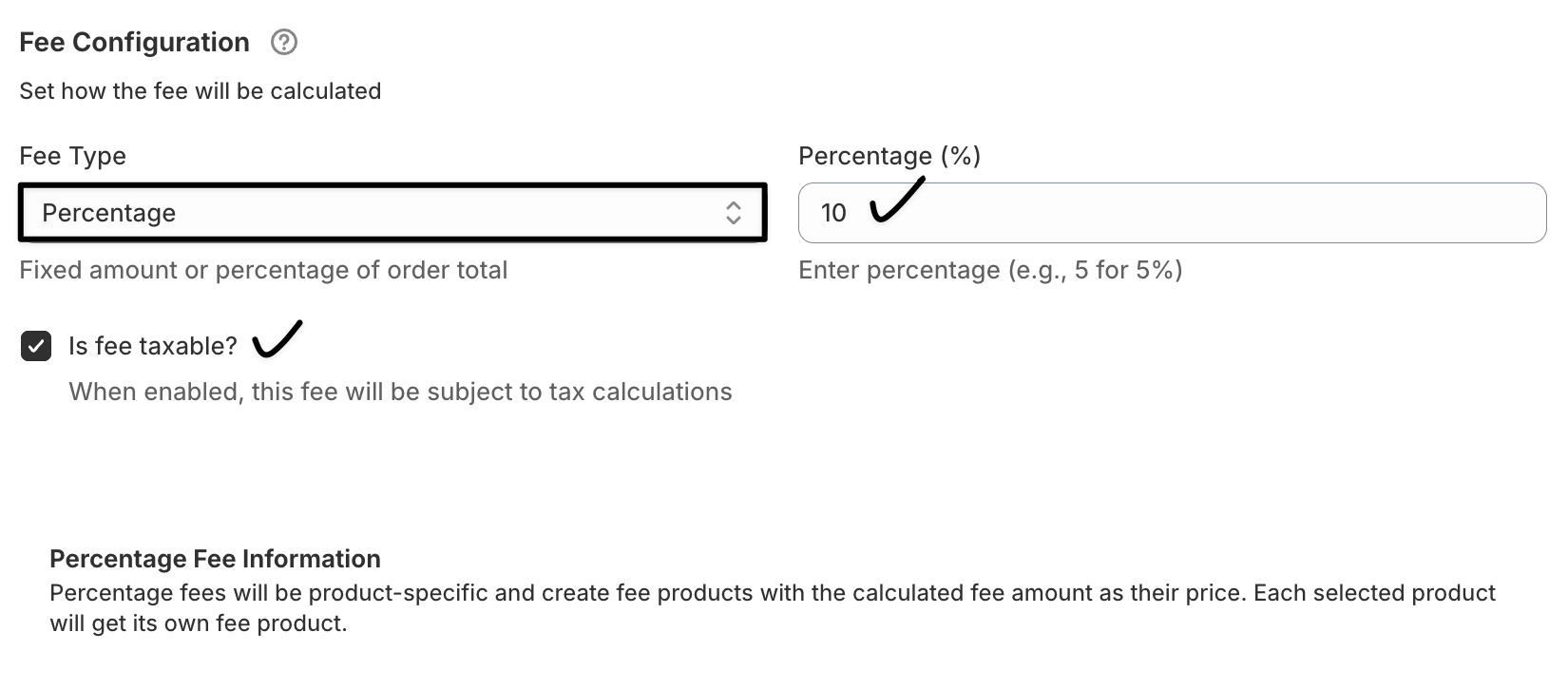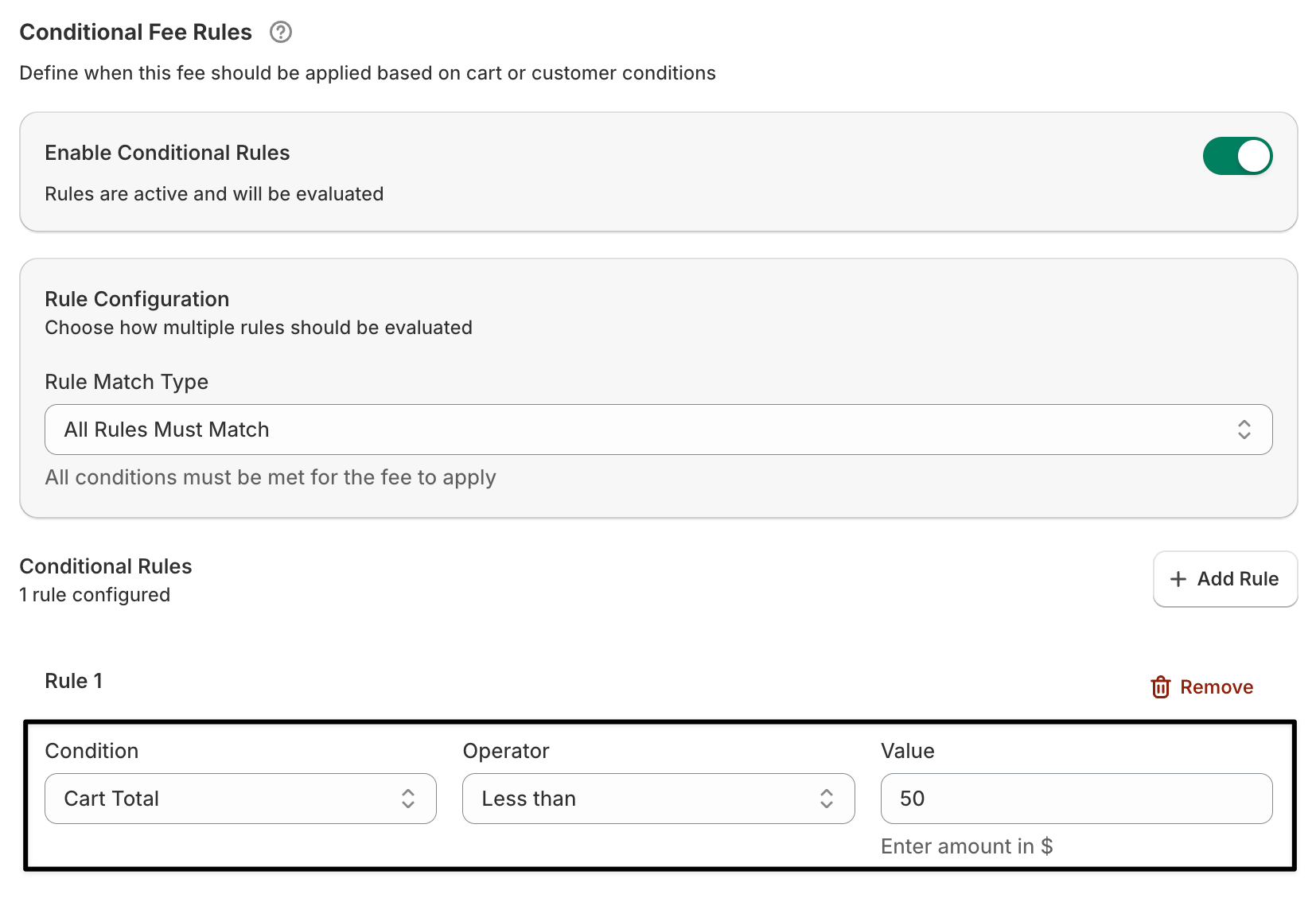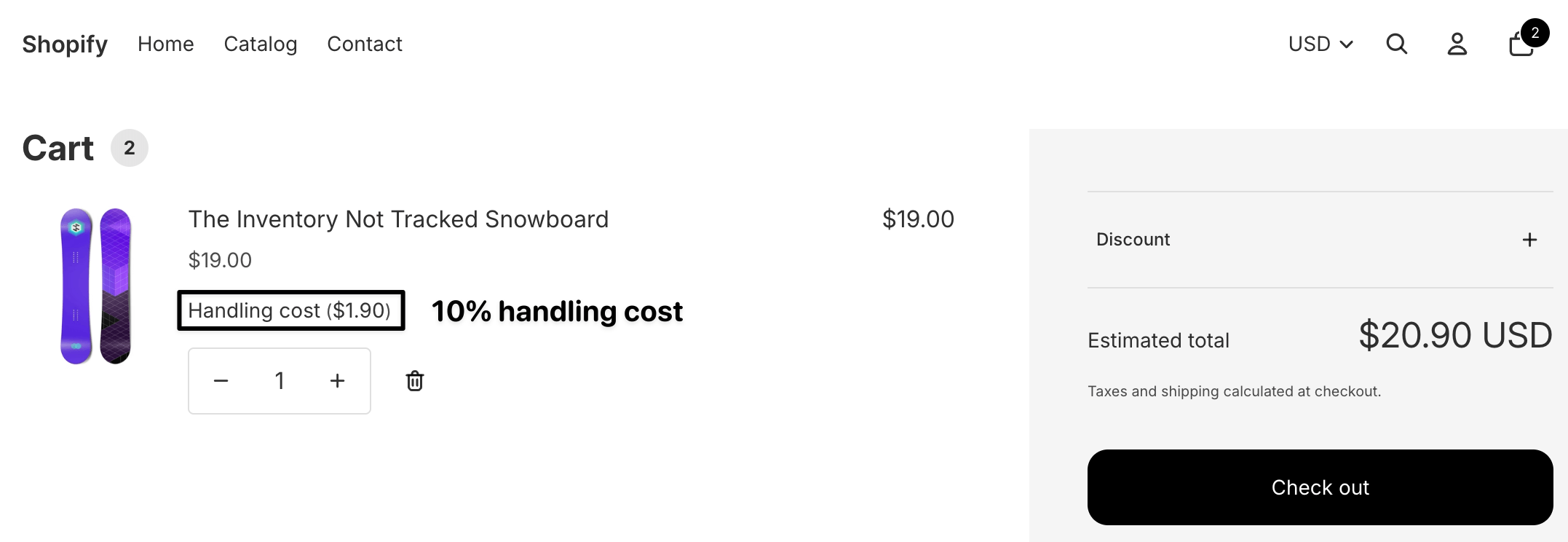How to create a cart total based extra fee in Shopify
Adding a small fee based on your customer’s cart total is one of the easiest ways to recover handling costs or apply service charges fairly.
With Extra Fees Manager, you can automatically apply a fixed or percentage-based fee whenever the cart total reaches a specific amount — no coding required.
This feature ensures you maintain profit margins while keeping your pricing transparent for customers during checkout.
In The Article
About this feature
The cart total-based extra fee lets you add a custom charge depending on the total value of the cart.
For example, you can charge an extra fee if the cart total is below a certain amount (like a small-order fee) or above a certain range (like a packaging surcharge for large orders).
It’s flexible, simple to configure, and works seamlessly with your Shopify checkout.
Benefits of using a cart total-based extra fee
- Recover hidden costs: Cover handling, packaging, or small-order processing fees easily.
- Encourage higher-order values: Use threshold-based rules to motivate customers to spend more.
- Automate fee calculation: The fee applies automatically when conditions match — no manual effort.
- Maintain transparency: Customers see the fee clearly in the cart and checkout.
How to configure a cart total-based extra fee in Shopify
Follow these simple steps to create and activate your fee:
Step 1: Open the Extra Fees Manager app
- Go to your Shopify admin panel.
- Click Apps → Extra Fees Manager.
On the dashboard, click Create Fee.

Click to add new fee from here
Step 2: Add fee details
- Fee name: Enter a name such as Small Order Fee or Large Cart Fee.
Description (optional): Briefly explain the purpose of the fee, e.g., “Applies to orders below $50 to cover handling costs.”
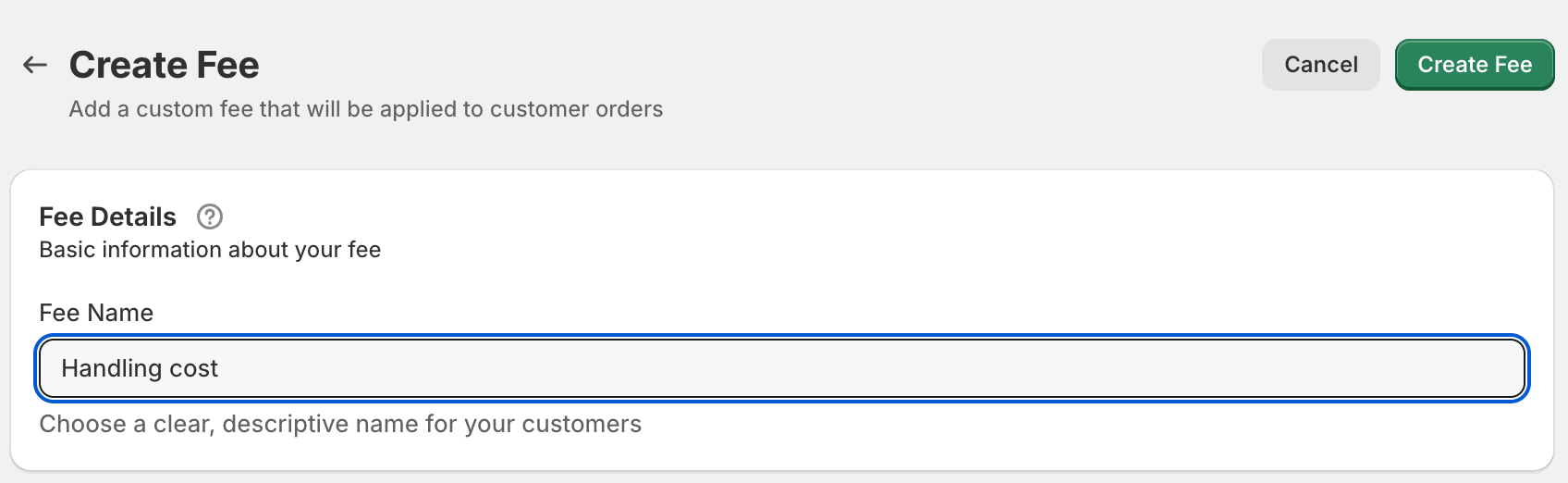
Add fee title here
Step 3: Set fee configuration
- Under Fee type, select Fixed amount or Percentage of order total.
- Enter your amount ($) — for example, 2.50 for a flat fee.
Is the fee taxable? If it should be included in tax calculations.
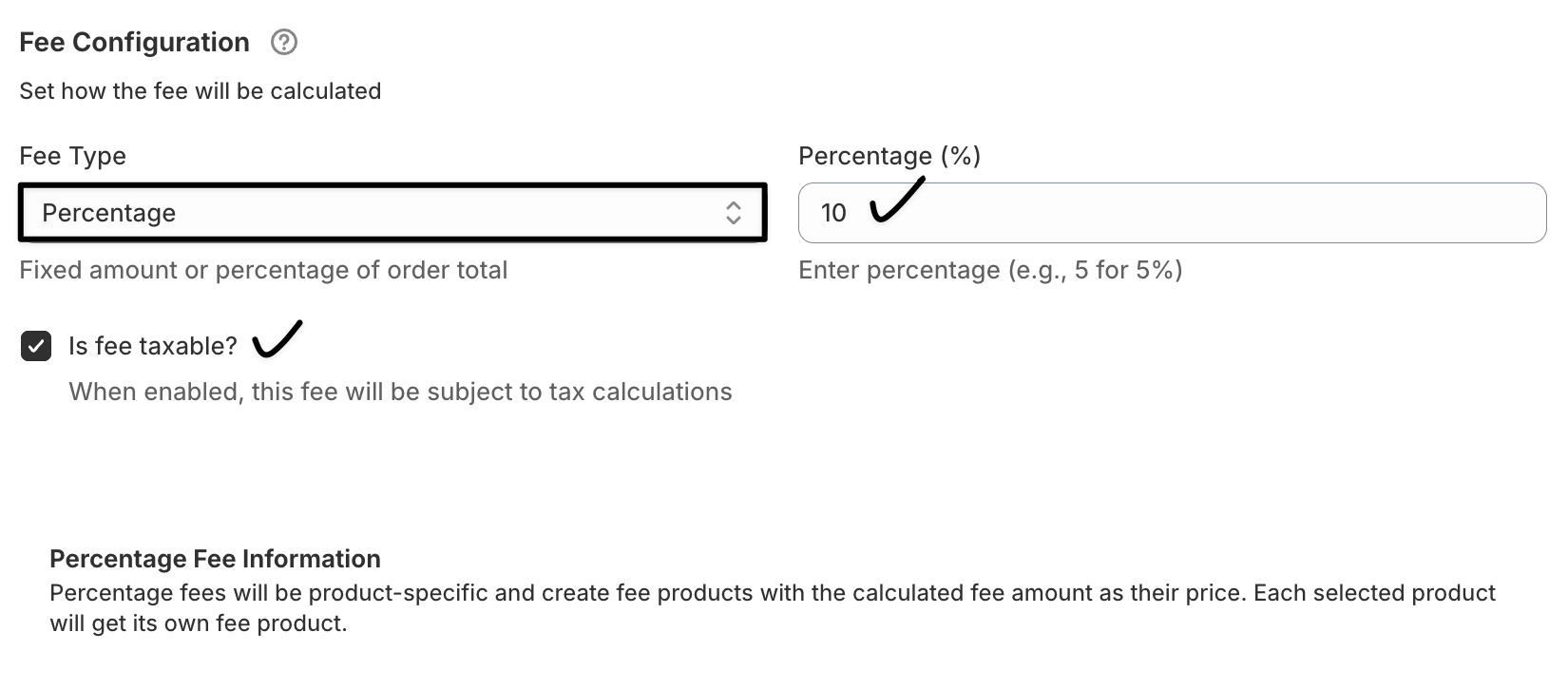
Configure the handling cost settings
Step 4: Enable conditional rules
Scroll to the Conditional Fee Rules section.
Toggle Enable Conditional Rules → ON.
Add a condition:
- Condition type: Cart Total
- Operator: less than, greater than, or between
Value: Specify the amount (e.g., Less than $50)
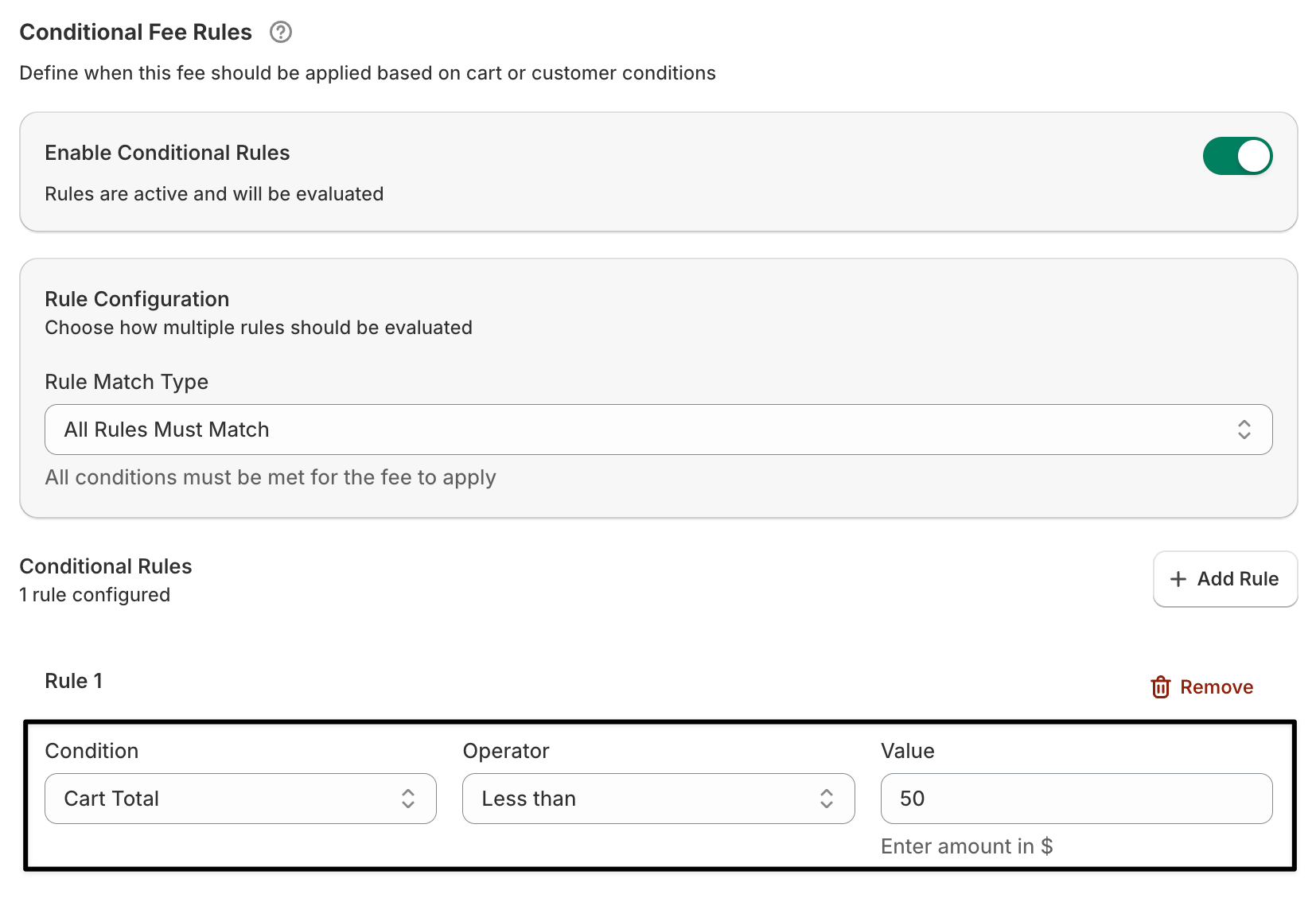
Configure the conditional fee rules
Step 5: Save and test
- Click Save Fee.
Add products to your store cart and test if the fee applies when the cart total matches your set rule.
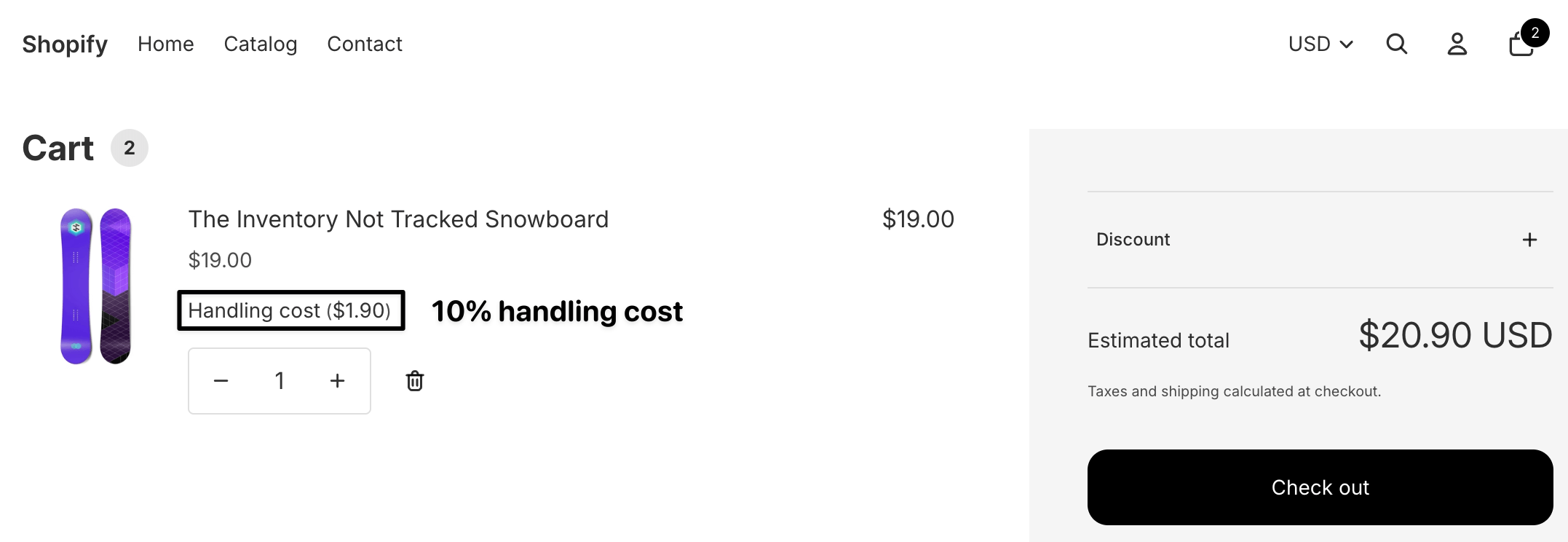
10% handling cost is applied
Use case examples
1. Small order handling fee
A bakery store wants to cover packaging costs for smaller orders.
Setup: Apply a $3 fixed fee when the cart total is below $25.
Result: Customers placing small orders automatically see the $3 fee added during checkout, keeping low-value orders profitable.
2. Large order surcharge
A furniture store adds extra handling charges for large orders that need special packing.
Setup: Apply a 2% fee when the cart total is above $500.
Result: The system automatically adds a small surcharge for premium handling, maintaining transparency and recovering logistics costs.
FAQs
Q1. Can I set both lower and upper limits for cart total fees?
Yes. You can define ranges (e.g., apply a $5 fee when the cart total is between $50 and $100).
Q2. Will this fee apply to all customers automatically?
Yes, unless you use additional conditions such as customer type or location.
Q3. Can I create multiple cart total-based fees?
Absolutely. You can set different fees for various order ranges.
Q4. Is this feature compatible with discount codes or coupons?
Yes, the app calculates fees after discounts, ensuring accurate fee application.
Q5. Can I make the fee visible in the order summary?
Yes. The fee appears clearly in both the cart and checkout summary for complete transparency.