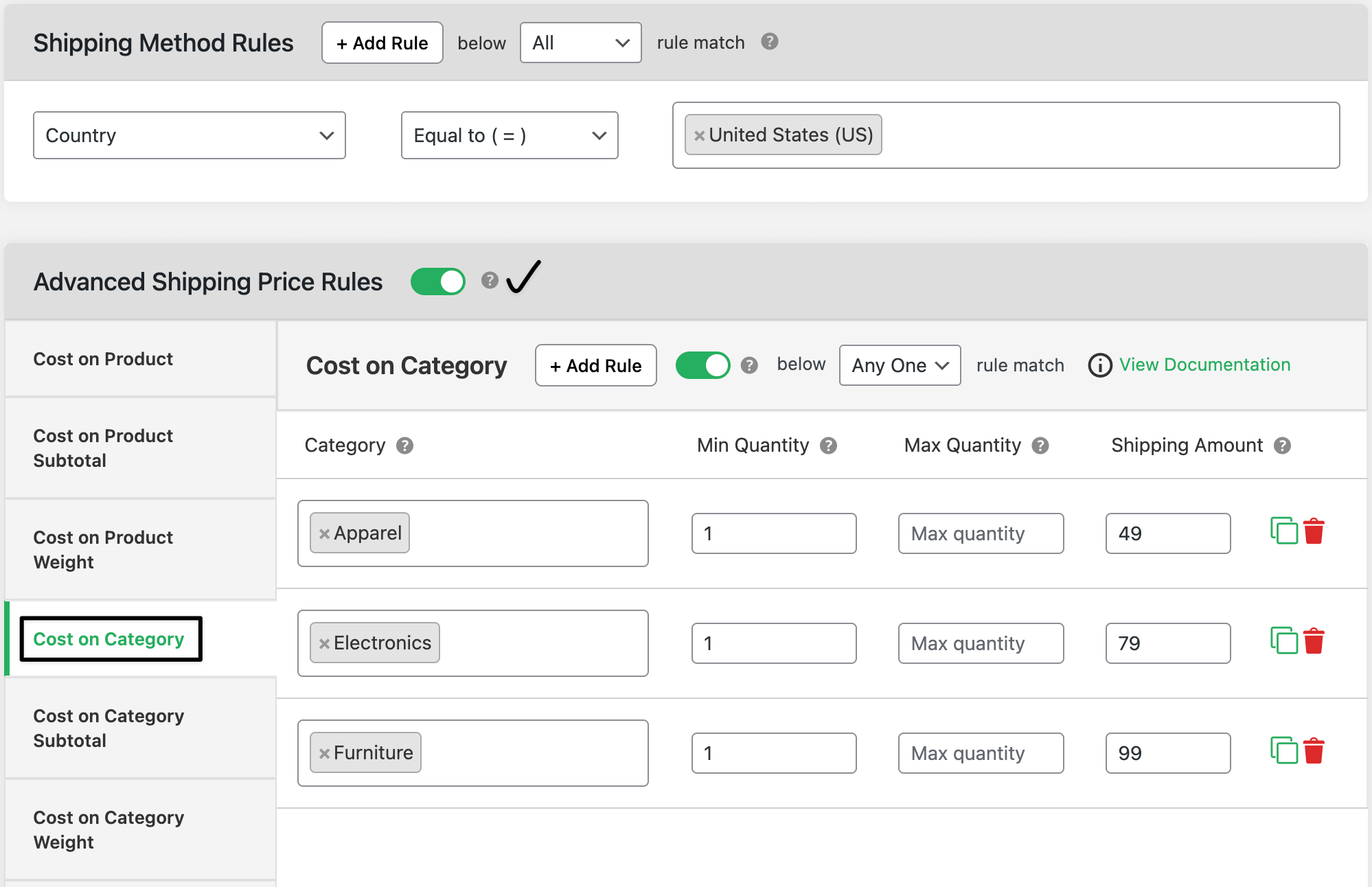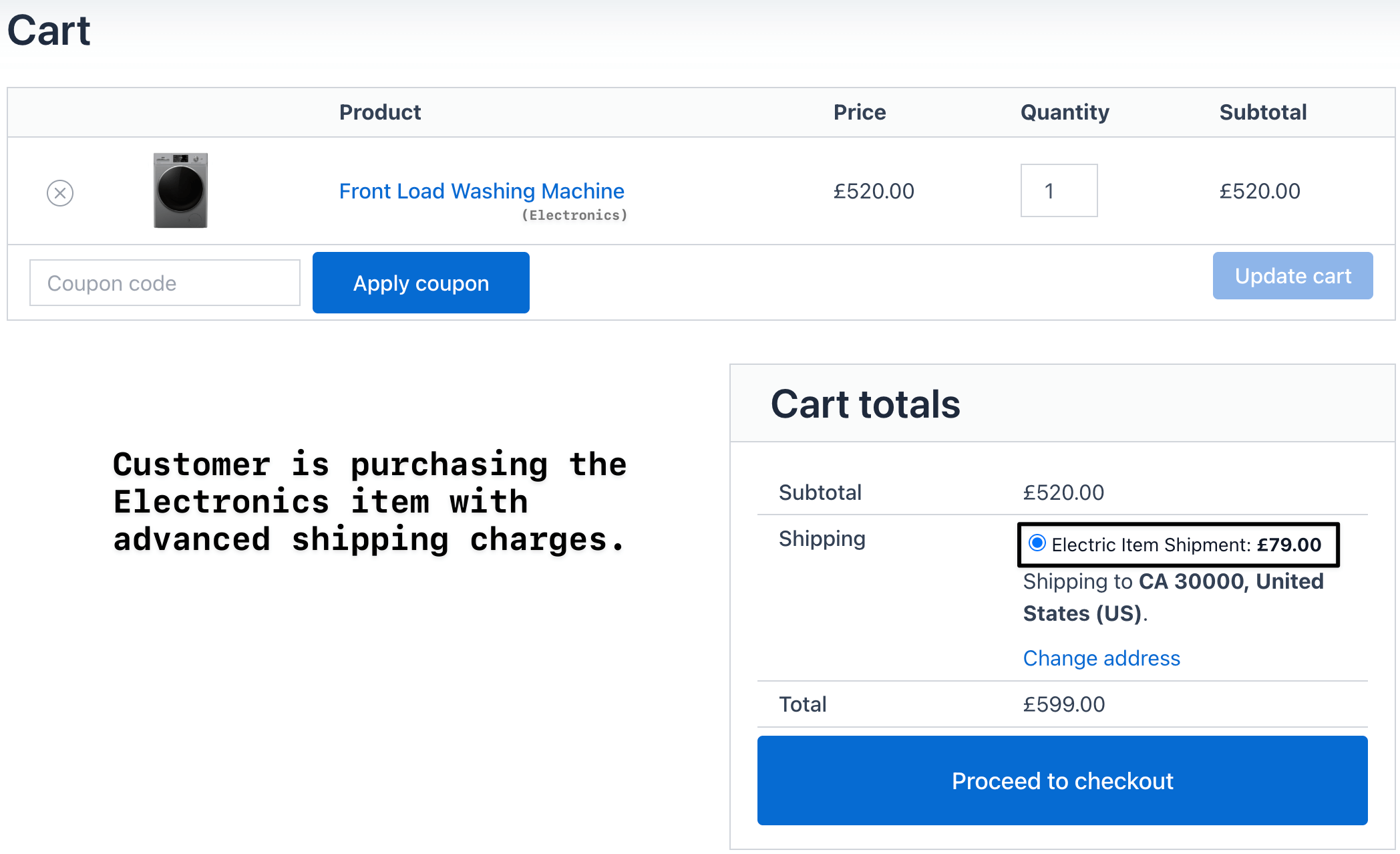Advanced Shipping Price Rules - Shipping Cost on Category
The Shipping Cost on Category option under Advanced Shipping Price Rules allows you to configure shipping charges for specific product categories. Instead of applying a flat cost storewide, you can set unique fees for items in selected categories.
For example:
- Electronics → $15 shipping
- Apparel → $5 shipping
- Furniture → $25 shipping
This gives you more control over shipping expenses for different types of products.
Why use shipping cost on category rules?
- Fair pricing: Match shipping costs with product category weight or handling needs.
- Flexibility: Apply lower fees for lightweight items (e.g., apparel) and higher fees for bulky items (e.g., furniture).
- Promotions: Offer free or discounted shipping for specific categories (e.g., books).
- Transparency: Customers clearly see shipping charges aligned with product types.
Configuration steps
1. Access advanced shipping rules
- Go to WooCommerce → Settings → Shipping → Flat Rate Shipping (Dotstore).
- Edit an existing shipping method.
- Scroll down to the section Advanced Shipping Price Rules.
2. Add cost to the category rule
- Find the Cost on Category section.
- Click Add New Rule.
3. Define rule conditions
Each rule can be configured with:
- Category selection → Choose the category the rule applies to.
- Minimum quantity → Minimum items from that category for the rule to apply.
- Maximum quantity → Maximum items from that category for the rule to apply.
- Shipping amount → Enter the shipping cost.
4. Add multiple rules
- Set up different rules for multiple categories.
Example: Apparel = $5, Electronics = $15, Furniture = $25.
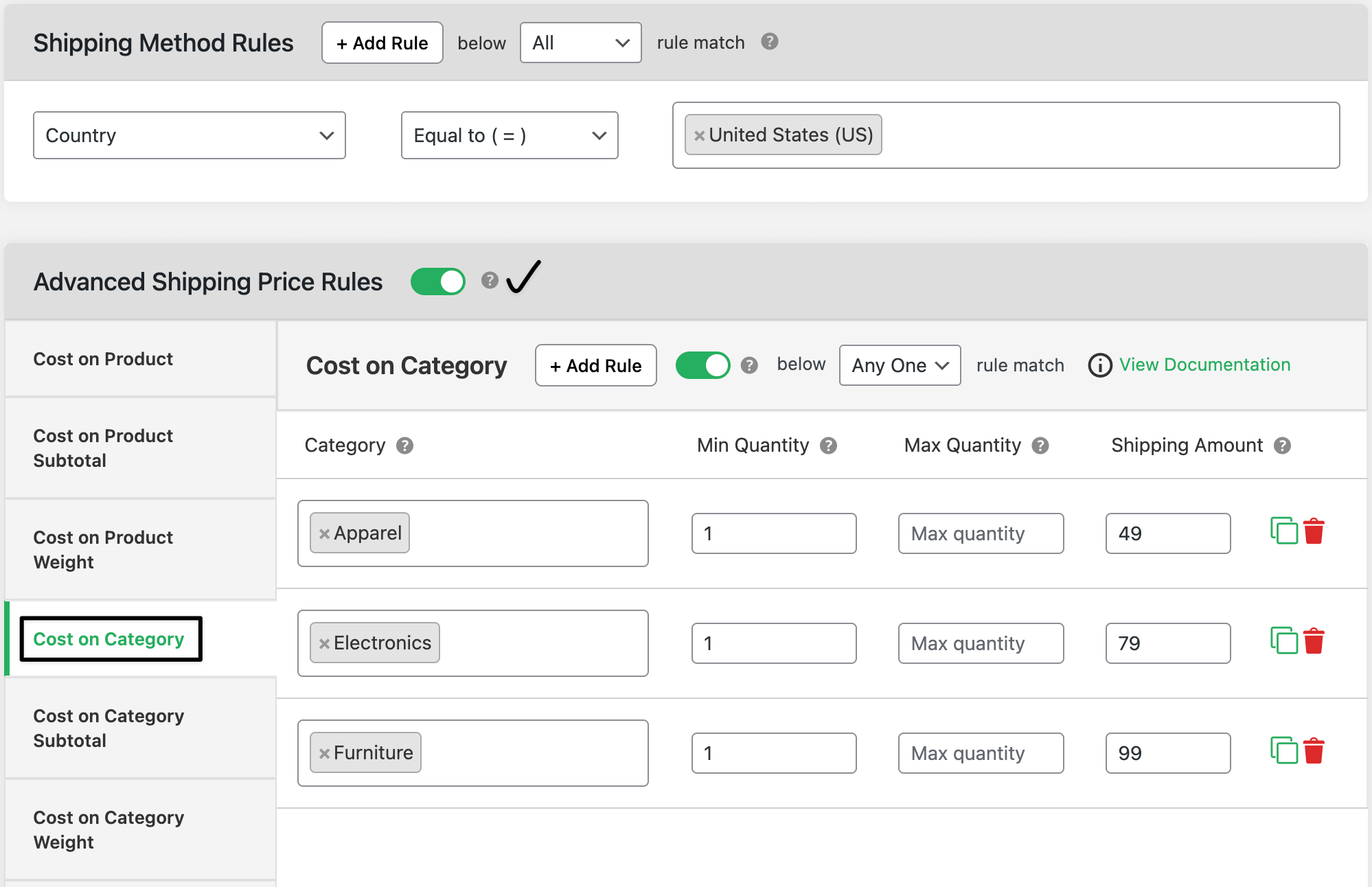
5. Save and test
- Click Save Changes.
Add items from different categories to your cart and verify that the correct shipping cost is applied.
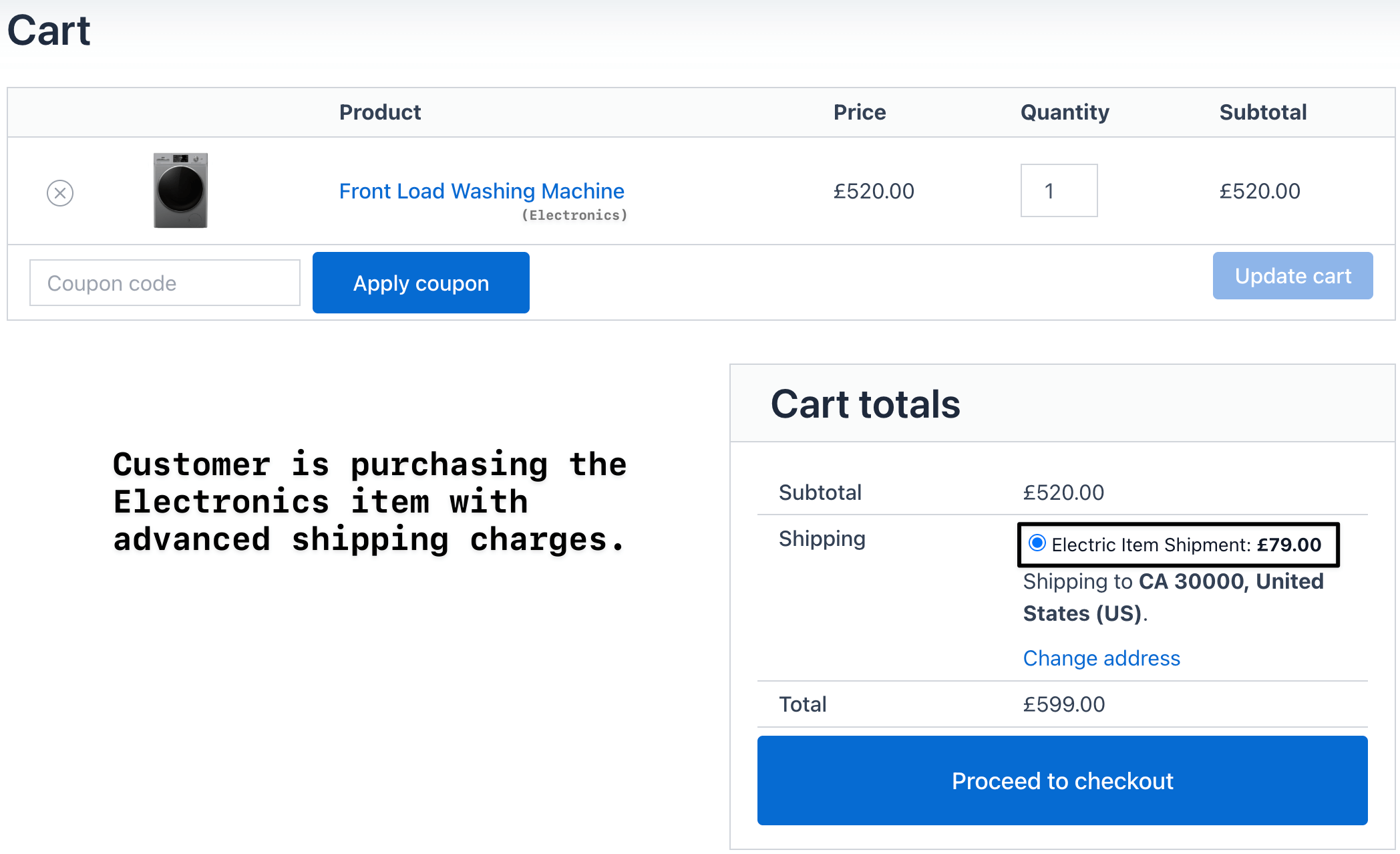
Ready to See All Features in Actions?
Access our complete advanced features instance, allowing you to configure every feature with real checkout scenarios.
Two real examples (United States customers)
Example 1: Electronics vs. Apparel
Rule 1: Electronics → $15 shipping
Rule 2: Apparel → $5 shipping
Checkout result:
- Cart with only apparel (3 shirts) → $5 shipping
- Cart with electronics (1 phone) → $15 shipping
Example 2: Furniture with a higher cost
Rule 1: Furniture category → $25 shipping
Rule 2: Books category → Free shipping
Checkout result:
- Customer buys a sofa (furniture) → $25 shipping
- Customer buys 2 books → Free shipping
Expected outcome
Once configured, WooCommerce will automatically apply category-specific shipping charges. This ensures that customers are charged fairly based on the type of products in their cart, while store owners maintain better control over shipping costs.