How to add payment method fee for a specific payment option
With the plugin, you can add custom fees for particular payment methods based on various conditions. Follow these steps:
1. Create a New Rule: Navigate to WooCommerce > Settings > Payments > Conditions and click Add New. Enable the rule and give it a descriptive name like "COD Processing Fee".
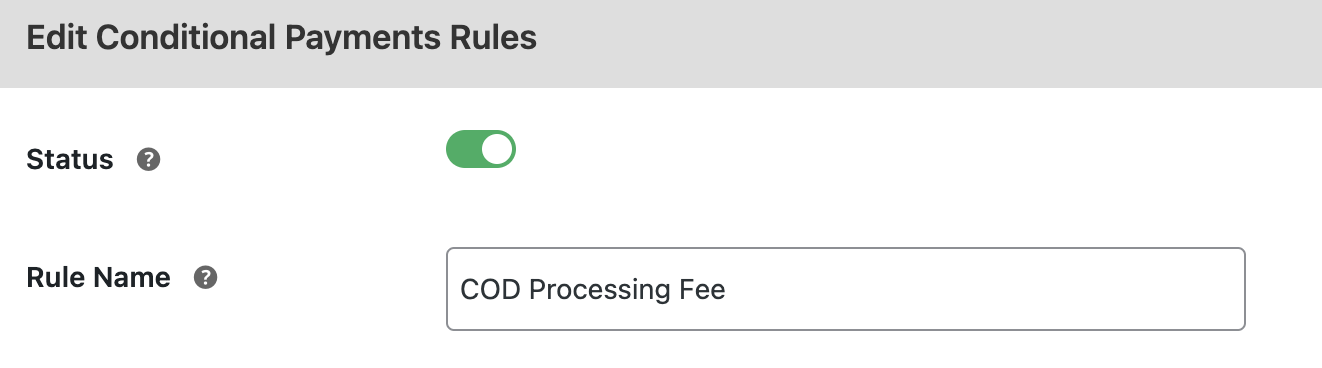
2. Set Conditions: Define the conditions under which the payment fee will apply, such as cart subtotal, customer location, or specific products.

3. Set Actions: In the Actions section:
- Select "Add Payment Method Fee".
- Choose the payment gateway (e.g., COD).
- Set:
- Fee Title: "Processing Fee"
- Amount: Fixed ($5) or Percentage-based (2%).
- Tax Settings: Specify a tax class or make the fee non-taxable.
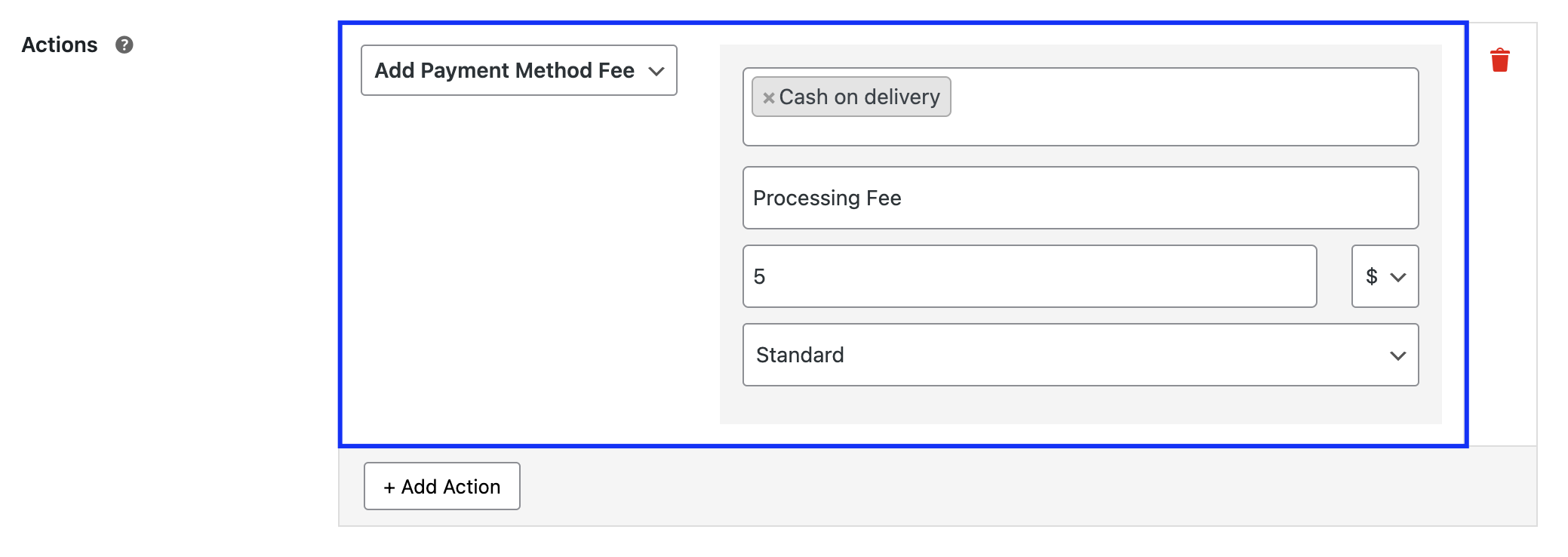
4. Save and Test the Rule: Save the settings and test the rule to ensure the fee applies as expected during checkout.
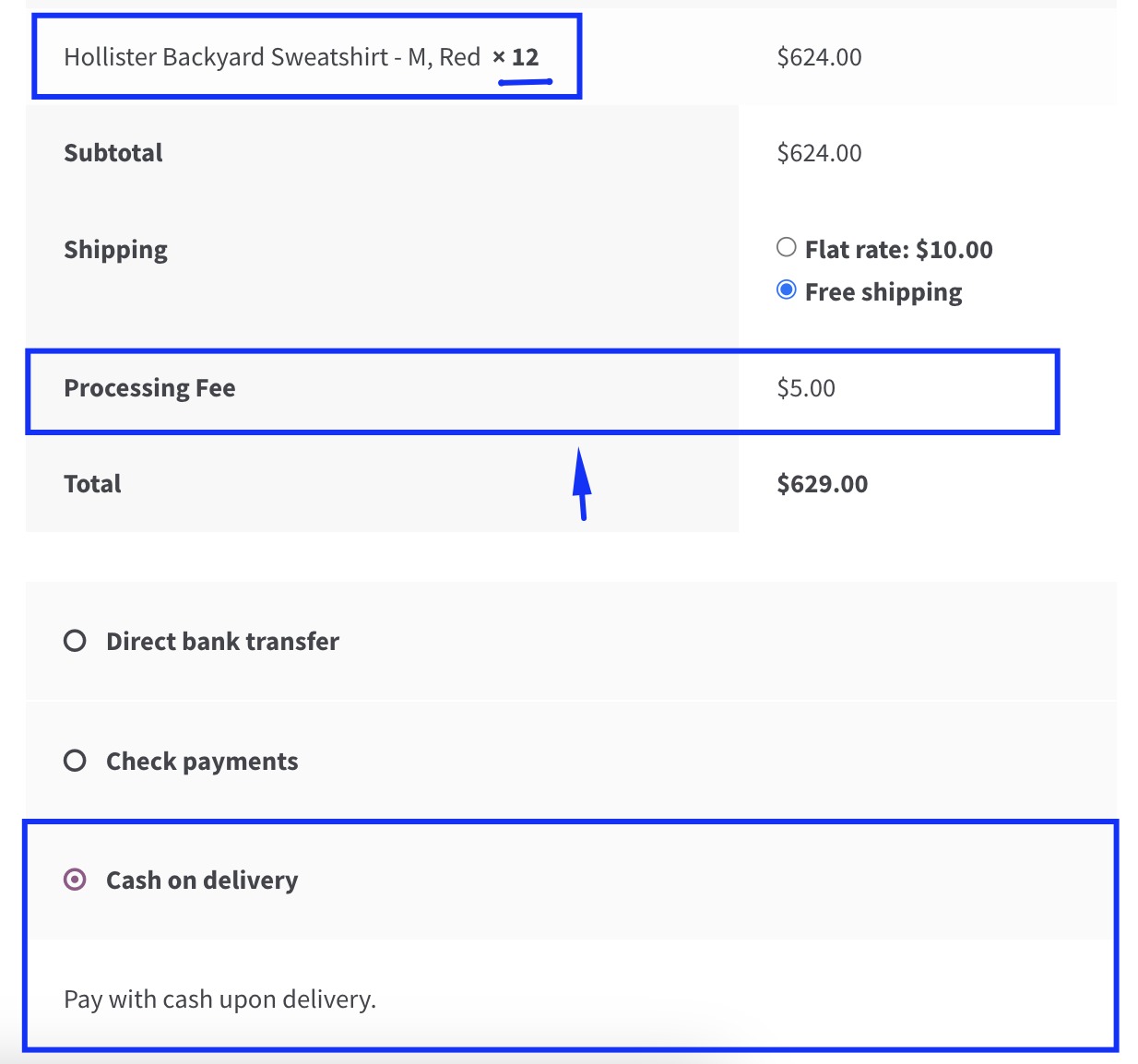
📌 Example Use Case #1: Add a Handling Fee for PayPal Transactions
Apply a 3% transaction fee on PayPal for customers with a cart subtotal exceeding $500.
📌 Example Use Case #2: Charge a Fixed Fee for Cash on Delivery
Add a $10 fee for Cash on Delivery when the cart contains fragile or bulky items, such as furniture.
📌 Example Use Case #3: International Transaction Fee
Charge a $7 processing fee for international customers using credit card payments.