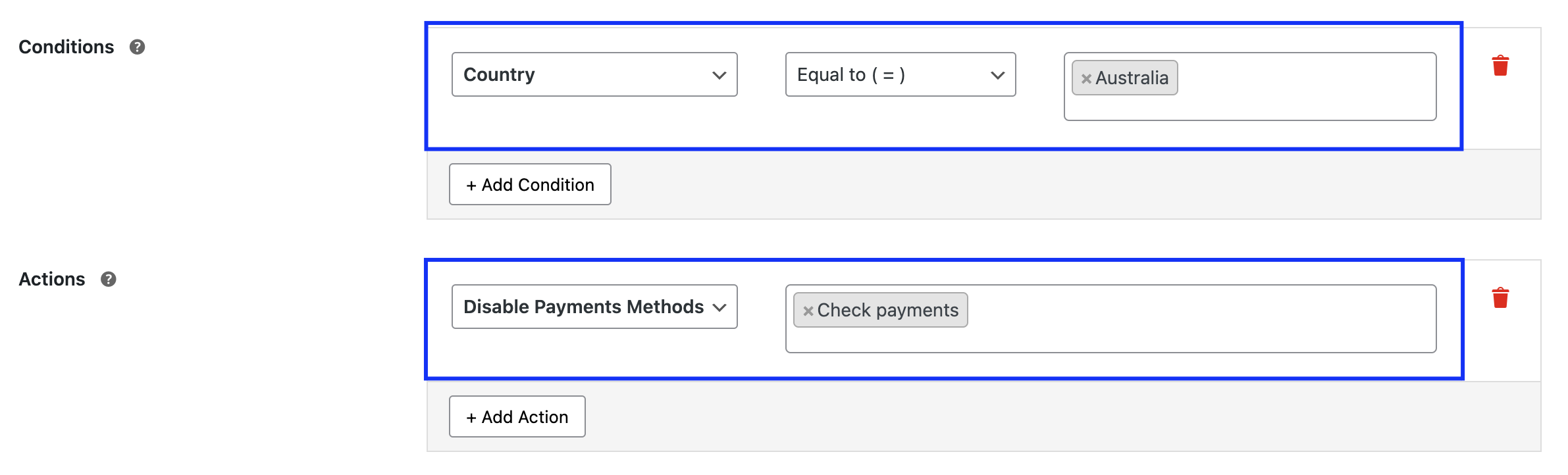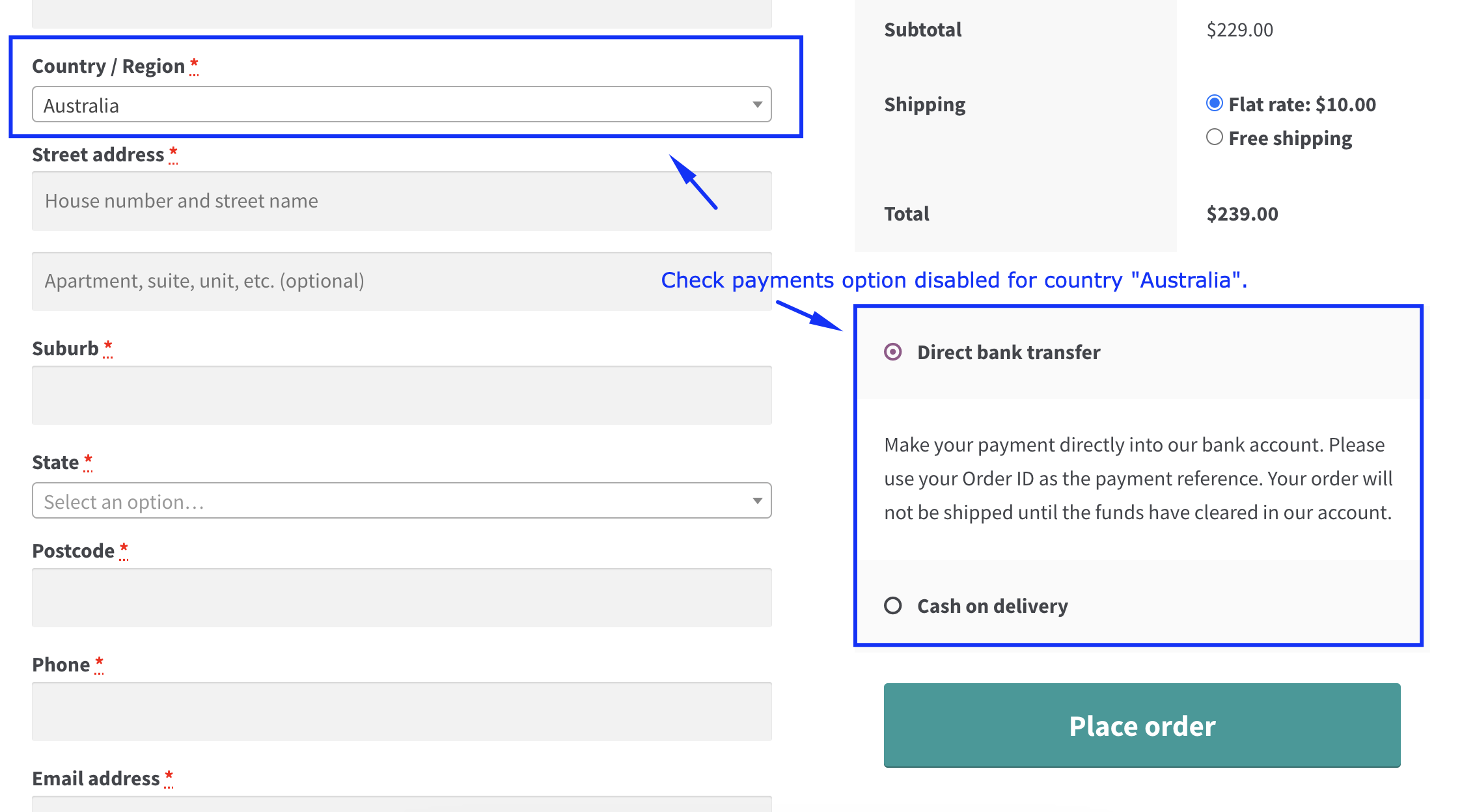How to add an action to a conditional payments rule
Actions define what happens when the conditions of a rule are met. You can add one or more actions to a rule, and the plugin offers three types:
Enable Payment Methods:
Show specific payment methods under the conditions in the rule. Without conditions, this applies globally.
Disable Payment Methods:
Hide selected payment methods when conditions are met or apply storewide if no conditions are set.
Add Payment Method Fee:
Add fees to specific payment methods with optional tax class settings.

Examples:
Example 1: Enable Cash on Delivery for orders of 5 or fewer "Frankie Sweatshirts."
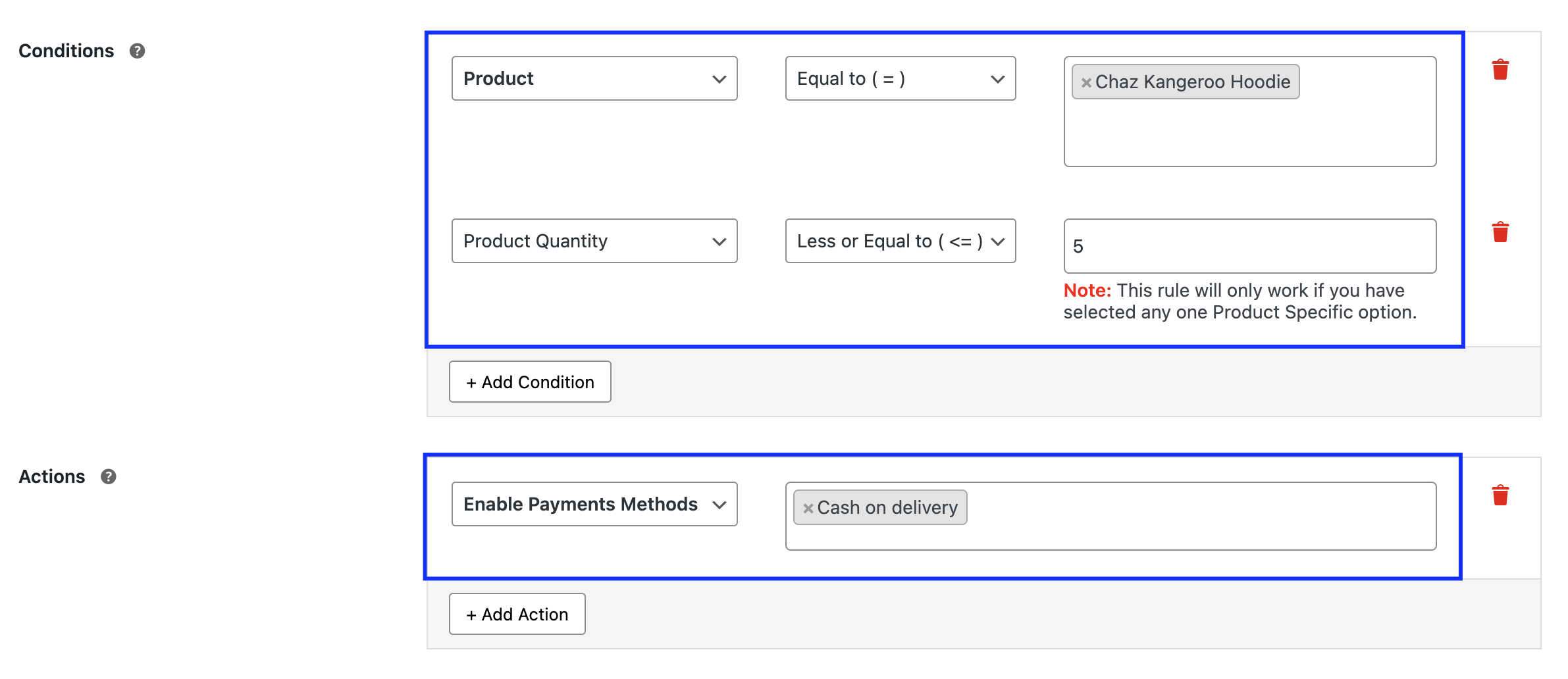
Example 2: Allow Shop Managers access to Direct Bank Transfer and Cash on Delivery.
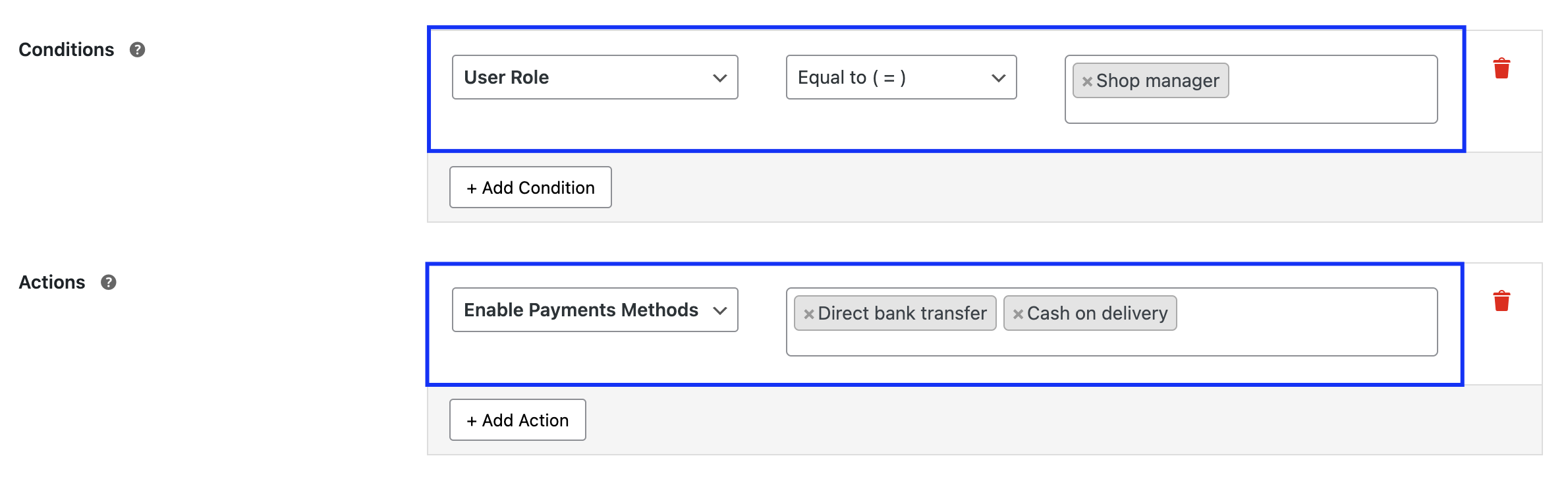
Example 3: Disable Check Payments for customers in Australia.