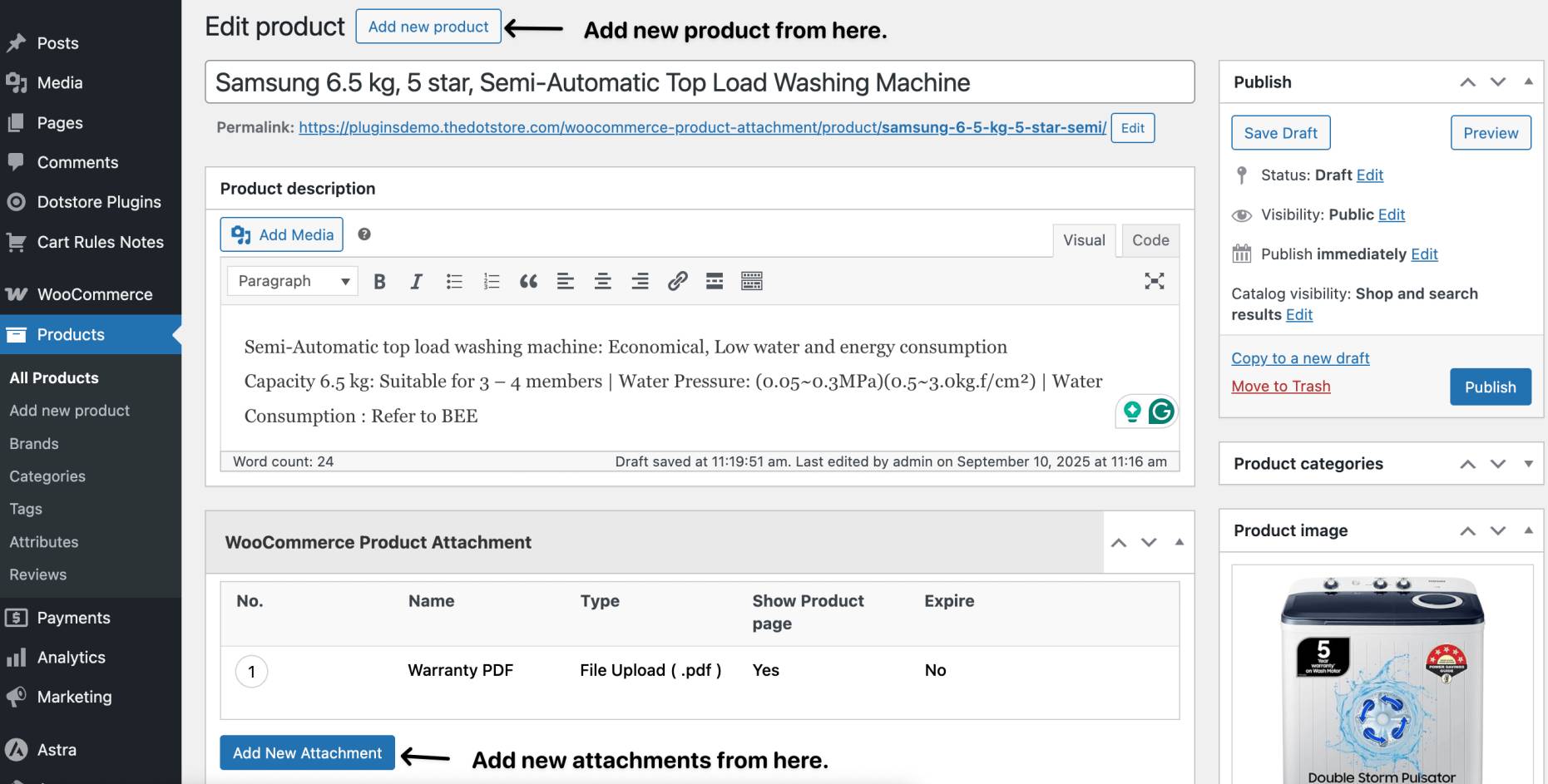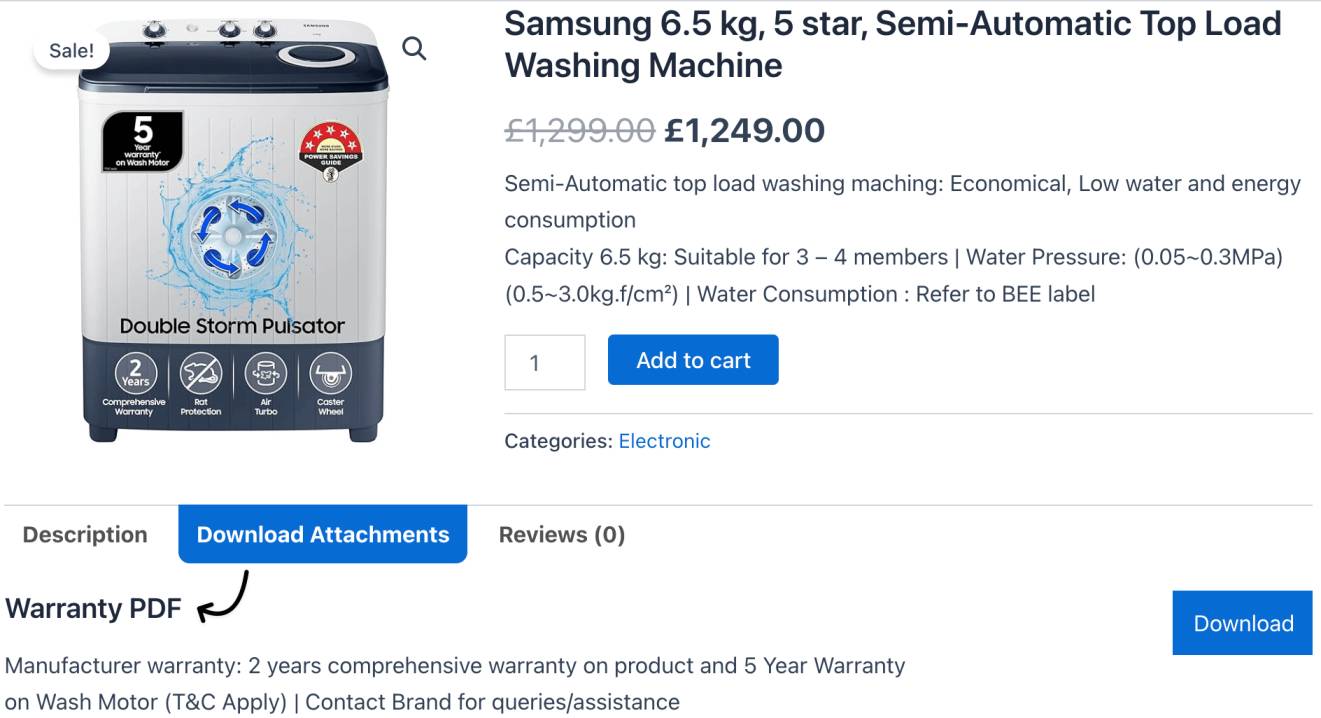How to Add Attachment Files to the Product Configuration Page
The Attach Files from the Product Configuration Page feature in the Product Attachment for WooCommerce plugin allows you to upload documents like PDFs, guides, and videos while creating or editing a product directly—without needing to switch tabs.
For example, while adding a new electronic product, you can instantly attach the user manual and warranty PDF from the same product setup screen—saving time and ensuring no product goes live without its required documentation.

This is ideal for store owners and product managers who want a seamless workflow to manage both product details and attachments in one place.
Preconditions
Before you begin:
- WooCommerce is installed and configured
- The Product Attachment for WooCommerce plugin is installed and activated
- You are creating a new product or editing an existing one
- Your attachment file (PDF, video link, etc.) is ready
Step-by-Step Instructions
Adding Attachments from the Product Configuration Page
- Log in to your WordPress dashboard
- Navigate to Products → Add New (or edit an existing product)
Scroll to the bottom of the page
Locate the section labeled WooCommerce Product Attachment
Add your attachment details:
- Upload the file or paste an external URL
- Enter a title (e.g., “Download User Manual”)
Set visibility preferences
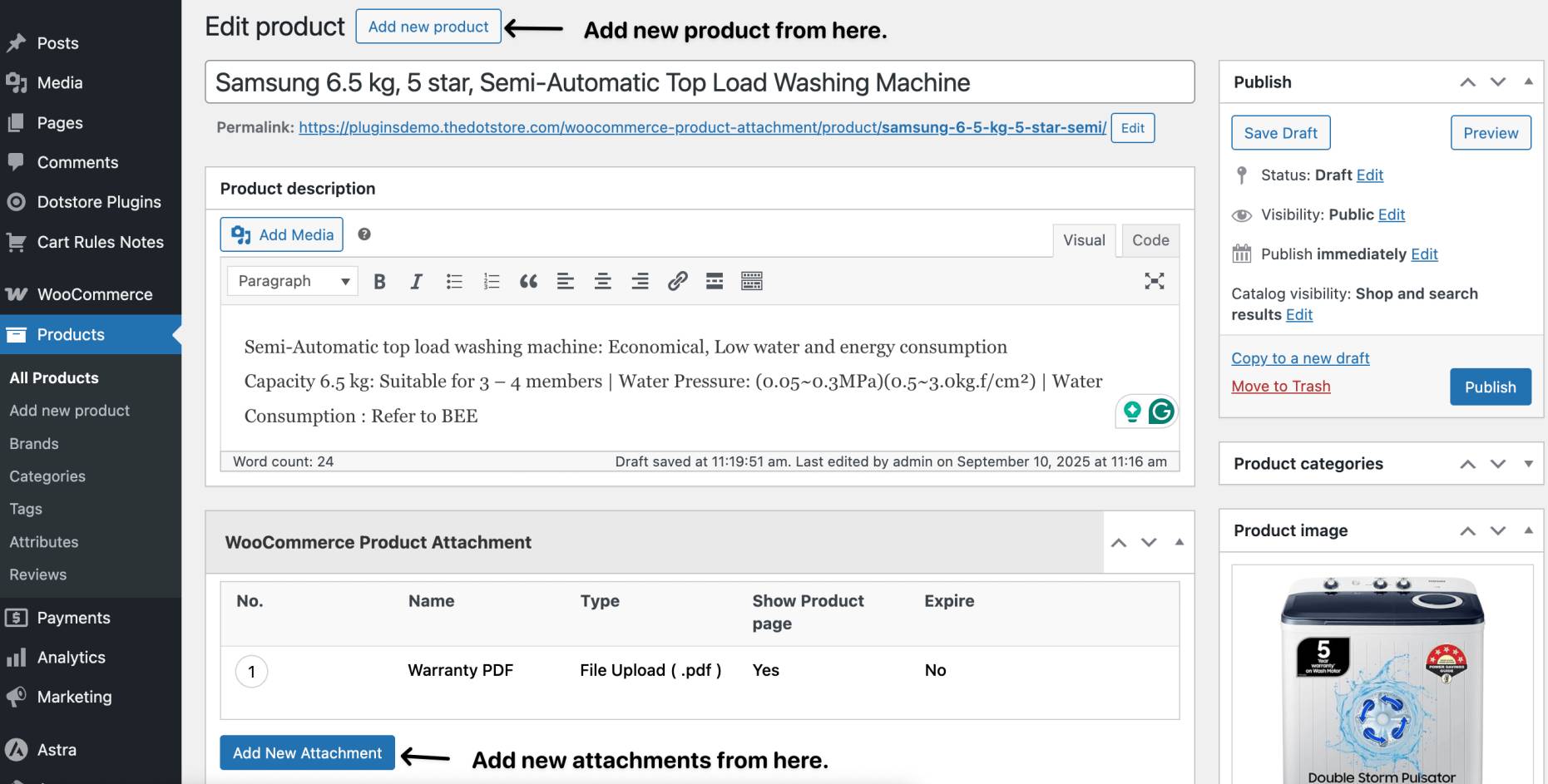
Publish or update the product
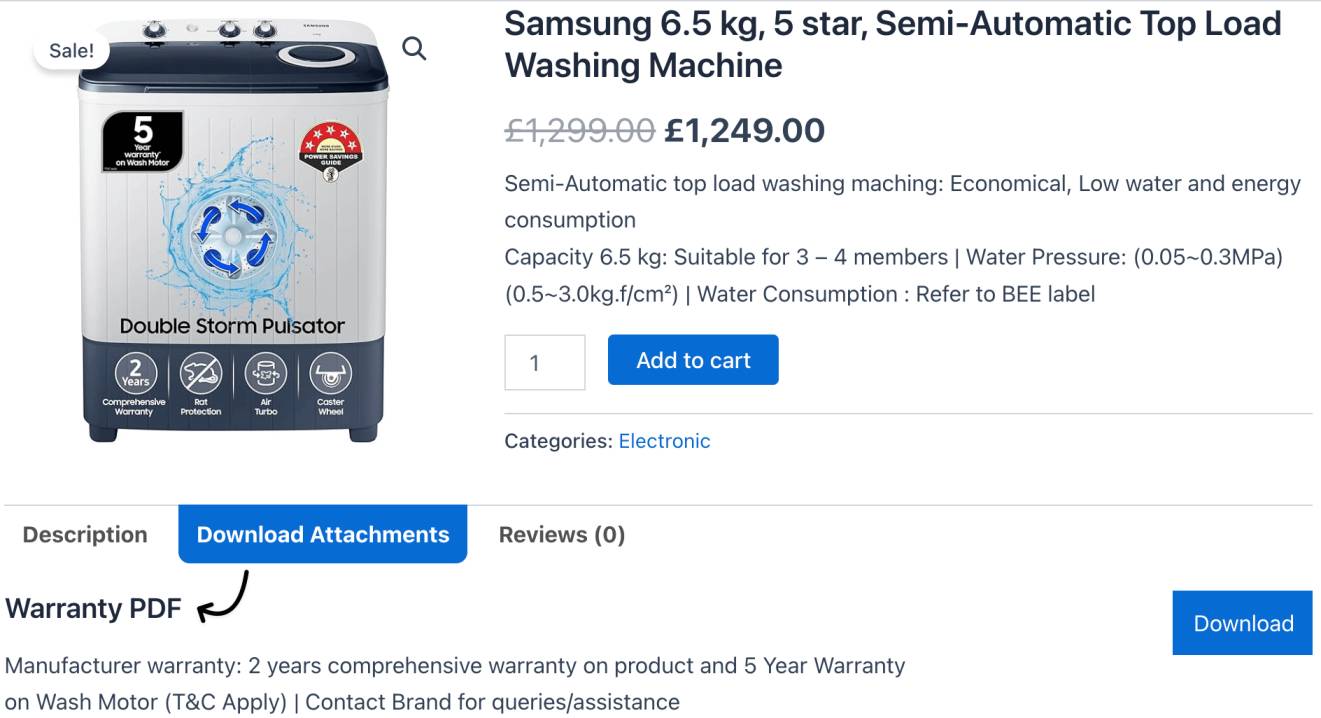
Alternate Flows
You can also manage product attachments via the Dotstore → Product Attachment dashboard for bulk actions or global settings, but adding directly from the product page is best for one-off uploads or quick updates.
Expected Outcome
After saving the product, the file will appear on the frontend product page for customers to view or download — making it easy to include all required information during product creation.
Summary
Attach files directly from the product configuration screen for a faster, cleaner workflow—ensuring every WooCommerce product has the right documentation included from the start.