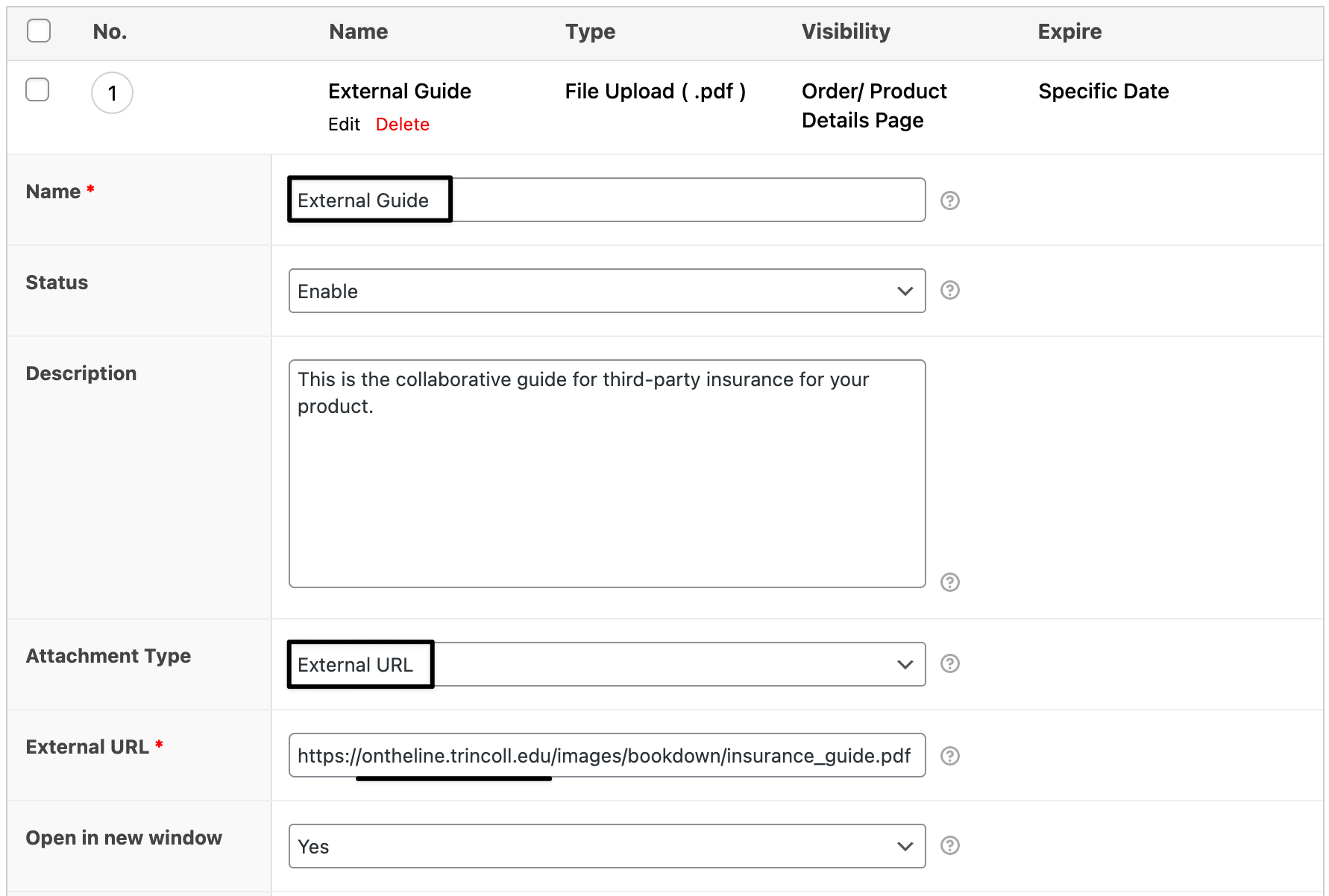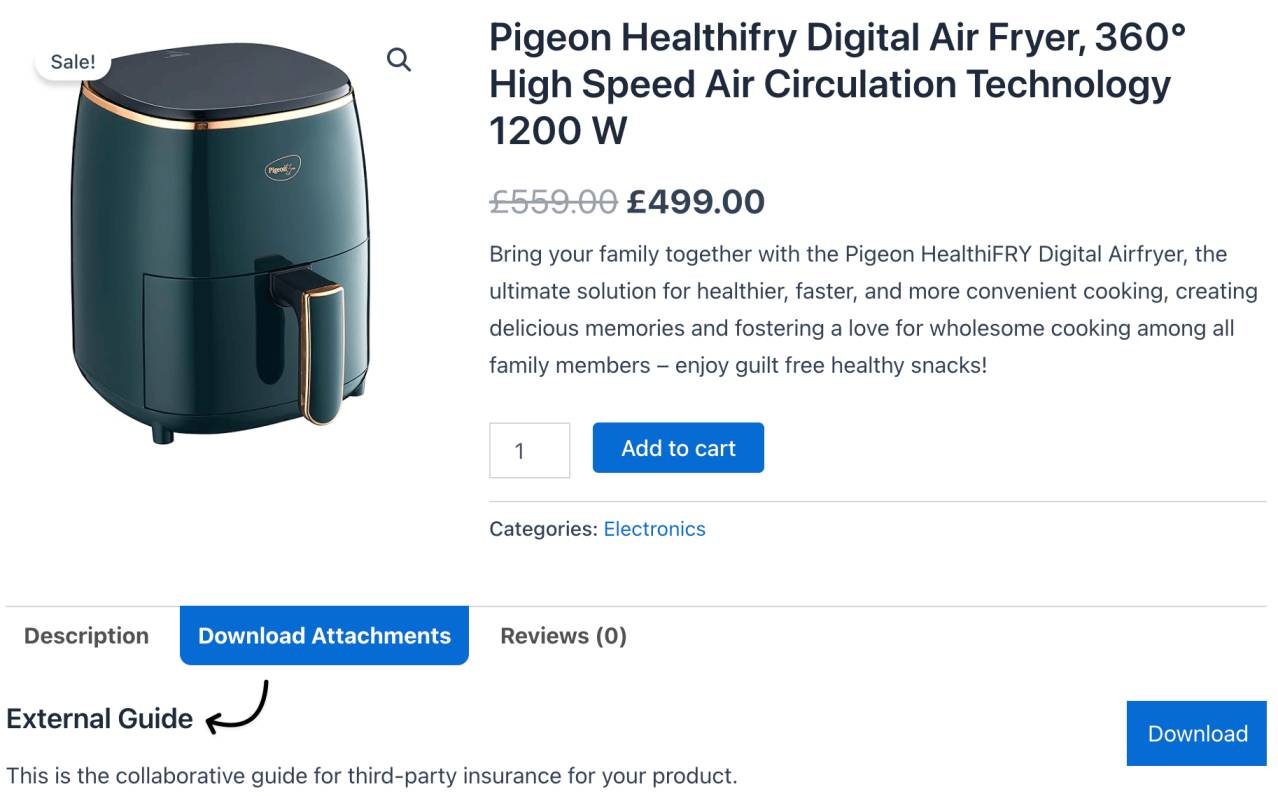How to Add External Links as Product Attachments in WooCommerce
The External Attachment feature in the Product Attachment for WooCommerce plugin allows you to attach external links (e.g., Third Party Warranty Card, YouTube videos, PDFs hosted on Dropbox, or product demo pages) directly to your product pages.
For example, if you host video tutorials on YouTube or user guides on Google Drive, you can attach those links to a specific product without uploading large files to your site.

This feature is ideal for WooCommerce stores that manage files externally, want to share dynamic documents, or reduce media load on their WordPress site.
Preconditions
Before using this feature, ensure:
- WooCommerce is installed and configured
- The Product Attachment for WooCommerce plugin is installed and activated
- You have at least one product published
- Your external URL is ready (e.g., YouTube, Dropbox, Google Drive, external PDF link)
Step-by-Step Instructions
Attaching an External Link to a Product
- Log in to your WordPress admin panel
Go to Dotstore → Product Attachment
Click on the Bulk Attachment tab
Select Add New
In the form:
- Choose the product to which you want to attach the link
- Set the Attachment Type to External URL
- Paste the external link in the External URL field (e.g.,
https://mycollaboration-party.com/upload/media/insurance_guide.pdf) - Add a descriptive title (e.g., "Watch Demo Video" or "View Setup Guide")
Set visibility (e.g., all users or logged-in users only)
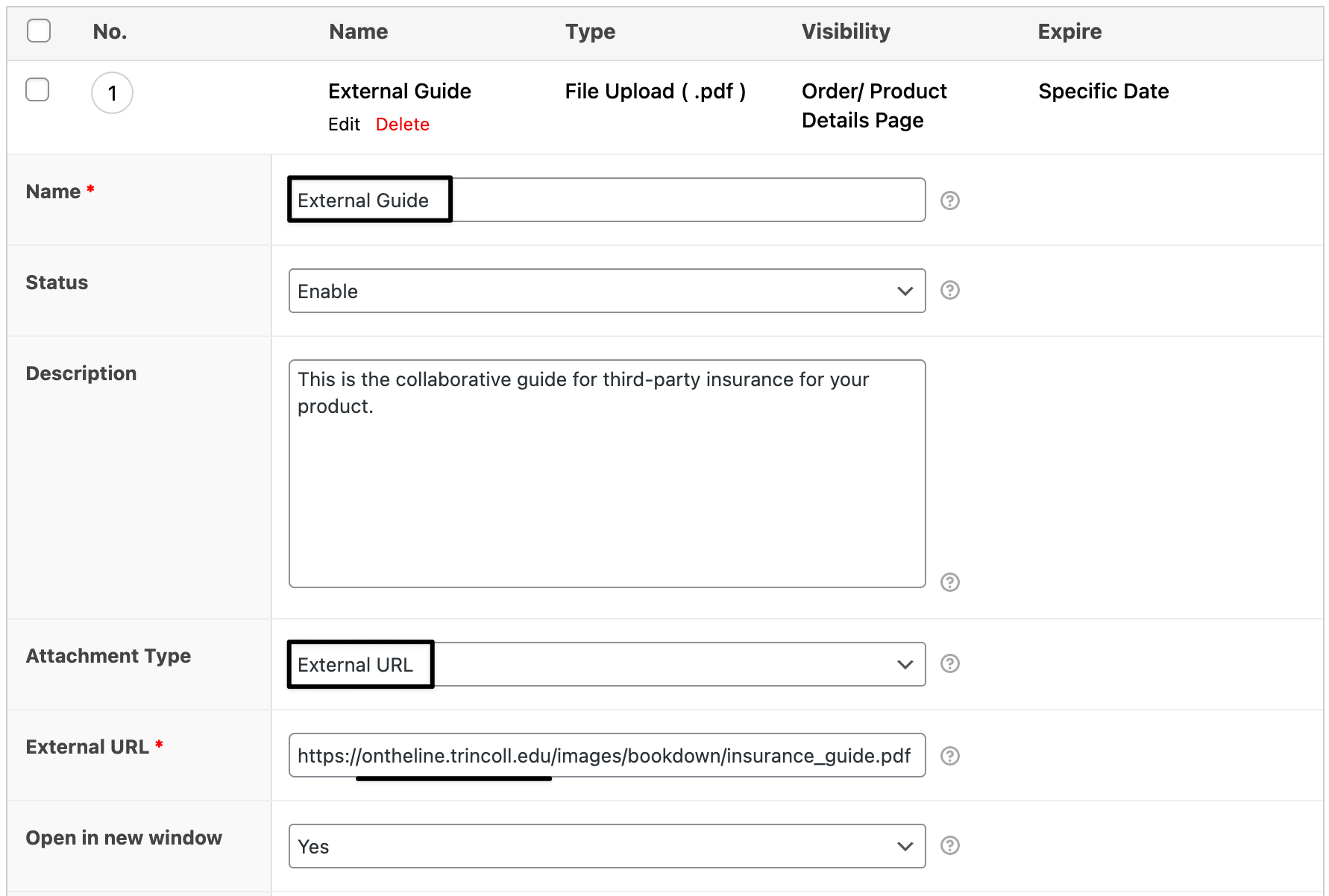
Click Save
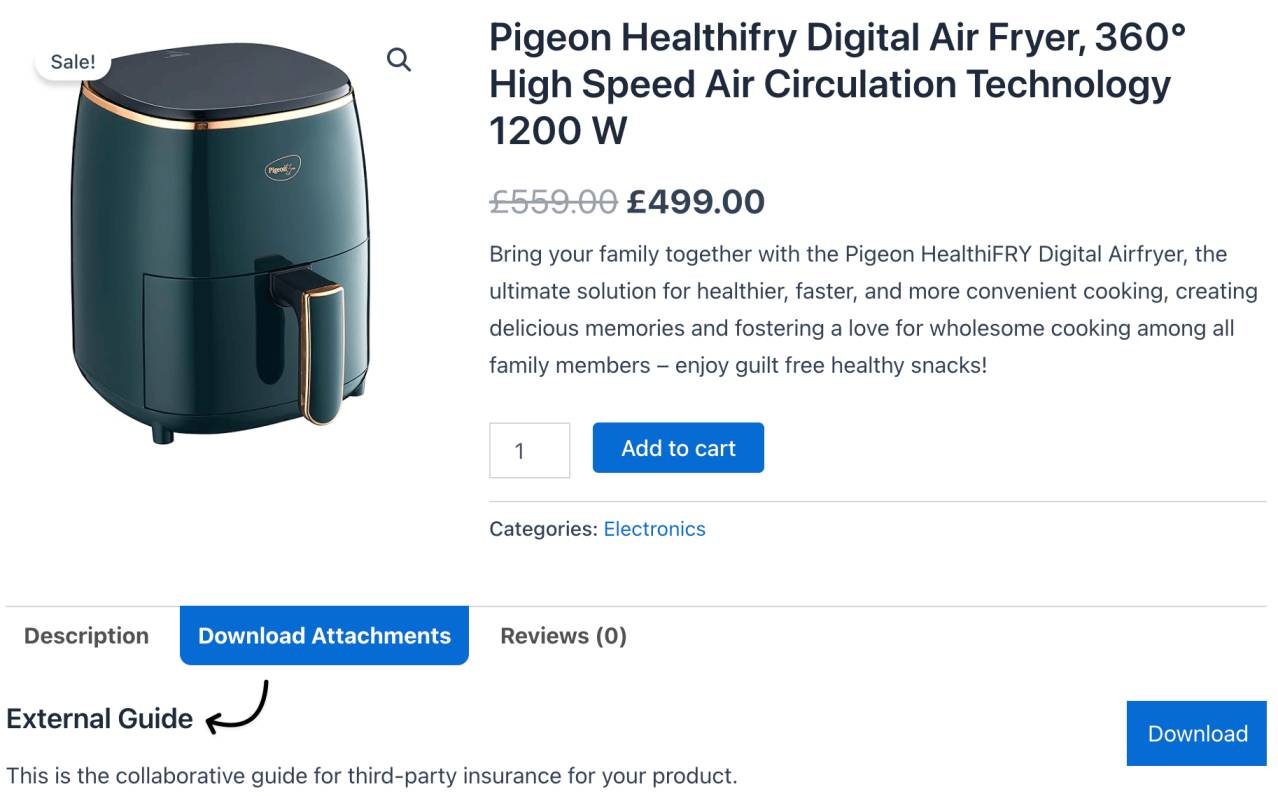
Alternate Flows
Attach External Link Globally (All Products)
If you want the same external link (e.g., a general brand video or policy) to appear on every product page:
- Navigate to Dotstore → Product Attachment
- Go to the Global Settings tab
- Choose Attachment Type = External URL
- Enter the link (e.g., brand intro video or universal document)
- Set title and visibility
- Click Save
Expected Outcome
The external link will appear on the selected product page(s) as a clickable attachment. Customers can click to view or download the file from its original location — keeping your store lightweight and your media centralized.
Summary
Using external links as product attachments is a flexible way to share dynamic content like videos, hosted documents, and third-party guides without uploading files to your WooCommerce store.