Attribute Stock Add Rule Overview
The Attribute Stock for WooCommerce plugin extends the stock management capabilities of WooCommerce by providing enhanced functionality for managing stock levels based on attribute combinations.
When you click ‘Add New’, you will be redirected to a dedicated rule creation page. This page will have 3 sections.
The Attribute Stock Configuration is the first of these and looks as follows.
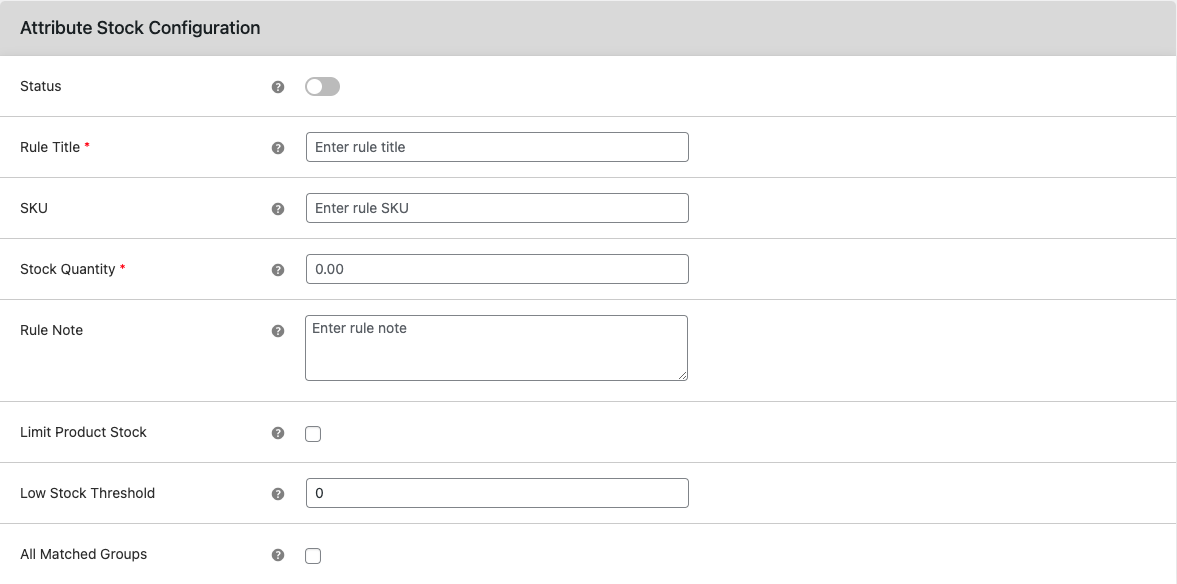
- Status: Enables or disables the rule.
- Rule Title: Title assigned to the rule for administrative purposes.
- SKU: Unique and short name for the rule.
- Stock Quantity: Quantity on which the rule will apply to a product attribute combination.
- Rule Note: Field for saving details of the rule for administrative purposes.
- Limit Product Stock: Restricts customers from choosing quantities beyond the "Stock Quantity".
- Low Stock Threshold: Indicates to the admin before the stock reduces below this limit, showing an alert on the listing with a red colour.
- All Matched Group: Reduce Stock: Reduces stock for every matched attribute group, even when there are multiple matched attributes for a product/variation.
The Attribute Condition is the second of these and looks as follows.
This section allows you to specify the attribute or term condition upon which the rule will be applied. You can define conditions such as specific colours, sizes, or any other attributes relevant to your products. The rule will then apply to the product variations that match the defined attribute condition.
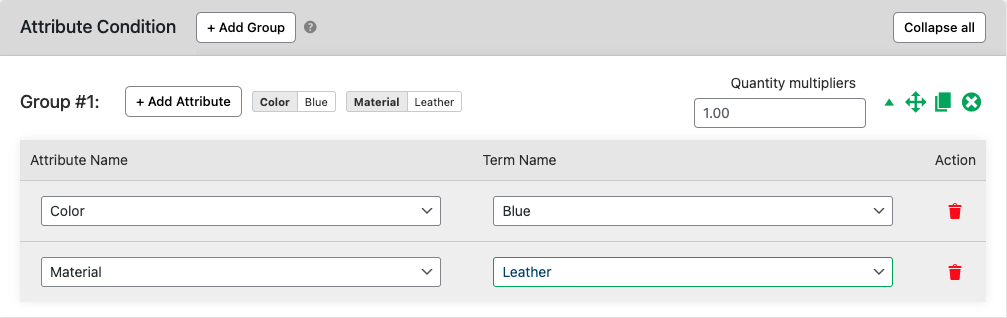
Each group represents a unique combination of attributes and terms. You can create multiple attributes and term combinations within one group and also create multiple groups of attribute conditions.
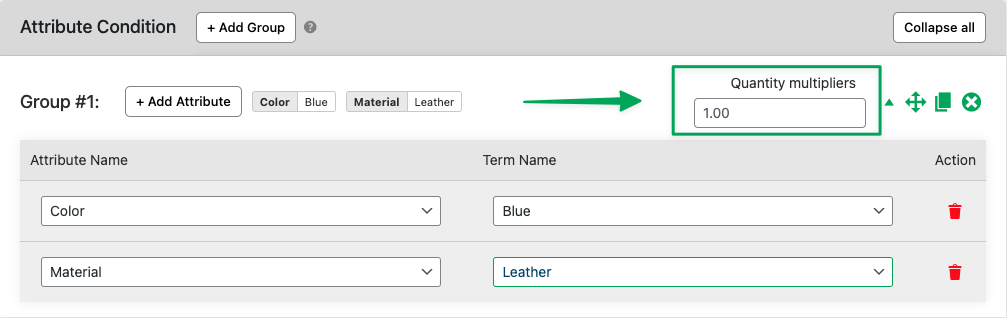
Additionally, each group includes a field named "Quantity Multiplier," which determines the amount by which stock will be deducted from inventory if the attributes and terms in that group match a product variation.
After filling up the details we can save this rule and you have applied the rule to that specific attribute and term combination.
The Rule Filters is the third of these and looks as follows.
Products: Where we can select specific products on which we want to apply stock limit.
Exclude Products: Where we can select those products, on which the rule will not apply else other products will limit stock by our rule.
Category: Where we can select the category(ies) on which we want to apply the stock limit on those products.
Exclude Category: Where we can select category(ies) on which our stock rule will not apply.
Product Type: Here we can select which type of product want to apply the stock limit. Right now plugin can apply rules on Simple and Variable product types.