How to add BOGO Discount
What is a BOGO discount?
Introducing our exciting Buy One, Get One Free (BOGO) offer – the ultimate way to double your delight while shopping. With this irresistible deal, when you purchase one item, you'll receive a second one completely free of charge. It's the perfect opportunity to enjoy double the value, whether you're stocking up on your favourite products or trying something new.
How does it work?
Imagine getting two items for the price of one – that's the magic of our BOGO offer. It's not just about the savings; it's about elevating your shopping experience to a whole new level.
To take advantage of this fantastic opportunity, simply add your chosen products to your cart, and the discount will be applied automatically – no coupon codes or extra steps are needed.
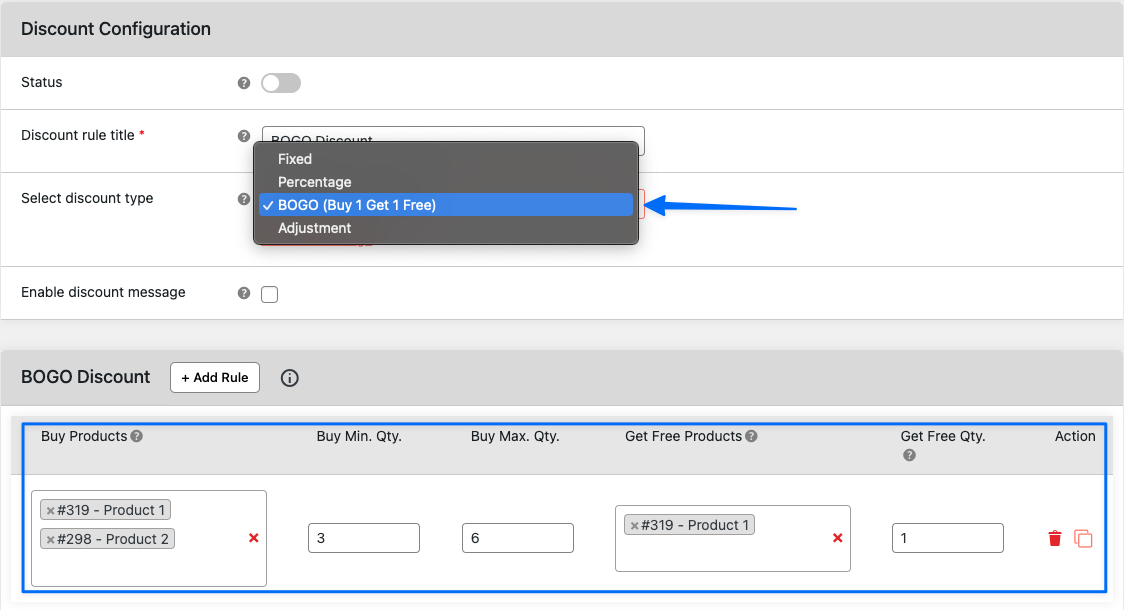

How to configure a BOGO discount?
- Choose Your Discount Type: Select the BOGO (Buy One, Get One) discount type during configuration to avail this fantastic offer.
- Pick Your Buy Products or Category: Choose the specific products or a product category that customers must buy to qualify for the BOGO deal. You now have the flexibility to either pick individual products or entire categories, making it easier to apply broad promotions.
- Set Your Quantity Range: Specify the quantity range of the bought products that you need to add to your cart to trigger the BOGO discount. This could be a specific range like 2 to 5 units.
- Select Your Free Product: Choose the product that you'll receive for free as part of the BOGO deal. It's like an extra gift with your purchase!
- Define Your Free Product Quantity: Set the quantity of the free product that you want to add to your cart. This determines how many free items you'll receive based on your purchase.
With these simple steps, you'll be all set to experience the magic of BOGO. As you select the qualifying buy products and meet the specified quantity range, the free product will be automatically added to your cart with the designated quantity.
Example 1:
As shown in the screenshot below, our store currently has "Product 1" in the cart with 4 Quantities. Now, let's go ahead and look over the BOGO configuration to show you how we can make rules.
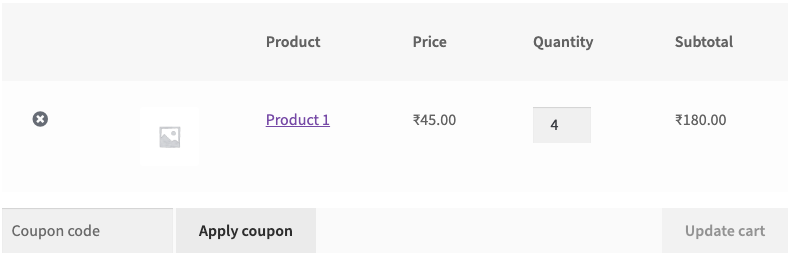
We can see the configuration below:
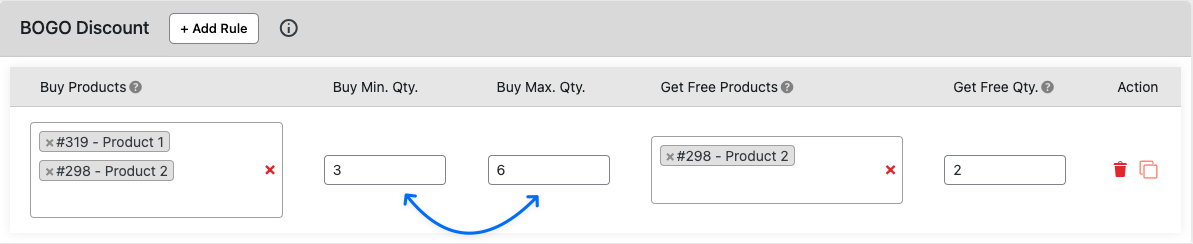
Here we have selected "Product 1" and "Product 2" as Buy products and the quantity range of them will be 3 to 6. And if this condition satisfy then we will automatically add "Product 2" as free with 2 quantities.
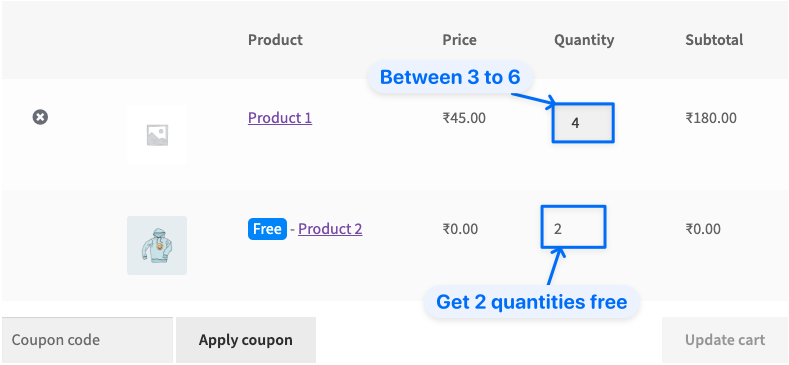
Example 2:
Now, If we want to give some product free on buying some quantity range. Then we need to make below rule to achieve:

Select any 2 to 4 items of "Product 1", and the same product will be automatically added to the cart for free.
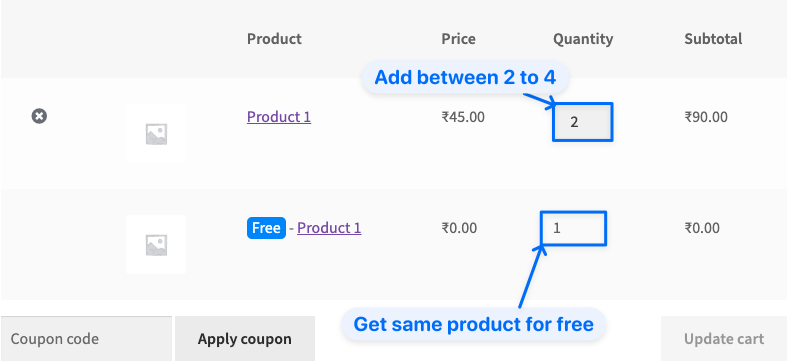
Example 3:
For this we need to configure below rule:

If you're shopping from within India, enjoy our BOGO (Buy One, Get One) deal. Purchase any item from India as a country, and we'll include a second one for free.

Example: 4:
Suppose you want to offer a BOGO deal when customers buy any product from the "Women" category. Instead of selecting individual products, you can now select the entire Women category as the qualifying buy group.

If a customer adds any 3 to 5 products from the Women category and selects the country as US, the rule will be triggered, and 1 unit of "Eco-Friendly reusable water bottle" will be added to their cart automatically.
