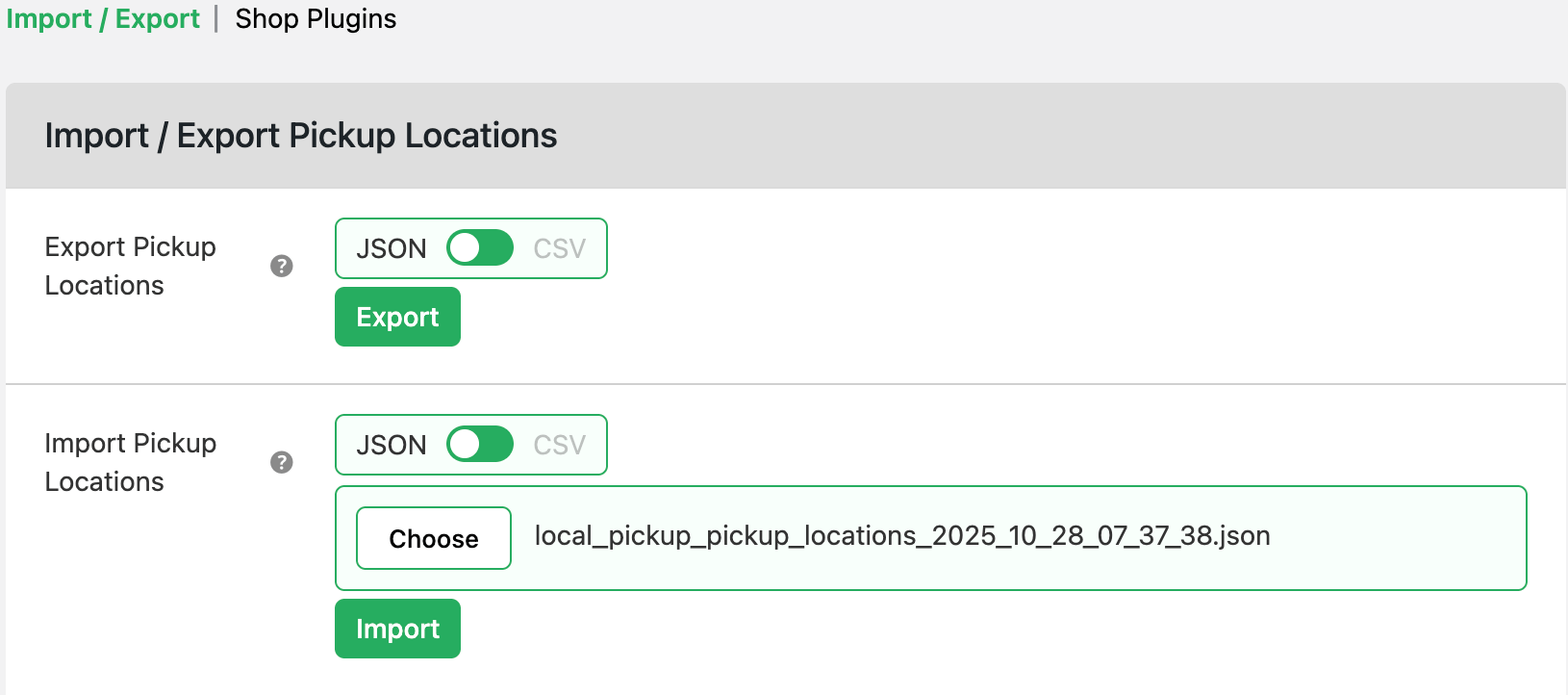How to import bulk local pickup locations in WooCommerce
Save time by importing multiple local pickup locations at once using a CSV or JSON file. This feature is perfect for large stores or multi-branch businesses that manage multiple pickup points across the US.
💰 Real revenue impact: what you lose without this rule
Manually adding each store location is time-consuming and error-prone. Bulk importing saves hours of setup time and ensures consistency across your pickup locations.
| 🚫 Without rules | ✅ With rules |
|---|---|
| Adding stores one by one wastes staff hours | Bulk import saves up to 80% setup time |
| Location errors cause confusion at checkout | Centralized data import ensures accurate pickup lists |
In The Article
How to use import bulk local pickup locations
Use this feature to upload all your pickup store locations at once from a CSV or JSON file. Each entry includes store name, address, contact info, pickup hours, and more.
Benefits of importing bulk local pickup locations
- Import hundreds of locations instantly
- Avoid manual data entry errors
- Update or replace existing store lists easily
- Maintain consistent details across all stores
- Export and back up location data anytime
How to configure — step guide
- Go to Dashboard → Dotstore → local pickup settings
Click the Settings tab
Select the Import Export option
Under the Import Pickup Locations section:
- Click Choose File
- Select your CSV or JSON file containing pickup data
Click Import
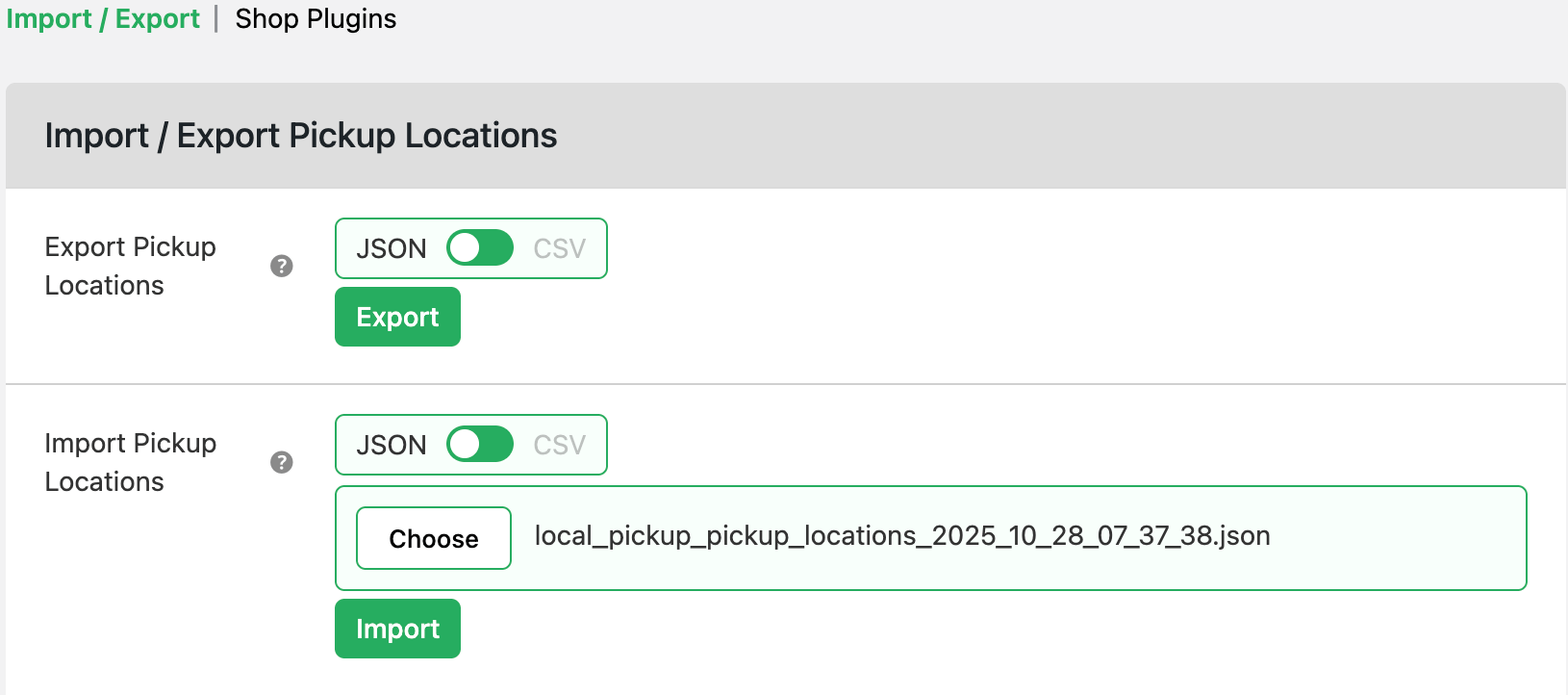
Import pickup locations
- Wait for the confirmation message: “Pickup locations imported successfully.”
Ready to See All Features in Actions?
Access our complete advanced features instance, allowing you to configure every feature with real checkout scenarios.
Real examples
Example 1
A clothing brand imports 50 pickup locations from their store database across the US (New York, Texas, California).
Result: setup time reduced from 3 hours to 15 minutes.
Example 2
A grocery chain exports all existing pickup points to a JSON file for backup before seasonal updates.
Result: quick restore after updates with no data loss.
Expected outcome
You’ll instantly have all your pickup locations added to WooCommerce, ready to be shown to customers at checkout — ensuring faster setup and consistent location data.
FAQs
1. What file formats are supported for import?
CSV and JSON files are supported.
2. Can I export existing pickup locations?
Yes, use the Export button under the same Import Export section.
3. What happens if a location already exists?
Duplicate entries are skipped or updated based on file configuration.
4. Can I import pickup hours or fees, too?
Yes, the import file supports additional fields like hours, holidays, and fees.