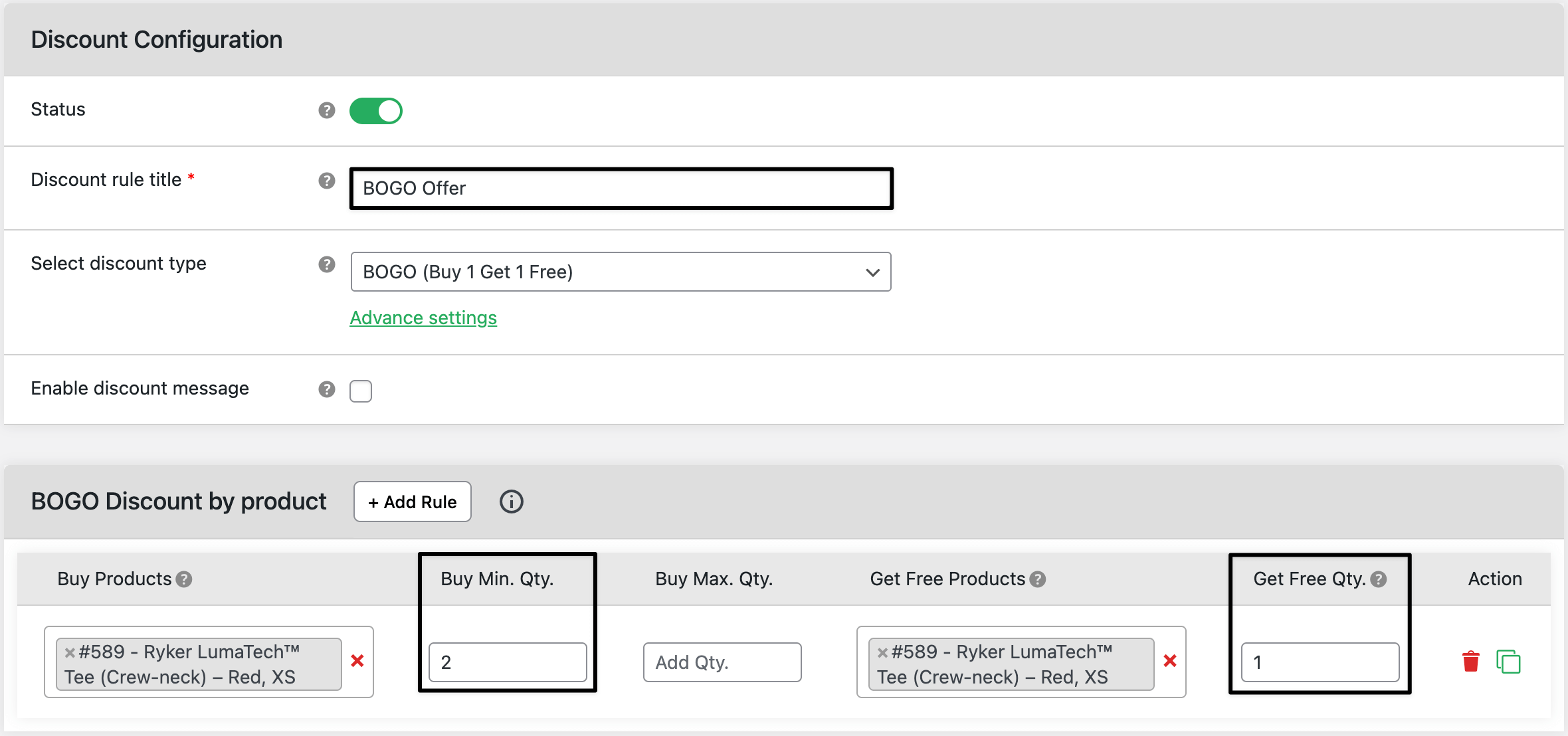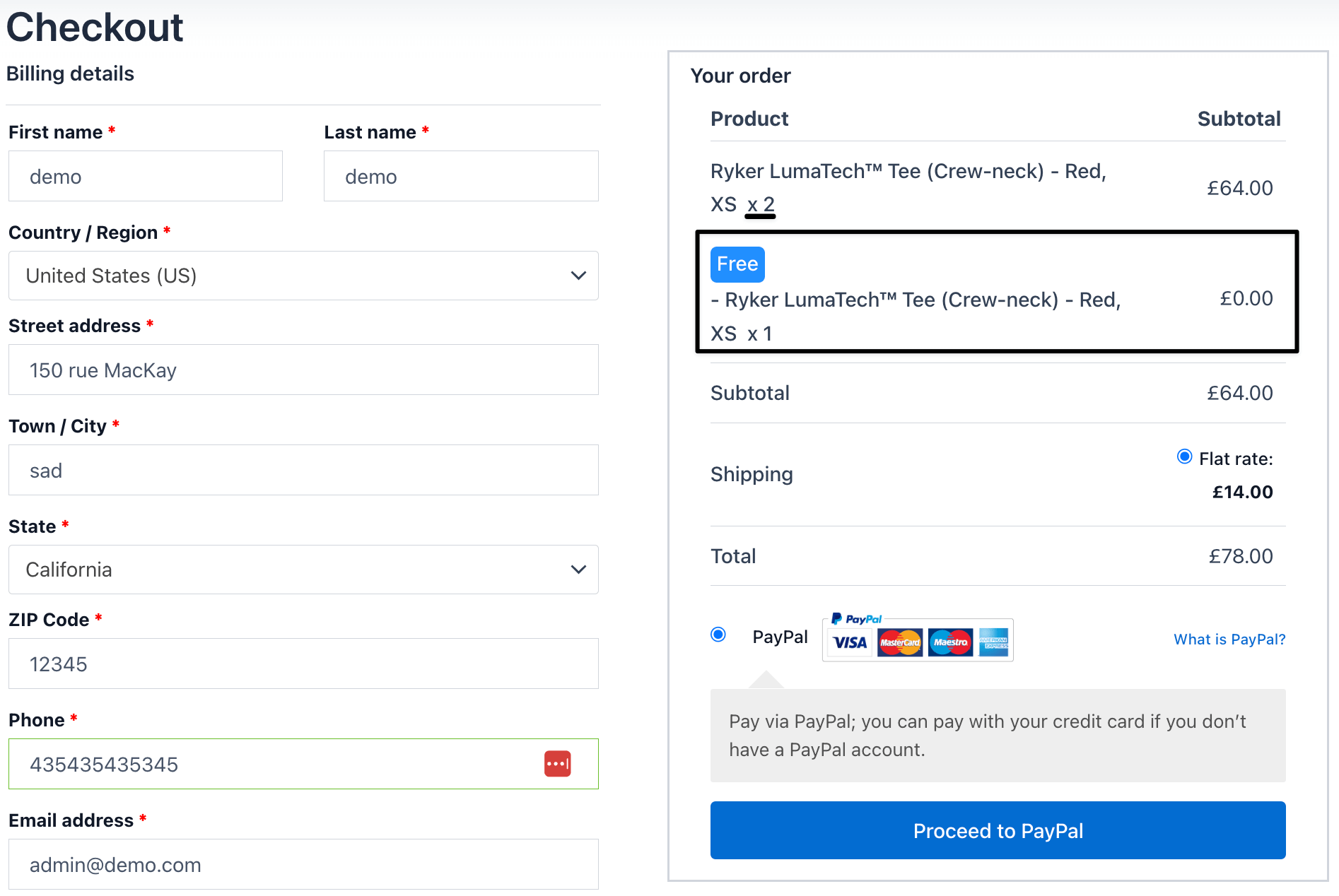How to create a WooCommerce BOGO (Buy One Get One) offer
Set up Buy One Get One (BOGO) offers in your woocommerce store to boost sales and clear inventory faster. This feature automatically adds a free or discounted product when customers purchase a specific item.
💰 Real revenue impact: what you lose without this rule
BOGO deals increase average cart size and encourage repeat purchases by creating a sense of urgency and value.
| 🚫 Without rules | ✅ With rules |
|---|---|
| Customers buy only one item per order | BOGO offer doubled unit sales in 48 hours |
| Clearance items stay unsold for weeks | Free product incentive helped clear $3,000+ in stock |
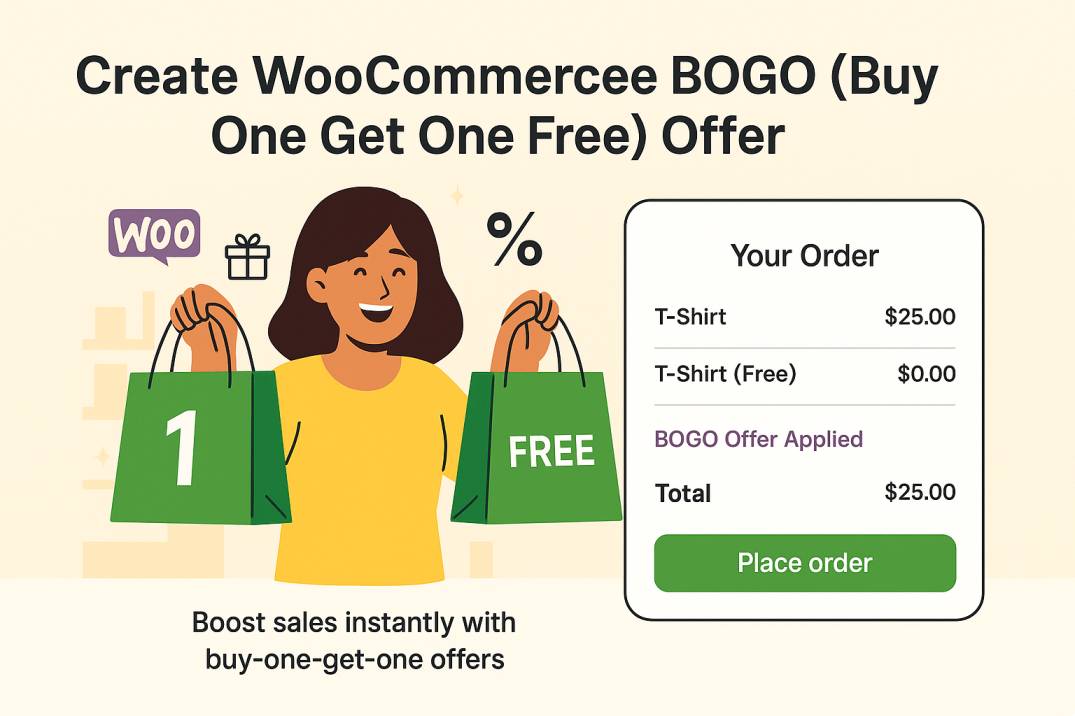
In The Article
How to use a BOGO discount
Use this rule to automatically give away a product or apply a percentage discount when a customer buys one or more of a selected item. Ideal for promotions, seasonal sales, or combo offers.
Benefits of BOGO discount
- Increase order quantity instantly
- Move slow-selling or seasonal stock faster
- Reward loyal customers with free items
- Automate promotional deals (no coupons needed)
- Perfect for bundle or limited-time campaigns
How to configure — step guide
- Go to Dashboard → Dotstore → dynamic pricing → manage rules
- Click Add New Rule
- Under discount type, select buy one get one (BOGO)
- Choose the trigger product(s) (the item a user must buy)
- Set the reward product(s) (the free or discounted item)
- Define the quantity condition – e.g., “Buy 1 get 1 free” or “Buy 2 get 1 at 50% off”
- Choose discount type (percentage or fixed amount, or free)
- Optionally set start and end dates for the offer
Click save rule
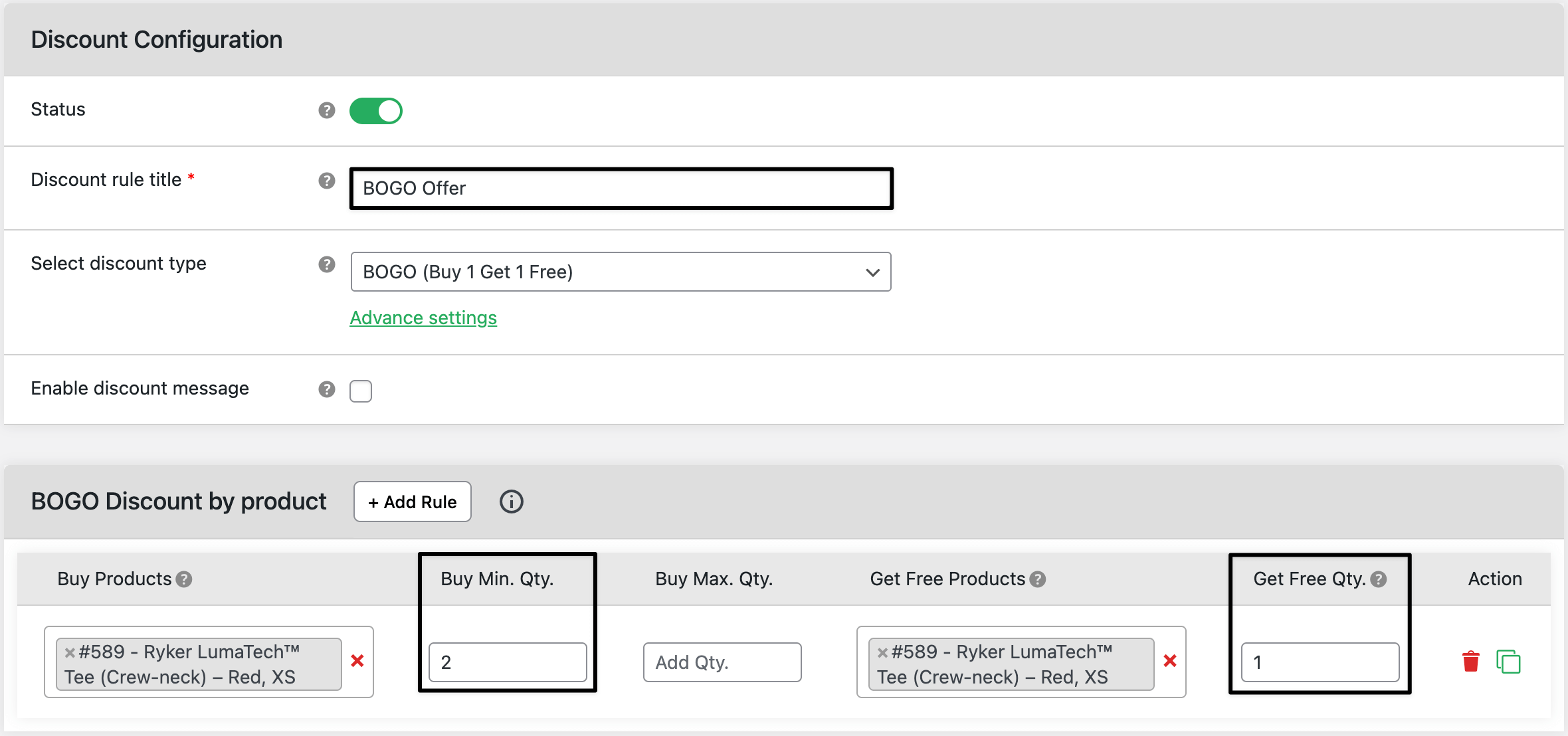
Buy One Get One Free Add two products and get one product FREE
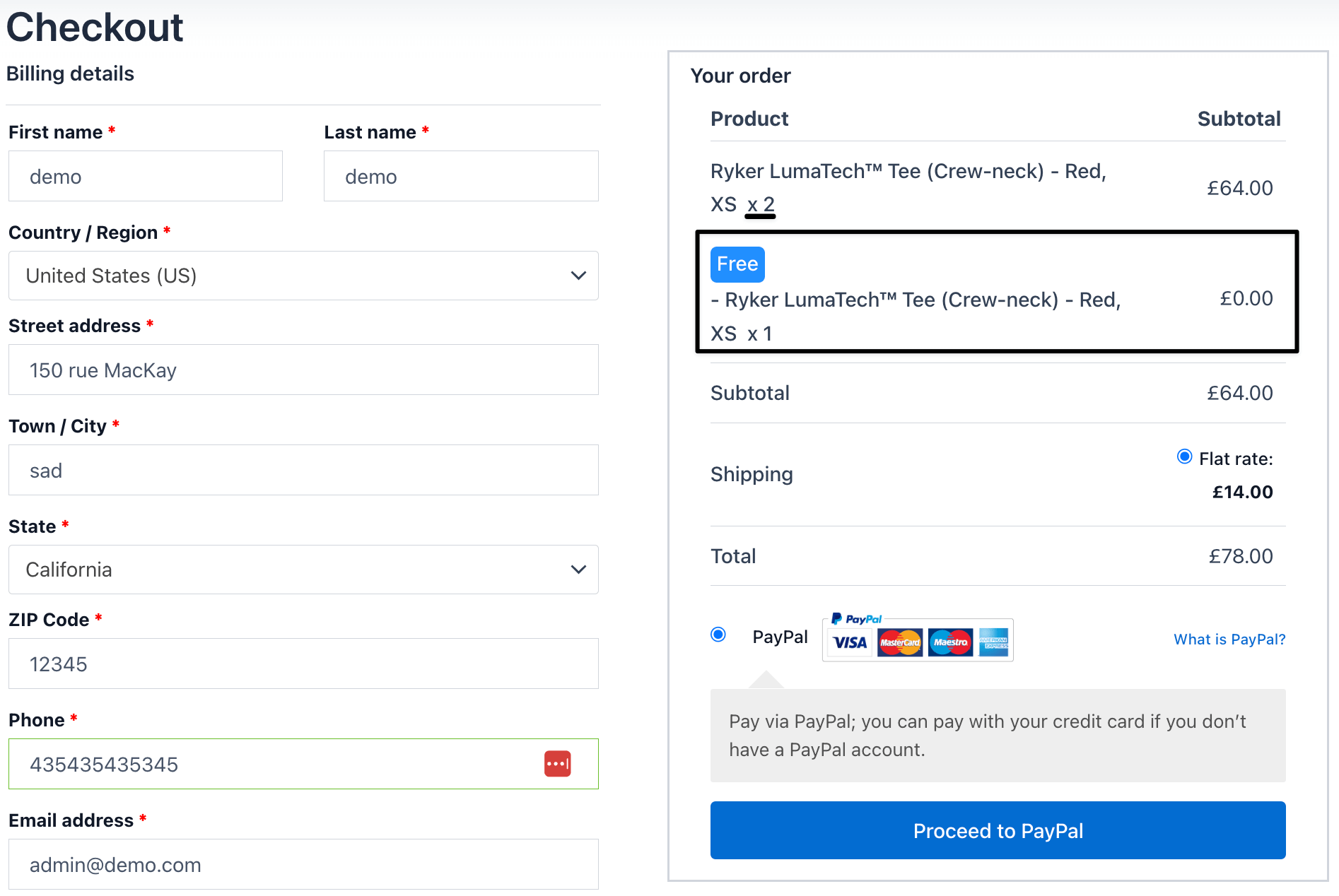
Add two product and get one FREE
Real examples
Example 1
Offer: Buy 1 T-Shirt, Get 1 Free during a weekend sale.
Result: sold 200 extra units and cleared old designs in 3 days.
Example 2
Set Buy 2 Get 1 at 50% Off on the accessories category.
Result: boosted category revenue by 35% during the campaign.
Expected outcome
When customers add the qualifying product to their cart, the free or discounted item appears automatically.
You’ll boost conversions, increase average cart value, and reduce leftover inventory without manual discounts.
FAQs
1. Can I apply a BOGO offer to multiple products or categories?
Yes, you can select multiple trigger and reward products in the same rule.
2. Can I give a percentage discount instead of a free product?
Yes, you can choose between 100% (free), fixed amount, or percentage discounts.
3. Does the customer need a coupon to claim the offer?
No, the discount applies automatically when the condition is met.
4. Can I limit the number of free items per order?
Yes, you can set a maximum reward limit in the rule settings.