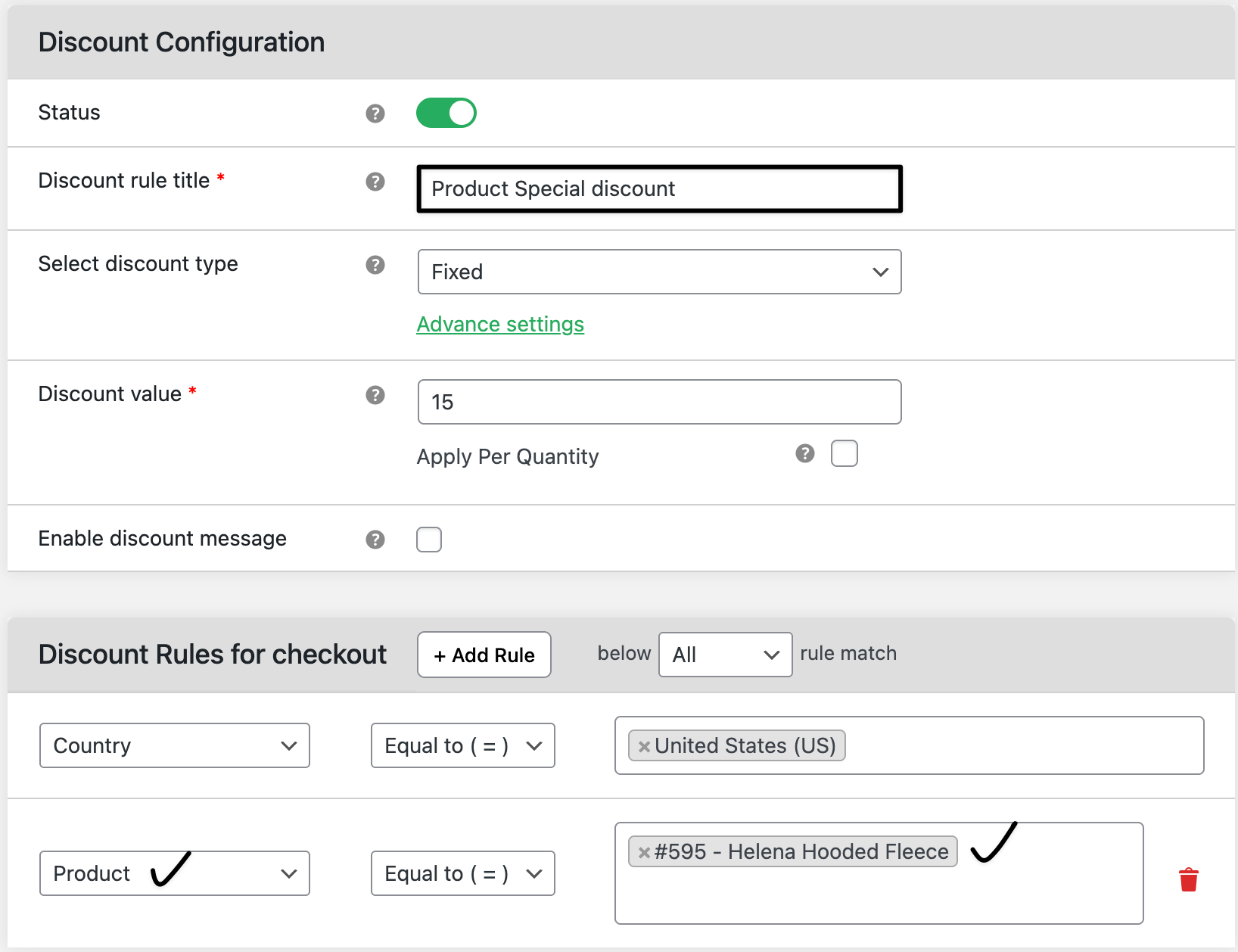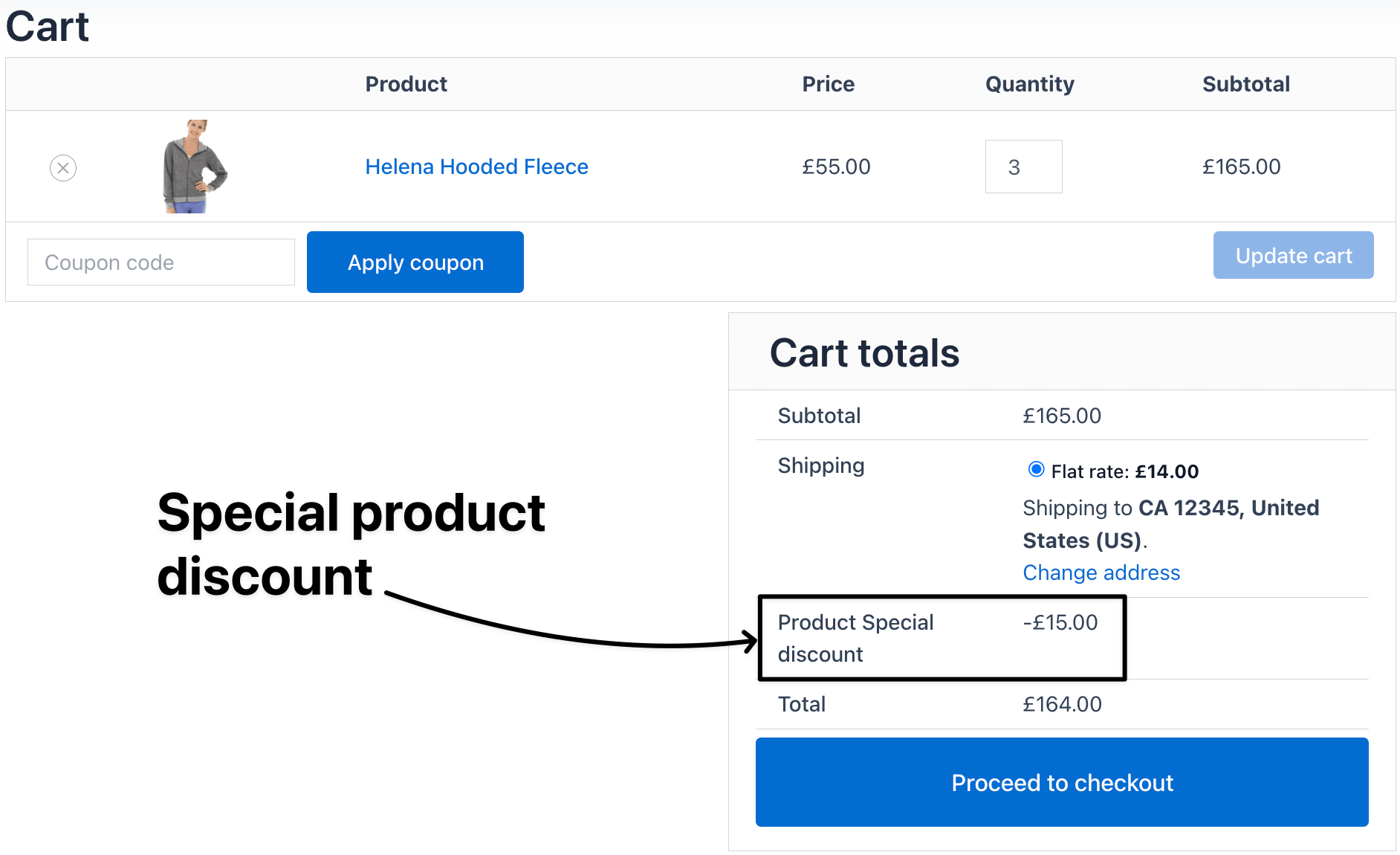How to add product-specific discounts in WooCommerce
Set discounts for specific products or categories in your woocommerce store. This helps you target certain items — like seasonal or high-margin products — without affecting the rest of your catalog.
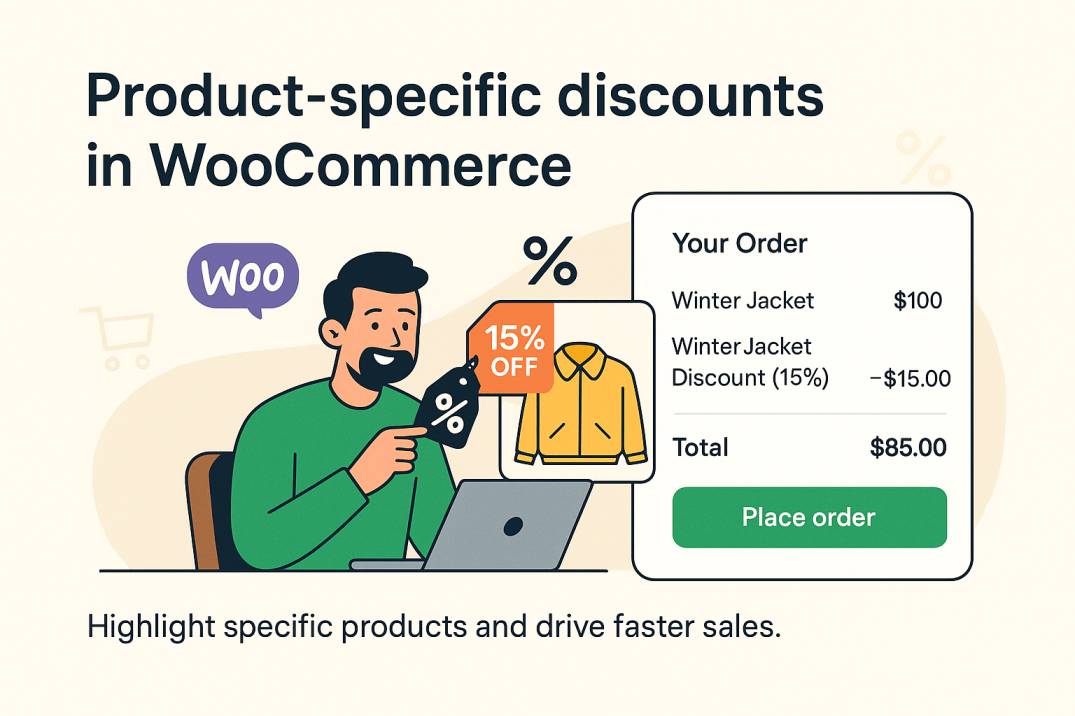
💰 Real revenue impact: what you lose without this rule
Product-specific discounts help clear stock and attract focused buyers without hurting your overall profit margin.
| 🚫 Without rules | ✅ With rules |
|---|---|
| Overstocked items remain unsold | 15% discount on “Winter Jackets” cleared 80% inventory in 2 weeks |
| Shoppers ignore low-demand products | Product-level offer increased sales of slow-moving items by $2,500 |
In The Article
How to use a product-specific discount
Use this feature to run promotions on specific products or categories — for example, a 10% discount on all “Shoes” or $5 off on a “Leather Wallet.”
Benefits of product-specific discount
- Promote selected items without changing global pricing
- Move old inventory or highlight new arrivals
- Encourage category-level conversions
- Combine with cart or time-based rules for campaigns
- Keep profit control on premium or low-stock items
How to configure — step guide
- Go to dashboard → woocommerce → dynamic pricing → manage rules
- Click Add New Rule
- Under the discount type, select product-specific discount
- Choose to apply to products or apply to categories
- Add the specific product name or category (e.g., Jackets, Shoes, or Wallets)
- Set the discount type (percentage or fixed amount)
- Enter the discount value (e.g.,
15for 15% or$10off) - Optionally set start and end dates for the offer
Click save rule
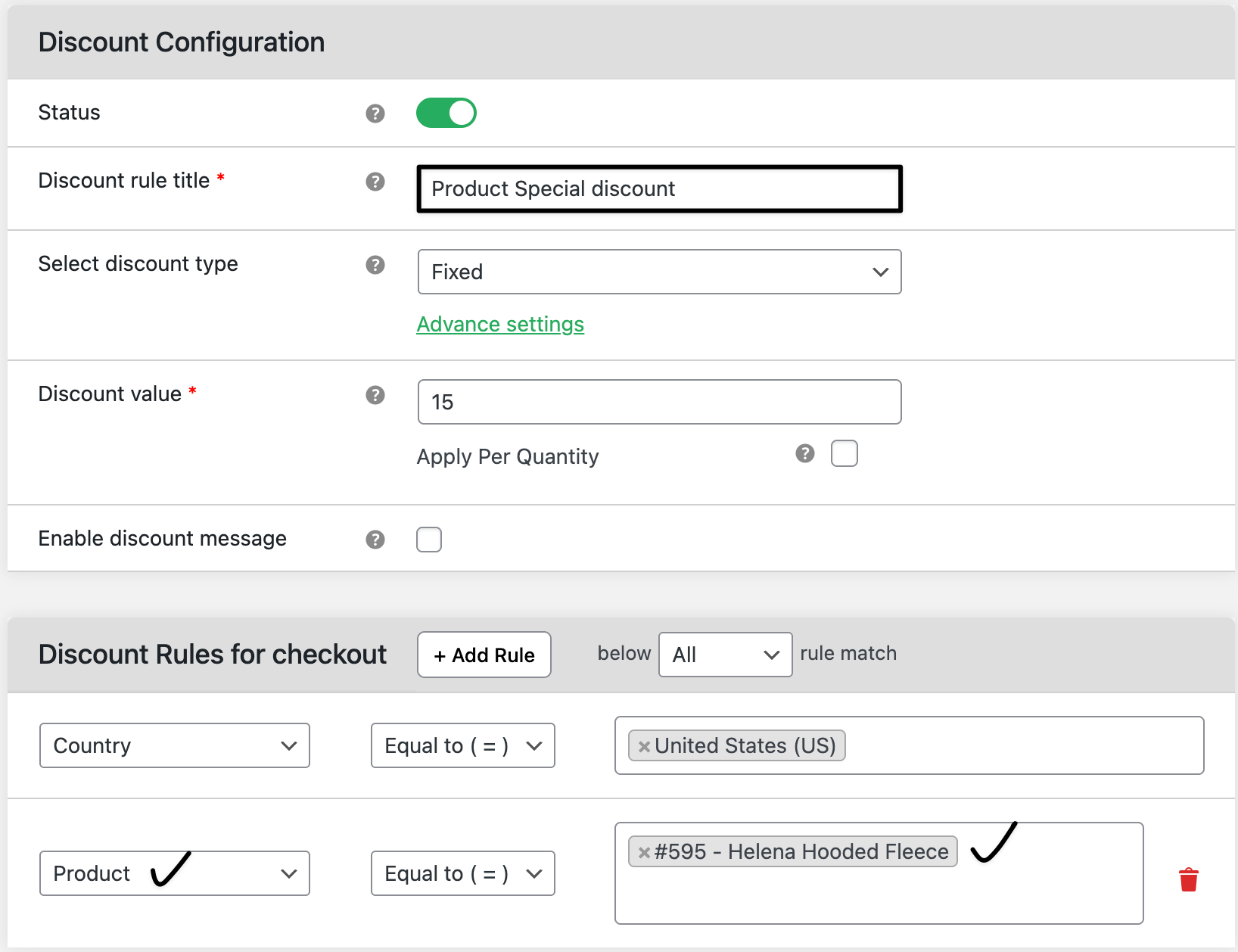
Product specific discount settings Add the product to the cart and see the applied discount
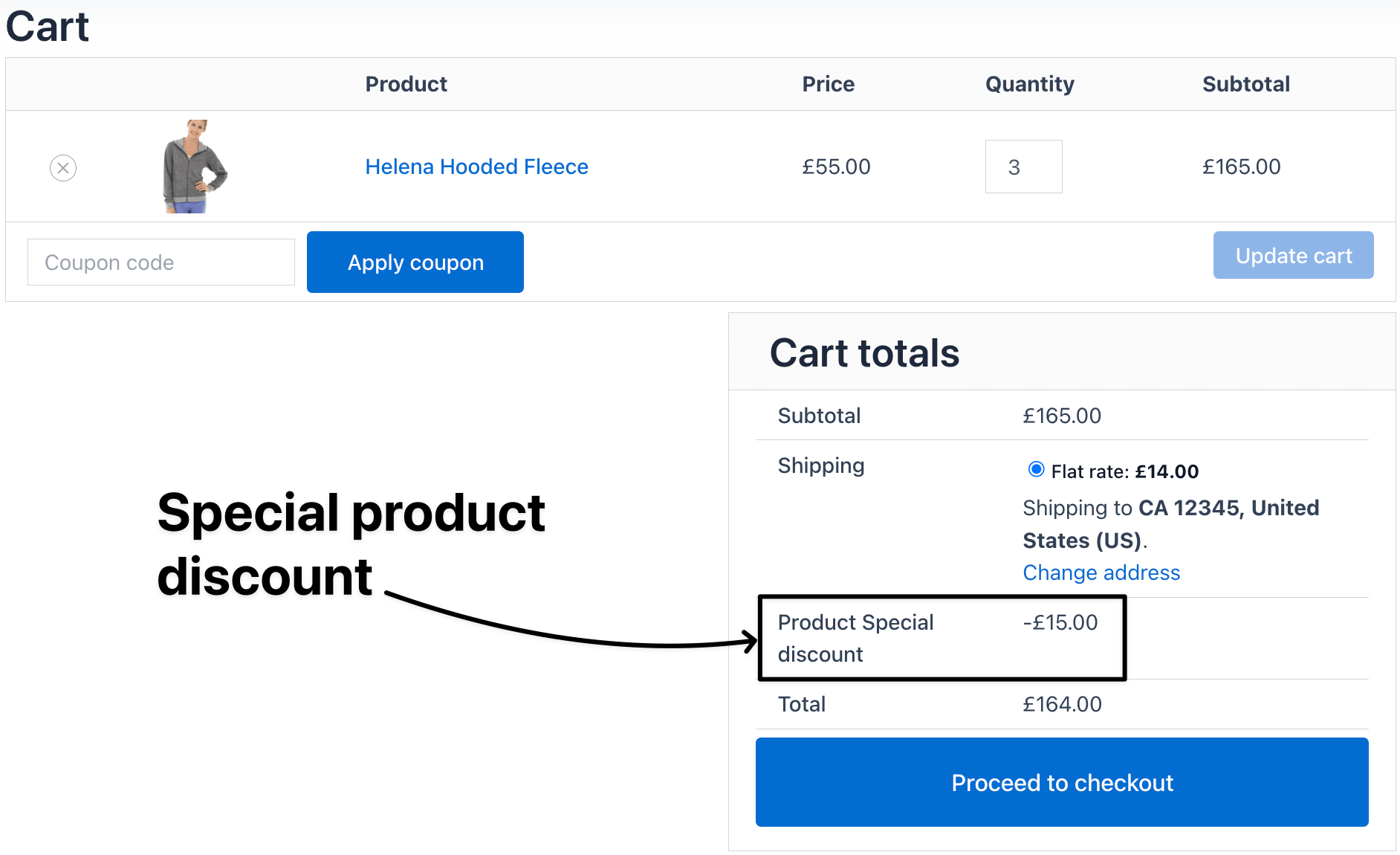
Speical product discount applied
Real examples
Example 1
Add a 15% discount on “Winter Jackets.”
Result: cleared $3,000 in unsold stock within 10 days.
Example 2
Offer $10 off on Leather Wallets for a limited 1-week campaign.
Result: boosted category sales by 25% during the promo period.
Expected outcome
Your customers will see the product discount directly on the product page and cart.
This boosts click-throughs, drives urgency, and helps clear stock faster while maintaining control over which products receive offers.
FAQs
1. Can I set discounts for multiple products at once?
Yes, select multiple items or entire categories when creating the rule.
2. Will the discount appear automatically on the product page?
Yes, the discounted price will replace the original and also show in the cart.
3. Can I combine this rule with cart or role-based discounts?
Yes, but you can set rule priorities to avoid overlapping discounts.
4. Can I exclude certain products within a category?
Yes, simply use the exclusion list when defining the rule.