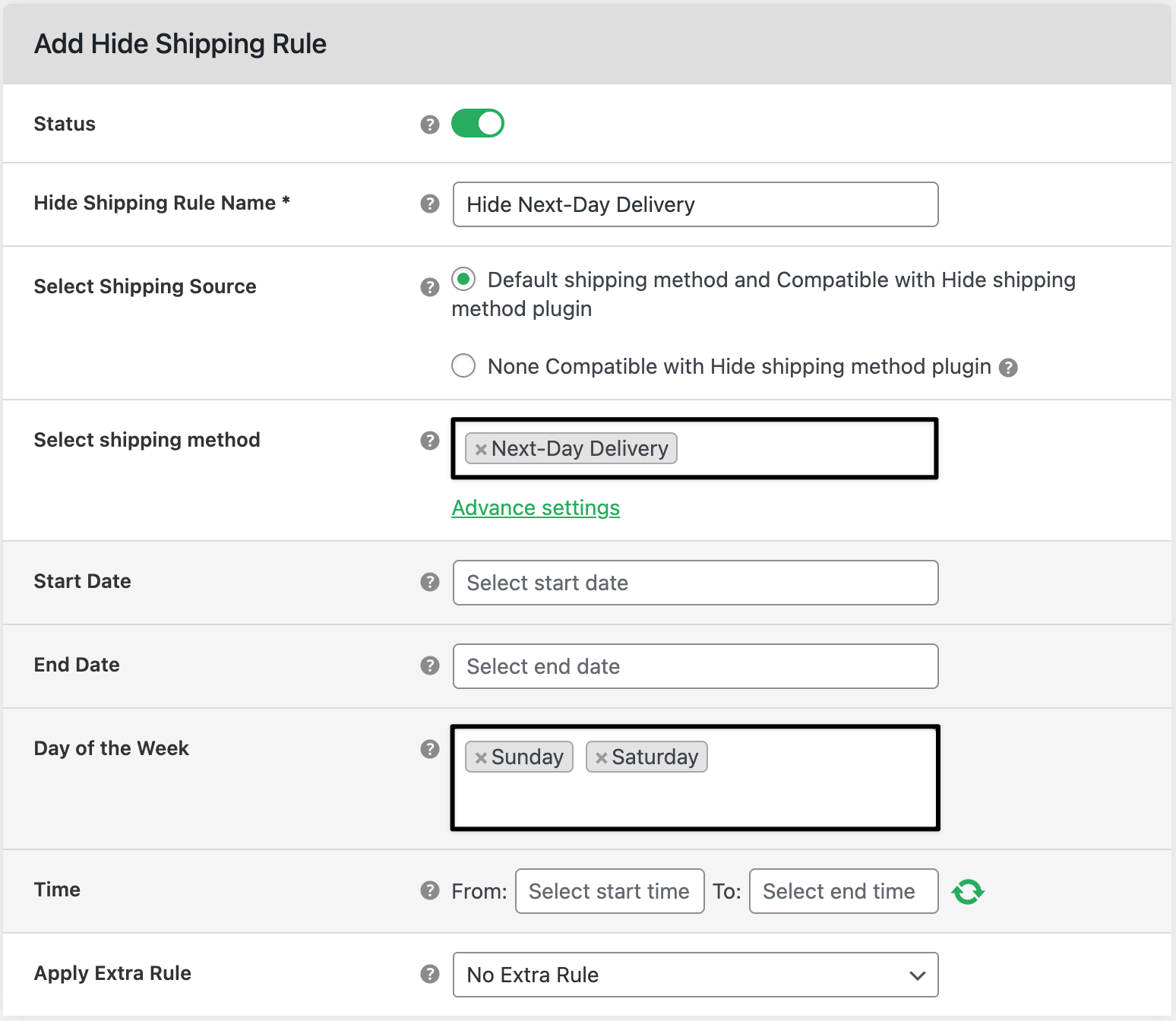How to hide WooCommerce Next-Day Shipping on weekends
In this guide, you will learn how to hide Next-Day Shipping automatically on Saturdays and Sundays. This keeps delivery promises realistic and prevents missed carrier cutoffs.
💰 Real Revenue Impact: What You Lose Without This Rule
| 🚫 Without rules | ✅ With rules |
|---|---|
| Customers choose Next-Day on weekends → missed SLA, refunds, re-ship costs, and support load. | Next-Day is hidden on weekends → customers pick valid options; refunds and reships drop. |
| Example: 35 weekend orders × $12 loss each $420 lost/month. | Same orders use Standard/Express correctly → $420 saved/month and fewer tickets. |

In The Article
How to use
Create a hide rule for your Next-Day Shipping method that runs on Saturday and Sunday (and optionally after a Friday cutoff time).
Benefits
- Accurate delivery promises (no weekend “next-day” confusion)
- Lower costs from fewer refunds/reships
- Cleaner checkout with only valid methods shown
- Works with zones, states/ZIPs, subtotal, weight—no code
How to configure — step guide
Turn the plugin on
1) Go to WooCommerce → Hide Shipping → General Settings.
2) Make sure the plugin is enabled. Click Save.
Create the weekend hide rule
3) Go to WooCommerce → Hide Shipping → Manage Rules → Add New Rule.
4) Rule Title: “Hide Next-Day on Weekends”.
5) Select Shipping Methods to Hide: choose your Next-Day Shipping method (pick the exact one per zone if listed separately).
6) Add Condition(s):
- Day of Week → is in → Saturday, Sunday.
- (Optional) Time/Day Cutoff: Add Day of Week = Friday AND Time ≥ 14:00 to hide after your carrier cutoff.
Enable the rule and Save.
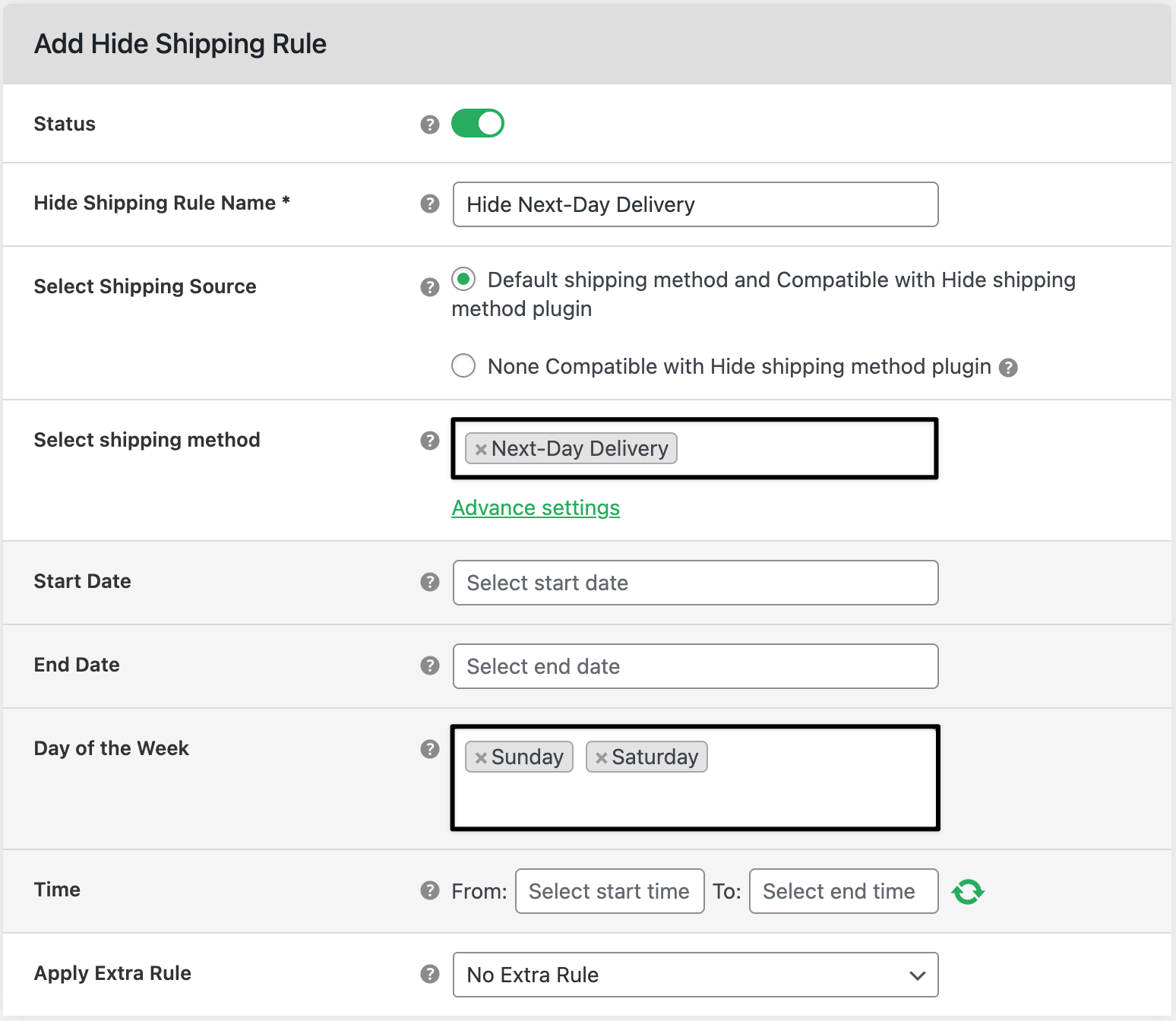
Test it
8) Visit Checkout on a Saturday/Sunday (or change system day in a staging store) → Next-Day should be hidden.
9) Visit Checkout on a weekday → Next-Day should appear (if other conditions match).

Ready to See All Features in Actions?
Access our complete advanced features instance, allowing you to configure every feature with real checkout scenarios.
Real examples
Example 1 — Simple weekend block (nationwide)
- Method: Next-Day Shipping
- Conditions: Day of Week in Saturday, Sunday
- Result: On weekends, customers see Standard or 2-Day only.
Example 2 — Add a Friday cutoff (2:00 PM, CA & NV)
Method: Next-Day Shipping
Conditions:
- (A) Day of Week in Saturday, Sunday, OR
- (B) Day of Week = Friday AND Time ≥ 14:00 AND State in [CA, NV]
- Result: Blocks impossible next-day windows for late Friday orders in hot zones; shows valid rates instead.
Expected outcome
- Next-Day Shipping is hidden on weekends (and after optional cutoffs).
- Customers pick the correct method; missed SLAs, refunds, and support go down.
FAQs
1) Can I block only certain states or ZIPs?
Yes. Add State/ZIP conditions to the same rule (e.g., rural areas).
2) Can I keep Next-Day visible but show a warning?
The rule hides methods. For messaging, add a small note in your theme (e.g., “Next-Day unavailable on weekends”).
3) We use two next-day methods (carrier A & B). Hide both?
Yes. Select each Next-Day method under Methods to Hide.
4) Can I combine with weight or product type?
Absolutely. Add Weight, Shipping Class, or Category conditions if some items are never eligible.
5) Next-Day still shows on weekends—what did I miss?
Check that the rule is enabled, you selected the exact method used in that zone, and your day/time conditions are correct. Save and clear the cache.