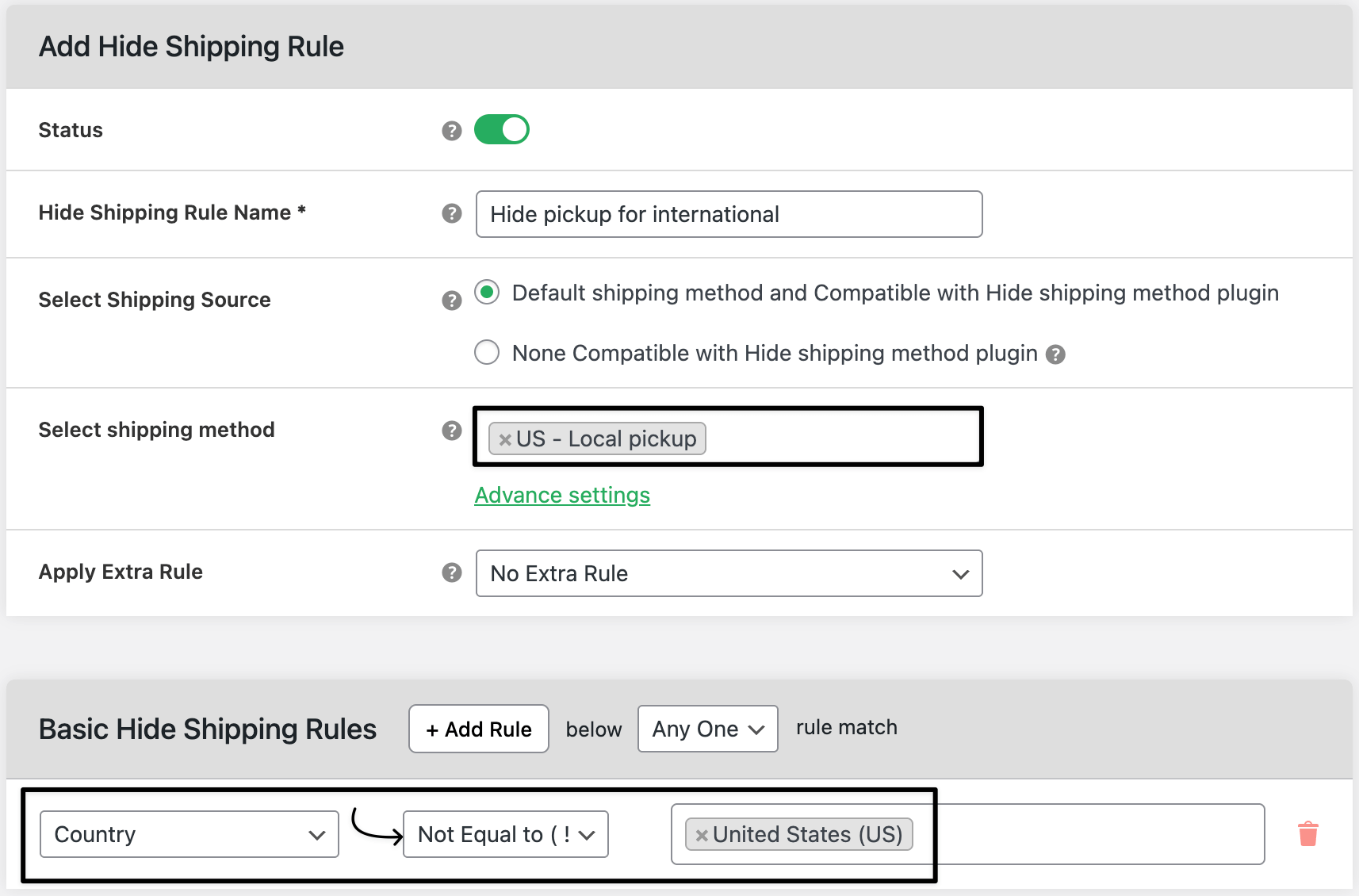How to hide WooCommerce Shipping local pickup for international addresses
In this tutorial, you will learn how to hide Local Pickup when a customer’s address is outside your country. This keeps checkout clean and prevents people abroad from choosing a pickup-only option.
💰 Real Revenue Impact: What You Lose Without This Rule
| 🚫 Without rules | ✅ With rules |
|---|---|
| Shoppers outside your country pick Local Pickup ($0) → you must request extra payment or cancel orders. Lost time and unhappy customers. | International shoppers do not see Local Pickup. They chose paid shipping. Margins protected, fewer tickets. |
| Example: 60 international orders/month mistakenly choose pickup → $10–$20 lost per order in manual handling and reshipping. | The same 60 orders choose the right rate → $600–$1,200 saved/month plus lower support load. |

In The Article
How to use
Create a rule that hides Local Pickup when the shipping country is not your store’s country (for example, the United States).
Benefits
- Stops wrong shipping choices from international customers
- Keeps checkout simple and accurate
- Prevents extra emails/refunds and avoids delays
- Works with your existing shipping zones and rates—no code
How to configure
General settings
1) Go to WooCommerce → Hide Shipping → General Settings.
2) Make sure the plugin is enabled. Click Save.
Create the hide rule
3) Go to WooCommerce → Hide Shipping → Manage Rules → Add New Rule.
4) Rule Title: “Hide Local Pickup for international addresses”.
5) Select Shipping Methods to Hide: choose Local Pickup (pick the exact method per zone if listed).
6) Add Condition:
- Condition Type: Country
- Operator: is not
- Value: United States (US) (replace with your own country)
Enable the rule and Save.
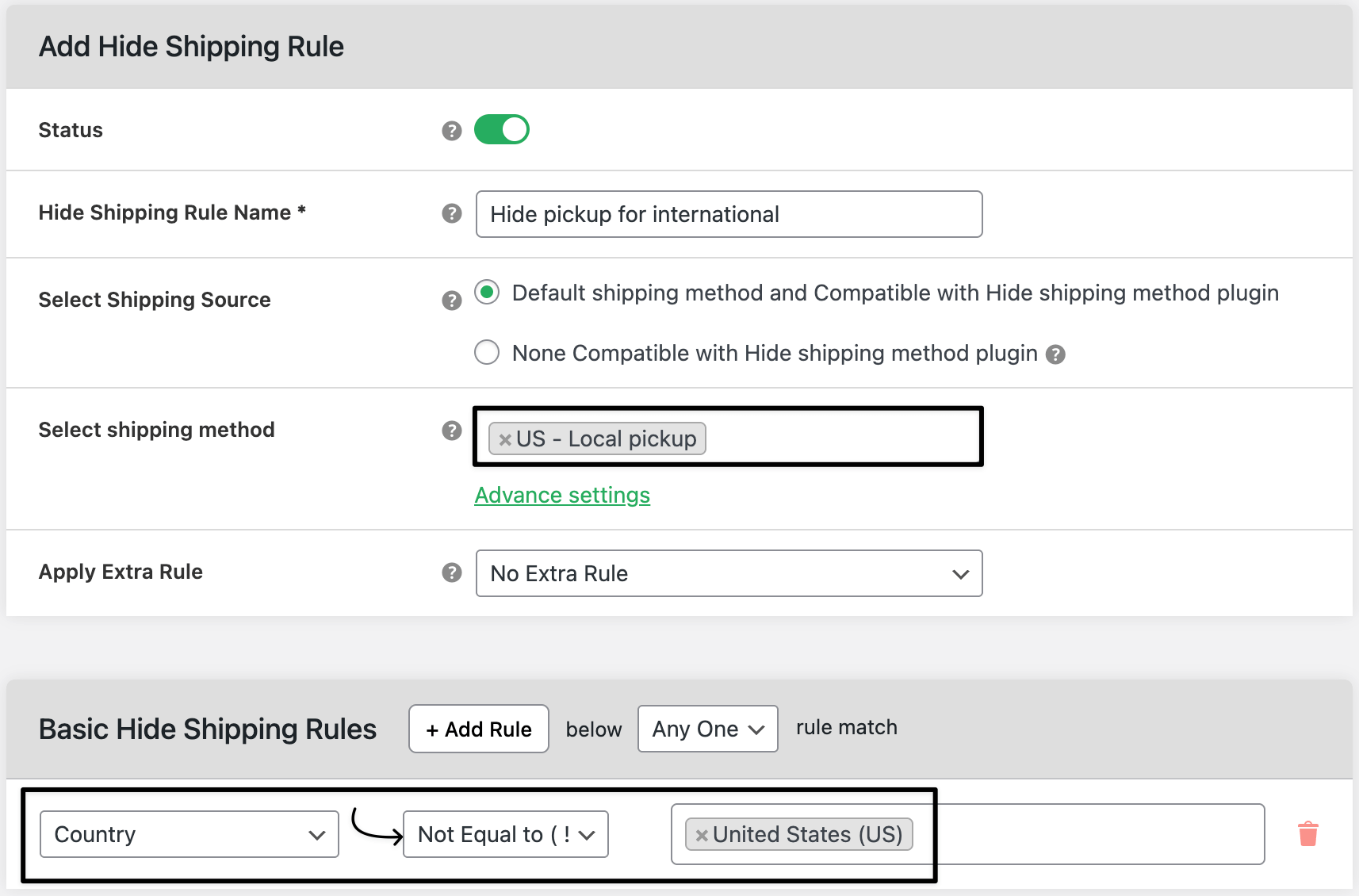
Test it
8) In Checkout, use a US address → Local Pickup appears (as usual).
9) Switch to Canada/UK/Australia (or any non-US country) → Local Pickup is hidden; only delivery methods show.

Ready to See All Features in Actions?
Access our complete advanced features instance, allowing you to configure every feature with real checkout scenarios.
Real examples
Example 1 — US store
- Hide Local Pickup when the Country is not the United States.
- Result: Only US customers see pickup; international customers see shipping options only.
Example 2 — Germany store
- Hide Local Pickup when the Country is not Germany.
- Result: Only customers in Germany can choose pickup; others see delivery options.
Expected outcome
- International customers cannot select Local Pickup.
- Checkout stays clear, orders ship correctly, and you save time and money.
FAQs
1) Can I allow pickup for a few nearby countries?
Yes. Instead of “is not United States,” choose specific allowed countries (e.g., allow United States + Canada) by creating separate rules or using is in / is not in lists.
2) What if I have multiple Local Pickup methods (per zone)?
Select each Local Pickup entry you want to hide in Methods to Hide. You can also create multiple rules by zone if needed.
3) Can I add city/ZIP limits instead of country?
Yes. Add State or Postcode conditions for tighter control (e.g., only within your city).
4) Will paid shipping still show for international customers?
Yes. This rule hides only Local Pickup. All other eligible shipping methods remain.
5) Local Pickup still shows—what should I check?
Confirm the rule is enabled, the exact pickup method is selected, and there’s no higher-priority rule overriding it. Re-save and clear cache.