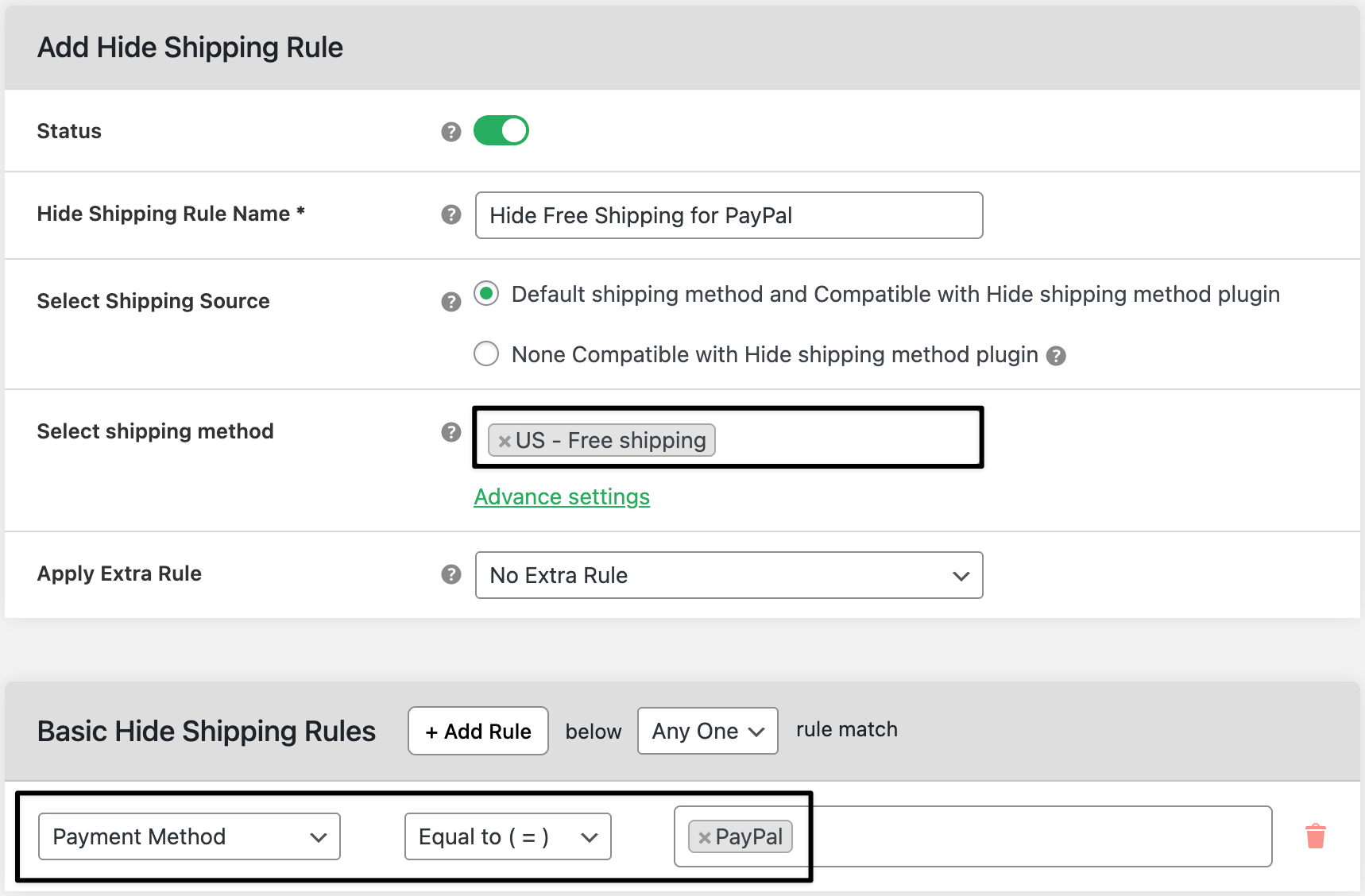How to hide WooCommerce Free Shipping for PayPal orders
In this tutorial, you will learn how to hide Free Shipping whenever a shopper selects PayPal at checkout. This keeps costs fair when PayPal fees apply and stops accidental under-charging.
💰 Real Revenue Impact: What You Lose Without This Rule
| 🚫 Without rules | ✅ With rules |
|---|---|
| Free Shipping still shows for PayPal orders → you eat the shipping cost plus gateway fees. | Free Shipping is hidden when PayPal is chosen → customer picks a paid rate; margins protected. |
| Confusing checkout (free vs. paid) creates tickets and refunds. | Clear, consistent options reduce support and speed up purchase. |

In The Article
How to use
Create a simple rule: If the payment method is PayPal → hide Free Shipping.
Shoppers who pay with other methods still see Free Shipping (when eligible).
Benefits
- Protects margin on PayPal checkouts
- Keeps checkout clear and consistent
- Works with your existing zones and rates
- No code needed; quick to set up
How to configure — step guide
General settings
1) Go to WooCommerce → Hide Shipping → General Settings.
2) Make sure the plugin is enabled. Click Save.
Create the hide rule
3) Go to WooCommerce → Hide Shipping → Manage Rules → Add New Rule.
4) Rule Title: “Hide Free Shipping for PayPal”.
5) Select Shipping Methods to Hide: choose Free Shipping (pick the exact method per zone if listed).
6) Add Condition:
- Condition Type: Payment method
- Operator: is
- Value: PayPal (use the exact gateway label, e.g., “PayPal”, “PayPal Checkout”).
Enable the rule and Save.
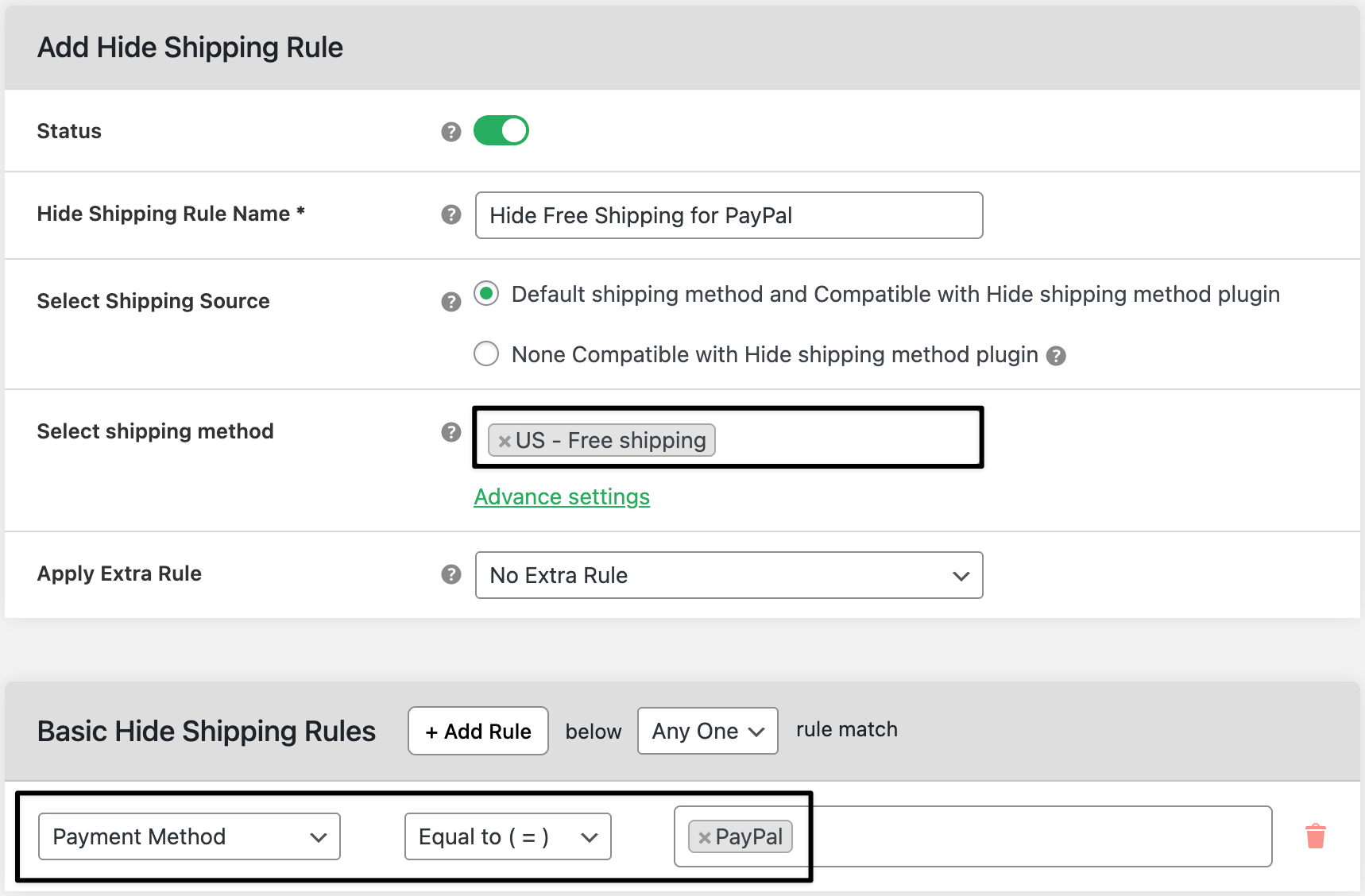
Test on the front side
8) At checkout, pick an address that normally qualifies for Free Shipping.
9) Select PayPal → Free Shipping should disappear; only paid rates show.
10) Switch to Card or another method → Free Shipping reappears (if eligible).

Ready to See All Features in Actions?
Access our complete advanced features instance, allowing you to configure every feature with real checkout scenarios.
Real examples
Example 1 — Sitewide policy
- Hide Free Shipping when Payment method = PayPal (all states).
- Result: PayPal orders show Standard $8.99 or Express $19.99; no free option.
Example 2 — State-specific policy (CA & NY)
- Conditions: Payment method = PayPal AND State in [CA, NY].
- Result: Only CA/NY PayPal orders hide Free Shipping; other states keep normal rules.
Expected outcome
- When a customer chooses PayPal, Free Shipping is hidden automatically.
- Other payment methods work as usual, including Free Shipping if they qualify.
- You protect margin and reduce checkout confusion.
FAQs
1) Shipping shows before payment—will this still work?
Yes. When PayPal is selected, the page refreshes and hides Free Shipping.
2) I have multiple PayPal gateways—what should I select?
Create a rule per gateway label you use (e.g., PayPal, PayPal Checkout, PayPal Pay Later).
3) Can I combine more conditions (subtotal, weight)?
Yes. Example: Payment = PayPal AND Subtotal < $99.
4) Does this remove PayPal as a payment option?
No. It only hides Free Shipping. PayPal remains available.
5) Free Shipping still appears after I pick PayPal—why?
Confirm the rule is enabled, the exact Free Shipping method is selected, and the correct PayPal label is targeted, then clear the cache and test again.