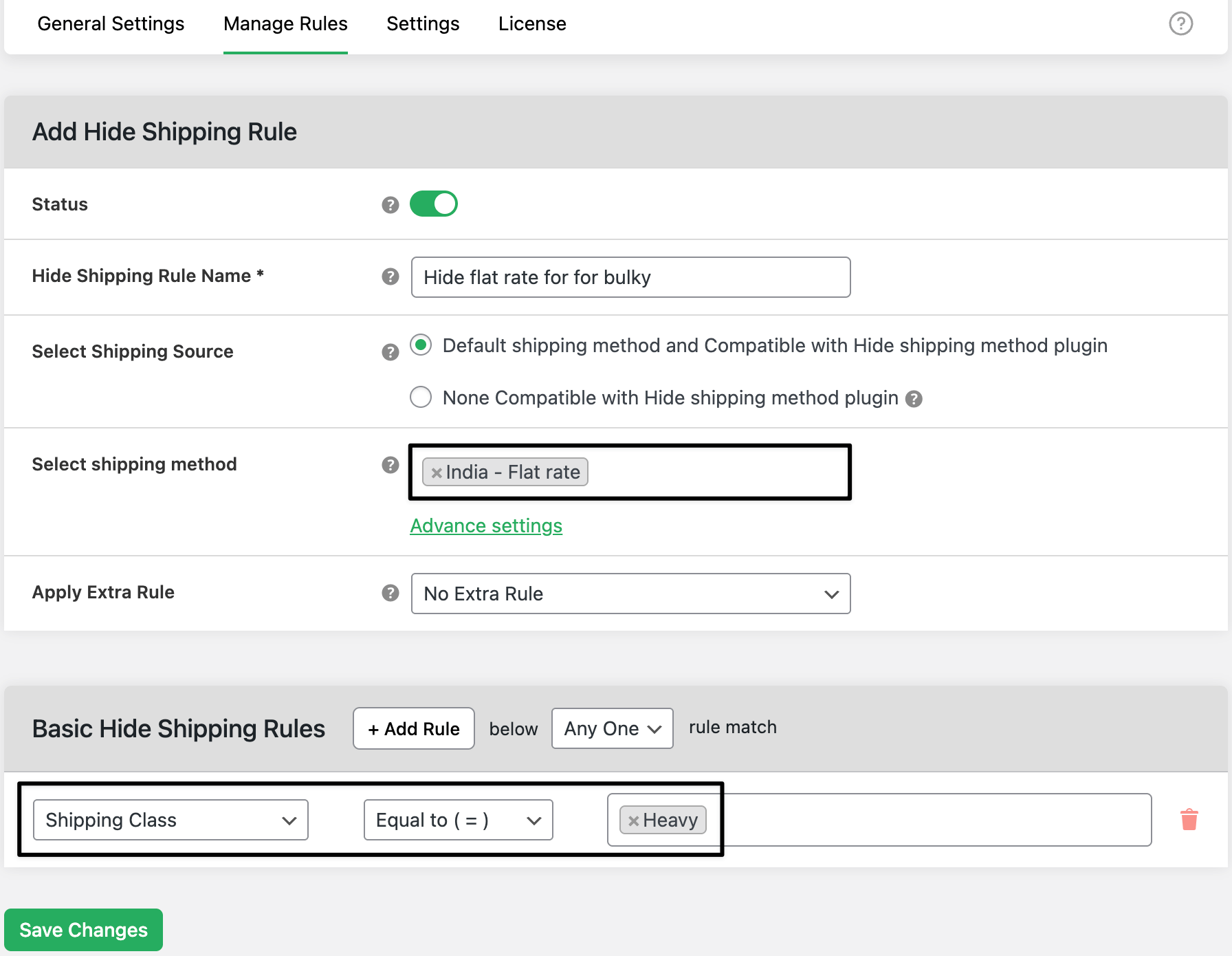How to hide WooCommerce Flat Rate Shipping for bulky items
Hide the Flat Rate option whenever a cart contains bulky/oversized products so customers don’t pick a too-cheap method. This prevents margin loss and keeps checkout accurate.
💰 Real Revenue Impact: What You Lose Without This Rule
See how important it is to configure the rule to stop losses on oversized orders. The table shows the difference when the Flat Rate is hidden for bulky items.
| 🚫 Without rules | ✅ With rules |
|---|---|
| Customers select Flat Rate for bulky items → undercharge of $15 per large item. | Flat Rate automatically hidden for bulky items → $0 undercharge. |
| Margin loss and support churn. | Correct oversize/freight rate applied. |

In The Article
What is the use of hide flat rate shipping
A hide rule that detects bulky items (by Shipping Class, Tag, Category, or Weight) and removes “Flat Rate” from available methods—leaving only suitable options (e.g., Oversize, Freight, Express).
Benefits of hiding flat rate shipping
- Bulky items cost more to ship; flat rate undercharges.
- Clear, relevant choices reduce support tickets and refunds.
- Works with your existing zones/methods—no theme edits.
How to configure
General settings
Goto: WooCommerce → Hide Shipping → General Settings
1) Ensure the plugin is enabled and save.
Create the hide rule
Goto: WooCommerce → Hide Shipping → Manage Rules
2) Click Add New Rule.
3) Rule Title: “Hide Flat Rate for Bulky Items”.
4) Select Shipping Methods to Hide: choose your Flat Rate method (pick the exact one per zone if listed).
5) Add Condition(s) (use any that fit your catalog):
- Shipping Class → is in → Bulky (recommended)
- OR Product Tag → is in → bulky/oversize
- OR Cart Weight → greater than or equal to → e.g., 20 lb / 9 kg
- (Optional) Category → is in → Furniture / Gym Equipment
Enable the rule and Save.
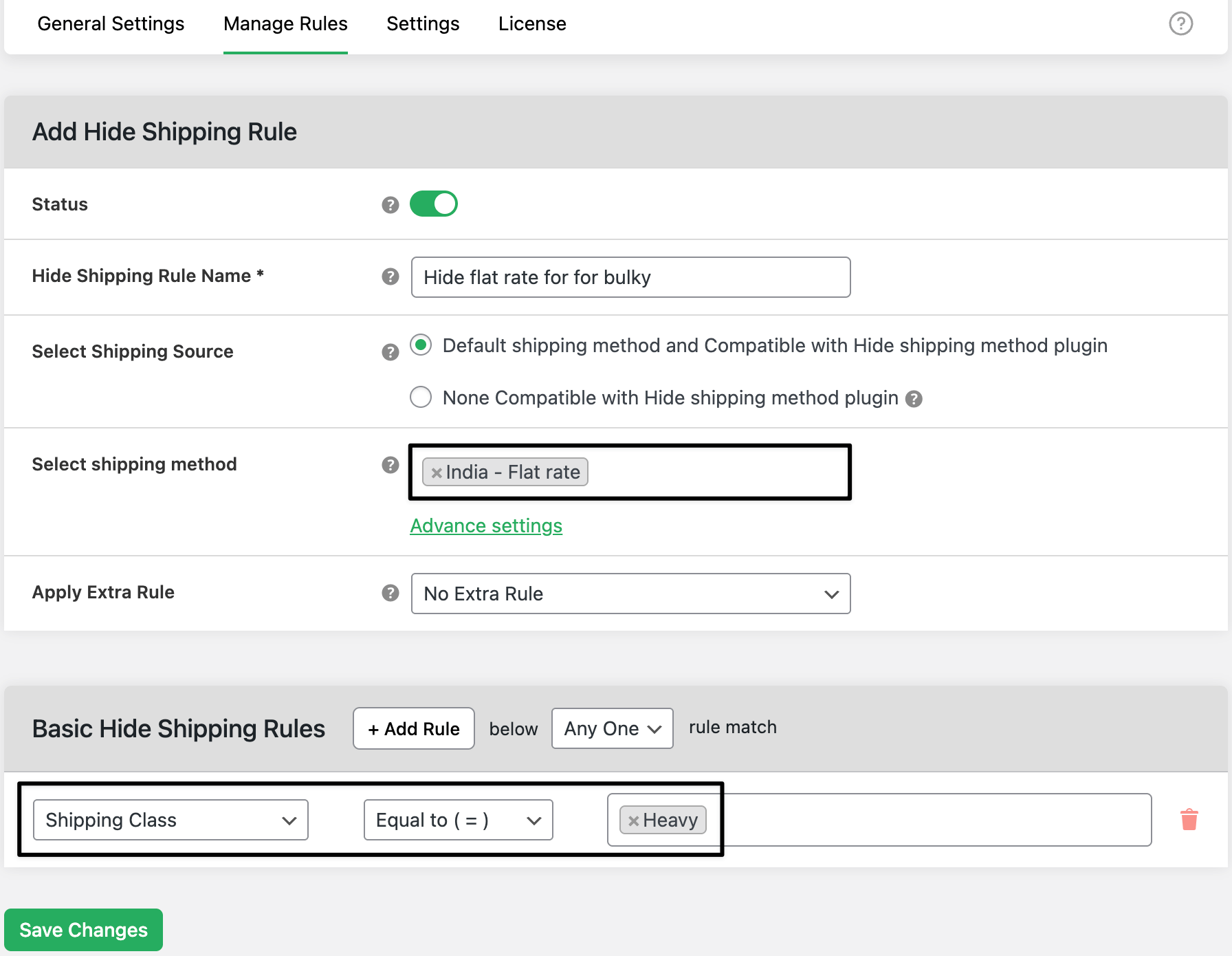
Test
7) Add a bulky product to cart → go to Cart/Checkout → confirm Flat Rate is hidden and only the appropriate method(s) remain.

Ready to See All Features in Actions?
Access our complete advanced features instance, allowing you to configure every feature with real checkout scenarios.
Example
- Product “Sparta Power Rack” assigned to Shipping Class: Bulky.
- Rule hides Flat Rate $12 when Bulky is present.
- Shopper sees Freight $59 (or your oversize method) instead.
Expected outcome
Only suitable (higher, accurate) shipping shows for bulky carts; flat rate won’t appear, preventing undercharges.
FAQs
How do I mark products as bulky?
Create a Shipping Class named Bulky (WooCommerce → Settings → Shipping → Shipping classes) and assign it to oversized products. Then use that class in your hide rule.
What if I have multiple Flat Rates?
Select the specific Flat Rate(s) per zone inside Methods to Hide. Create separate rules if needed.
Can I combine conditions (e.g., bulky + weight)?
Yes—stack conditions (Shipping Class + Weight ≥ X) for tighter control.
Will this affect non-bulky carts?
No. When the condition doesn’t match, Flat Rate remains visible as usual.
How do I show a message instead of just hiding?
Use your theme notices or product copy (e.g., “Oversize item ships via Freight”). The plugin handles hiding; messaging is content/theme.