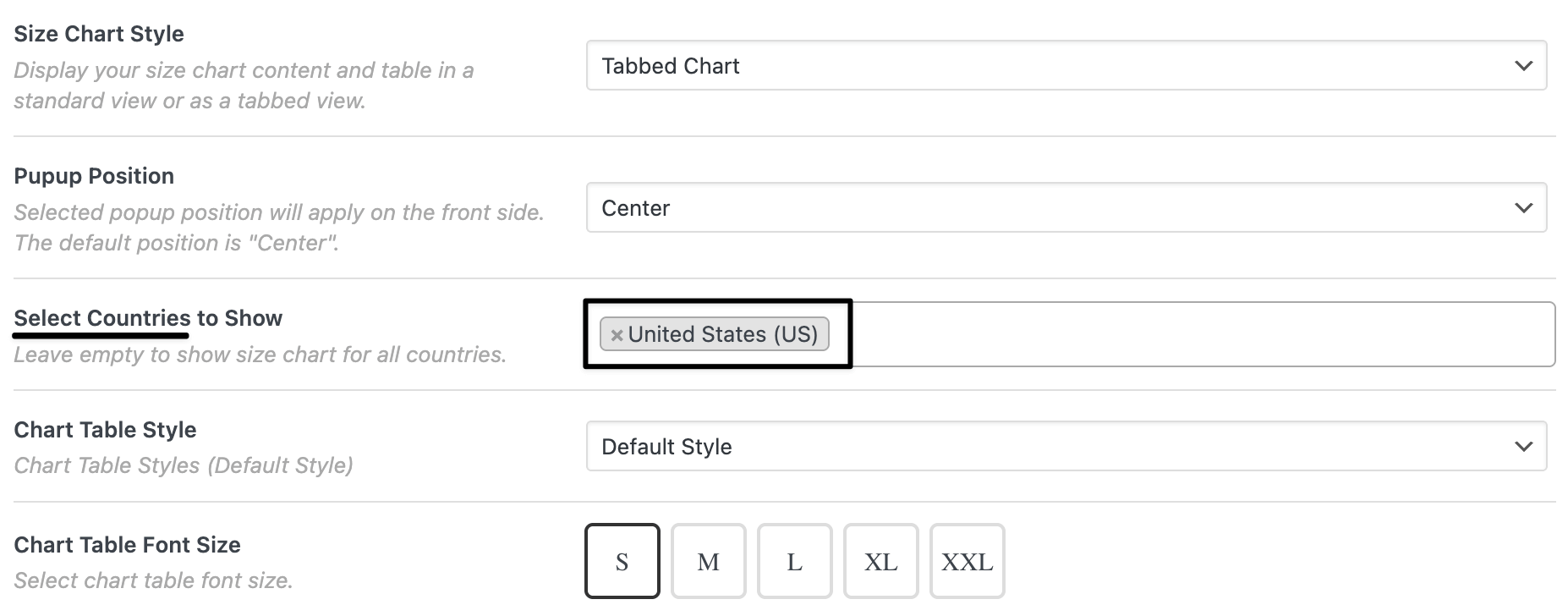How to show country-specific size charts in WooCommerce
Let's you attach size guides to products and control when/where they appear. With country-specific display, a chart only shows for shoppers from selected countries—keeping sizing relevant and reducing confusion.

In The Article
Benefits of a country-specific size chart
Country-based size charts let you restrict a chart’s visibility to one or more countries using the setting:
Only customers from those countries (based on checkout/cart country or geolocation, per your WooCommerce settings) will see that chart.
Why country-specific size chart
- Different sizing systems (US/EU/UK/JP) need different guides.
- Shows the right chart to the right shopper, cutting wrong-size returns.
- Keeps product pages clean—no need to show multiple regional charts at once.
How to configure — step guide
Access the plugin
Goto: Dashboard → Dotstore → Product size chart → Size chart
Create a country-specific chart
- Go to Dotstore → Product size chart → Size chart and click Add new.
- Enter a Chart Title (e.g., “US Men’s Tee (in)”).
- Build the Chart Table (add rows/columns or use the generator).
- Choose Size Chart Position (Popup / Tab / Inline) and set button/tab text.
- In Size Chart Settings, find Select Countries to Show and choose the target country (e.g., United States).
- In the right-side Product selection widget, select the products that should display this chart.
Click Publish.
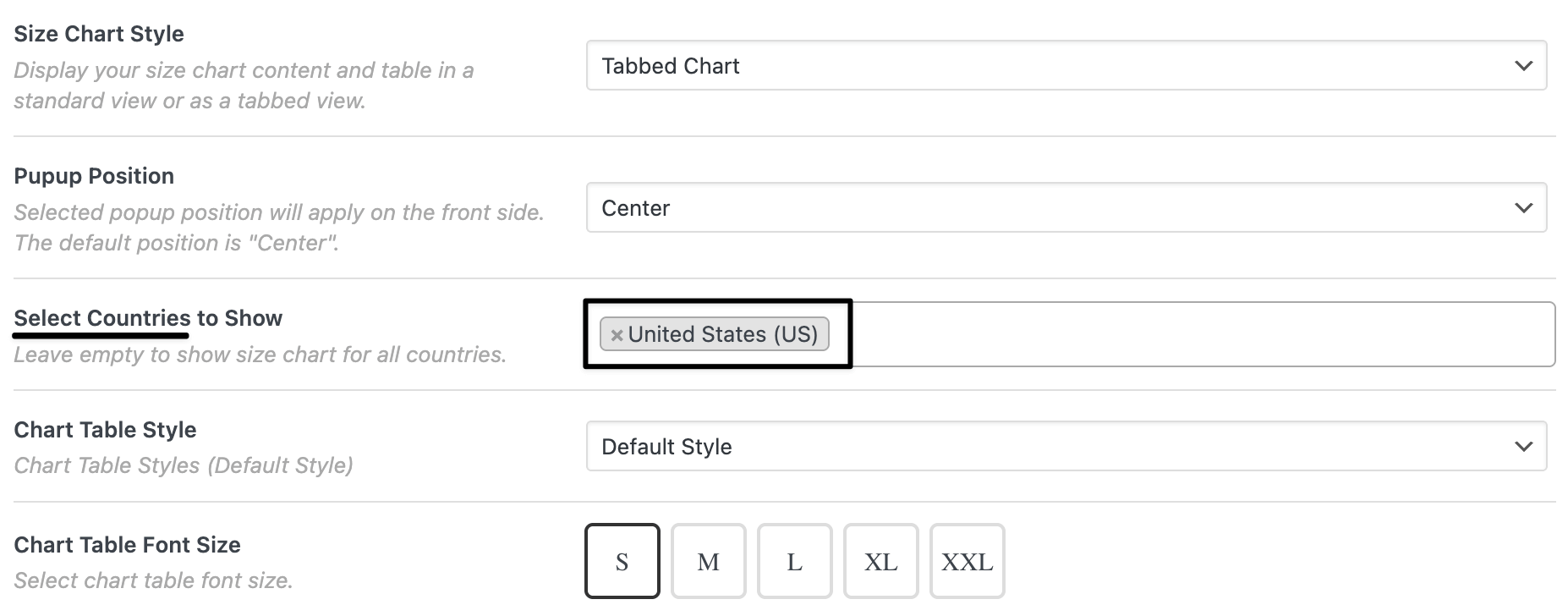
(Optional) Add another country chart for the same product
8) Repeat steps 1–7 for a second chart (e.g., “EU Men’s Tee (cm)”), set Select Countries to Show = European Union countries (or pick specific EU members).
9) Assign the same product again and publish.
Verify on the storefront
10) Open the product page and change the country during checkout/cart address entry (or use a country switcher/geolocation).
11) Confirm the US chart shows for US addresses, and the EU chart shows for EU addresses.

Ready to See All Features in Actions?
Access our complete advanced features instance, allowing you to configure every feature with real checkout scenarios.
Real examples
Example 1 — US Men’s T-Shirt (inches)
- Title: US Men’s Tee (in)
- Columns: Size, Chest (in), Length (in)
- Select Countries to Show: United States
- Assign to: Sparta Gym Tee, Classic Crew Tee
- Position: Popup (button: SIZE GUIDE)
Example 2 — UK Men’s T-Shirt (cm)
- Title: UK Men’s Tee (cm)
- Columns: Size, Chest (cm), Length (cm)
- Select Countries to Show: United Kingdom
- Assign to: same products as above
- Position: Tab (“Size Guide”)
Expected outcome
- Shoppers in the US see the US chart; shoppers in the UK/EU see their local chart.
- Less confusion about units and standards → fewer returns and more confident purchases.
- You can maintain regional charts independently per product line.
FAQs
1) How does the plugin know the customer’s country?
From WooCommerce checkout/cart country and/or geolocation (per your store settings). Test by changing the shipping country during checkout/cart.
2) Can I select multiple countries for the same chart?
Yes. Add more countries in Select Countries to Show if one chart applies to several regions.
3) What if no country-specific chart matches?
Create a fallback chart with no country restriction (or a global chart) so shoppers always see at least one guide.
4) Can I show US (in) and EU (cm) on the same product?
Yes. Create two charts, restrict each to its region, and assign both to the product. The correct one displays based on the shopper’s country.
5) Will this work with Elementor/Divi/Block Editor?
Yes—charts render on the PDP regardless of the page builder. Position (Popup/Tab/Inline) is per chart.