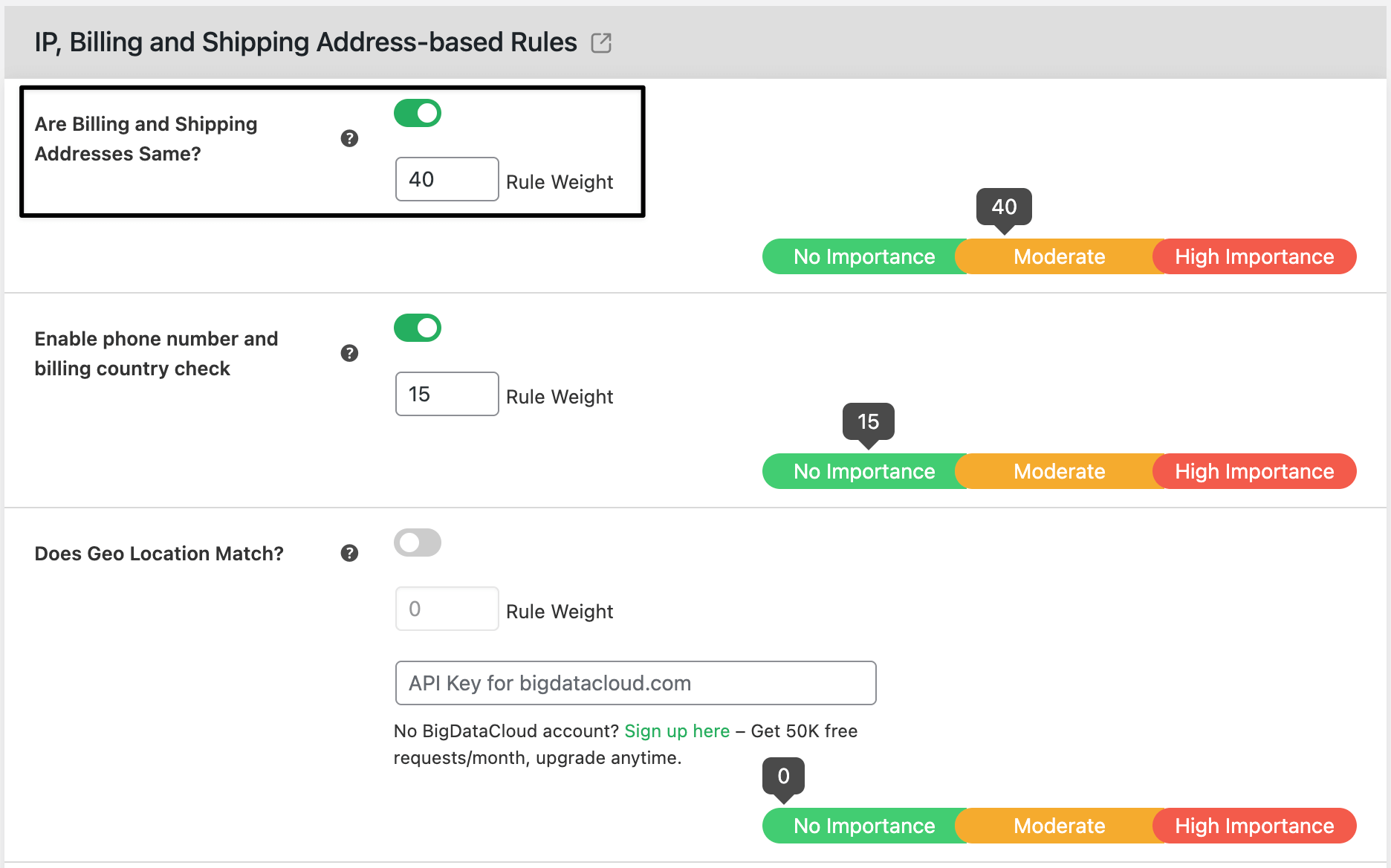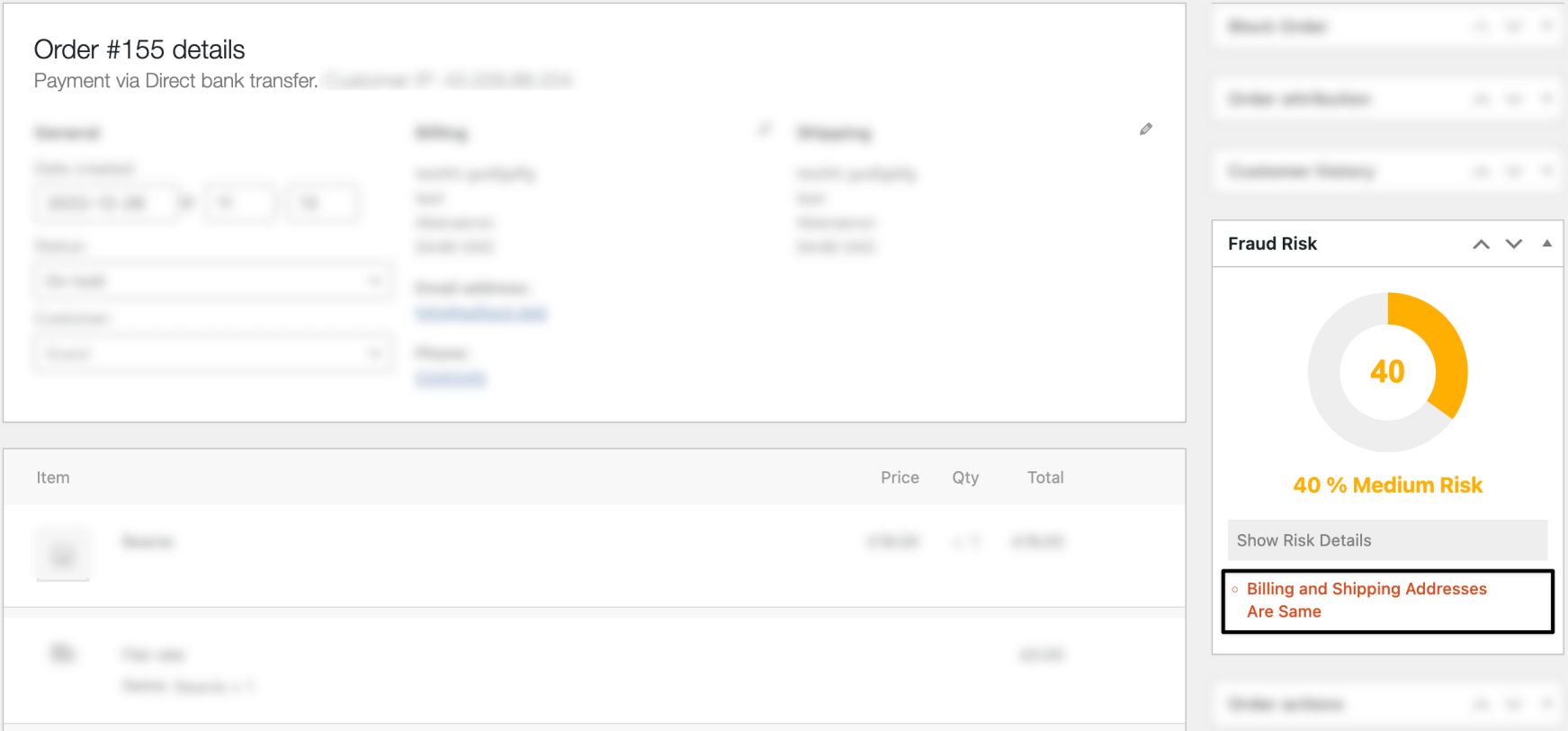How to block mismatched billing and shipping addresses
Fraudulent buyers often use different billing and shipping addresses to hide their identity. With the Fraud Prevention plugin, you can block such orders easily by enabling a built-in option.

This feature helps WooCommerce store owners reduce fraudulent transactions by stopping orders where the billing and shipping addresses do not match.
Instead of creating complex rules, you only need to enable one setting under the plugin’s IP, Billing, and Shipping Address-based Rules section.
Preconditions
- Fraud Prevention For WooCommerce plugin is installed and activated.
Step-by-Step Instructions
- Log in to WordPress Admin
- Go to your WordPress dashboard.
- From the left menu, click Dotstore → Fraud Prevention.
- In the plugin settings page, go to IP, Billing, and Shipping Address-based Rules.
- Locate the option “Are Billing and Shipping Addresses Same?”
- Set it to Yes (enable).
Add a Rule Weight/Score for this setting.
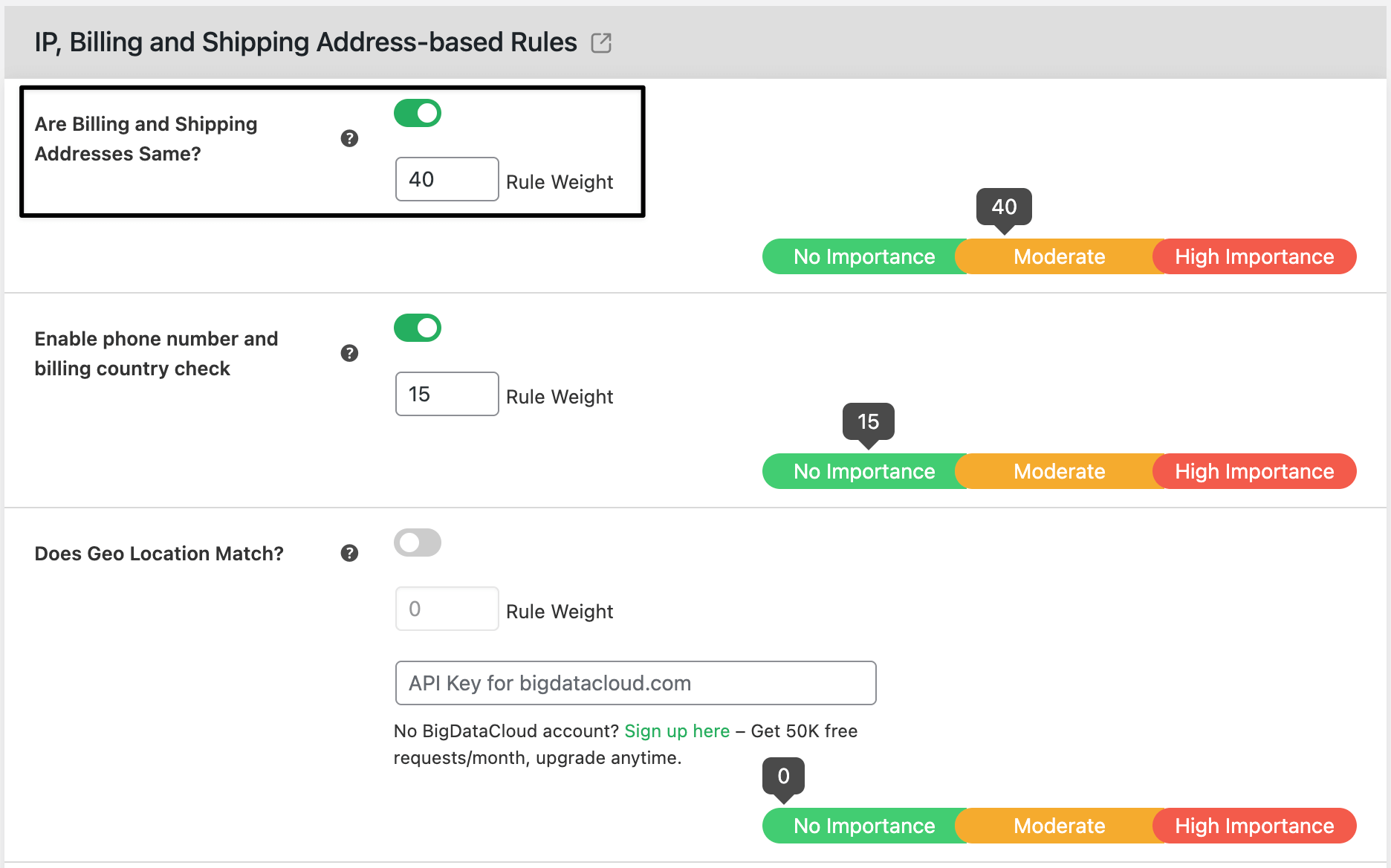
- Save Settings
- Scroll down and click Save Changes.
- Test on Checkout Page
- Place a test order with different billing and shipping addresses.
The system should block the checkout or mark the order as fraudulent, depending on your rule weight.
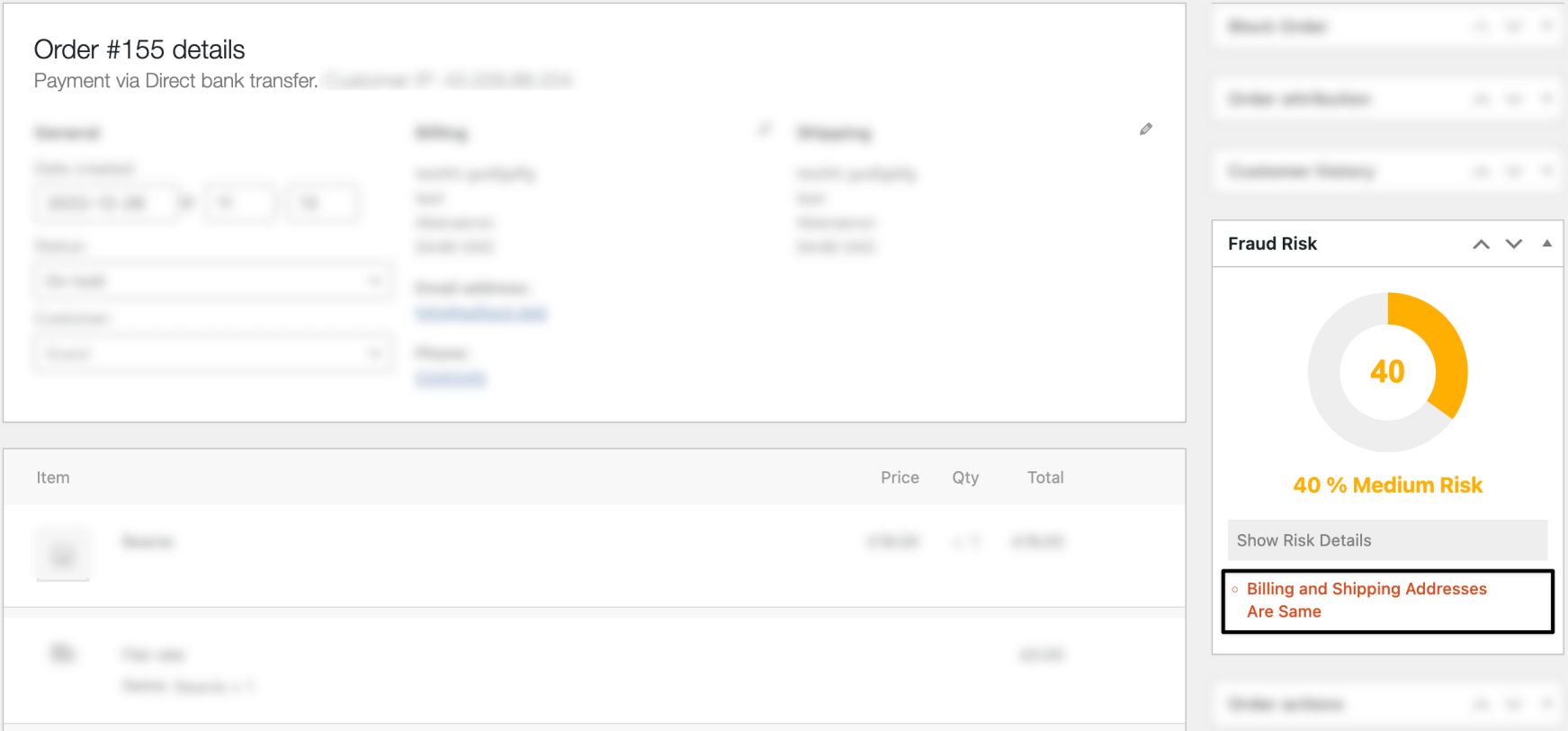
This option automatically blocks orders where billing and shipping addresses differ. No custom rules are required here.
Ready to See All Features in Actions?
Access our complete advanced features instance, allowing you to configure every feature with real checkout scenarios.
Alternate Flows
- If you want mismatched addresses to only flag orders for review instead of outright blocking them, set a lower rule weight (e.g., 50).
- Combine this option with IP-based rules for stronger fraud detection.
Expected Outcome
- Orders with mismatched billing and shipping addresses are automatically blocked (or flagged, depending on rule weight).
- Reduces fraudulent transactions and protects your store from chargebacks.
- Ensures only verified customers proceed with checkout.