How to hide the add to cart button for request quotes
Want to hide the "Add to Cart" button from products while enabling the "Request a Quote" button?
Follow these steps:
- Go to the Quote Rule Configuration Settings.
Look for the "Hide Add to Cart Buttons" option.

Admin - Hide or Show Add to Cart Button with Request Quote or Custom Button Choose from the following options to customize the button behavior:
a. Replace with "Add to cart" button: This option hides the "Add to Cart" button and only displays the "Request a Quote" button.
b. Add after the "Add to cart" button: Displays both the "Add to Cart" button and the "Request a Quote" button.
c. Replace "Add to cart" with custom button: Use this option to replace the "Add to Cart" button with a custom button of your choice.
d. Keep "Add to cart" and custom button: This option displays both the "Add to Cart" button and your custom button.
Example Use Case:
Imagine you own a clothing store. You may want to replace the "Add to Cart" button with a custom "Request a Quote" button for wholesale inquiries.
Alternatively, for guest users, you could display a "Login to Quote Request" button, linking it directly to the login page, while keeping the "Add to Cart" button for guest users.
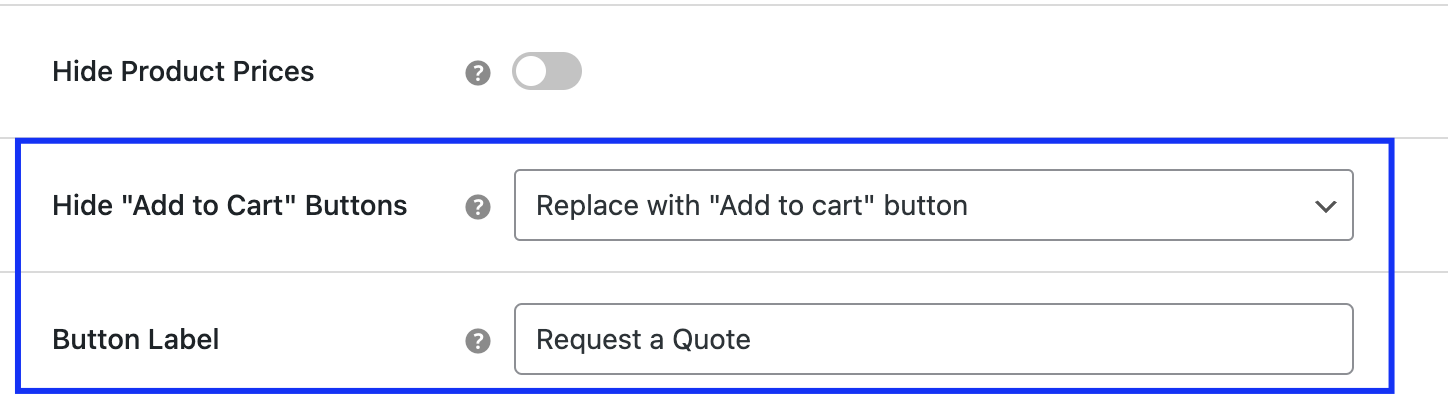
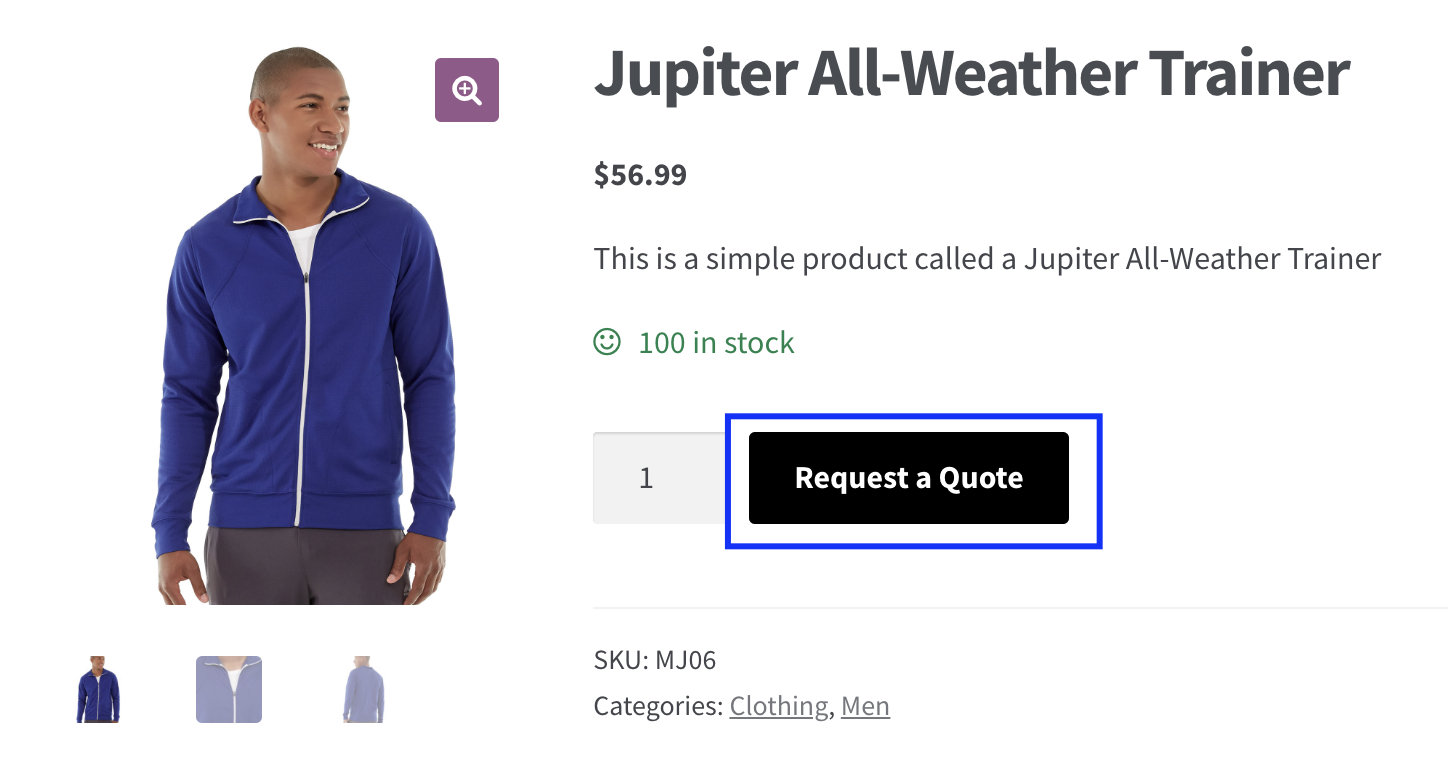
These options allow you to customize the shopping experience to align with your store’s requirements, offering flexibility and improved customer engagement.
